HTML2CANVAS使用总结
前言
最近遇到了个功能,要把表单转化成图片来保存,这让我想到了一个插件HTML2CANVAS,这里给大家分享下它的用法和我使用的过程
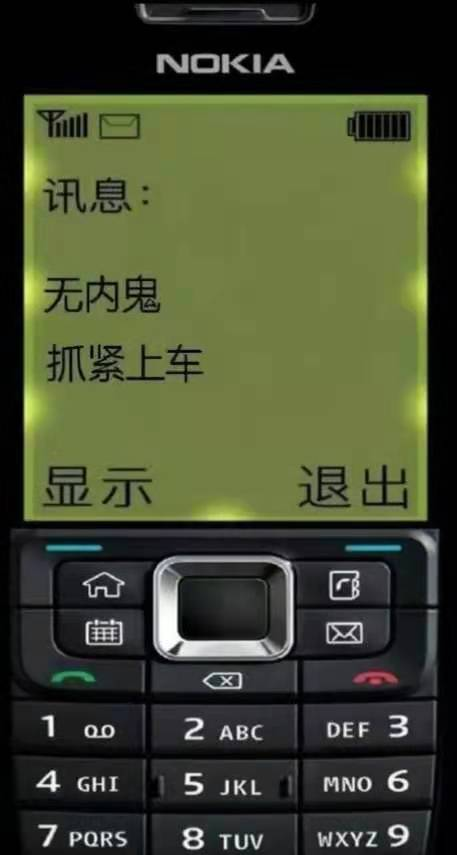
html2canvas 能够实现在用户浏览器端直接对整个或部分页面进行截屏。这个html2canvas脚本将当页面渲染成一个canvas图片,通过读取DOM并将不同的样式应用到这些元素上实现。
它不需要来自服务器任何渲染,整张图片都是在客户端浏览器创建。当浏览器不支持Canvas时,将采用Flashcanvas或ExplorerCanvas技术代替实现。
以下浏览器能够很好的支持该脚本:Firefox 3.5+, Google Chrome, Opera新的版本, IE9以上的浏览器。

html2canvas可以通过获取HTML的某个元素,然后生成Canvas,能让用户保存为图片。 这个项目主要是生成canvas,那么我们如果需要生成图片还需要将它转化为图片地址。
基本语法
html2canvas(element, options);
html2canvas(document.body, {
onrendered: function(canvas) {
var url = canvas.toDataURL();//图片地址
document.body.appendChild(canvas);
},
width: 300,
height: 300
});
或者使用ES6的promise
//两个参数:所需要截图的元素id,截图后要执行的函数, canvas为截图后返回的最后一个canvas
html2canvas(document.getElementById('id')).then(function(canvas) {document.body.appendChild(canvas);});
可用参数
| 参数名称 | 类型 | 默认值 | 描述 |
|---|---|---|---|
| allowTaint | boolean | false | Whether to allow cross-origin images to taint the canvas---允许跨域 |
| background | string | #fff | Canvas background color, if none is specified in DOM. Set undefined for transparent---canvas的背景颜色,如果没有设定默认透明 |
| height | number | null | Define the heigt of the canvas in pixels. If null, renders with full height of the window.---canvas高度设定 |
| letterRendering | boolean | false | Whether to render each letter seperately. Necessary if letter-spacing is used.---在设置了字间距的时候有用 |
| logging | boolean | false | Whether to log events in the console.---在console.log()中输出信息 |
| proxy | string | undefined | Url to the proxy which is to be used for loading cross-origin images. If left empty, cross-origin images won't be loaded.---代理地址 |
| taintTest | boolean | true | Whether to test each image if it taints the canvas before drawing them---是否在渲染前测试图片 |
| timeout | number | 0 | Timeout for loading images, in milliseconds. Setting it to 0 will result in no timeout.---图片加载延迟,默认延迟为0,单位毫秒 |
| width | number | null | Define the width of the canvas in pixels. If null, renders with full width of the window.---canvas宽度 |
| useCORS | boolean | false | Whether to attempt to load cross-origin images as CORS served, before reverting back to proxy--这个我也不知道是干嘛的 |
例子
<!DOCTYPE html>
<html>
<head>
<meta charset="utf-8">
<meta http-equiv="X-UA-Compatible" content="IE=edge">
<title>html2canvas example</title>
<script type="text/javascript" src="html2canvas.js"></script>
</head>
<script type="text/javascript">
function takeScreenshot() {
console.log('test');
html2canvas(document.getElementById('view'), {
onrendered: function(canvas) {
document.body.appendChild(canvas);
},
// width: 300,
// height: 300
});
}
</script>
<body>
<div id="view" style="background:url(test.jpg) 50%; width: 700px; height: 500px;">
<input type="button" value="截图" onclick="takeScreenshot()">
</div>
</body>
</html>
如何在vue+ts环境调用
前提条件
项目安装html2canvas,jq npm install html2canvas npm install jquery
HTML部分
<div id="#printArea">需要打印的区域</div>
<div class="print">
<iframe id='iframe' style="display:none;"></iframe>
</div>
JS部分
页面引入 html2canvas、jquery
import html2canvas from 'html2canvas';
import $ from 'jquery';
// 打印
private onPrint() {
const el: any = $('#printArea')[0];
const iframe = window.frames[0];
iframe.document.close();
html2canvas(el, {
scale: 1,
width: el.offsetWidth,
height: el.offsetHeight,
allowTaint: true,
useCORS: true,
}).then(function (canvas) {
const context: any = canvas.getContext('2d');
context.mozImageSmoothingEnabled = false;
context.webkitImageSmoothingEnabled = false;
context.msImageSmoothingEnabled = false;
context.imageSmoothingEnabled = false;
const src64: any = canvas.toDataURL();
const newImg: any = document.createElement('img');
newImg.crossOrigin = 'Anonymous';
newImg.src = src64;
iframe.document.write('<img src="' + newImg.src + '" />');
setTimeout(() => {
iframe.window.print();
});
});
}
效果图
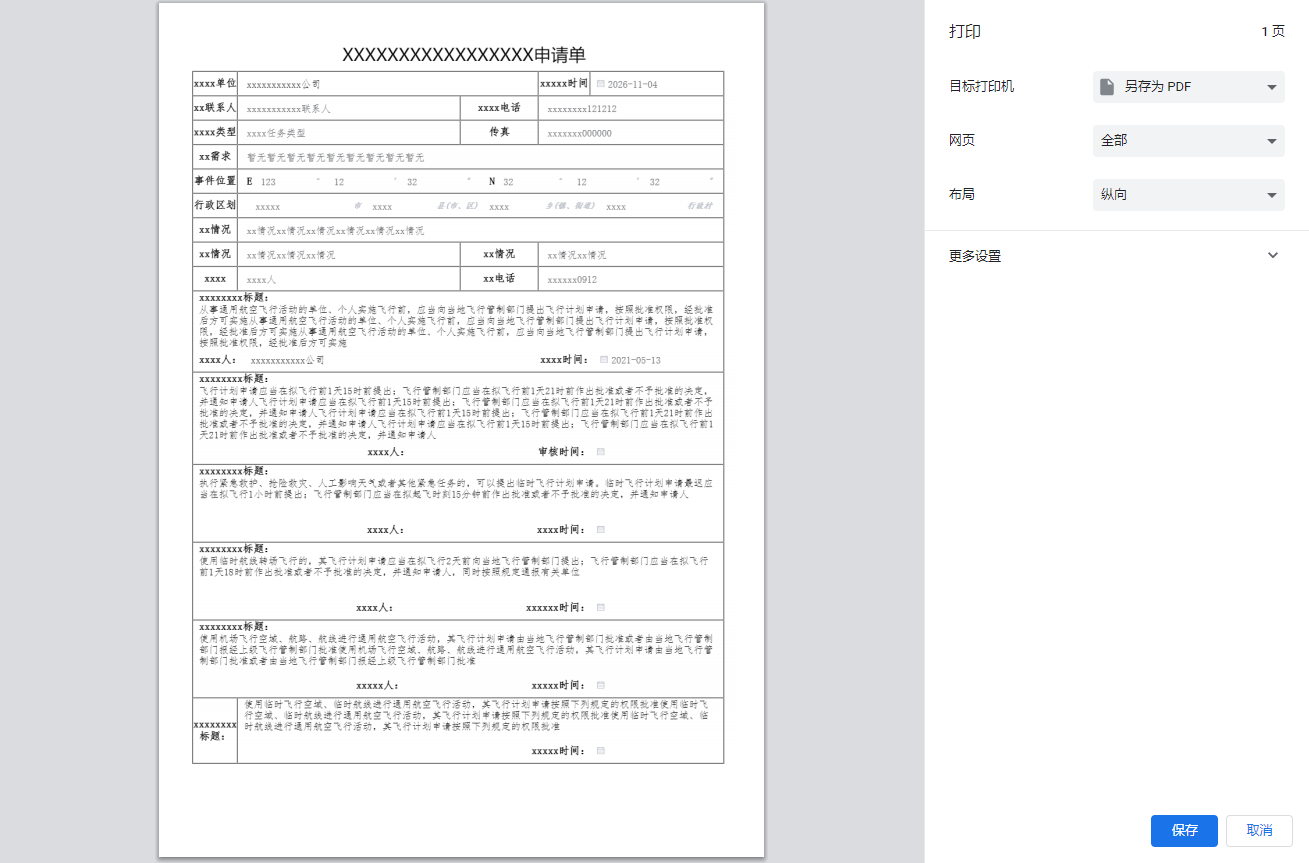
如果对您有所帮助,欢迎您点个关注,我会定时更新技术文档,大家一起讨论学习,一起进步。



 浙公网安备 33010602011771号
浙公网安备 33010602011771号