vscode操作技巧
代码着色
glsl、hlsl、fx、ush、usf着色器 安装Shader languages support for VS Code插件

对于ue4的ush、usf文件,需要配置其使用hlsl的着色规则


着色成功后的效果

csv着色
使用Rainbow csv进行csv着色

打开文件时,缺省添加成Pin类型的Tab标签(非斜体)

改变当前文件时,左边的Explorer Pane不要自动Active到当前文件节点

文本自动换行来查看
菜单View -- Word Wrap,或按快捷键Alt + Z
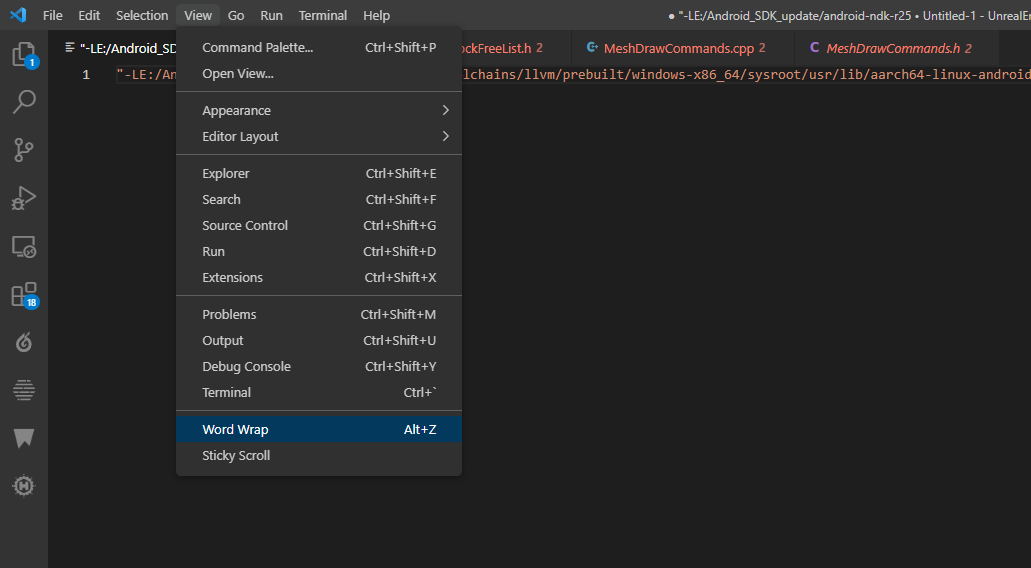
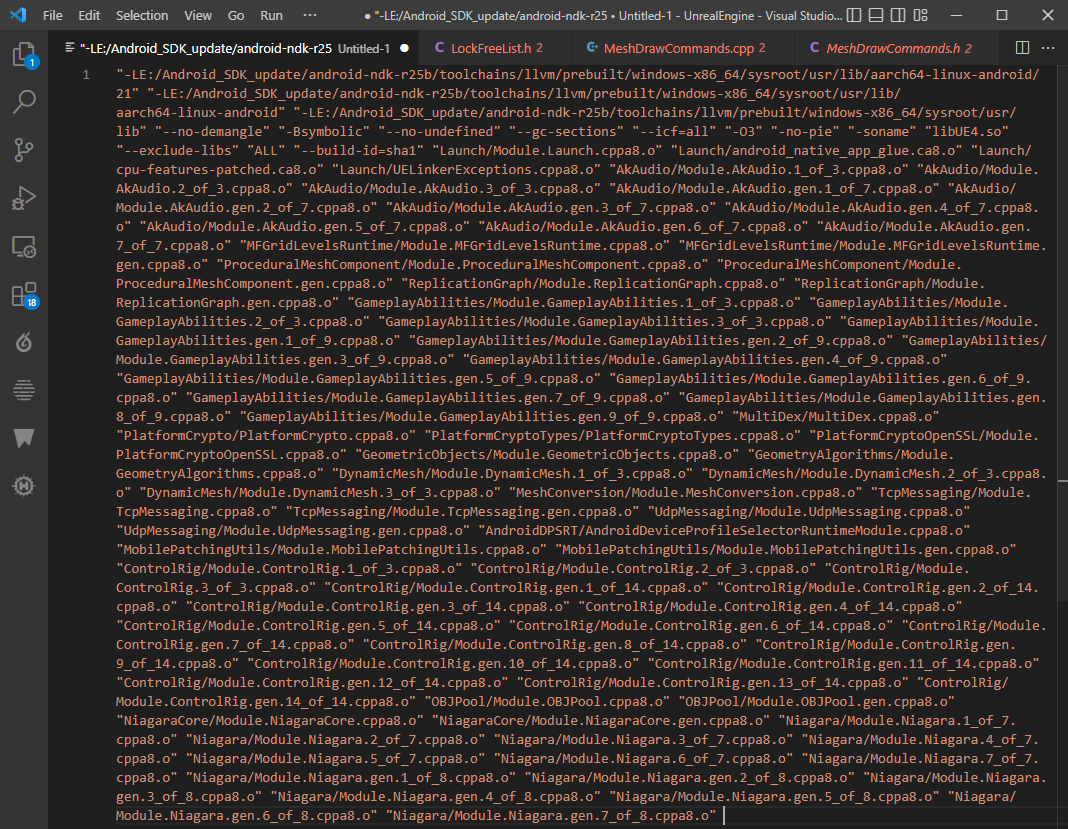
开启Sticky Scroll
点击菜单 View -- Sticky Scroll
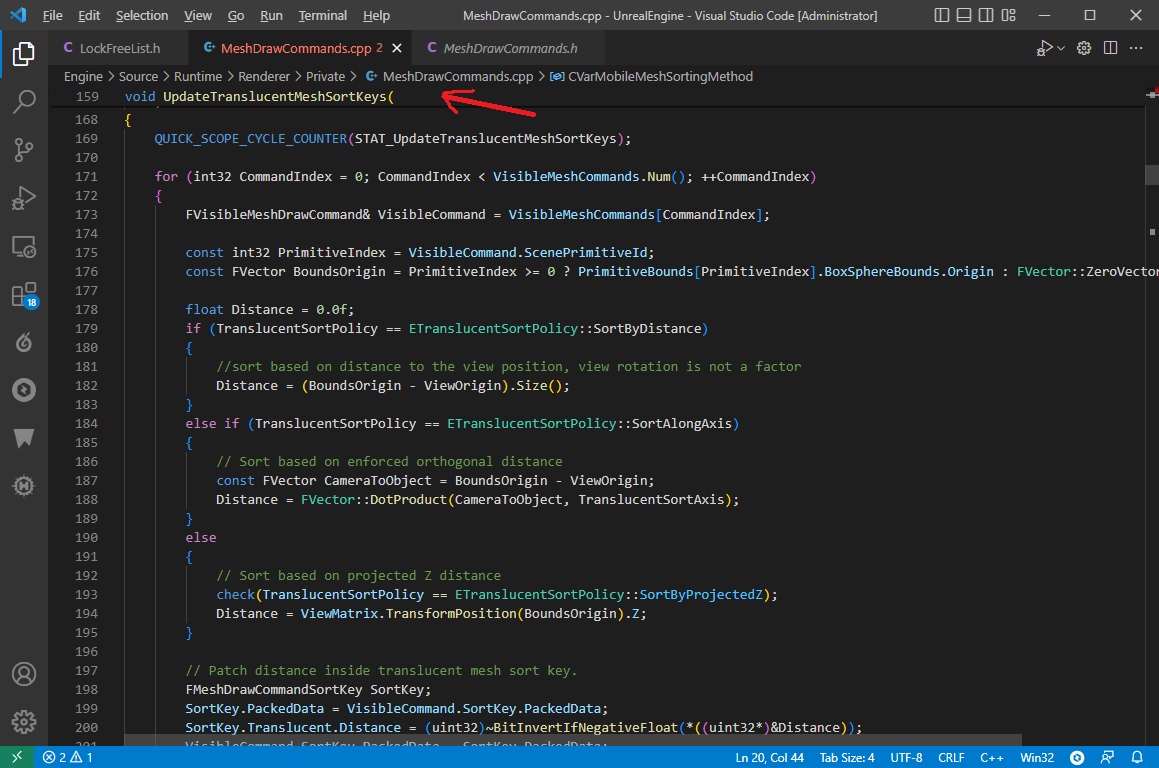
设置换行回车符
windows平台:CRLF linux和macOS平台:LF
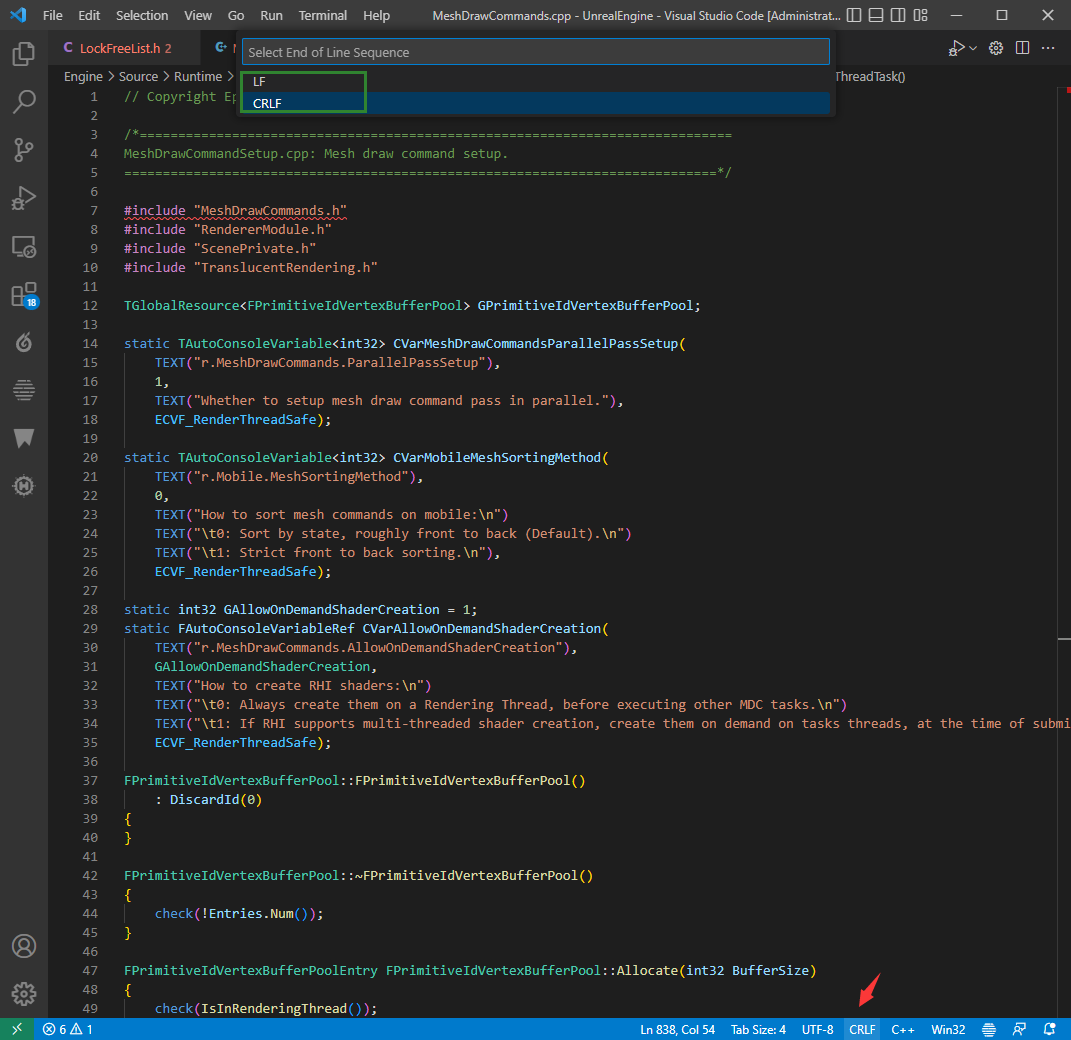
设置字符编码
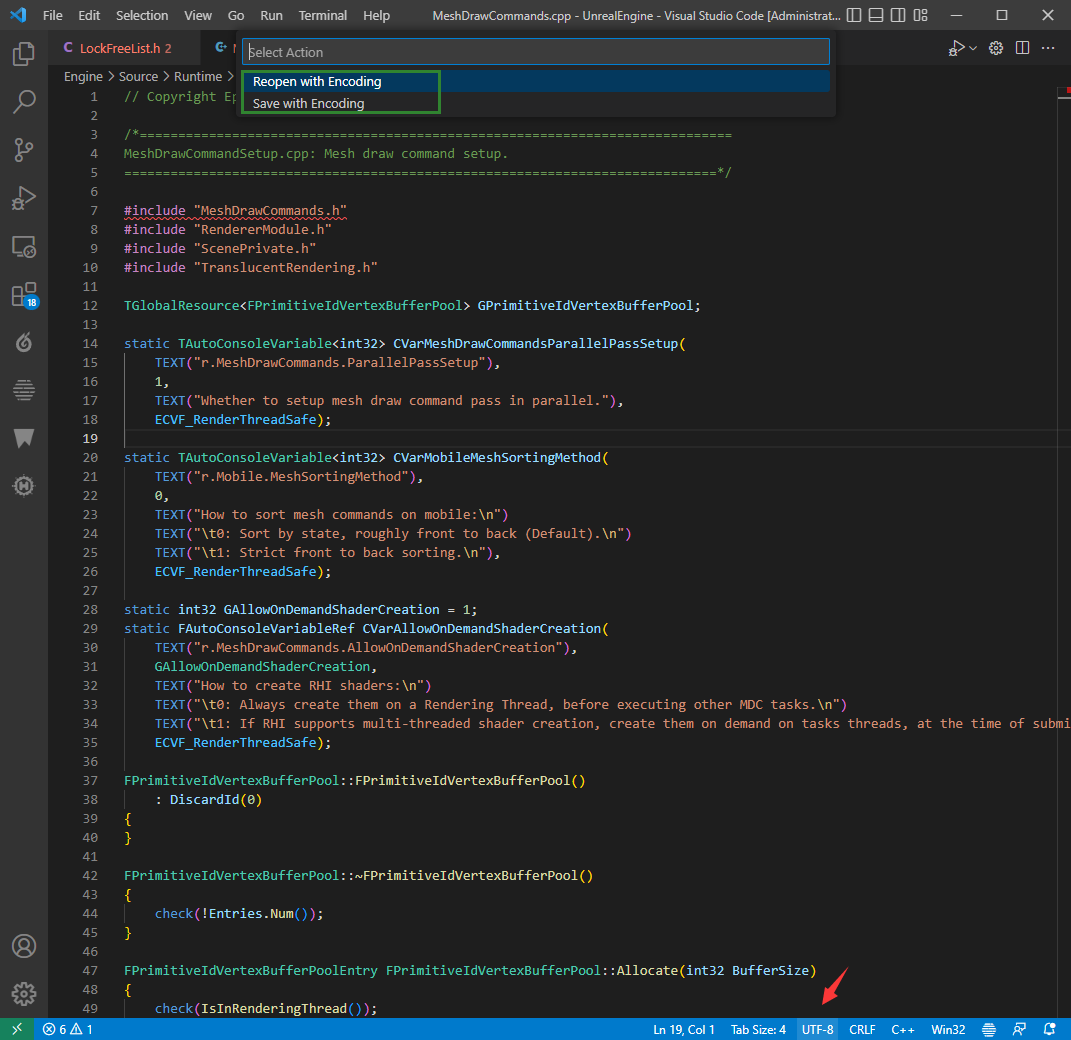
设置Terminal缓冲区大小

注:缺省大小为1000行
设置Cmd为缺省Terminal
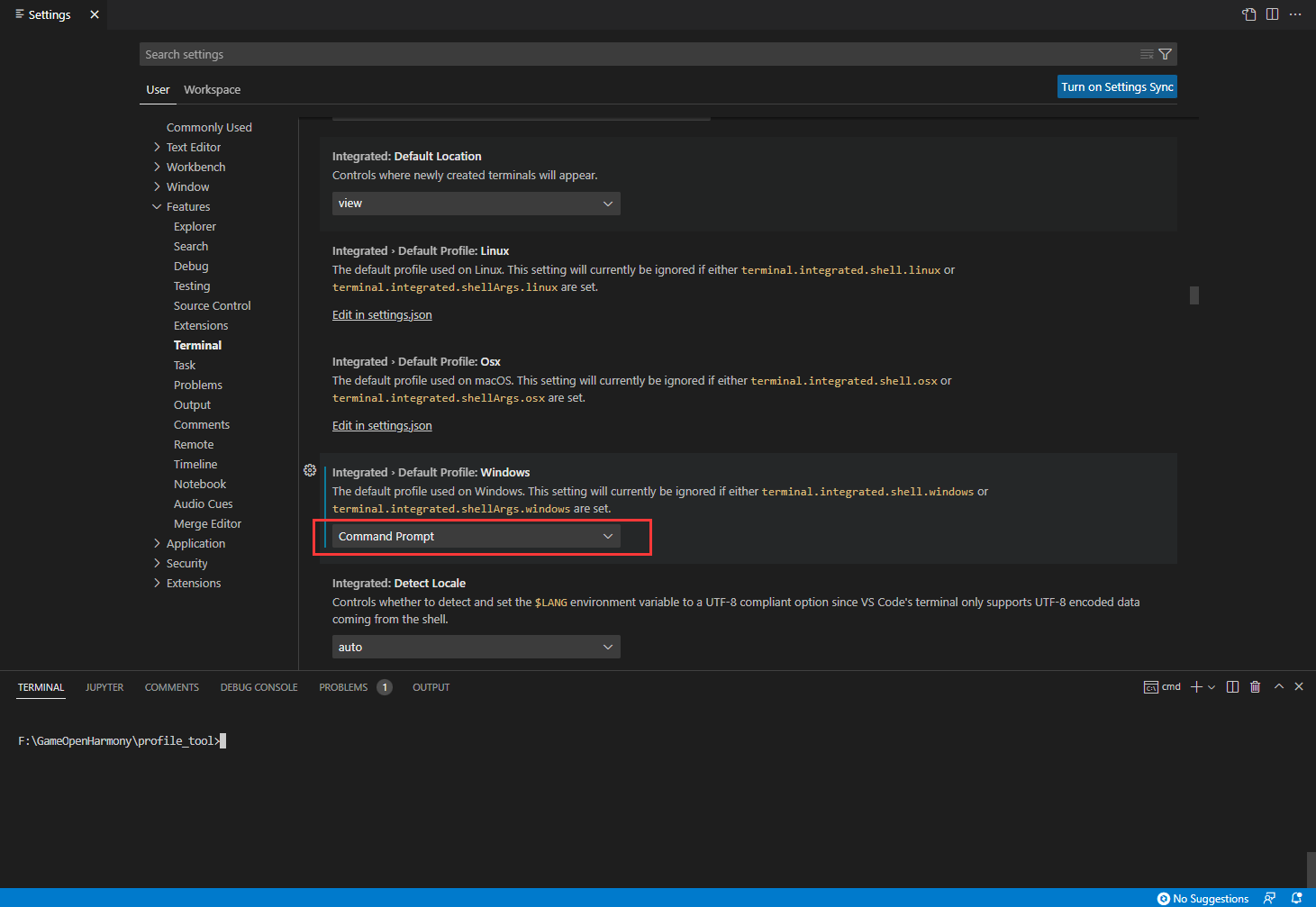
开启Markdown(md)文件实时预览


Markdown(md)支持Mermaid图预览
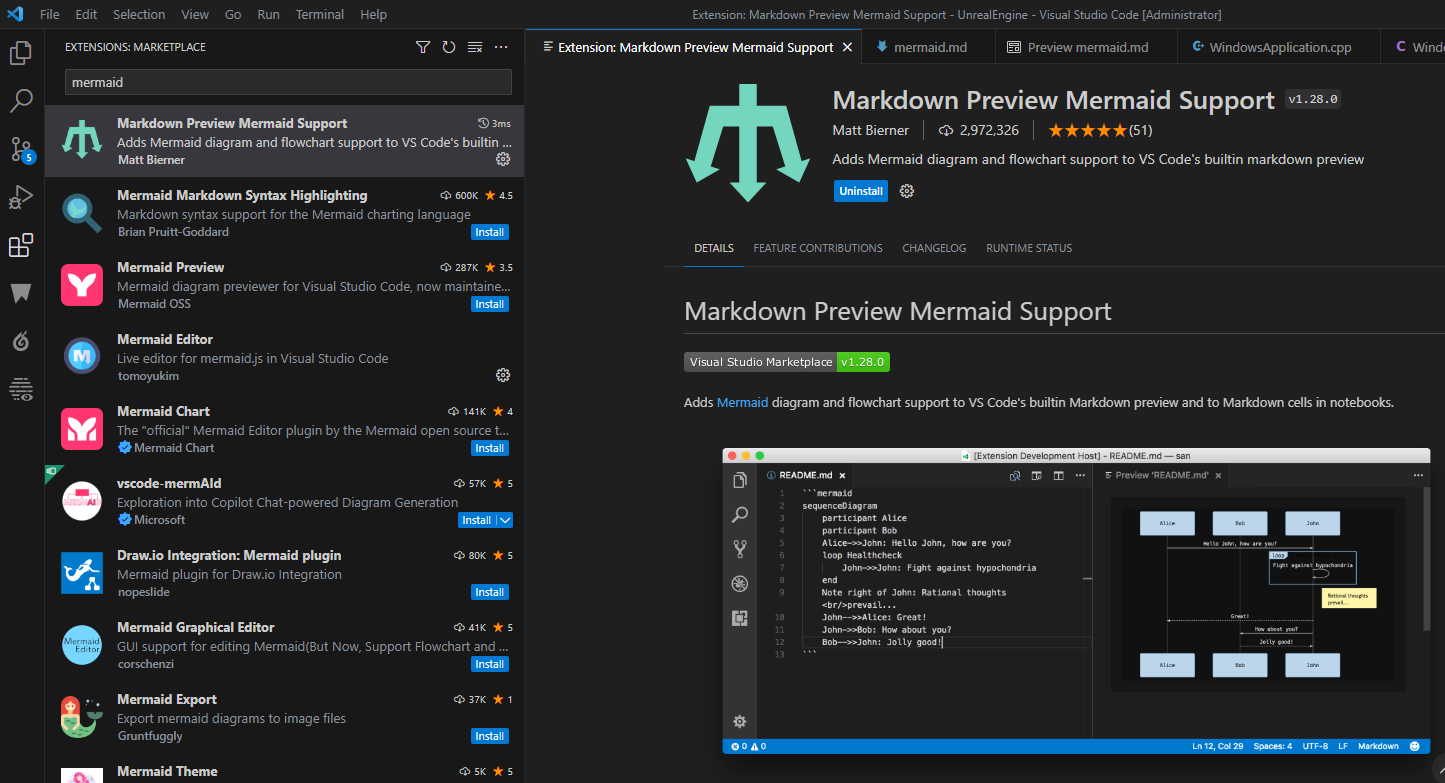
执行>Markdown: Open Preview即可预览
设置当前python文件的python版本

配置命令行参数调试当前python文件(方式1)

点击Run and Debug按钮

添加args命令行参数

在.vscode/launch.json中的内容如下:
{ // Use IntelliSense to learn about possible attributes. // Hover to view descriptions of existing attributes. // For more information, visit: https://go.microsoft.com/fwlink/?linkid=830387 "version": "0.2.0", "configurations": [ { "name": "Python: Current File", "type": "python", "request": "launch", "program": "${file}", "console": "integratedTerminal", "justMyCode": true, "args": ["hello","go"] } ] }
点击Start Debugging (F5)调试按钮


配置命令行参数调试当前python文件(方式2)

使用-am和-at来指定参数

在.vscode/launch.json中的内容如下:
{ // Use IntelliSense to learn about possible attributes. // Hover to view descriptions of existing attributes. // For more information, visit: https://go.microsoft.com/fwlink/?linkid=830387 "version": "0.2.0", "configurations": [ { "name": "Python: Current File", "type": "python", "request": "launch", "program": "${file}", "console": "integratedTerminal", "justMyCode": true, "args": ["-am=hello","-at=go"] } ] }

也可以用--modearg和--typearg来指定参数

在.vscode/launch.json中的内容如下:
{ // Use IntelliSense to learn about possible attributes. // Hover to view descriptions of existing attributes. // For more information, visit: https://go.microsoft.com/fwlink/?linkid=830387 "version": "0.2.0", "configurations": [ { "name": "Python: Current File", "type": "python", "request": "launch", "program": "${file}", "console": "integratedTerminal", "justMyCode": true, "args": ["--modearg=hello","--typearg=go"] } ] }

查看和编辑二进制文件
查看和编辑二进制文件 安装Hex Editor插件


C++ 代码的智能感知(IntelliSense)
使用编译器进行C++代码的智能感知(IntelliSense)

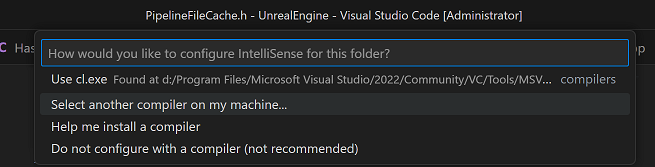
点击Select another compiler on my machine,选择本地的D:\Program Files\Microsoft Visual Studio\2022\Community\VC\Tools\MSVC\14.38.33130\bin\Hostx64\x64\cl.exe
C#代码的智能感知(IntelliSense)
UE 专用的代码片段支持
更多详见:为虚幻引擎设置VS Code
文件夹右键菜单使用vscode打开
安装时勾选
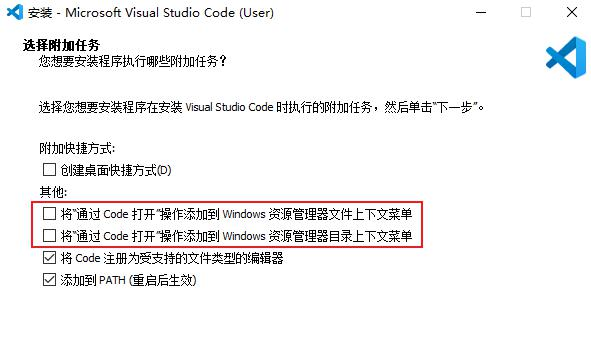
如果已经安装,可以把以下内容保存为vscode.reg文件,然后导入 注:需要将vscode路径替换为本机路径
Windows Registry Editor Version 5.00 [HKEY_CLASSES_ROOT\*\shell\VSCode] @="Open with Code" "Icon"="E:\\Programs\\Microsoft VS Code\\Code.exe" [HKEY_CLASSES_ROOT\*\shell\VSCode\command] @="\"E:\\Programs\\Microsoft VS Code\\Code.exe\" \"%1\"" Windows Registry Editor Version 5.00 [HKEY_CLASSES_ROOT\Directory\shell\VSCode] @="Open with Code" "Icon"="E:\\Programs\\Microsoft VS Code\\Code.exe" [HKEY_CLASSES_ROOT\Directory\shell\VSCode\command] @="\"E:\\Programs\\Microsoft VS Code\\Code.exe\" \"%V\"" Windows Registry Editor Version 5.00 [HKEY_CLASSES_ROOT\Directory\Background\shell\VSCode] @="Open with Code" "Icon"="E:\\Programs\\Microsoft VS Code\\Code.exe" [HKEY_CLASSES_ROOT\Directory\Background\shell\VSCode\command] @="\"E:\\Programs\\Microsoft VS Code\\Code.exe\" \"%V\""
代码阅读相关的操作
| 快捷键 | 作用 |
| 按住Ctrl + 单击函数名 | 跳转到函数的实现处 注:如果点击的是函数实现体所在的名称,会跳转到函数声明处 |
| Alt + 向后方向键 | 返回上个光标所在位置 |
| Alt + 向前方向键 | 返回下个光标所在位置 |
| Alt + O | 在头文件和实现文件之间跳转 |
扩展
Visual Studio Code documentation




 浙公网安备 33010602011771号
浙公网安备 33010602011771号