pygame-KidsCanCode系列jumpy-part9-使用spritesheet
做过前端的兄弟应该都知道css sprite(也称css精灵),这是一种常用的减少http请求次数的优化手段。把很多小图拼成一张大图,只加载1次,然后用css定位到不区的区域,从而展示不同的图片。游戏中也是类似的道理,如下图:
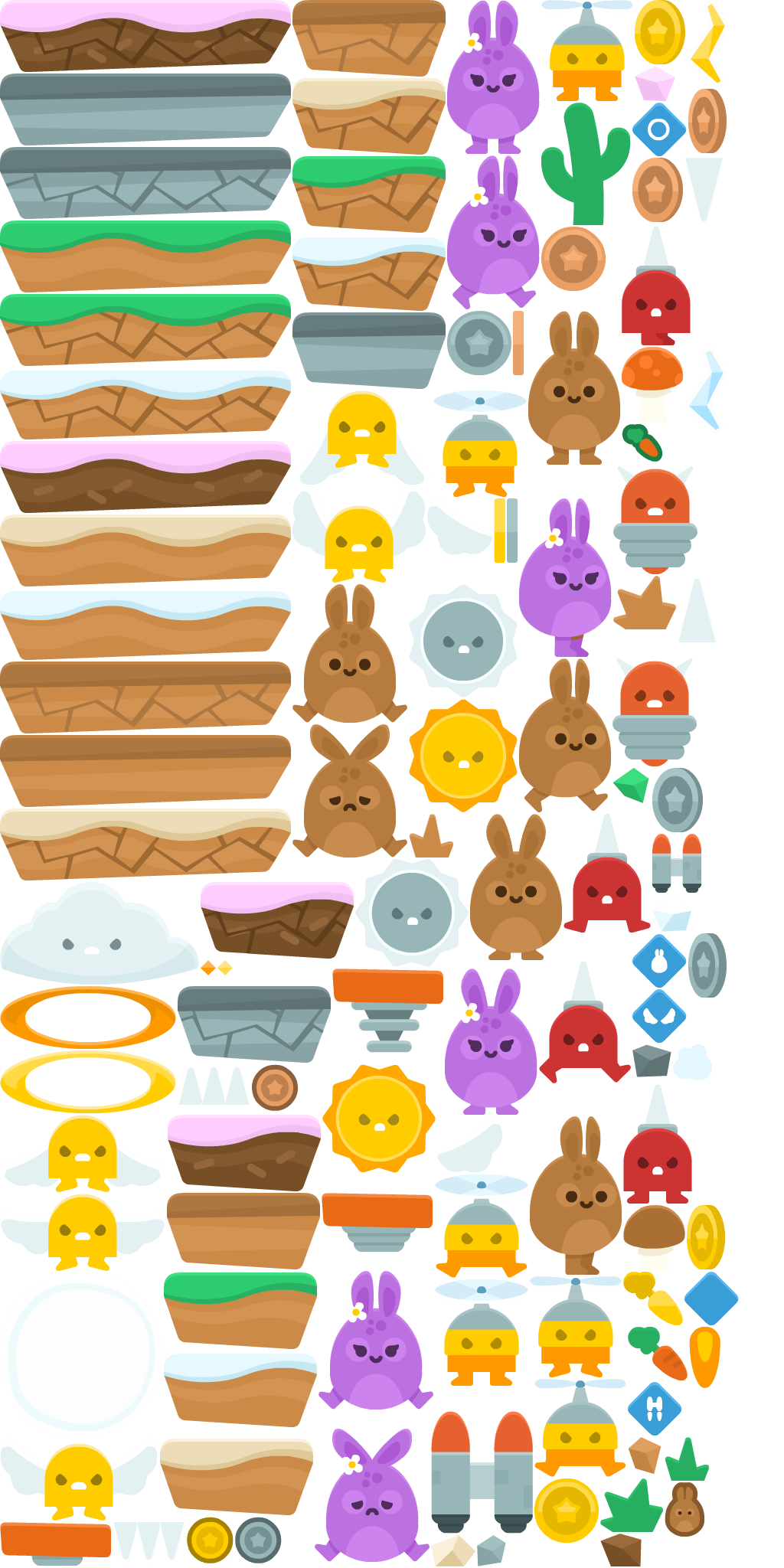
每一个小图片,都有自己的x,y,width,height信息,通常会放在一个xml中,类似:

1 <TextureAtlas imagePath="sprites.png"> 2 <SubTexture name="bronze_1.png" x="707" y="296" width="84" height="84"/> 3 <SubTexture name="bronze_2.png" x="826" y="206" width="66" height="84"/> 4 <SubTexture name="bronze_3.png" x="899" y="116" width="50" height="84"/> 5 <SubTexture name="bronze_4.png" x="670" y="406" width="14" height="84"/> 6 <SubTexture name="bubble.png" x="0" y="1662" width="211" height="215"/> 7 <SubTexture name="bunny1_hurt.png" x="382" y="946" width="150" height="174"/> 8 <SubTexture name="bunny1_jump.png" x="382" y="763" width="150" height="181"/> 9 <SubTexture name="bunny1_ready.png" x="614" y="1063" width="120" height="191"/> 10 <SubTexture name="bunny1_stand.png" x="690" y="406" width="120" height="201"/> 11 <SubTexture name="bunny1_walk1.png" x="678" y="860" width="120" height="201"/> 12 <SubTexture name="bunny1_walk2.png" x="692" y="1458" width="120" height="207"/> 13 <SubTexture name="bunny2_hurt.png" x="411" y="1866" width="150" height="174"/> 14 <SubTexture name="bunny2_jump.png" x="416" y="1660" width="150" height="181"/> 15 <SubTexture name="bunny2_ready.png" x="581" y="1265" width="121" height="191"/> 16 <SubTexture name="bunny2_stand.png" x="584" y="0" width="121" height="201"/> 17 <SubTexture name="bunny2_walk1.png" x="584" y="203" width="121" height="201"/> 18 <SubTexture name="bunny2_walk2.png" x="678" y="651" width="121" height="207"/> 19 <SubTexture name="cactus.png" x="707" y="134" width="117" height="160"/> 20 <SubTexture name="carrot.png" x="820" y="1733" width="78" height="70"/> 21 <SubTexture name="carrot_gold.png" x="814" y="1661" width="78" height="70"/> 22 <SubTexture name="carrots.png" x="812" y="554" width="54" height="49"/> 23 <SubTexture name="cloud.png" x="0" y="1152" width="260" height="134"/> 24 <SubTexture name="coin_bronze.png" x="329" y="1390" width="60" height="61"/> 25 <SubTexture name="coin_gold.png" x="244" y="1981" width="61" height="61"/> 26 <SubTexture name="coin_silver.png" x="307" y="1981" width="61" height="61"/> 27 <SubTexture name="flame.png" x="900" y="1733" width="41" height="80"/> 28 <SubTexture name="flyMan_fly.png" x="566" y="510" width="122" height="139"/> 29 <SubTexture name="flyMan_jump.png" x="568" y="1534" width="122" height="135"/> 30 <SubTexture name="flyMan_stand.png" x="568" y="1671" width="122" height="139"/> 31 <SubTexture name="flyMan_still_fly.png" x="692" y="1667" width="120" height="132"/> 32 <SubTexture name="flyMan_still_jump.png" x="698" y="1801" width="120" height="128"/> 33 <SubTexture name="flyMan_still_stand.png" x="707" y="0" width="120" height="132"/> 34 <SubTexture name="gold_1.png" x="698" y="1931" width="84" height="84"/> 35 <SubTexture name="gold_2.png" x="829" y="0" width="66" height="84"/> 36 <SubTexture name="gold_3.png" x="897" y="1574" width="50" height="84"/> 37 <SubTexture name="gold_4.png" x="645" y="651" width="15" height="84"/> 38 <SubTexture name="grass1.png" x="868" y="1877" width="58" height="57"/> 39 <SubTexture name="grass2.png" x="784" y="1931" width="82" height="70"/> 40 <SubTexture name="grass_brown1.png" x="534" y="1063" width="58" height="57"/> 41 <SubTexture name="grass_brown2.png" x="801" y="752" width="82" height="70"/> 42 <SubTexture name="ground_cake.png" x="0" y="576" width="380" height="94"/> 43 <SubTexture name="ground_cake_broken.png" x="0" y="0" width="380" height="94"/> 44 <SubTexture name="ground_cake_small.png" x="218" y="1456" width="201" height="100"/> 45 <SubTexture name="ground_cake_small_broken.png" x="262" y="1152" width="200" height="100"/> 46 <SubTexture name="ground_grass.png" x="0" y="288" width="380" height="94"/> 47 <SubTexture name="ground_grass_broken.png" x="0" y="384" width="380" height="94"/> 48 <SubTexture name="ground_grass_small.png" x="213" y="1662" width="201" height="100"/> 49 <SubTexture name="ground_grass_small_broken.png" x="382" y="204" width="200" height="100"/> 50 <SubTexture name="ground_sand.png" x="0" y="672" width="380" height="94"/> 51 <SubTexture name="ground_sand_broken.png" x="0" y="1056" width="380" height="94"/> 52 <SubTexture name="ground_sand_small.png" x="208" y="1879" width="201" height="100"/> 53 <SubTexture name="ground_sand_small_broken.png" x="382" y="102" width="200" height="100"/> 54 <SubTexture name="ground_snow.png" x="0" y="768" width="380" height="94"/> 55 <SubTexture name="ground_snow_broken.png" x="0" y="480" width="380" height="94"/> 56 <SubTexture name="ground_snow_small.png" x="213" y="1764" width="201" height="100"/> 57 <SubTexture name="ground_snow_small_broken.png" x="382" y="306" width="200" height="100"/> 58 <SubTexture name="ground_stone.png" x="0" y="96" width="380" height="94"/> 59 <SubTexture name="ground_stone_broken.png" x="0" y="192" width="380" height="94"/> 60 <SubTexture name="ground_stone_small.png" x="382" y="408" width="200" height="100"/> 61 <SubTexture name="ground_stone_small_broken.png" x="232" y="1288" width="200" height="100"/> 62 <SubTexture name="ground_wood.png" x="0" y="960" width="380" height="94"/> 63 <SubTexture name="ground_wood_broken.png" x="0" y="864" width="380" height="94"/> 64 <SubTexture name="ground_wood_small.png" x="218" y="1558" width="200" height="100"/> 65 <SubTexture name="ground_wood_small_broken.png" x="382" y="0" width="200" height="100"/> 66 <SubTexture name="jetpack.png" x="563" y="1843" width="133" height="160"/> 67 <SubTexture name="jetpack_item.png" x="852" y="1089" width="65" height="77"/> 68 <SubTexture name="lifes.png" x="868" y="1936" width="52" height="71"/> 69 <SubTexture name="lighting_blue.png" x="895" y="453" width="55" height="114"/> 70 <SubTexture name="lighting_yellow.png" x="897" y="0" width="55" height="114"/> 71 <SubTexture name="mushroom_brown.png" x="814" y="1574" width="81" height="85"/> 72 <SubTexture name="mushroom_red.png" x="812" y="453" width="81" height="99"/> 73 <SubTexture name="particle_beige.png" x="563" y="2005" width="58" height="41"/> 74 <SubTexture name="particle_blue.png" x="852" y="1168" width="51" height="49"/> 75 <SubTexture name="particle_brown.png" x="820" y="1877" width="44" height="48"/> 76 <SubTexture name="particle_darkBrown.png" x="784" y="2003" width="54" height="43"/> 77 <SubTexture name="particle_darkGrey.png" x="826" y="1364" width="51" height="43"/> 78 <SubTexture name="particle_green.png" x="800" y="1003" width="48" height="46"/> 79 <SubTexture name="particle_grey.png" x="623" y="2005" width="38" height="41"/> 80 <SubTexture name="particle_pink.png" x="829" y="86" width="53" height="46"/> 81 <SubTexture name="portal_orange.png" x="0" y="1288" width="230" height="82"/> 82 <SubTexture name="portal_orangeParticle.png" x="262" y="1254" width="20" height="20"/> 83 <SubTexture name="portal_yellow.png" x="0" y="1372" width="230" height="82"/> 84 <SubTexture name="portal_yellowParticle.png" x="284" y="1254" width="20" height="20"/> 85 <SubTexture name="powerup_bubble.png" x="826" y="134" width="71" height="70"/> 86 <SubTexture name="powerup_bunny.png" x="826" y="1220" width="71" height="70"/> 87 <SubTexture name="powerup_empty.png" x="894" y="1661" width="71" height="70"/> 88 <SubTexture name="powerup_jetpack.png" x="820" y="1805" width="71" height="70"/> 89 <SubTexture name="powerup_wings.png" x="826" y="1292" width="71" height="70"/> 90 <SubTexture name="silver_1.png" x="584" y="406" width="84" height="84"/> 91 <SubTexture name="silver_2.png" x="852" y="1003" width="66" height="84"/> 92 <SubTexture name="silver_3.png" x="899" y="1219" width="50" height="84"/> 93 <SubTexture name="silver_4.png" x="662" y="651" width="14" height="84"/> 94 <SubTexture name="smoke.png" x="879" y="1364" width="51" height="48"/> 95 <SubTexture name="spikeBall1.png" x="534" y="763" width="142" height="148"/> 96 <SubTexture name="spikeBall_2.png" x="464" y="1122" width="148" height="141"/> 97 <SubTexture name="spikeMan_jump.png" x="736" y="1063" width="114" height="155"/> 98 <SubTexture name="spikeMan_stand.png" x="814" y="1417" width="90" height="155"/> 99 <SubTexture name="spikeMan_walk1.png" x="704" y="1256" width="120" height="159"/> 100 <SubTexture name="spikeMan_walk2.png" x="812" y="296" width="90" height="155"/> 101 <SubTexture name="spike_bottom.png" x="894" y="206" width="51" height="87"/> 102 <SubTexture name="spike_top.png" x="885" y="752" width="51" height="87"/> 103 <SubTexture name="spikes_bottom.png" x="147" y="1988" width="95" height="53"/> 104 <SubTexture name="spikes_top.png" x="232" y="1390" width="95" height="53"/> 105 <SubTexture name="spring.png" x="420" y="1558" width="145" height="77"/> 106 <SubTexture name="springMan_hurt.png" x="800" y="860" width="110" height="141"/> 107 <SubTexture name="springMan_stand.png" x="801" y="609" width="110" height="141"/> 108 <SubTexture name="spring_in.png" x="0" y="1988" width="145" height="57"/> 109 <SubTexture name="spring_out.png" x="434" y="1265" width="145" height="110"/> 110 <SubTexture name="sun1.png" x="534" y="913" width="142" height="148"/> 111 <SubTexture name="sun2.png" x="421" y="1390" width="148" height="142"/> 112 <SubTexture name="wingMan1.png" x="382" y="635" width="174" height="126"/> 113 <SubTexture name="wingMan2.png" x="0" y="1879" width="206" height="107"/> 114 <SubTexture name="wingMan3.png" x="0" y="1559" width="216" height="101"/> 115 <SubTexture name="wingMan4.png" x="0" y="1456" width="216" height="101"/> 116 <SubTexture name="wingMan5.png" x="382" y="510" width="182" height="123"/> 117 <SubTexture name="wing_left.png" x="558" y="651" width="85" height="74"/> 118 <SubTexture name="wing_right.png" x="571" y="1458" width="85" height="74"/> 119 </TextureAtlas>
上面这张图+这份xml,在pygame中我们称为spritesheet,通过xml中的name,找到对应的坐标、尺寸信息,就能取出指定的小图片,先研究下如何用python解析xml:

1 from os import path 2 from xml.dom.minidom import parse 3 4 xml_file_path = path.join(path.dirname(__file__), "../img/spritesheet_jumper.xml") 5 print(xml_file_path) 6 7 dom_tree = parse(xml_file_path) 8 root_textures = dom_tree.documentElement 9 sub_textures = root_textures.getElementsByTagName("SubTexture") 10 11 for texture in sub_textures: 12 print("name:", texture.getAttribute("name"), ",x:", 13 texture.getAttribute("x"), ",y:", texture.getAttribute("y"), 14 ",width:", texture.getAttribute("width"), ",height:", texture.getAttribute("height"))
注:相对目录结构,参考下图:
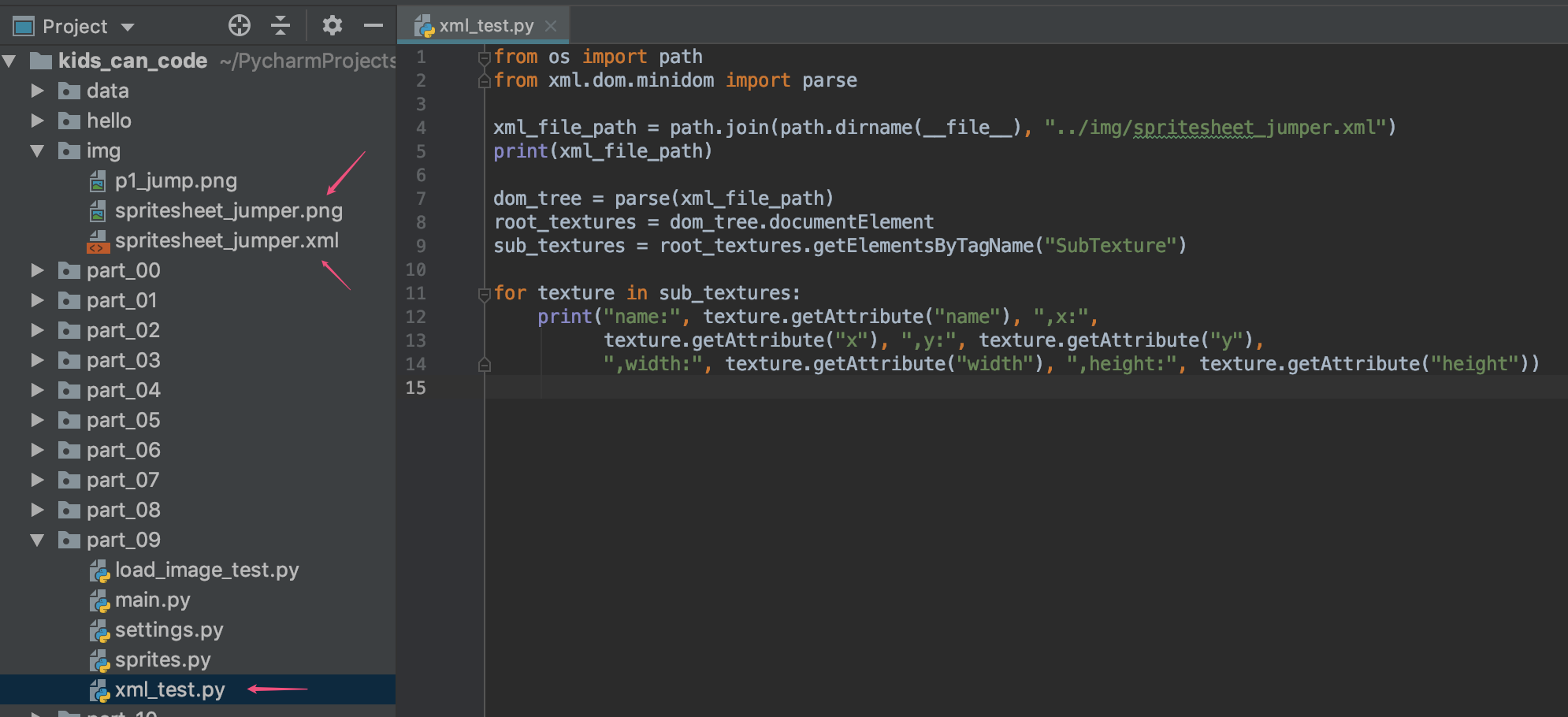
上面这几行代码,就能把xml解析出来,输出类似下面这样:
... name: bronze_1.png ,x: 707 ,y: 296 ,width: 84 ,height: 84 name: bronze_2.png ,x: 826 ,y: 206 ,width: 66 ,height: 84 name: bronze_3.png ,x: 899 ,y: 116 ,width: 50 ,height: 84 name: bronze_4.png ,x: 670 ,y: 406 ,width: 14 ,height: 84 ...
知道了xml如何解析,下面就是如何取出指定小图片,借助pygame的最小框架,做一个测试:

1 import pygame 2 from os import path 3 from xml.dom.minidom import parse 4 5 # 游戏中的一些常量定义 6 SIZE = (WIDTH, HEIGHT) = (380, 380) 7 FPS = 10 8 9 # 颜色常量定义 10 BLACK = 0, 0, 0 11 WHITE = 255, 255, 255 12 13 # 初始化 14 pygame.init() 15 pygame.mixer.init() 16 17 # 窗口、标题等初始化 18 screen = pygame.display.set_mode(SIZE) 19 pygame.display.set_caption("My Game") 20 clock = pygame.time.Clock() 21 22 spritesheet_image_file_name = path.join(path.dirname(__file__), "../img/spritesheet_jumper.png") 23 spritesheet_xml_file_name = path.join(path.dirname(__file__), "../img/spritesheet_jumper.xml") 24 spritesheet_image = pygame.image.load(spritesheet_image_file_name) 25 spritesheet_image.set_colorkey(BLACK) 26 spritesheet_dom_tree = parse(spritesheet_xml_file_name) 27 root_textures = spritesheet_dom_tree.documentElement 28 sub_textures = root_textures.getElementsByTagName("SubTexture") 29 dic_image = {} 30 31 32 # 解析xml,找出指定图片的坐标、尺寸信息 33 def get_image_rect(img_name): 34 if dic_image.get(img_name): 35 return dic_image[img_name] 36 for texture in sub_textures: 37 name = texture.getAttribute("name") 38 if img_name == name: 39 dic_image[img_name] = pygame.Rect( 40 int(texture.getAttribute("x")), 41 int(texture.getAttribute("y")), 42 int(texture.getAttribute("width")), 43 int(texture.getAttribute("height")) 44 ) 45 return dic_image[img_name] 46 47 48 # 获取指定图片的Surface对象,同时支持旋转+缩放 49 def get_image(img_name, angle=0, scale=1.0): 50 rect = get_image_rect(img_name); 51 image = pygame.Surface((rect.width, rect.height)) 52 image.blit(spritesheet_image, (0, 0), rect) 53 image.set_colorkey(BLACK) 54 new_image = pygame.transform.rotozoom(image, angle, scale) 55 new_image.set_colorkey(BLACK) 56 return new_image 57 58 59 # 循环入口 60 running = True 61 while running: 62 63 # 设置帧数 64 clock.tick(FPS) 65 66 # 事件处理 67 for event in pygame.event.get(): 68 # 退出处理 69 if event.type == pygame.QUIT: 70 running = False 71 72 # (update) 游戏更新逻辑(比如:改动角色的位置或一些重要变量等,这里仅演示更新当前时间) 73 image1 = get_image("bunny1_hurt.png", 0, 0.5) 74 image2 = get_image("bunny1_walk1.png", 45, 0.5) 75 image3 = get_image("bunny2_stand.png", -45, 0.5) 76 77 # (draw)渲染屏幕 78 screen.fill(BLACK) # 先准备一块黑布 79 screen.blit(image1, (0, 0), image1.get_rect()) 80 screen.blit(image2, (200, 200), image2.get_rect()) 81 screen.blit(image3, (200, 50), image3.get_rect()) 82 83 # 屏幕内容刷新 84 pygame.display.update() 85 86 # 循环结束后,退出游戏 87 pygame.quit()
运行效果如下:
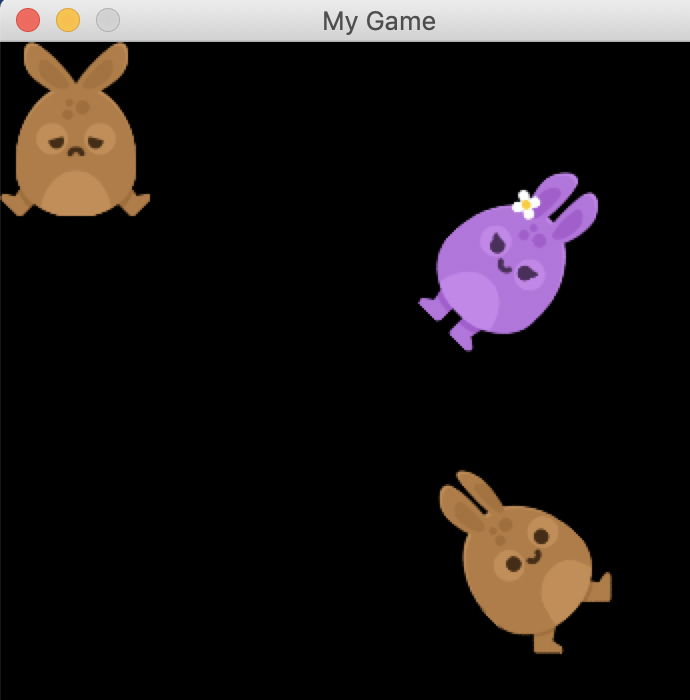
好了,前戏足够了,回到jumpy的游戏中来,在sprites.py中,新建一个类:

1 class Spritesheet: 2 def __init__(self, png_file_name, xml_file_name): 3 self.sprite_sheet = pg.image.load(png_file_name) 4 self.sprite_sheet_dom_tree = parse(xml_file_name) 5 self.dic_image = {} 6 self.root_textures = self.sprite_sheet_dom_tree.documentElement 7 self.sub_textures = self.root_textures.getElementsByTagName("SubTexture") 8 9 def get_image_rect(self, img_name): 10 if self.dic_image.get(img_name): 11 return self.dic_image[img_name] 12 for texture in self.sub_textures: 13 name = texture.getAttribute("name") 14 if img_name == name: 15 self.dic_image[img_name] = pg.Rect( 16 int(texture.getAttribute("x")), 17 int(texture.getAttribute("y")), 18 int(texture.getAttribute("width")), 19 int(texture.getAttribute("height")) 20 ) 21 return self.dic_image[img_name] 22 23 def get_image(self, img_name): 24 rect = self.get_image_rect(img_name) 25 image = pg.Surface((rect.width, rect.height)) 26 image.blit(self.sprite_sheet, (0, 0), rect) 27 image = pg.transform.scale(image, (rect.width // 3, rect.height // 3)) 28 image.set_colorkey(BLACK, 1) 29 return image
同时原有的Player.py类,初始化时,image换成加载图片(终于可以换掉单调的小方块了)
class Player(pg.sprite.Sprite): def __init__(self, game): ... self.image = self.game.spritesheet.get_image("bunny1_stand.png") self.rect = self.image.get_rect() ...
最后看看main.py这个主类,还记得上一回,为了加载历史最高得分,新增了一个load_data函数吗?现在又用到了它了:

1 def load_data(self): 2 # 加载历史最高分 3 ... 4 # load spritesheet 5 self.spritesheet = Spritesheet(path.join(self.dir, "../img/spritesheet_jumper.png"), 6 path.join(self.dir, "../img/spritesheet_jumper.xml"))
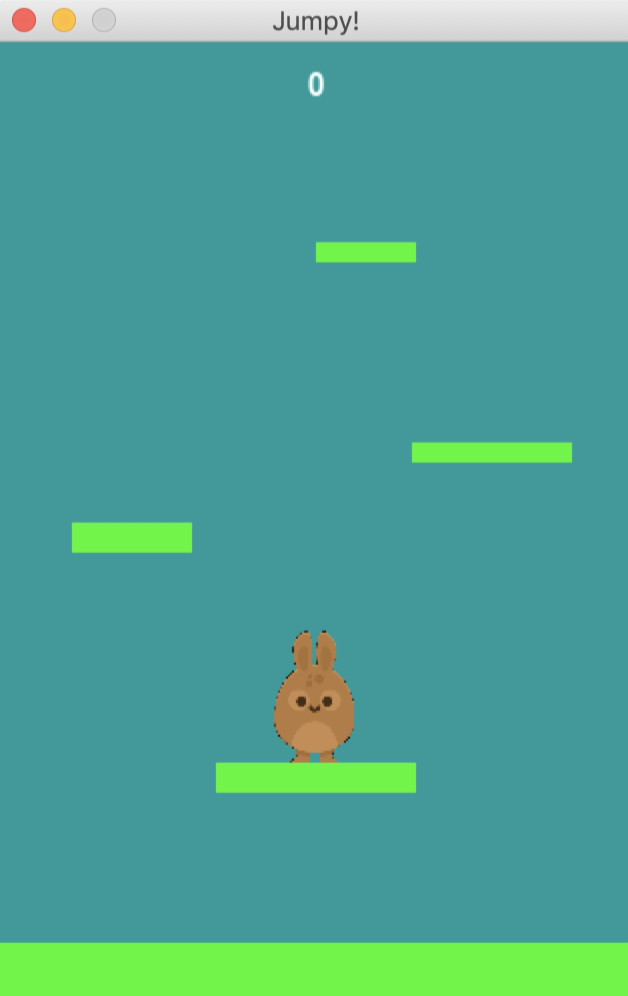
源码:https://github.com/yjmyzz/kids-can-code/tree/master/part_09
作者:菩提树下的杨过
出处:http://yjmyzz.cnblogs.com
本文版权归作者和博客园共有,欢迎转载,但未经作者同意必须保留此段声明,且在文章页面明显位置给出原文连接,否则保留追究法律责任的权利。
出处:http://yjmyzz.cnblogs.com
本文版权归作者和博客园共有,欢迎转载,但未经作者同意必须保留此段声明,且在文章页面明显位置给出原文连接,否则保留追究法律责任的权利。





 浙公网安备 33010602011771号
浙公网安备 33010602011771号