Android Profile 工具
使用Profile工具可以监控应用程序的CPU、内存、网络的实时使用情况。可用于分析卡顿、内存泄漏等等
一、使用Profile和Debug API 分析App冷启动
1、开始记录
Application处启动debug.trace
@Override protected void attachBaseContext(Context base) { super.attachBaseContext(base); File file = getExternalFilesDir(null); Debug.startMethodTracing(file + "/dmtrace.trace"); Log.e("====", "attachBaseContext"); }
2、结束记录
在需要的地方结束记录,这里以activity.onwindowfocus为例
override fun onWindowFocusChanged(hasFocus: Boolean) { super.onWindowFocusChanged(hasFocus) Debug.stopMethodTracing() Log.e("====", " onWindowFocusChanged:") }
3、运行程序,导出trace文件
Android/data/包名/files/dmtrace.trace

4、Profile工具导入文件
分析耗时方法:
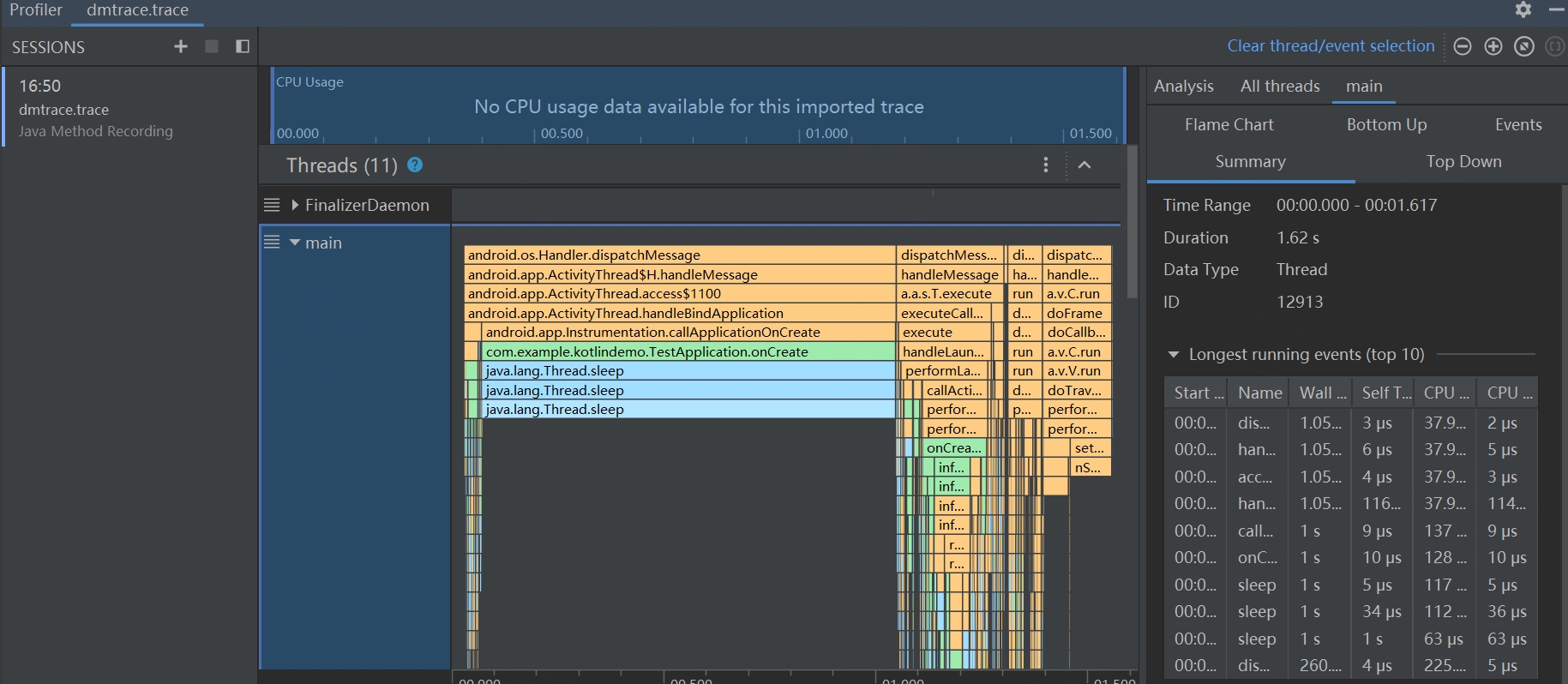
绿色部分表示自己应用内的方法,主要关注。
黄色及蓝色是系统的方法,无需特别关注。
二、分析某个时刻应用卡顿
1、启动profile,运行app

2、打开cpu,进行分析
运行成功后,提供了,CPU、MEMORY(内存)、NETWORK(网络)三方面的分析
3、分析耗时时刻、方法
cpu分析页面右键鼠标,选择Record CPU trace
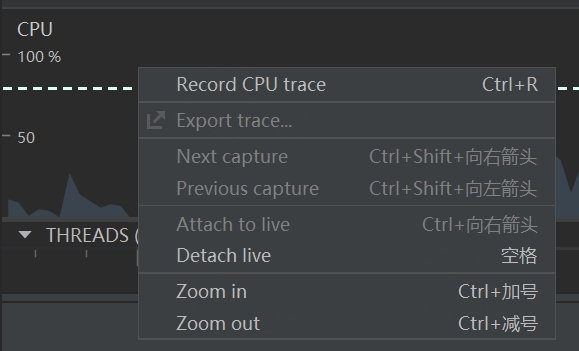
4、操作app,然后Stop Record
生成如1-4的CPU使用图,分析自有方法消耗时间
参考:Android性能优化使用自带的Profiler功能分析traceView文件
内存:
https://blog.csdn.net/weixin_35510761/article/details/117315249

