基于uni-app开发微信小程序__手牵手带你开发【懂你找图】项目
前戏
某一天的夜里,敲完了代码之后便直接倒在床上睡着了,醒来时只记得梦里的一句话:“想要成为高手,就必须要大量实践,大量做项目,必须要把自己不会的东西全部吃透,不要得过且过。”,猛然想起是一位大神前辈对我说的,工作之后每天加班,回家之后就不想学习了,总想着一把锤子搞定所有钉子,这样是不行的,于是我就下了几百G的项目实战视频,有Vue、React、Node.js、Angular、Flutter、各个框架源码分析。。。我计划今年把它们全部干完,每做一个项目我都会写一篇博客来记录开发过程和收获,我想着通过大量的项目练习来让自己变成熟练工种,然后再去看源码就会比较轻松;接下来就让我牵着同学们的小手带你们开发一款基于uni-app的微信小程序项目,项目名字叫【懂你找图】。
项目介绍
做这个项目之前,同学们最好写过2-3个移动端的页面,有一定的JS基础,比如map,forEach函数的使用,Promise的使用,掌握Vue的基本语法,基本的生命周期,什么是Watch?怎么使用一个Component?子传父 / 父传子的实现方式。
没有基础的同学也不要担心,可以跟着把项目写完,然后把不理解的地方单独抽出来,逐个学习,然后再把项目独立做一遍就完事了。
这个是项目做完之后的效果:
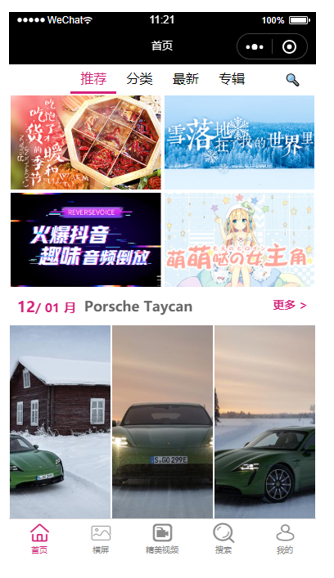
这个项目我会带领同学们写完首页的模块,其他模块由于API接口还没有写好,暂时不做,等以后写好了,我会马上更新,接下来我们就进入正片环节。
1.项目准备
1.1开发方式
uni-app为我们提供2种开发方式:
1.使用DCloud公司提供HBuilderX工具来快速开发;
2.使用脚手架来快速开发(我们这次项目使用此方式);
1.2脚手架搭建项目
1.全局安装,如果你以前安装过就不需要重复安装了。
npm install -g @vue/cli
2.创建项目。
vue create -p dcloudio/uni-preset-vue dnpicture
3.启动项目(微信小程序)。
npm run dev:mp-weixin
4.在微信小程序开发者工具导入项目。
注意导入项目的路径。
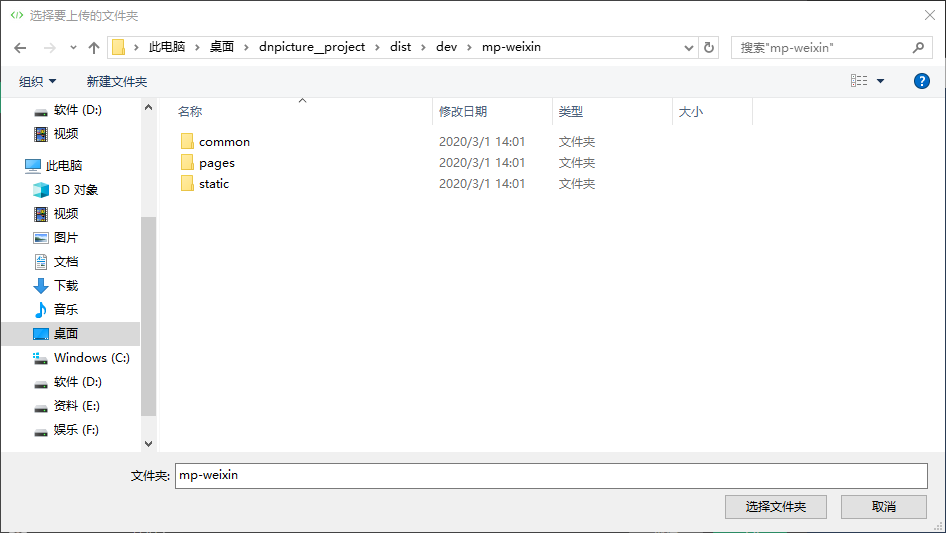
1.3搭建过程中可能遇到的问题
容易出现 vue 和 vue-template-complier版本不一致的问题。
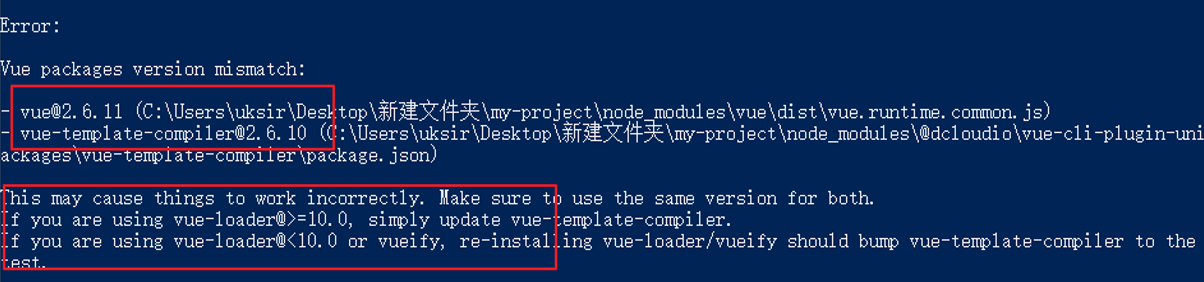
根据提示重新安装对应的vue版本即可 npm install vue@2.6.10,然后再重新运行项目 npm run dev:mp-weixin。
1.4安装sass依赖
npm install sass-loader node-sass
2.项目搭建
2.1新增tabbar页面
| 页面名称 | 路径 |
| 首页 | home/index.vue |
| 横屏 | horizontal/index.vue |
| 精美视频 | video/index.vue |
| 搜索 | search/index.vue |
| 我的 | mine/index.vue |
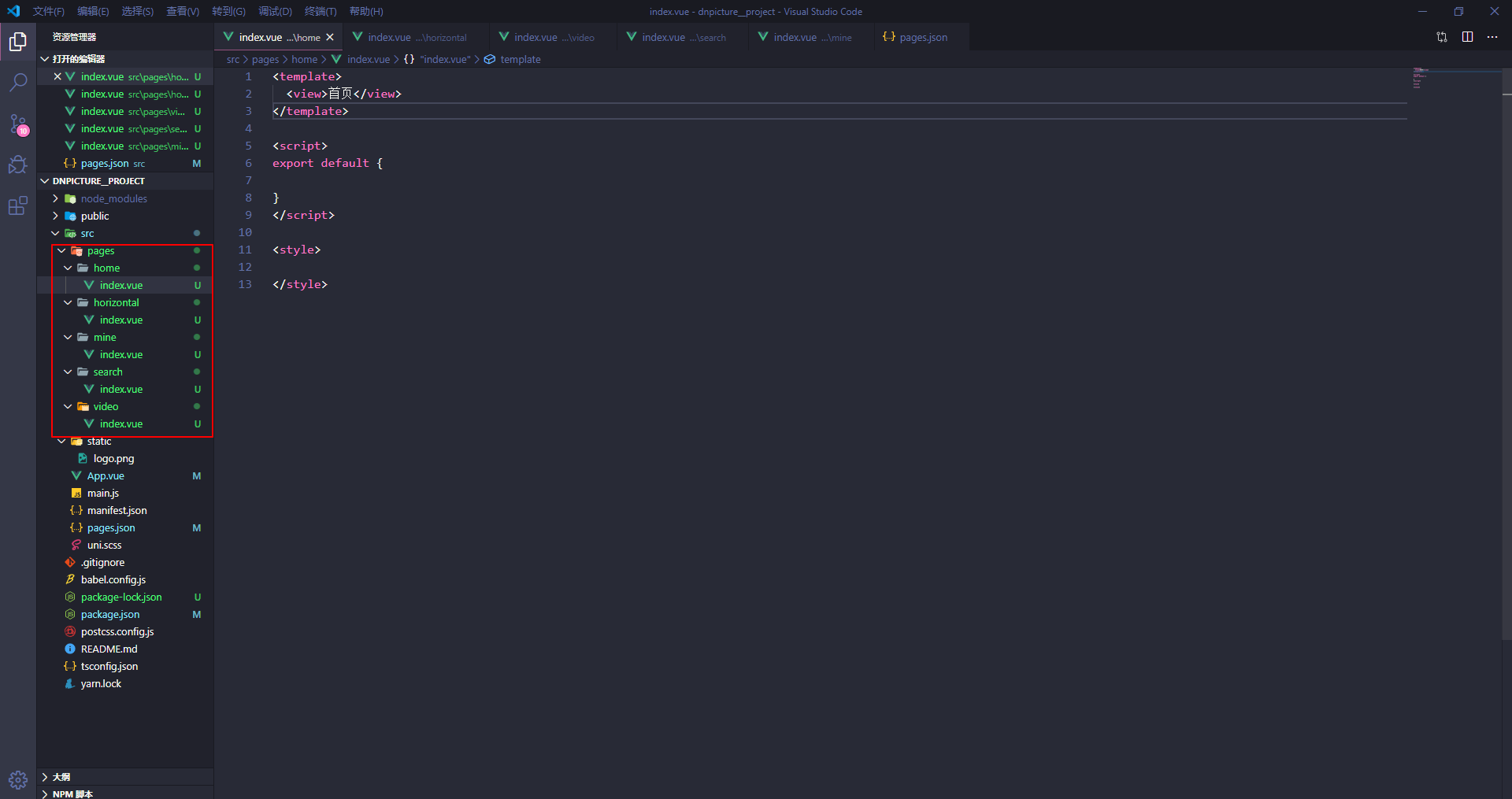
新建完页面之后,我们再去pages.json文件里面添加页面路径和tabbar对应的图片和样式。

{ "pages": [{ "path": "pages/home/index", "style": { "navigationBarTitleText": "首页" } }, { "path": "pages/horizontal/index", "style": { "navigationBarTitleText": "横屏" } }, { "path": "pages/video/index", "style": { "navigationBarTitleText": "精美视频" } }, { "path": "pages/search/index", "style": { "navigationBarTitleText": "搜索" } }, { "path": "pages/mine/index", "style": { "navigationBarTitleText": "我的" } } ], "globalStyle": { "navigationBarTextStyle": "black", "navigationBarTitleText": "uni-app", "navigationBarBackgroundColor": "#F8F8F8", "backgroundColor": "#F8F8F8" }, "tabBar": { "color": "#8a8a8a", "selectedColor": "#d4237a", "backgroundColor": "#fff", "position": "bottom", "borderStyle": "black", "list": [{ "pagePath": "pages/home/index", "text": "首页", "iconPath": "./static/icon/_home.png", "selectedIconPath": "./static/icon/home.png" }, { "pagePath": "pages/horizontal/index", "text": "横屏", "iconPath": "./static/icon/_img.png", "selectedIconPath": "./static/icon/img.png" }, { "pagePath": "pages/video/index", "text": "精美视频", "iconPath": "./static/icon/_videocamera.png", "selectedIconPath": "./static/icon/videocamera.png" }, { "pagePath": "pages/search/index", "text": "搜索", "iconPath": "./static/icon/_search.png", "selectedIconPath": "./static/icon/search.png" }, { "pagePath": "pages/mine/index", "text": "我的", "iconPath": "./static/icon/_my.png", "selectedIconPath": "./static/icon/my.png" } ] } }
接下来我们需要在App.vue中全局引入字体图标文件。

<script> export default { onLaunch: function() { }, onShow: function() { }, onHide: function() { } } </script> <style> @import "./styles/iconfont.wxss"; @import "./styles/base.wxss"; </style>
引入成功之后,就可以看到如下效果啦。
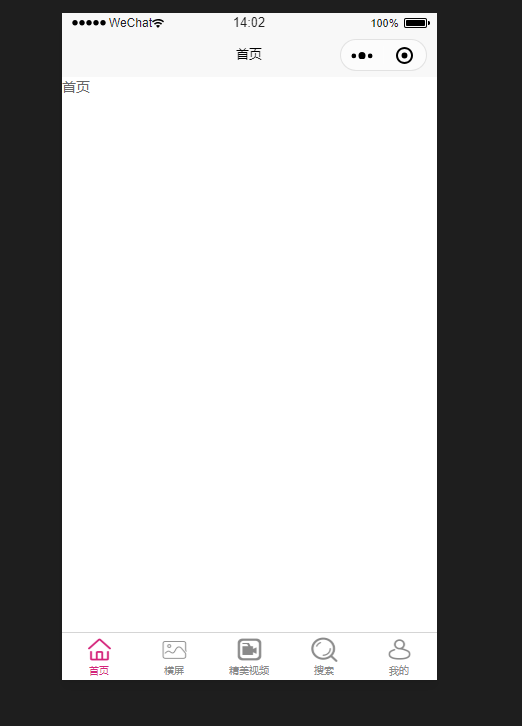
注意:要记得把icon和styles文件夹放到项目中去哦。
styles文件加放到和App.vue同层级目录下,icon文件夹放入static文件夹里面。
2.2 uni-ui介绍
文档: https://uniapp.dcloud.io/component/README?id=uniui
uni-ui是DCloud提供的一个跨端ui库,它是基于vue组件的、flex布局的、无dom的跨全端ui框架。
uni-ui不包括基础组件,它是基础组件的补充:
数字角标、日历、卡片、折叠面板、倒计时、抽屉、悬浮按钮、收藏按钮、底部购物导航、宫格、图标、索引列表、列表、加载更多、自定义导航栏、通告栏、数字输入框、分页器、弹出层、评分、搜索栏、分段器、步骤条、滑动操作、轮播图指示点、标签。
3.首页模块开发准备
3.1 功能分析
1.修改导航栏外观
2.使用分段器组件搭建子页面
3.封装自己的异步请求
3.2 搭建子页面
- 首页模块分为4个部分,分别是 推荐、分类、最新、专辑 新建自定义组件来代替上述的4个页面
- home-recommend
- home-category
- home-new
- home-album
3.2.1 分段器介绍
分段器是指uni-ui中的一个组件,其实就是俗称的标签页,tab栏(https://ext.dcloud.net.cn/plugin?id=54)
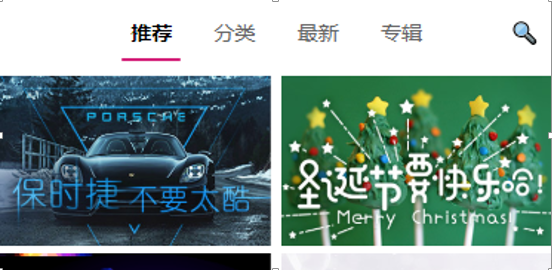
3.2.2 分段器使用

<template> <view> <view> <uni-segmented-control :current="current" :values="items.map(v=>v.title)" @clickItem="onClickItem" style-type="text" active-color="#d21974" ></uni-segmented-control> <view class="content"> <view v-if="current === 0"> </view> <view v-if="current === 1"> </view> <view v-if="current === 2"> </view> <view v-if="current === 3"> </view> </view> </view> </view> </template> <script> import { uniSegmentedControl } from "@dcloudio/uni-ui"; export default { components: { uniSegmentedControl }, data() { return { items: [ { title: "推荐" }, { title: "分类" }, { title: "最新" }, { title: "专辑" } ], current: 0 }; }, methods: { onClickItem(e) { if (this.current !== e.currentIndex) { this.current = e.currentIndex; } } } }; </script> <style lang="scss"> </style>
3.3 封装自己的异步请求
为什么要封装?
- 原生的请求不支持promise;
- uni-api的请求不能够方便的添加请求中效果;
- uni-api的请求返回值是个数组,不方便取值;
封装的思路
- 基于原生promise来封装;
- 挂载到Vue的原型上;
- 通过this.request的方式来使用;

/* 基于原生promise封装request 发请求之前显示'加载中...' 请求完成之后隐藏'加载中...' */ export default (params) => { uni.showLoading({ title: '加载中' }); return new Promise((resolve, reject)=>{ wx.request({ ...params, success(res) { resolve(res.data); }, fail(err) { reject(err); }, complete(){ uni.hideLoading(); } }) }) }
在main.js里面将request函数挂载到Vue的原型上
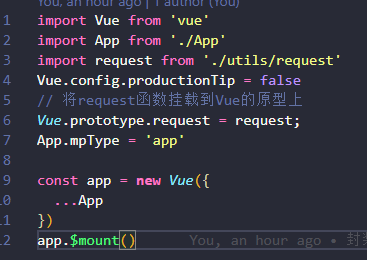
4.首页-推荐模块开发
4.1 功能介绍
- 数据动态渲染;
- moment.js的使用;
- 基于scroll-view的分页加载;
4.2 实现过程
首页推荐这个页面非常简单,没有任何技术含量。。。
首先我们把静态页面写出来,然后发送请求获取数据然后使用v-for指令循环渲染数据,渲染图片的时候注意接口有没有带rule这个属性,如果有需要把thumb属性和rule进行拼接,这里约定好<Height>的值为300,然后注意一下图像要使用widthFix还是aspectFill,这些都是非常基础的知识,大家可以自行到微信小程序的官方开发文档里面找到,如果你不懂,还不愿意自己去找资料学习,那我也没办法啦。
日期部分使用的是moment.js库,下面是他的文档地址:
http://momentjs.cn/docs/#/displaying/

接下来说一说分页,无非就是把最顶级的view 标签改成scroll-view标签,加上一个scroll-y属性,再加上一个触底事件@scrolltolower=“handleScrollToLower”即可,这些东西uni-app官网都有,由于这个项目是使用uni-app来开发,所以很多API和组件都需要在uni-app文档和微信小程序的文档穿插查找,搞技术嘛,就是要往上面砸时间,耐心点就完事了。
分页部分的逻辑其实很简单:
页面触底之后,发送请求获取数据,skip的值等于自身加上limit的值,然后limit的值加上30条,需要注意的是在触底之后发送请求之前要判断是否还有新的limit数据,可以在data里面设置一个状态,比如hasLimit:true,然后在请求函数里面判断一下是否还有新数据返回,如果没有的话就将hasLimit的值改为false并且提示用户。

<template> <scroll-view scroll-y @scrolltolower="handleScrollToLower" class="container" v-if="recommentList.length!==0" > <!-- 推荐部分图片 start --> <view class="recomment-wrap"> <view class="item" v-for="item in recommentList" :key="item.id"> <image :src="item.thumb" mode="widthFix" /> </view> </view> <!-- 推荐部分图片 end --> <!-- 月份图片部分 start --> <view class="month-wrap"> <view class="month-title"> <view class="month-info"> <view class="month-time"> <text class="day">{{monthList.day}} /</text> <text class="month">{{monthList.month}} 月</text> </view> <view class="month-text">{{monthList.title}}</view> </view> <view class="month-more">更多></view> </view> <view class="month-content"> <view class="item" v-for="item in monthList.items" :key="item.id"> <image :src="item.thumb + item.rule.replace('$<Height>',300)" mode="aspectFill" /> </view> </view> </view> <!-- 月份图片部分 end --> <!-- 热门部分 start --> <view class="hot-wrap"> <view class="hot-title"> <text class="title-text">热门</text> </view> <view class="hot-content"> <view class="hot-item" v-for="item in hotList" :key="item.id"> <image :src="item.thumb" mode="widthFix" /> </view> </view> </view> <!-- 热门部分 end --> </scroll-view> </template> <script> export default { data() { return { params: { limit: 30, order: "hot", skip: 0 }, recommentList: [], monthList: [], hotList: [], hasLimit: true }; }, mounted() { this.getList(); }, methods: { getList() { this.request({ url: "http://157.122.54.189:9088/image/v3/homepage/vertical", data: this.params }).then(data => { if (this.monthList.length === 0) { this.recommentList = data.res.homepage[1].items; this.monthList = data.res.homepage[2]; this.monthList.day = this.moment(this.monthList.stime).format("DD"); this.monthList.month = this.moment(this.monthList.stime).format("MM"); } if (data.res.vertical.length === 0) { this.hasLimit = false; uni.showToast({ title: "没有更多数据啦", icon: "none" }); return; } this.hotList = [...this.hotList, ...data.res.vertical]; this.params.skip += this.params.limit; this.params.limit += 30; }); }, handleScrollToLower() { if (this.hasLimit) { this.getList(); } else { uni.showToast({ title: "没有更多数据啦", icon: "none" }); } } } }; </script> <style lang="scss"> .container { height: calc(100vh - 35px); } /* 推荐图片部分*/ .recomment-wrap { display: flex; flex-wrap: wrap; > .item { width: 50%; image { border: 3rpx solid #fff; } } } /* 月份图片部分 */ .month-wrap { .month-title { display: flex; justify-content: space-between; padding: 20rpx 20rpx; .month-info { display: flex; font-weight: bold; .month-time { color: $color; .day { font-size: 32rpx; } .month { font-size: 26rpx; } } .month-text { margin-left: 20rpx; color: #666; font-size: 32rpx; } } .month-more { font-size: 28rpx; color: $color; } } .month-content { display: flex; flex-wrap: wrap; .item { width: 33.33%; image { border: 5rpx solid #fff; } } } } /* 热门部分 */ .hot-wrap { .hot-title { padding: 20rpx; text.title-text { padding-left: 14rpx; color: $color; border-left: 10rpx solid $color; font-size: 28rpx; font-weight: bold; } } .hot-content { display: flex; flex-wrap: wrap; .hot-item { width: 33.33%; image { border: 5rpx solid #fff; } } } } </style>
后续还要加上跳转功能,到时候会将跳转抽离成一个公共组件,到时在下文补充。
5.首页-专辑模块开发
5.1 功能介绍
- swiper轮播图部分
- 专辑列表部分
5.2 实现过程
轮播图的部分直接使用微信小程序官方提供的swiper组件,注意swiper组件默认宽度100%,高度是150px,而且swiper必须和swiper-item配对出现,否则会出问题,下面是小程序基础教程和官方文档:
基础教程:https://www.cnblogs.com/replaceroot/p/11262929.html
官方文档:https://developers.weixin.qq.com/miniprogram/dev/component/swiper.html
搞定了轮播之后就很容易了,写一下静态页面,发下请求然后渲染数据,注意对分页数据的判断就行啦,对你们来说绝对是小菜一碟,代码如下:

<template>
<scroll-view scroll-y="true" @scrolltolower="handleScrollToLower" class="album-wrap">
<!-- 轮播图部分 start -->
<swiper class="swiper" indicator-dots="true" autoplay="true" interval="3000" circular="true">
<swiper-item v-for="item in banner" :key="item.id">
<image :src="item.thumb" mode="widthFix" />
</swiper-item>
</swiper>
<!-- 轮播图部分 end -->
<!-- 专辑列表部分 start -->
<view class="album-list">
<navigator
:url="`/pages/album/index?id=${item.id}`"
class="album-item"
v-for="item in album"
:key="item.id"
>
<view class="album-image">
<image :src="item.cover" mode="aspectFill" />
</view>
<view class="album-info">
<view class="alubm-name ellipsis">{{item.name}}</view>
<view class="alubm-desc ellipsis">{{item.desc}}</view>
<view class="attention">
<view class="attention-btn">+关注</view>
</view>
</view>
</navigator>
</view>
<!-- 专辑列表部分 end -->
</scroll-view>
</template>
<script>
export default {
data() {
return {
banner: [],
album: [],
params: {
limit: 30,
skip: 0,
order: "new"
},
hasLimit: true
};
},
methods: {
getList() {
this.request({
url: "http://157.122.54.189:9088/image/v1/wallpaper/album",
data: this.params
}).then(data => {
if (this.album.length === 0) {
this.banner = data.res.banner;
}
if (data.res.album.length === 0) {
this.hasLimit = false;
uni.showToast({
title: "没有更多的数据啦!",
icon: "none"
});
return;
}
this.album = [...this.album, ...data.res.album];
this.params.skip += this.params.limit;
this.params.limit += 30;
});
},
handleScrollToLower() {
if (this.hasLimit) {
this.getList();
} else {
uni.showToast({
title: "没有更多数据啦!",
icon: "none"
});
}
}
},
mounted() {
this.getList();
}
};
</script>
<style lang="scss">
/* 公共样式 */
.ellipsis {
text-overflow: ellipsis;
overflow: hidden;
white-space: nowrap;
}
/* 专辑轮播图部分 */
.album-wrap {
height: calc(100vh - 35px);
.swiper {
height: 320rpx;
image {
}
}
}
/* 专辑列表部分 */
.album-list {
padding: 10rpx;
.album-item {
display: flex;
padding: 10rpx;
border-bottom: 3rpx solid #d5d5d5;
.album-image {
flex: 1;
image {
width: 200rpx;
height: 200rpx;
}
}
.album-info {
flex: 3;
margin-left: 40rpx;
overflow: hidden;
.alubm-name {
color: #000;
}
.alubm-desc {
color: #666;
}
.attention {
display: flex;
justify-content: flex-end;
margin-top: 10rpx;
.attention-btn {
padding: 0 5rpx;
border: 3rpx solid $color;
color: $color;
}
}
}
}
}
</style>
6.专辑详情模块开发
6.1 功能分析
- 头部背景图部分
- 专辑详情列表图片部分
6.2 实现过程
实现的过程也非常简单,首先放一张image图片当作背景图片,图片里面的文字都知道怎么做吧,直接用定位就完事了。
下面也是一样套路,先写静态页面,然后发请求,注意下图片的宽高,和mode模式就行了,具体的代码如下:

<template>
<view class="album-detail-wrap">
<!-- 专辑详情背景部分 start -->
<view class="album-background">
<image :src="album.cover" mode="widthFix" />
<view class="album-info">
<view class="album-name">{{album.name}}</view>
<view class="attention">
<view class="attention-btn">关注专辑</view>
</view>
</view>
</view>
<!-- 专辑详情背景部分 end -->
<!-- 列表部分 start -->
<view class="album-list">
<view class="album-title">
<view class="author">
<image :src="album.user.avatar" mode="aspectFill" />
<text class="author-name">{{album.user.name}}</text>
</view>
<text class="album-desc">{{album.desc}}</text>
</view>
<view class="album-content">
<view class="alubm-item" v-for="item in wallpaper" :key="item.id">
<image :src="item.thumb + item.rule.replace('$<Height>',300)" mode="aspectFill" />
</view>
</view>
</view>
<!-- 列表部分 end -->
</view>
</template>
<script>
export default {
data() {
return {
params: {
limit: 30,
skip: 0,
order: "new",
first: "1"
},
id: "",
album: [],
wallpaper: [],
hasLimit: true
};
},
methods: {
getList() {
if(this.album.length==0) {
this.params.first = '1';
}
this.request({
url: `http://157.122.54.189:9088/image/v1/wallpaper/album/${this.id}/wallpaper`,
data: this.params
}).then(data => {
if(this.album.length === 0) {
this.album = data.res.album;
}
if(data.res.wallpaper.length===0) {
this.hasLimit = false;
uni.showToast({
title: '没有数据啦',
icon: 'none'
});
return;
}
this.params.first = 0;
this.wallpaper = [...this.wallpaper,...data.res.wallpaper];
this.params.skip += this.params.limit;
this.params.limit += 30;
});
}
},
onReachBottom() {
if(this.hasLimit) {
this.getList();
}else {
uni.showToast({
title: '没有数据啦!',
icon: 'none'
});
}
},
onLoad(options) {
this.id = options.id;
this.getList();
}
};
</script>
<style lang="scss">
.album-detail-wrap {
/* 专辑详情背景图部分 */
.album-background {
position: relative;
image {
}
.album-info {
position: absolute;
bottom: 5%;
display: flex;
align-items: center;
justify-content: space-between;
width: 100%;
padding: 0 20rpx;
.album-name {
color: #fff;
font-size: 32rpx;
}
.attention {
display: flex;
justify-content: center;
align-items: center;
.attention-btn {
padding: 10rpx 15rpx;
background-color: $color;
color: #fff;
border-radius: 10rpx;
font-size: 26rpx;
}
}
}
}
/* 专辑详情列表部分 */
.album-list {
.album-title {
padding: 10rpx;
.author {
display: flex;
image {
width: 60rpx;
height: 60rpx;
}
text.author-name {
line-height: 60rpx;
margin-left: 5rpx;
color: #000;
}
}
text.album-desc {
color: #666;
font-size: 26rpx;
}
}
.album-content {
display: flex;
flex-wrap: wrap;
.alubm-item {
width: 33.33%;
image {
height: 200rpx;
border: 3rpx solid #fff;
}
}
}
}
}
</style>
最后有个小坑需要注意下,小程序里面的view标签不支持文本中的换行符,如果某些特殊场景中后台返回的文本里面包含换行符就直接使用text标签就完事了。

7.图片详情模块开发
7.1 功能分析
- 封装超链接组件
- 发送请求获取数据
- 使用moment.js处理特殊时间格式
- 封装手势滑动组件
- 调用API下载图片
7.2 实现过程
在components组件文件夹下面新建一个goDetail.vue的自定义组件
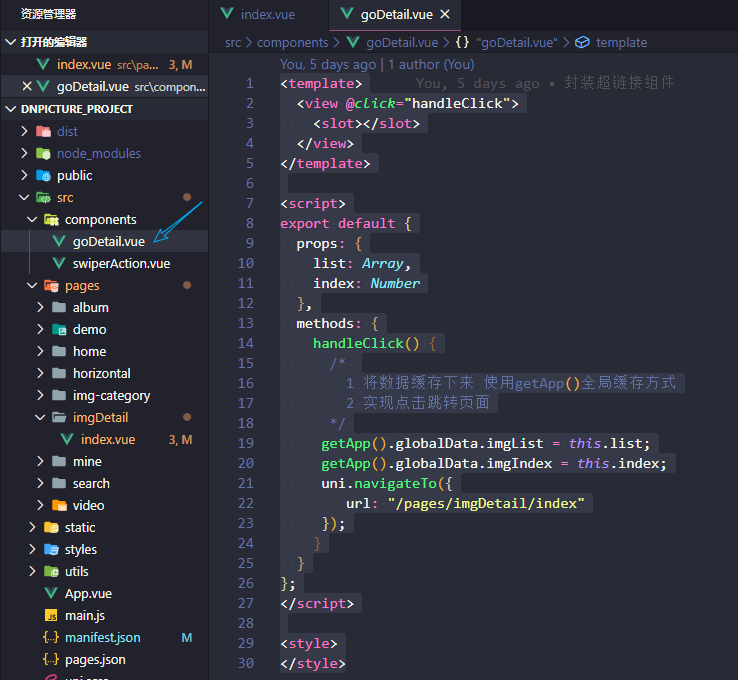

<template>
<view @click="handleClick">
<slot></slot>
</view>
</template>
<script>
export default {
props: {
list: Array,
index: Number
},
methods: {
handleClick() {
/*
1 将数据缓存下来 使用getApp()全局缓存方式
2 实现点击跳转页面
*/
getApp().globalData.imgList = this.list;
getApp().globalData.imgIndex = this.index;
uni.navigateTo({
url: "/pages/imgDetail/index"
});
}
}
};
</script>
<style>
</style>
这个地方用到了微信小程序的全局缓存数据的方法,我们把数据缓存在App.vue文件中,使用的时候直接通过getApp().globalData.属性的方法获取数据即可。
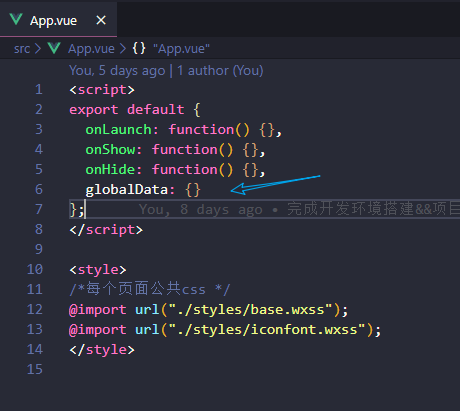
具体发请求获取数据渲染页面的部分自行看代码学习吧。
项目github地址:https://github.com/C4az6/dnpicture.git
项目API文档:https://www.showdoc.cc/414855720281749?page_id=3678621017219602
这个项目教程就此结束。



 浙公网安备 33010602011771号
浙公网安备 33010602011771号