插件1-图片预览组件v-viewer(vue2)
介绍
v-viewer 是一个基于 viewer.js 的 Vue 图像查看器组件,用于实现图片的预览、缩放、旋转等功能。
安装
npm install v-viewer@1.6.4
全局引入
在 main.js 文件中全局引入并注册 v-viewer 插件:
import VueViewer from 'v-viewer';
import 'viewerjs/dist/viewer.css';
Vue.use(VueViewer);
封装组件
在components文件夹下创建imagePreview目录,并在该目录下创建index.vue,内容如下:
<template>
<div class=''>
<viewer :images="newImages" style="height: 800px;">
</viewer>
</div>
</template>
<script>
export default {
props: {
img: {
type: Object,
default: {}
},
},
name: '',
data() {
return {
newImages: []
}
},
watch: {
img: function (newData, oldData) {
this.newImages = newData.urls;
let imgList = this.splitImg(this.newImages)
this.newImages = []
for (let i = 0; i < imgList.length; i++) {
this.newImages.push({ src: imgList[i] })
}
this.$viewerApi({
images: this.newImages,
});
},
},
methods: {
splitImg(img) {
let imgs = img.split(",")
var r = imgs.filter(function (s) {
return s && s.trim();
});
return r;
},
},
}
</script>
<style lang='scss' scoped></style>
页面中引入组件
<template>
<div class="image-main">
<div class="image-container">
<div class="imageBox">
<div class="imageItem" v-for="(item, index) in imageList" :key="index">
<div class="mainBox">
<div v-if="item.imgUrl" :class="ckeckImgClass(item.imgUrl)">
<div
class="imgBox"
@click="handlePreviewImg(item.imgUrl)"
v-if="checkImg(item.imgUrl)"
v-for="(imgItem, imgIndex) in splitImg(item.imgUrl)"
v-bind:key="imgIndex"
>
<img :key="imgItem" v-lazy="imgItem" alt="" />
</div>
</div>
</div>
</div>
<image-preview :img="images"></image-preview>
</div>
</div>
</div>
</template>
<script>
import imagePreview from "@/components/imagePreview";
export default {
components: {
imagePreview,
},
data() {
return {
images: {},
imageList: [
{
id: 1,
imgUrl:
"http://localhost:5068/storagefile/img/b2c98efd-fb23-41a8-be79-6360ce1b5ffe.jpg,http://localhost:5068/storagefile/img/78a3e4d9-759c-494e-9661-e969d452ec39.jpg",
},
{
id: 2,
imgUrl:
"http://localhost:5068/storagefile/img/78a3e4d9-759c-494e-9661-e969d452ec39.jpg",
},
],
};
},
created() {},
methods: {
//图片预览
handlePreviewImg(imgs) {
this.images = {
urls: imgs,
time: new Date().getTime(),
};
},
//检查是否有图片数据
checkImg(img) {
return this.splitImg(img).length > 0;
},
//根据图片数量返回不同样式
ckeckImgClass(img) {
let length = this.splitImg(img).length;
if (length == 1) {
return "contentImg grid-1";
} else if (length == 2) {
return "contentImg grid-2";
} else {
return "contentImg grid-3";
}
},
//图片地址格式处理
splitImg(img) {
let imgs = img.split(",");
var r = imgs.filter(function (s) {
return s && s.trim();
});
return r;
},
},
};
</script>
<style lang="scss" scoped>
.image-main {
//响应式布局,针对小屏设备处理
@media screen and (max-width: 1118px) {
.image-container {
width: 100%;
.imgBox {
max-height: 200px;
}
.grid-1 {
.imgBox {
width: 200px;
height: 200px;
}
}
.grid-2 {
.imgBox {
width: 150px;
height: 150px;
}
}
.grid-3 {
.imgBox {
width: 100px;
height: 100px;
}
}
}
}
//响应式布局,针对大屏设备处理
@media screen and (min-width: 1119px) {
.image-container {
width: 60%;
.imgBox {
max-height: 250px;
}
.grid-1 {
.imgBox {
width: 250px;
}
}
.grid-2 {
.imgBox {
width: 250px;
}
}
.grid-3 {
.imgBox {
width: 250px;
}
}
}
}
.image-container {
padding: 10px;
margin-top: 80px;
.imageBox {
margin-top: 20px;
width: 100%;
color: var(--text-color);
.imageItem {
padding: 10px;
display: flex;
margin-bottom: 10px;
border-radius: 5px;
position: relative;
background-color: var(--background-color);
overflow: hidden;
}
.mainBox {
padding-left: 10px;
display: flex;
flex-direction: column;
width: 100%;
.grid-1 {
grid-template-columns: repeat(1, 0fr);
}
.grid-2 {
grid-template-columns: repeat(2, 0fr);
}
.grid-3 {
grid-template-columns: repeat(3, 0fr);
}
.contentImg {
display: grid;
margin-top: 10px;
.imgBox {
overflow: hidden;
margin-right: 5px;
margin-bottom: 10px;
border-radius: 5px;
}
img {
max-width: 100%;
min-height: 300px;
cursor: zoom-in;
object-fit: cover;
}
}
}
}
}
}
</style>
效果图
点击图片,将会弹出图片预览图,并可以根据插件给出的设置项设置上下左右方向、上下图、旋转、放大缩小、原比例图等

人生如逆旅
我亦是行人

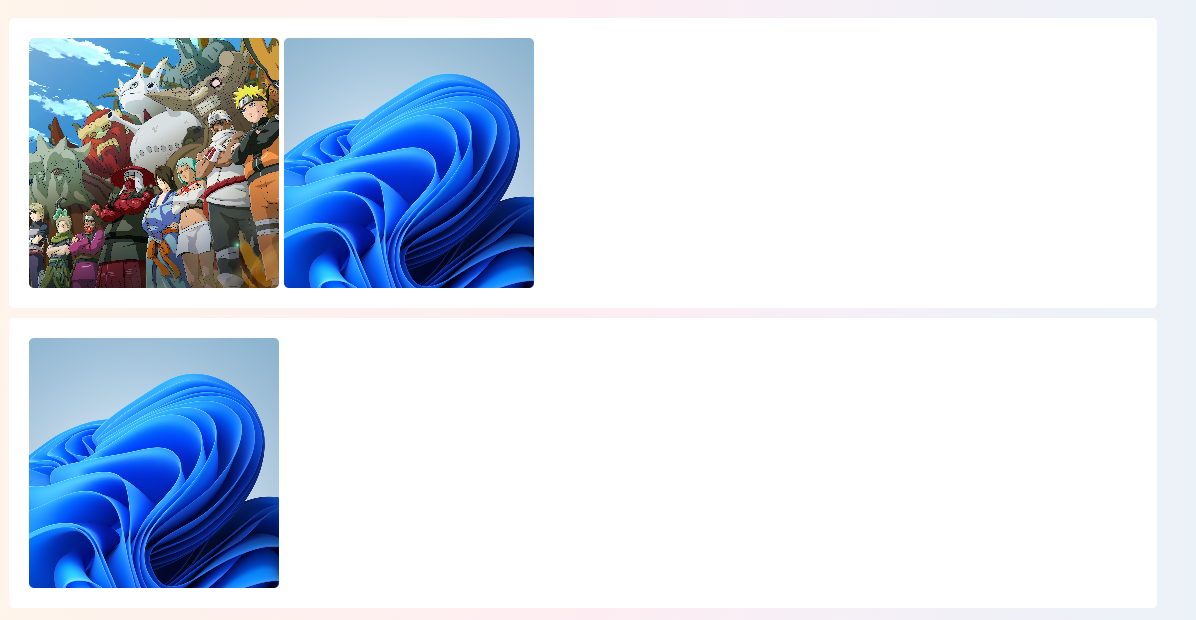

 浙公网安备 33010602011771号
浙公网安备 33010602011771号