Install and Configure Samba Server on Ubuntu 22.04/20.04 for File Sharing
https://www.linuxbabe.com/ubuntu/install-samba-server-file-share
In this tutorial, we’re going to learn how to install and configure a Samba server on Ubuntu 22.04/20.04 to share files on the local network. Samba is a free and open-source SMB/CIFS protocol implementation for Unix and Linux that allows for file and print sharing between Unix/Linux, Windows, and macOS machines in a local area network.
Samba is usually installed and run on Linux. It comprises several programs that serve different but related purposes, the most important two of which are:
- smbd: provides SMB/CIFS service (file sharing and printing), can also act as a Windows domain controller.
- nmbd: This daemon provides NetBIOS name service, listens for name-server requests. It also allows the Samba server to be found by other computers on the network.
How to Install Samba Server on Ubuntu
Samba is included in most Linux distributions. To install Samba on Ubuntu, simply run the following command in terminal.
sudo apt install samba samba-common-binThe latest stable version available is 4.12.0, released on March 03, 2019. To check your Samba version, run
smbd --versionSample output:
Version 4.7.6-UbuntuTo check if Samba service is running, issue the following command.
systemctl status smbd nmbdTo start these two services, issue the following command:
sudo systemctl start smbd nmbdOnce started, smbd will be listening on TCP port 139 and 445. nmbd will be listening on UDP port 137 and 138.
- TCP 139: used for file and printer sharing and other operations.
- TCP 445: the NetBIOS-less CIFS port.
- UDP 137: used for NetBIOS network browsing.
- UDP 138: used for NetBIOS name service.
If you have enabled the UFW firewall on Ubuntu, then you need to open the above ports in the firewall with the following command.
sudo ufw allow sambaCreate a Private Samba Share
In this section, we will see how to create a private Samba share that requires the client to enter username and password in order to gain access. The main Samba configuration file is located at: /etc/samba/smb.conf. You can edit it in terminal with a command line text editor like nano.
sudo nano /etc/samba/smb.confIn the [global] section, make sure the value of workgroup is the same with the workgroup settings of Windows computers.
workgroup = WORKGROUP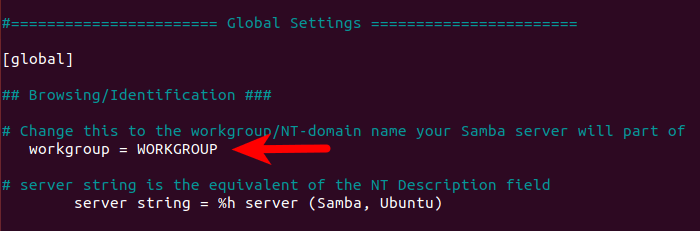
You can find the setting on your Windows computer by going to Control Panel > System and Security > System.
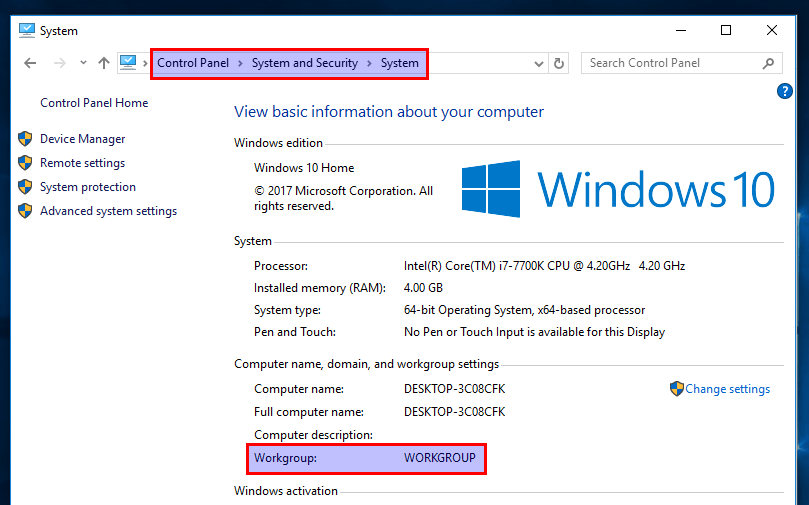
Then scroll down to the bottom of the file. (In nano text editor, you can achieve that by pressing CTRL+W then CTRL+V. ) Add a new section like below.
[Private]
comment = needs username and password to access
path = /srv/samba/private/
browseable = yes
guest ok = no
writable = yes
valid users = @sambaExplanation:
Privateis the folder name that will be displayed on the Windows network.- The comment is a description for the shared folder.
- The path parameter specifies the path to the shared folder. I use
/srv/samba/private/as an example. You can also use a folder in your home directory. browseable = yes: Allow other computers in the network to see the Samba server and Samba share. If set to no, users have to know the name of the Samba server and then manually enter a path in the file manager to access the shared folder.guest ok = no: Disable guest access. In other words, you need to enter username and password on the client computer to access the shared folder.writable = yes: Grants both read and write permission to clients.valid users = @samba: Only users in the samba group are allowed to access this Samba share.
Save and close the file. (To save the file in nano text editor, press Ctrl+O, then press Enter to confirm the file name to write. To close the file, press Ctrl+X.) Now we need to create a Samba user. First, we need to create a standard Linux user account with the following command. Replace username with your desired username.
sudo adduser usernameYou will be prompted to set an Unix password. After that, you also need to set a separate Samba password for the new user with the following command:
sudo smbpasswd -a usernameCreate the samba group.
sudo groupadd sambaAnd add this user to the samba group.
sudo gpasswd -a username sambaCreate the private share folder.
sudo mkdir -p /srv/samba/private/The samba group needs to have read, write and execute permission on the shared folder. You can grant these permissions by executing the following command. (If your system doesn’t have the setfacl command, you need to install the acl package with sudo apt install acl.)
sudo setfacl -R -m "g:samba:rwx" /srv/samba/private/Next, run the following command to check if there’s syntactic errors.
testparmNow all left to do is to restart smbd and nmbd daemon.
sudo systemctl restart smbd nmbdHow to Create a Samba Public Share Without Authentication
To create a public share without requiring username and password, the following conditions must be met.
- Set
security = userin the global section of Samba configuration file. Although you can create a public share with thesecurity = sharemode, but this security mode is deprecated. It is strongly suggested that you avoidsharemode. - Set
map to guest = bad userin the global section of Samba configuration file. This will causesmbdto use a guest account to authenticate clients who don’t have registered account on the Samba server. Since it’s a guest account, Samba clients don’t need to enter password. - Set
guest ok = yesin the share definition to allow guest access. - Grant read, write and execute permission of the public folder to the
nobodyaccount, which is the default guest account.
As a matter of fact, the first two conditions are already met as Samba by default uses these two settings.
Here’s a step-by-step guide to create a public share. First, open and edit the Samba configuration file.
sudo nano /etc/samba/smb.confIn the [global] section, make sure the value of workgroup is the same with the workgroup settings of Windows computers.
workgroup = WORKGROUP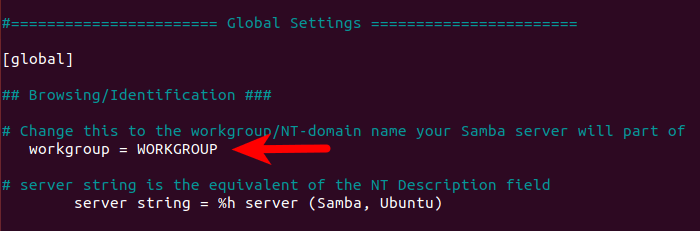
You can find the setting on your Windows computer by going to Control Panel > System and Security > System.
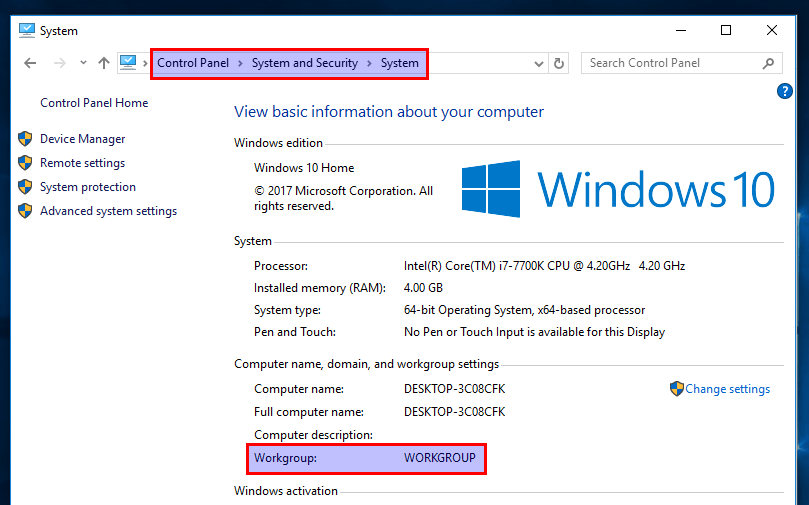
Then scroll down to the bottom of the file and paste the following lines.
[public]
comment = public share, no need to enter username and password
path = /srv/samba/public/
browseable = yes
writable = yes
guest ok = yesSave and close the file. Next, create the /srv/samba/public/ folder.
sudo mkdir -p /srv/samba/publicThen make sure the nobody account has read, write and execute permission on the public folder by executing the following command. (If your system doesn’t have the setfacl command, you need to install the acl package with sudo apt install acl.)
sudo setfacl -R -m "u:nobody:rwx" /srv/samba/public/Restart smbd and nmbd.
sudo systemctl restart smbd nmbdAccessing Samba Shared Folder From Windows
On a Windows computer that is in the same network, open File Explorer and click Network on the left pane. If you see the following message, then you need to click on the message and turn on network discovery and file sharing.
File sharing is turned off. Some network computers and devices might not be visible.Next, enter \\ followed by the IP address of Samba server in the address bar of File Explorer, like this: \\192.168.0.102. You will see a list of shared resources on the Samba server.
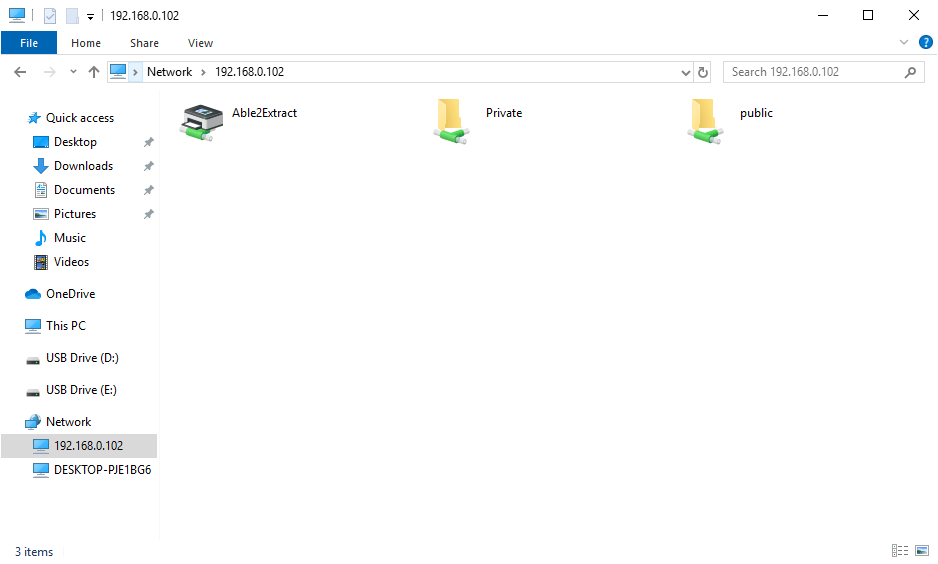
Then double-click the shared folder. To access the private share, you need to enter the samba username and password. You don’t need to do so to access public share.
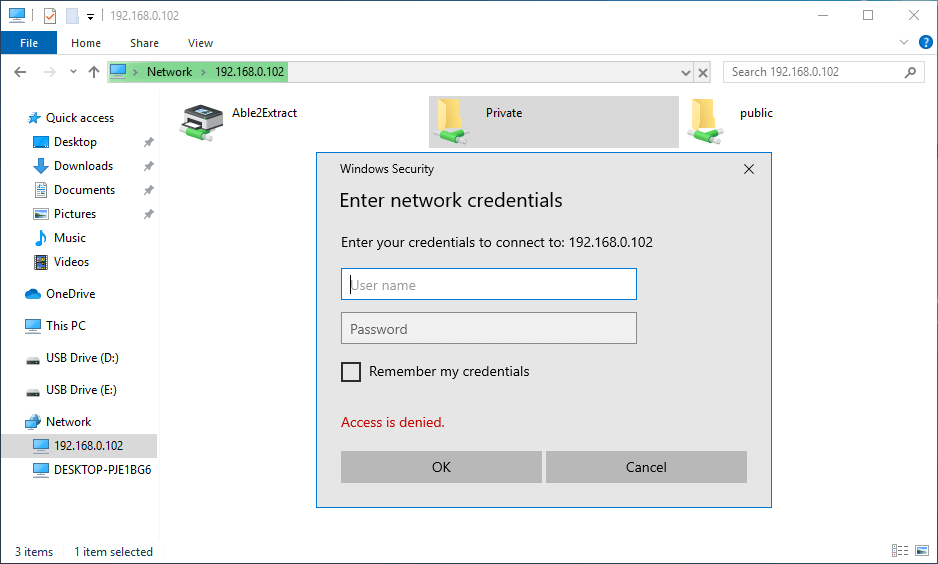
Once connected, you can read, write and delete files in the Samba shared folder.
Connecting Error
If you get the following error:
You do not have permission to access \\hostname\share-name. Contact your network administrator to request access.You can try connecting to the Samba share from the command prompt. Open up a command prompt, then run the following command to close current Samba session.
net use \\samba-server-ip\share-name /deleteNext, connect to the Samba share with the following command:
net use \\samba-server-ip\share-name /user:samba-username passwordOnce the above command completed successfully, go to the Network tab in File Explorer and now you should be able to access the Samba share.
Drive Mapping on Windows
One feature of the Windows operating system is the capability to map a drive letter (such as S:) to a remote directory. To map the drive letter S: to the Samba share, right-click the Samba shared folder and select Map network drive. Then choose a drive letter and click Finish.
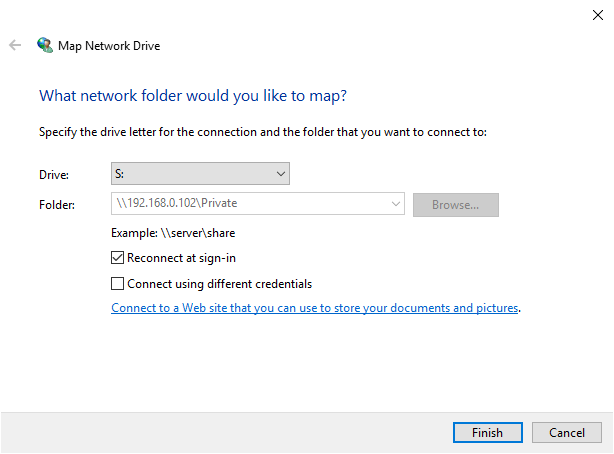
Once the drive mapping is established, applications can access the files in the Samba share through the drive letter S:. And this Samba share will be automatically mounted when you log in to your Windows computer.
Accessing Samba Share Folder in Nautilus File Manager on Linux
If you are using Nautilus file manager, then click Other Locations on the left pane. On the bottom, you will see an option to connect to server. To access your Samba share, type in smb:// followed by the IP address of the Samba server and press Enter. For example:
- smb://192.168.0.102
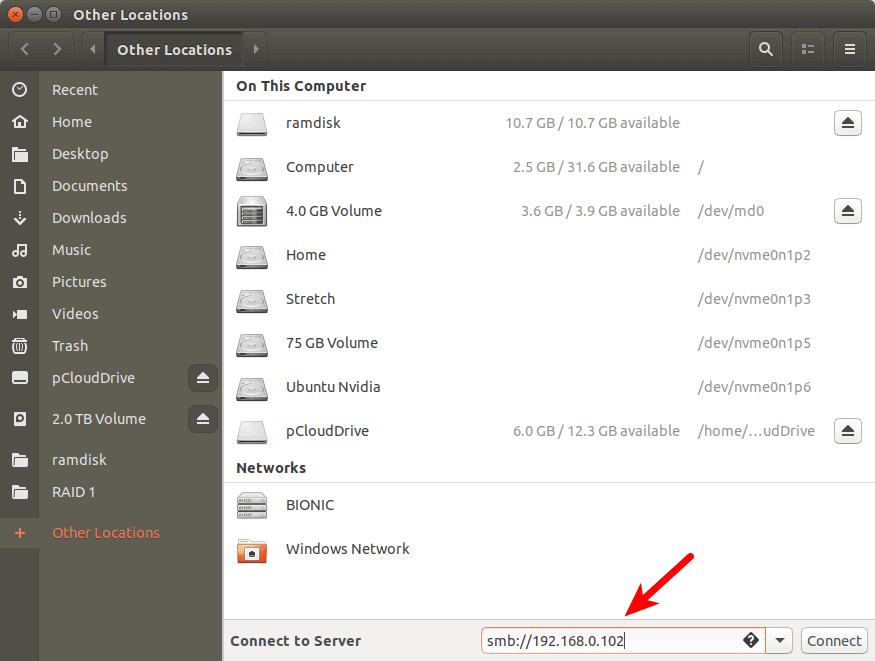
You will see a list of shared resources on the Samba server.
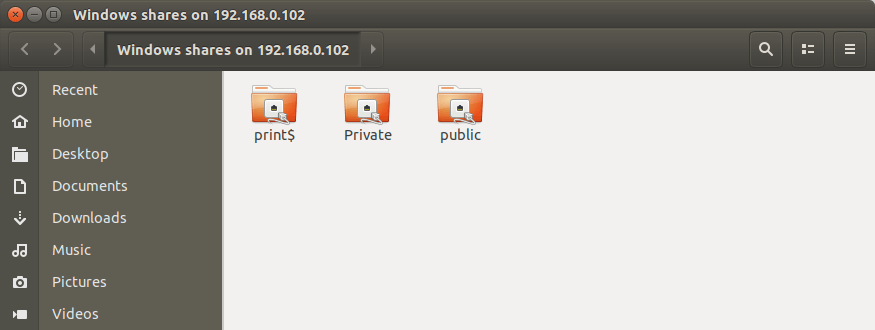
If you click the private shared folder, then you will need to enter the Samba username and password. If you click the public shared folder, then choose to connect as Anonymous.
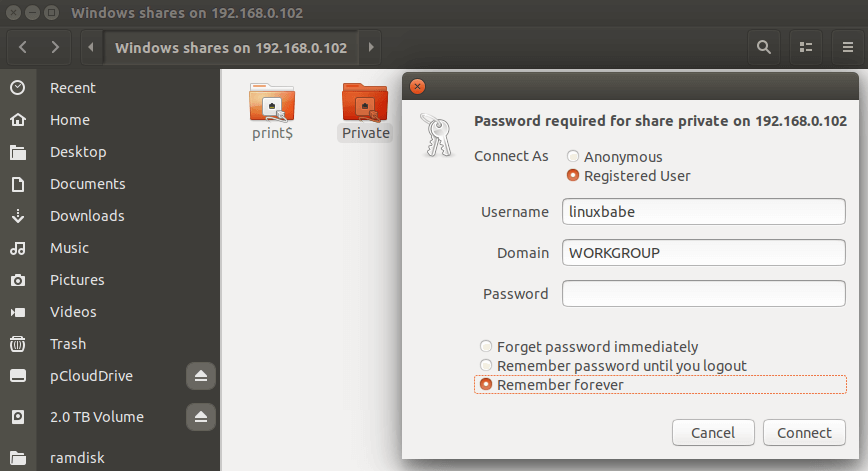
If you see the following error message,
failed to retrieve share list from server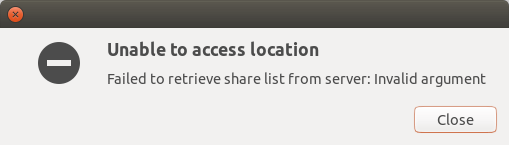
You can try fixing this error by mounting the Samba share from the command line, which is discussed below.
Automatically Mount Samba Share From Command Line on Linux
Note: Automatically mounting the Samba share is done on clients. These commands should be run on a Samba client, if the Samba client runs Linux. You should not do it on the Samba server itself.
If you need to automatically mount the Samba share at boot time, you can use the command line to mount and then add an entry in the /etc/fstab file. In order to do that, you need to install the cifs-utils package.
CentOS/RHEL
sudo dnf install cifs-utilsDebian/Ubuntu
sudo apt install cifs-utilsThen create a mount point for the Samba share.
sudo mkdir /mnt/samba-privateNow you can use the following command to mount a private shared folder.
sudo mount -t cifs -o username=your_samba_username //192.168.0.102/private /mnt/samba-private/It will ask you to enter the Samba password. After that, it will be mounted at /mnt/samba-private/ directory.
To automatically mount the Samba share, edit /etc/fstab file.
sudo nano /etc/fstabAdd the following line in the file.
//192.168.0.102/private /mnt/samba-private cifs x-systemd.automount,_netdev,credentials=/etc/samba-credential.conf,uid=1000,gid=1000,x-gvfs-show 0 0Where:
- //192.168.0.102/private: the IP address of Samba server and the share name.
- /mnt/samba-private: mount point for the Samba share.
- cifs: filesystem type
- x-systemd.automount: This option tells systemd to create an automount unit for the file system. We use this because it ensures the remote filesystem is mounted only after there’s network access.
- _netdev: This specifies that the mount requires network.
- credentials=: Linux should look for credentials in the
/etc/samba-credential.conffile. - uid=1000,gid=1000: By default the mounted filesystem would be owned by the root user. We use uid and gid to change the ownership of the filesystem. Normally you use your own uid and gid, which are both 1000 by default.
- x-gvfs-show: If you are using GNOME desktop environment or its derivatives, you can use this option to show the mounted file system in the file manager.
Save and close the file. Then create the credential file.
sudo nano /etc/samba-credential.confAdd the following lines in the file.
username=your_samba_username
password=samba_password
domain=WORKGROUPSave and close the file. Make sure only the root user can read this file.
sudo chmod 600 /etc/samba-credential.confIf you restart your Linux computer now, the Samba share will be automatically mounted. You can also run the following command to mount the Samba share without restart.
sudo mount -aIf you see the permission denied error and you can find the following line by running the sudo dmesg command,
VFS: cifs_mount failed w/return code = -13it’s probably because you have a typo in the /etc/samba-credential file.
Further reading: How to Automount File Systems on Linux.
Can’t Write to the Samba Share?
The CIFS mount described above allows you to write to the Samba share. If you see the following error while creating a file:
Read-only file systemCheck that you set writable = yes in the Samba configuration file. Sometimes, the Samba shared folder is on an external hard drive, then make sure you mount the external hard drive in read-write mode on the Samba server. For example, I mounted my btrfs hard drive with the following line in /etc/fstab.
LABEL=5TB /mnt/5TB btrfs defaults 0 0It turns out that the defaults option doesn’t allow write operation. To make it writable, add rw option.
LABEL=5TB /mnt/5TB btrfs defaults,rw 0 0Then unmount the hard drive. You need to use your own mount point.
sudo umount /mnt/5TBAnd mount it again.
sudo mount -aTroubleshooting Tip
If your Samba server is not working as expected, you can check the log files under /var/log/samba/ directory. You can add the following line in the [global] section of /etc/samba/smb.conf file to increase the log level if you want to log more information.
log level = 2A Simple Trick to Boost Samba Performance
You can enable the TCP BBR algorithm to boost server network performance.
Wrapping Up
That’s it! I hope this tutorial helped you set up Samba server on Ubuntu. As always, if you found this post useful, then subscribe to our free newsletter. And you may also want to read the following article to share printer on the local network.
Want to run Samba over the Internet? You need to set up WireGuard VPN to encrypt the SMB/CIFS protocol. Since WireGuard uses peer-to-peer public-key authentication, it also allows you to remove password authentication in Samba, provided that you configure the firewall to allow Samba for VPN clients only and forbid all other IP addresses.
Want better performance? You can use NFS (Network File System) instead of Samba.
转载请注明原文链接:https://www.cnblogs.com/itfanr/p/16918707.html
公众号:小弧光黑板报




 浙公网安备 33010602011771号
浙公网安备 33010602011771号