UWP 应用程序内购
今天来说一下应用程序内购的问题,这里面有坑,给自己做个笔记,也给需要的人提个醒。
我目前的需要是可以允许用户捐赠赞助App的形式内购,最终效果如下
只讲上面的列表部分,下面的就是图片布局啥的,没意思了
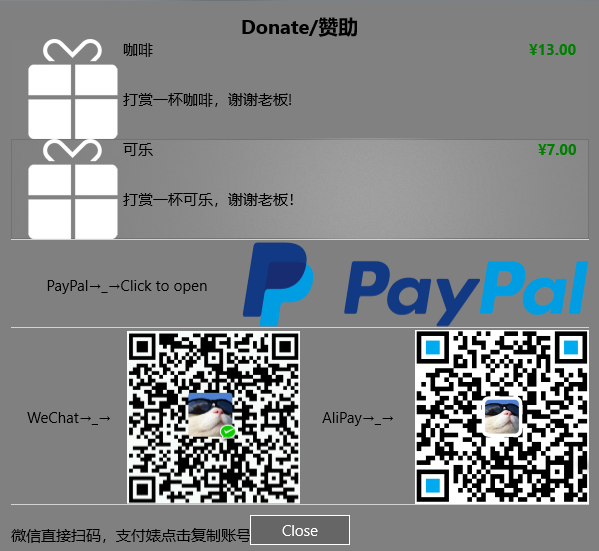
应用程序内购,在商店后台叫做“加载项”,你需要按照流程一步一步创建新的加载项即可。。。产品类型我选择的是耐用性(Durable),你也可以选择其他,具体看官方解释
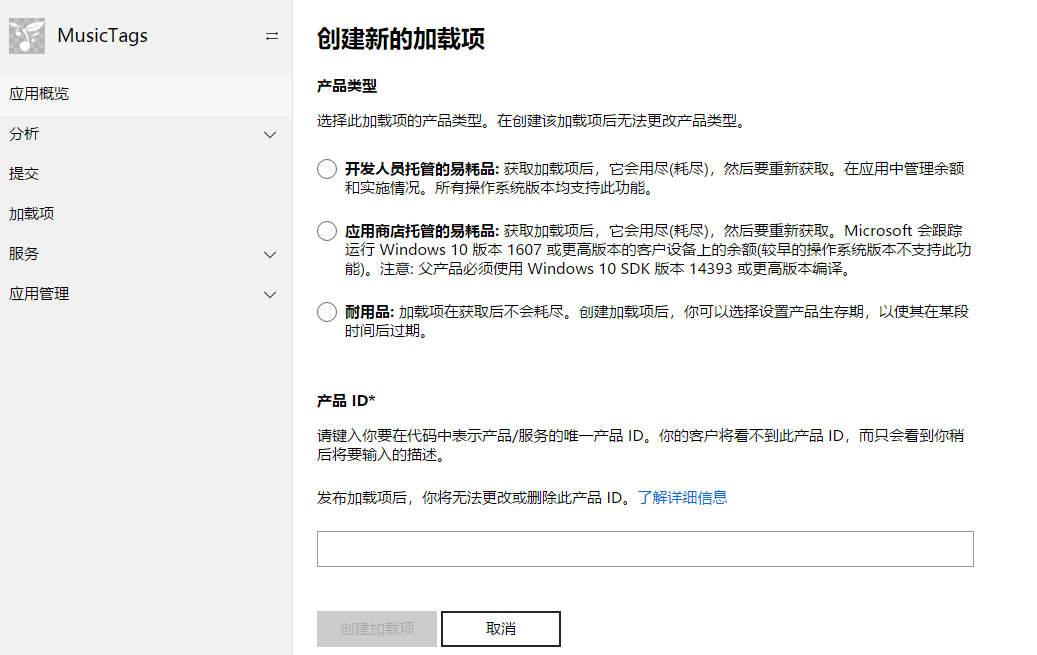
创建好之后,需要提交应用商店审核。
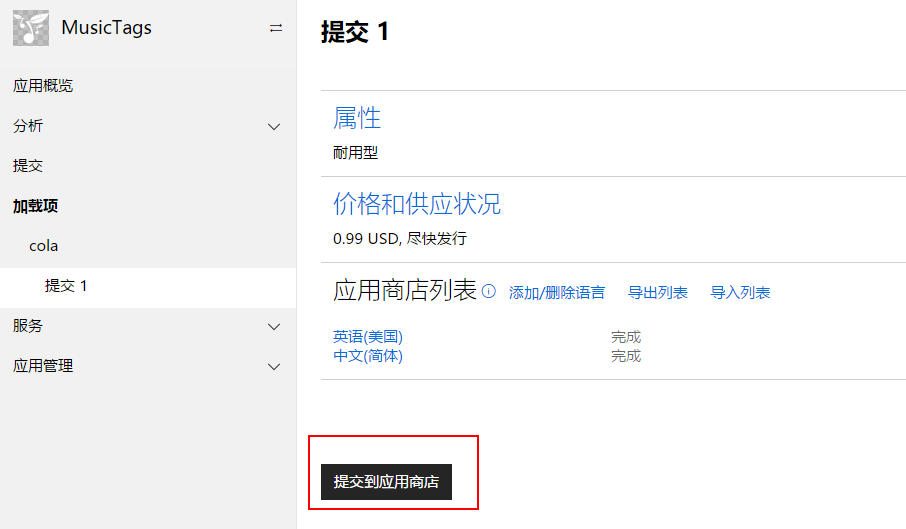
注意!!!坑爹的地方来了
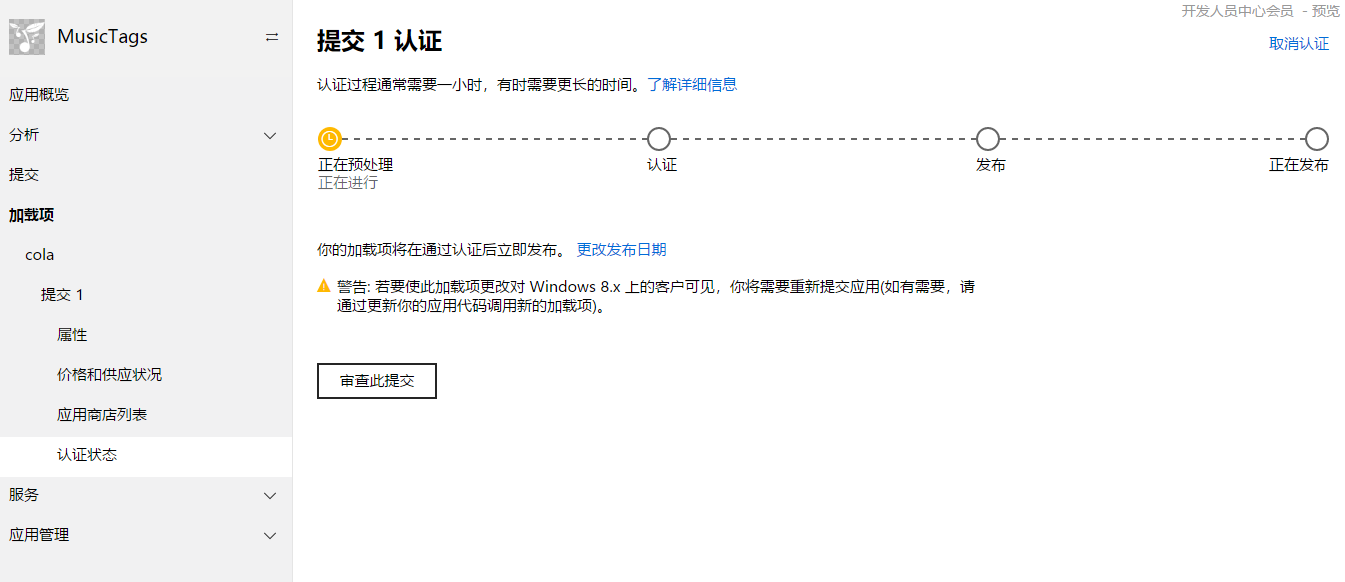
这面即使商店认证通过,你的App也获取不到你创建的加载项!!!【没错,微软经常把你们当爹的,坑的就是你们】
解决办法:
App不是也有一个提交么,要提交一次App更新,并且认证通过,这样才能算是真正的审核通过!!!
=========================华丽丽的分割线=========================
下面开始撸xaml代码了
<ListView Grid.Row="1" x:Name="listProducts" IsItemClickEnabled="True" SelectionMode="Single" ItemClick="listProducts_ItemClick"> <ListView.ItemContainerStyle> <Style TargetType="ListViewItem"> <Setter Property="HorizontalContentAlignment" Value="Stretch"></Setter> </Style> </ListView.ItemContainerStyle> <ListView.ItemTemplate> <DataTemplate> <Grid BorderBrush="White" BorderThickness="0,0,0,0"> <Grid.ColumnDefinitions> <ColumnDefinition Width="100"/> <ColumnDefinition Width="4*"/> </Grid.ColumnDefinitions> <Image Stretch="UniformToFill" Source="{Binding ProductImage}"/> <Grid Grid.Column="1"> <Grid.RowDefinitions> <RowDefinition Height="2*"/> <RowDefinition Height="8*"/> </Grid.RowDefinitions> <Grid> <Grid.ColumnDefinitions> <ColumnDefinition Width="*"/> <ColumnDefinition Width="*"/> </Grid.ColumnDefinitions> <TextBlock Text="{Binding Title}" VerticalAlignment="Center"/> <TextBlock Grid.Column="1" FontWeight="Bold" Foreground="Green" Text="{Binding Price}" HorizontalAlignment="Right" VerticalAlignment="Center"/> </Grid> <TextBlock Grid.Row="1" TextWrapping="WrapWholeWords" Text="{Binding Description}" VerticalAlignment="Center"/> </Grid> </Grid> </DataTemplate> </ListView.ItemTemplate> </ListView>
用这个列表来装新建的加载项
然后在用户点击“赞助”按钮的时候相应一个事件,来向应用商店发送请求,下载你的加载项内容。
StoreContext context = null;
public async Task GetAddOnInfo() { if (context == null) { context = StoreContext.GetDefault(); // If your app is a desktop app that uses the Desktop Bridge, you // may need additional code to configure the StoreContext object. // For more info, see https://aka.ms/storecontext-for-desktop. } // Specify the kinds of add-ons to retrieve. string[] productKinds = { "Durable" }; List<String> filterList = new List<string>(productKinds); StoreProductQueryResult queryResult = await context.GetAssociatedStoreProductsAsync(productKinds); if (queryResult.ExtendedError != null) { // The user may be offline or there might be some other server failure. return; } //后面有代码接着 }
蓝后定义一个Product类
public class Product { public string StoreId { get; set; } public string Title { get; set; } public string Description { get; set; } public string Price { get; set; } public string ProductImage { get; set; } }
接上面的代码,根据返回的结果,循环添加在列表的 ItemsSource即可。
foreach (KeyValuePair<string, StoreProduct> item in queryResult.Products) { // Access the Store product info for the add-on. StoreProduct product = item.Value; // Use members of the product object to access listing info for the add-on... Product pd = new Product() { StoreId = product.StoreId, Title = product.Title, Price = product.Price.FormattedPrice, Description = product.Description, ProductImage = product.Images[0].Uri.OriginalString }; lProducts.Add(pd); } listProducts.ItemsSource = lProducts;
这样也就完成了加载项的列表显示。
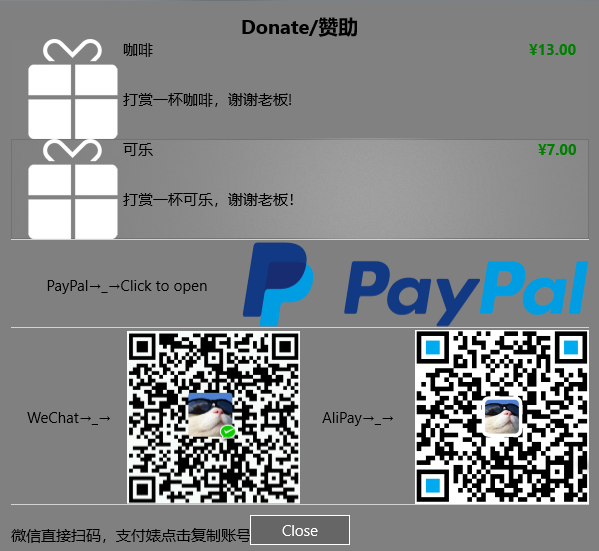
=========================华丽丽的分割线=========================
但是你光显示也不行啊,我要点击,内购哇!!!
所以接着撸代码
private async void listProducts_ItemClick(object sender, ItemClickEventArgs e) { StoreContext context = StoreContext.GetDefault(); var product = e.ClickedItem as Product; var result = await context.RequestPurchaseAsync(product.StoreId); if (result.Status == StorePurchaseStatus.Succeeded) { // 成功购买 textPurchaseResult.Text = "Thank you."; } else if (result.Status == StorePurchaseStatus.AlreadyPurchased) { // 已经购买过了 textPurchaseResult.Text = "You have already purchased."; } else if (result.Status == StorePurchaseStatus.NotPurchased) { // 用户没购买,即用户中途取消了操作 textPurchaseResult.Text = "You have canceled the purchase."; } else if (result.Status == StorePurchaseStatus.ServerError || result.Status == StorePurchaseStatus.NetworkError) { // 发生错误 textPurchaseResult.Text = "Sorry, something went wrong with the microsoft server or something else."; } }
OK!!!碎觉!!!




 浙公网安备 33010602011771号
浙公网安备 33010602011771号