ZXing开发详解
博客转载自:https://blog.csdn.net/skillcollege/article/details/38852183
什么是Z*?
在Android平台做过二维码相关模块的肯定都熟知ZXing开源项目,Z*是一个开源Java类库用于解析多种格式的1D/2D条形码。目标是能够对QR编码、Data Matrix、UPC的1D条形码进行解码。 其提供了多种平台下的客户端包括:J2ME、J2SE和Android。其GitHub地址是:传送门
Z*项目里面代码很多,实现的功能也很多,我们的应用只需要剥离其中的扫描模块即可,再多一点也就是生成二维码的功能;接下来我们就一起来精简ZXing项目,最终形成一个小的Demo案例,当然江湖上已经有过N多种版本的ZXing精简项目,什么横屏改竖屏,绘制扫描界面,开启闪光灯等等,并且许多都是基于ZXing2.3.0来做精简的,后续有许多更新的版本,包括自动对焦,Camera管理,bug修复等等新功能;笔者使用的是ZXing3.1.0版本,这里需要说明的就是我的这版Demo绝对是江湖上面还没有出现的,也算是一点点小小的创新把,那就是去除ZXing项目中恼人的ViewFinderView的绘制,使用XML布局扫描界面,添加扫描动画,精确计算扫描区域
克隆Z*项目到本地
git clone https://github.com/zxing/zxing.git
整理ZXing代码
打开ZXing项目的文件夹,可以看到如下文件目录:
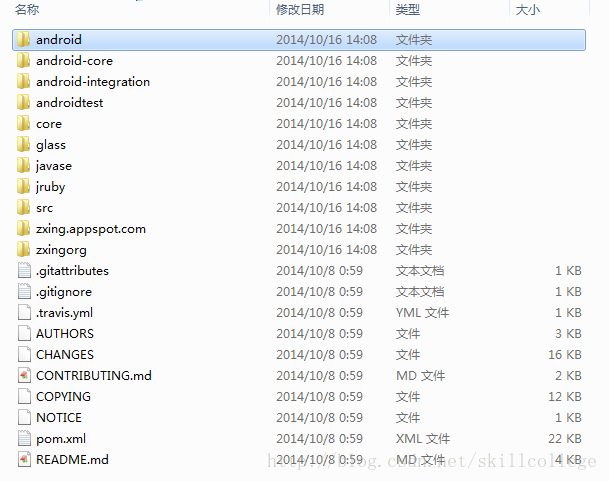
其中我们主要关注2个文件夹里的内容:
1. core : Z*项目的核心代码,可以新建一个Java工程,然后export成jar来调用。如下图所示:
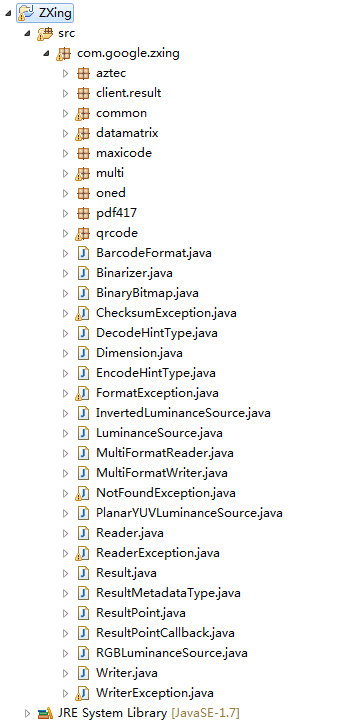
免打包即可获得的zxing-3.1.0.jar 猛戳下载
2. android : Android示例工程代码,成功运行之后就是一个专业的扫码应用了。如下图所示:
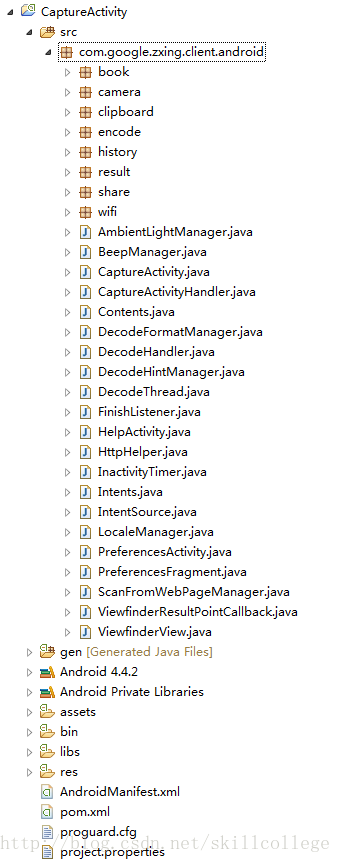
免引入免整理的zxing原始工程 ZXingRawProject 猛戳下载
但是这样就让你满足了,那怎么可以说是极致二维码扫描呢,有木有感觉ZXing的扫描框的绘制很不爽啊?自定义的View绘制的很丑,多屏幕适配的时候还经常不兼容,原始项目还是横屏模式的,目前大家都习惯竖屏扫描呢。怎么办?别怕,我来告诉你,我要将ViewFinderView砍掉,使用xml界面布局,添加扫描动画,最终一样准确无误的扫描到二维码数据,只需要对准,是的,毫厘不差的对准就可以了。
精简Z*代码,打造极致扫描
1. 去掉Z*中一些和扫描无关的代码,最终留下的代码结构如下图所示,最关键的是你看不到ViewFinderView 了

2. 布局扫描界面,xml代码如下:
<?xml version="1.0" encoding="utf-8"?>
<RelativeLayout xmlns:android="http://schemas.android.com/apk/res/android"
android:layout_width="match_parent"
android:layout_height="match_parent"
android:background="@android:color/transparent"
android:orientation="vertical" >
<SurfaceView
android:id="@+id/capture_preview"
android:layout_width="match_parent"
android:layout_height="match_parent" />
<RelativeLayout
android:id="@+id/capture_container"
android:layout_width="match_parent"
android:layout_height="match_parent" >
<ImageView
android:id="@+id/capture_mask_top"
android:layout_width="match_parent"
android:layout_height="120dp"
android:layout_alignParentTop="true"
android:background="@drawable/shadow" />
<RelativeLayout
android:id="@+id/capture_crop_view"
android:layout_width="200dp"
android:layout_height="200dp"
android:layout_below="@id/capture_mask_top"
android:layout_centerHorizontal="true"
android:background="@drawable/qr_code_bg" >
<ImageView
android:id="@+id/capture_scan_line"
android:layout_width="match_parent"
android:layout_height="wrap_content"
android:layout_alignParentTop="true"
android:layout_marginBottom="5dp"
android:layout_marginTop="5dp"
android:src="@drawable/scan_line" />
</RelativeLayout>
<ImageView
android:id="@+id/capture_mask_bottom"
android:layout_width="match_parent"
android:layout_height="wrap_content"
android:layout_alignParentBottom="true"
android:layout_below="@id/capture_crop_view"
android:background="@drawable/shadow" />
<ImageView
android:id="@+id/capture_mask_left"
android:layout_width="wrap_content"
android:layout_height="match_parent"
android:layout_above="@id/capture_mask_bottom"
android:layout_alignParentLeft="true"
android:layout_below="@id/capture_mask_top"
android:layout_toLeftOf="@id/capture_crop_view"
android:background="@drawable/shadow" />
<ImageView
android:id="@+id/capture_mask_right"
android:layout_width="wrap_content"
android:layout_height="match_parent"
android:layout_above="@id/capture_mask_bottom"
android:layout_alignParentRight="true"
android:layout_below="@id/capture_mask_top"
android:layout_toRightOf="@id/capture_crop_view"
android:background="@drawable/shadow" />
</RelativeLayout>
</RelativeLayout>
3. 计算截取区域 贴心注解: 如果你没有看上一篇ZBar扫描中关于扫描区域计算的解释,那赶紧回去,咱不能急,看完再来接上,否则你会不理解的!传送门
private void initCrop() {
int cameraWidth = cameraManager.getCameraResolution().y;
int cameraHeight = cameraManager.getCameraResolution().x;
/** 获取布局中扫描框的位置信息 */
int[] location = new int[2];
scanCropView.getLocationInWindow(location);
int cropLeft = location[0];
int cropTop = location[1] - getStatusBarHeight();
int cropWidth = scanCropView.getWidth();
int cropHeight = scanCropView.getHeight();
/** 获取布局容器的宽高 */
int containerWidth = scanContainer.getWidth();
int containerHeight = scanContainer.getHeight();
/** 计算最终截取的矩形的左上角顶点x坐标 */
int x = cropLeft * cameraWidth / containerWidth;
/** 计算最终截取的矩形的左上角顶点y坐标 */
int y = cropTop * cameraHeight / containerHeight;
/** 计算最终截取的矩形的宽度 */
int width = cropWidth * cameraWidth / containerWidth;
/** 计算最终截取的矩形的高度 */
int height = cropHeight * cameraHeight / containerHeight;
/** 生成最终的截取的矩形 */
mCropRect = new Rect(x, y, width + x, height + y);
}
5. 完整项目代码: 猛戳下载


