0. 开发准备
安装好 vscode 、npm / yarn,安装方法见百度。
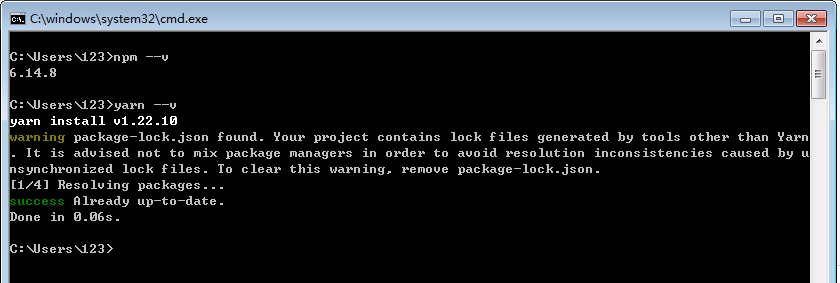
1. Electron-vue 安装
# 如果没有 vue-cli 的话需要全局安装 npm install -g vue-cli
# 然后使用 vue-cli 来安装 electron-vue 的模板 vue init simulatedgreg/electron-vue grpc-client-electron-vue
# 安装依赖 cd grpc-client-electron-vue yarn # or npm install
# 进入开发模式 yarn run dev # or npm run dev
注1:运行完命令 vue init simulatedgreg/electron-vue hello-world 后,除了 ESLint 选项按 N 键选 no 外,其他一路按 Enter 键选择默认配置即可。如下图所示:
(EsLint 校验,主要用来规范开发人员的代码。但有些像缩进、空格、空白行之类的规范,会导致在开发过程中一直报错,选择关闭)

注2:当 node 版本高于 12 的时候,会报错:
Html Webpack Plugin:
ReferenceError: process is not defined
解决方法:打开.electron-vue 文件夹中的 webpack.web.config.js 和 .electron-vue/webpack.renderer.config.js,
在 HtmlWebpackPlugin,添加 templateParameters,如下图所示:
templateParameters(compilation, assets, options) { return { compilation: compilation, webpack: compilation.getStats().toJson(), webpackConfig: compilation.options, htmlWebpackPlugin: { files: assets, options: options }, process, }; },
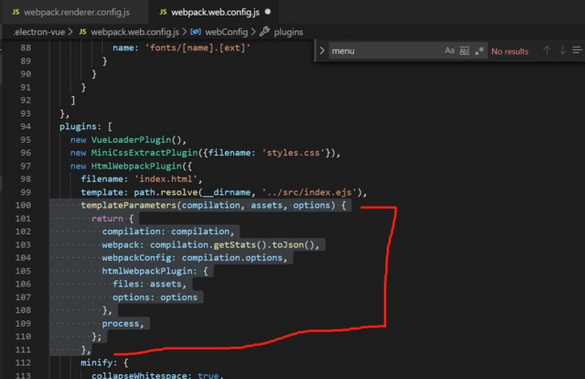
注:后面的内容(2/3/4/5)如果不用 BootStrap 则忽略。
2. 将 Bootstrap 和 BootstrapVue 添加到项目中
# With yarn
yarn add bootstrap-vue bootstrap axios
# With npm
npm install bootstrap-vue bootstrap axios
3. 设置 BootstrapVue
接下来,让我们设置刚刚安装的 BootstrapVue 包。转到 src/render/main.js 文件并将这行代码添加到顶部:
import BootstrapVue from 'bootstrap-vue'
Vue.use(BootstrapVue)
在这里做的事情非常简单,我们导入了 BoostrapVue 包,然后用 Vue.use() 函数在程序中注册它,以便 Vue 程序可以识别。
我们还需要将 Bootstrap CSS 文件导入到项目中。将这段代码段添加到 main.js 文件中:
import 'bootstrap/dist/css/bootstrap.css'
import 'bootstrap-vue/dist/bootstrap-vue.css'
在将必要的模块导入 Vue 程序后,你的 main.js 文件应该和下面的代码段类似:

import Vue from 'vue' import axios from 'axios' import App from './App' import router from './router' import store from './store' import 'bootstrap/dist/css/bootstrap.css' import 'bootstrap-vue/dist/bootstrap-vue.css' import BootstrapVue from 'bootstrap-vue' Vue.use(BootstrapVue) if (!process.env.IS_WEB) Vue.use(require('vue-electron')) Vue.http = Vue.prototype.$http = axios Vue.config.productionTip = false /* eslint-disable no-new */ new Vue({ components: { App }, router, store, template: '<App/>' }).$mount('#app')
4.创建包含 Bootstrap 组件的 vue 组件
下面开始创建我们的第一个组件,第一个组件是 Navbar 组件。在 components 目录下创建一个名为 Navbar.vue 的文件,并使用以下代码更新它:

//src/components/Navbar.vue <template> <div> <b-navbar toggleable="lg" type="dark" variant="success"> <b-container> <b-navbar-brand href="#">Mealzers</b-navbar-brand> <b-navbar-toggle target="nav-collapse"></b-navbar-toggle> <b-collapse id="nav-collapse" is-nav> <!-- Right aligned nav items --> <b-navbar-nav class="ml-auto"> <b-nav-form> <b-form-input size="sm" class="mr-sm-2" placeholder="Search for a meal" v-model="meal" ></b-form-input> <b-button size="sm" class="my-2 my-sm-0" type="submit" @click.prevent="getMeal" >Search</b-button> </b-nav-form> <b-nav-item-dropdown right> <!-- Using 'button-content' slot --> <template slot="button-content"><em>User</em></template> <b-dropdown-item href="#">Profile</b-dropdown-item> <b-dropdown-item href="#">Sign Out</b-dropdown-item> </b-nav-item-dropdown> </b-navbar-nav> </b-collapse> </b-container> </b-navbar> </div> </template> <script> export default { data() { return { meal: '' } }, methods: { getMeal() { } } } </script>
Navbar 组件中包含几个 BootstrapVue 组件,其中一个是 b-navbar 组件。它是 Navbar 中其他组件的父组件。如果没有这个组件,Navbar 中的所有其他组件将无法正确呈现。
可以用 type 属性更改 Navbar 上的文本颜色。Navbar 的 background-color 也可以用 variant 属性来改变。这些颜色可以是任何正常的 Bootstrap 默认颜色 —— info、primary、success 等。
另一个是 b-navbar-brand 组件。这是可以呈现网站徽标的地方。它还包含 variant 和 type 属性,它们可以分别用于改变 background-color 和 text-color。
其他 BootstrapVue 组件是:
- b-nav-form
- b-nav-item-dropdown
- b-dropdown-item
- b-navbar-toggle
- b-collapse
- b-nav-item(可以用“disabled”属性禁用)
- b-navbar-nav
- b-nav-item.
- 更多
BootstrapVue 组件的一个美妙之处在于它们默认是响应式的。所以你无需编写额外的代码或用外部库来使其实现响应式。
还有一个组件是 Card 组件。card 组件允许我们在卡中显示图像、文本等。它写做 b-card 。为了演示它,让我们在 components 目录中创建一个 Cards.vue 文件。然后用下面的代码更新其内容:

<template>
<b-container>
<div v-if="meals.length">
<b-row>
<div v-bind:key="data.index" v-for="data in meals">
<b-col l="4">
<b-card
v-bind:title="data.strCategory"
v-bind:img-src="data.strCategoryThumb"
img-alt="Image"
img-top
tag="article"
style="max-width: 20rem;"
class="mb-2">
<b-card-text>{{ `${data.strCategoryDescription.slice(0,100)}...` }}</b-card-text>
<b-button href="#" variant="primary">View food</b-button>
</b-card>
</b-col>
</div>
</b-row>
</div>
<div v-else>
<h5>No meals available yet 😢</h5>
</div>
</b-container>
</template>
<script>
import axios from "axios";
export default {
data() {
return {
meals: []
};
},
mounted() {
axios
.get("https://www.themealdb.com/api/json/v1/1/categories.php")
.then(response => {
this.meals = response.data.categories;
})
.catch(err => {
console.log(err);
});
}
};
</script>
5. 渲染包含 Bootstrap 组件的 vue 组件
为了渲染之前创建的 Navbar、Cards 组件,需要修改 LandingPage.vue 文件。打开它并使用以下代码更新:

<template>
<div id="wrapper">
<img id="logo" src="~@/assets/logo.png" alt="electron-vue">
<main>
<div class="top-side">
<span class="title">
Welcome to your new project!
</span>
<system-information></system-information>
</div>
<div class="bottom-side">
<navbar/>
<cards />
</div>
</main>
</div>
</template>
<script>
import Navbar from './Navbar.vue'
import Cards from './Cards.vue'
import SystemInformation from './LandingPage/SystemInformation'
export default {
name: 'landing-page',
components: { SystemInformation, Cards, Navbar },
methods: {
open (link) {
this.$electron.shell.openExternal(link)
}
}
}
</script>
<style>
@import url('https://fonts.googleapis.com/css?family=Source+Sans+Pro');
* {
box-sizing: border-box;
margin: 0;
padding: 0;
}
body { font-family: 'Source Sans Pro', sans-serif; }
#wrapper {
background:
radial-gradient(
ellipse at top left,
rgba(255, 255, 255, 1) 40%,
rgba(229, 229, 229, .9) 100%
);
height: 100vh;
padding: 60px 80px;
width: 100vw;
}
#logo {
height: auto;
margin-bottom: 20px;
width: 420px;
}
main {
display: flex;
justify-content: space-between;
}
main > div { flex-basis: 50%; }
.left-side {
display: flex;
flex-direction: column;
}
.welcome {
color: #555;
font-size: 23px;
margin-bottom: 10px;
}
.title {
color: #2c3e50;
font-size: 20px;
font-weight: bold;
margin-bottom: 6px;
}
.title.alt {
font-size: 18px;
margin-bottom: 10px;
}
.doc p {
color: black;
margin-bottom: 10px;
}
.doc button {
font-size: .8em;
cursor: pointer;
outline: none;
padding: 0.75em 2em;
border-radius: 2em;
display: inline-block;
color: #fff;
background-color: #4fc08d;
transition: all 0.15s ease;
box-sizing: border-box;
border: 1px solid #4fc08d;
}
.doc button.alt {
color: #42b983;
background-color: transparent;
}
</style>
在这里做的是创建一个 Navbar、Cards 组件并将其嵌入到 LandingPage.vue 文件中,这时再运行 yarn run dev 命令,可以看到我们的 Demo 程序运行如下:
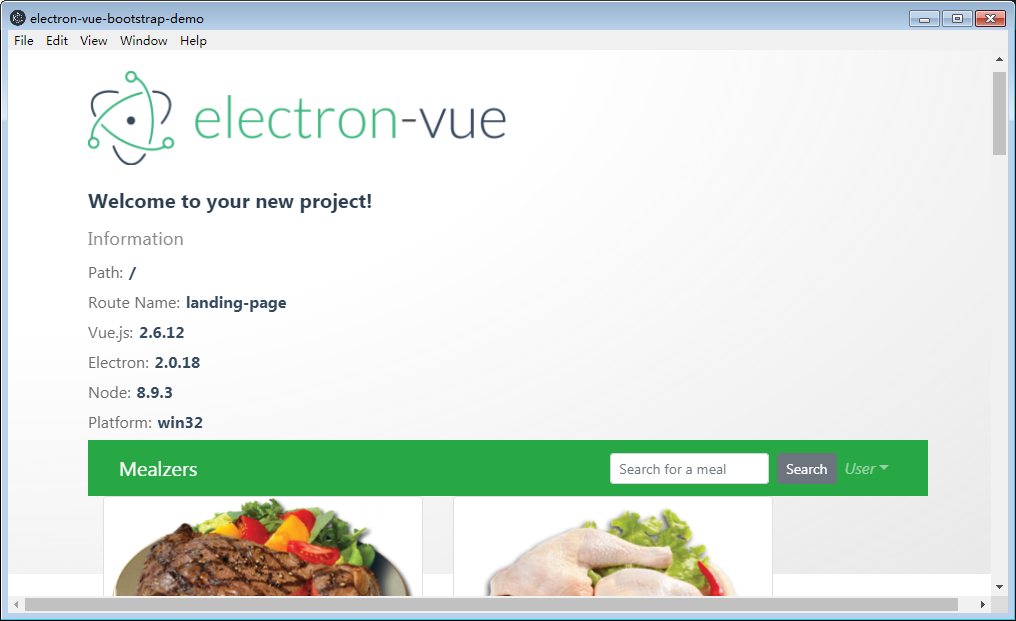





 浙公网安备 33010602011771号
浙公网安备 33010602011771号