CSS里不为人知的秘密(01)之常见属性使用
CSS里不为人知的秘密(01)之常见属性使用
01) border 和 outline 区别
轮廓不占据空间,绘制于元素内容周围。
根据规范,轮廓通常是矩形,但也可以是非矩形的
div{
outline:3px solid red;/* 查看网页布局的时候很方便 */
}
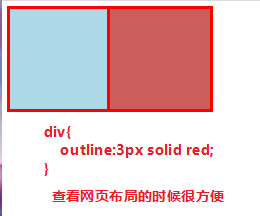
02) css 属性值 display
/* display: block; */ /* 浏览器默认样式 */
/* display: inline; */ /* 设置为行内元素 */
/* display: none; */ /* 隐藏元素不占空间 */
/* display: inline-block; */ /* 可以和行内元素在同一行, 可以设置宽度和高度*/
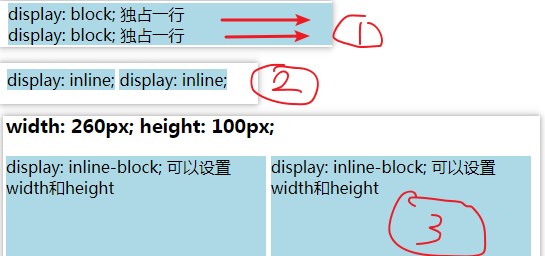
03) css 属性值 min-width 和 max-width
/* width: 100px;*/
/* min-width: 800px; */ /* 内容宽度小于盒子宽度800的时候出现滚动条 */
/* max-width: 100px; */ /* 内容在宽度大于盒子宽度100的时候换行 */
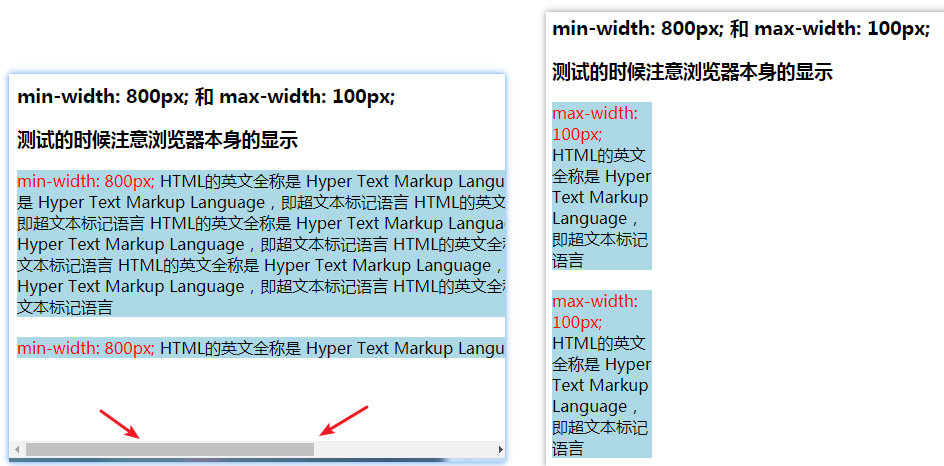
04) margin 和 padding 参数
A) margin 和 padding 参数顺时针方向顺序[ 上右下左]
两个 值时,第一个值被匹配给 上和下, 第二个值被匹配给 左和右.
三个 值时,第一个值被匹配给 上, 第二个值被匹配给 左和右, 第三个值被匹配给 下.
两个值的时候,上和右,没有下和左,下跟随上,左跟随右
三个值的时候,上右下,没有左,左边的值跟随右边的值
B) 折叠(发生在垂直方向),垂直方向上margin折叠计算规则: 2个值进行比较,取较大的值
demo: div1 和 div2 页面上实际效果是20px

<style> .div1 { background: #add8e6; width: 100px; height: 100px; margin-bottom: 20px; } .div2 { background: #cd5c5c; width: 100px; height: 100px; margin-top: 10px; } </style> <div class="div1"></div> <div class="div2"></div>
C) 传递(子元素和父元素基线对齐的时候,子元素传给父元素)
margin-top 传递 demo1: div2_01 中的 margin-top: 30px; 发生了传递

<style> .div1 { background: #add8e6; width: 100px; height: 100px; margin-bottom: 20px; } .div2 { background: #cd5c5c; width: 100px; height: 100px; margin-top: 10px; } .div2_01 { background: red; width: 50px; height: 50px; margin-top: 30px; } </style> <div class="div1"></div> <div class="div2"> <div class="div2_01"></div> </div>
margin-bottom 传递 demo2

<style> .div1 { background: #add8e6; width: 100px; /*height: 100px;*/ height: auto; } .div2 { background: #cd5c5c; width: 100px; height: 100px; } .div1_01 { background: red; width: 50px; height: 100px; margin-bottom: 20px; } </style> <h3> margin-bottom 传递</h3> <div class="div1"> <div class="div1_01"></div> </div> <div class="div2"></div>
防止传递方法3种
C-1) 给父元素设置padding-top 或者 padding-bottom
C-2) 给父元素设置border
C-3) 触发BFC: 设置overflow为auto 或者 hidden
D) margin 和 padding 总结
margin一般是用来设置兄弟元素之间的间距
padding一般是用来设置父子元素之间的间距
一个padding的demo: 子元素向下移动20px, 父元素总高度为120px

<style> .div1 { background: #add8e6; width: 100px; height: 100px; margin-bottom: 20px; } .div2 { background: #cd5c5c; width: 100px; height: 100px; padding-top: 20px;/* 子元素移动20px, 父元素总高度为120px */ } .div2_01 { background: red; width: 50px; height: 50px; } </style> <div class="div1"></div> <div class="div2"> <div class="div2_01"></div> </div>
05) 利用 border 制作三角图形

<style> .div1 { border-top: 50px solid #85194B; border-right: 50px solid #add8e6; border-bottom: 50px solid #f0e68c; border-left: 50px solid #cd5c5c; width: 0; height: 0; } .div2 { border-top: 50px solid #add8e6; border-left: 50px solid rgba(0,0,0,0); width: 0; height: 0; transform: rotate(45deg); } </style> <div class="div1"></div> <div class="div2"></div>
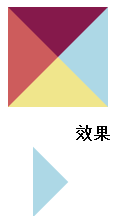
06) box-sizing 属性
属性值: box-sizing: border-box / content-box [默认值 不盒子是否包括边框 ]
content-box
元素实际占用宽度= 内容的宽度wdith
元素实际占用高度= 内容的宽度height
border-box
元素实际占用宽度= border + padding + 内容的宽度width
元素实际占用高度= border + padding + 内容的高度height
07) 水平居中 text-align 和 marigin
[ text-align:center | marigin: 0,auto ] 2个属性使用
垂直方向的时候 margin 不能实现居中
text-align:center 可以居中的元素
01) 普通文本
02) 行内元素
03) 图片:行内替换元素
04) 行内块级元素
marigin: 0,auto 可以居中的元素
05) 块级元素 [ marigin: 0,auto ]
demo:

<style> .box{ height: 200px; background: #c0c0c0; } .inner{ width: 200px; height: 100px; background: #eee8aa; margin: 0 auto; /*盒子水平居中了*/ text-align: center; /*内容水平居中了*/ } </style> <div class="box"> <div class="inner">盒子水平居中了</div> </div>
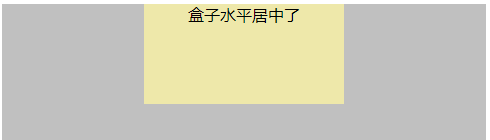
08) background-image 属性
background-image
01) 图片先后顺序,先写谁,谁在上面;
02) 前面图片错误,会显示后面图片
background-image: url("./images/lizard.png"), /*lizard 图片在上面*/
url("./images/star.png");
background-image: url("./images/star.png"), /* star 图片在上面 */
url("./images/lizard.png");
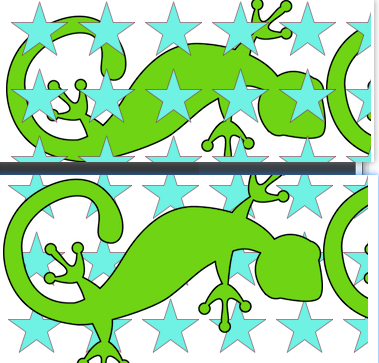
08) 图片垂直居中
不能使用 vertical-align: middle

<style> .box { background-color: #c0c0c0; height: 300px; } img { position: relative; top: 50%; transform: translate(0, -50%); /*vertical-align: middle;*/ /* 不能使用这个居中,基线问题 */ } </style> <div class="box"> <img src="./images/star.png" alt=""> </div>

09) 图片水平居中+垂直居中

<style> .box { background-color: #c0c0c0; height: 600px; /*overflow: hidden;*/ } img { position: relative; /* 垂直居中*/ /*top: 50%;*/ /*transform: translate(0, -50%);*/ /* 水平居中*/ /*left: 50%;*/ /*transform: translate(-50%,0);*/ /* 水平居中+垂直居中*/ top: 50%; left: 50%; transform: translate(-50%, -50%); } </style> <h3>图片,实现垂直居中和水平居中</h3> <div class="box"> <!--<img src="./images/img_center_01.png" alt="这是一张大图">--> <img src="./images/star.png" alt="这是一张小图"> </div>
10) 让一个div水平靠右显示
方法01) float

<style> .da-fei{ float: right; width: 100px; height: 100px; background-color: #c0c0c0; } </style> <div class="da-fei"></div>
方法02) position:absolute

<style> .da-fei { position: absolute; right: 10px; top: 20px; width: 100px; height: 100px; background-color: #c0c0c0; } </style> <div class="da-fei"></div>
其他:
CSS里不为人知的秘密(03)之常见小布局



 浙公网安备 33010602011771号
浙公网安备 33010602011771号