NVIDIA Xavier设置远程桌面
一、使用第三方软件NoMachine
NoMachine是一款远程桌面软件。适用于Linux、windows、ARM、Android等几乎全系统。速度快,免费版本功能全,不需要注册。
局域网内使用很方便。
1、下载地址如下
Windows:https://downloads.nomachine.com/windows/?id=3
Linux amd64: https://downloads.nomachine.com/linux/?id=1
linux aarch64: https://downloads.nomachine.com/linux/?id=30&distro=Arm
Ubuntu系统不需要连接显示器,只需有桌面环境。下载deb包安装即可。(红框中是aarch64架构需要下载的安装包)

2、安装软件
sudo dpkg -i nomachine_8.7.1_1_**.deb3、开启/关闭软件
#开启 ,默认会自动重启。运行一次指令即可
sudo /etc/NX/nxserver --startup
#关闭
sudo /etc/NX/nxserver --stop注意:服务端需要用户登录后才能连接得上,不然客户端会显示黑屏,所以需要Ubuntu开启自动登录即可
4、开启用户自动登录
sudo vim /etc/gdm3/custom.conf解除红框中屏蔽的选项,登录用户user1改为实际的用户名,且WaylandEnable=false,强制使用xorg
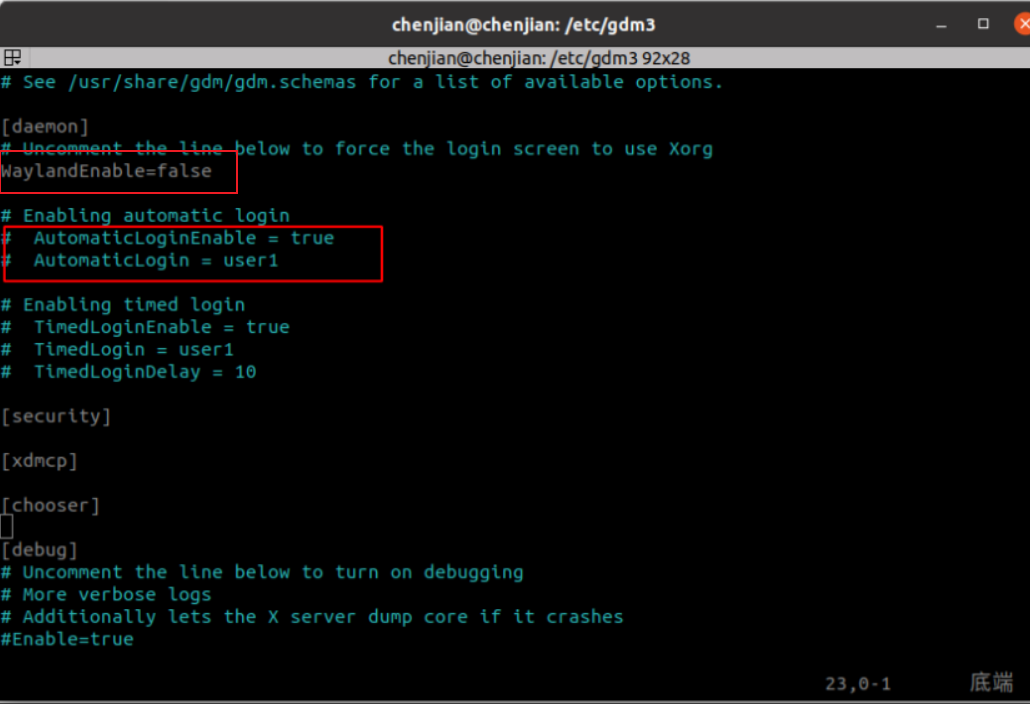
5、设置系统分辨率(不插显示器, 远程桌面显示的分辨率可能异常,所以强制一个分辨率)
sudo vim /etc/X11/xorg.conf 在文件最下面添加
Section "Screen"
Identifier "Default Screen"
Monitor "Configured Monitor"
Device "Tegra0"
SubSection "Display"
Depth 24
Virtual 1920 1080 # Modify the resolution by editing these values
EndSubSection
EndSection6、客户端连接
客户端也安装相同软件,打开后会自动搜索局域网内的设备。Settings中可设置自动启动。
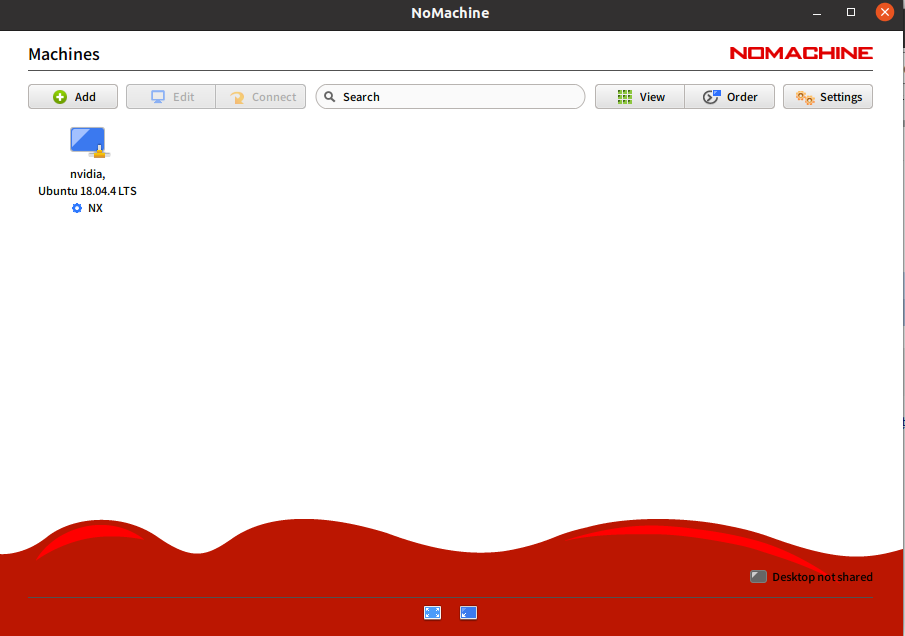
二、使用自带桌面共享软件
1、修复Desktop Sharing闪退
问题表现:点击共享桌面应用,无法打开
问题原因:系统bug
解决方法:
1.1、打开配置文件
sudo vim /usr/share/glib-2.0/schemas/org.gnome.Vino.gschema.xml1.2、在文件最后两个标签之前加一段key代码
<key name='enabled' type='b'>
<summary>Enable remote access to the desktop</summary>
<description>
If true, allows remote access to the desktop via the RFB
protocol. Users on remote machines may then connect to the
desktop using a VNC viewer.
</description>
<default>false</default>
</key>
1.3、编译生效
sudo glib-compile-schemas /usr/share/glib-2.0/schemas2、设置远程桌面
2.1、打开桌面共享设置
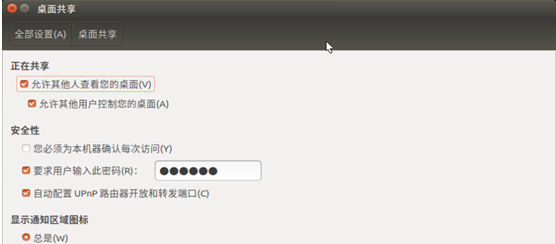
2.2、关闭共享加密策略
sudo apt-get install dconf-editor
dconf write /org/gnome/desktop/remote-access/require-encryption false2.3、设置系统分辨率(不插显示器, 远程桌面检测不到显示器就不会有分辨率参数,会显示黑屏,所以强制一个分辨率)
sudo vim /etc/X11/xorg.conf 在文件最下面添加
Section "Screen"
Identifier "Default Screen"
Monitor "Configured Monitor"
Device "Tegra0"
SubSection "Display"
Depth 24
Virtual 1920 1080 # Modify the resolution by editing these values
EndSubSection
EndSection2.4、开启用户自动登录
sudo vim /etc/gdm3/custom.conf解除红框中屏蔽的选项,登录用户user1改为自己的用户名

2.5、重启系统
然后用real vnc链接,默认端口5900
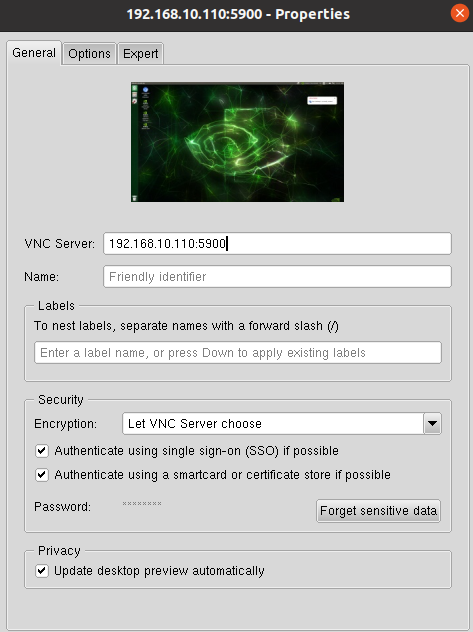
备注:
Orin同样设置后,远程桌面不接显示器,会是白色背景,无法使用。暂时无法解决。
另一种不推荐的方法;
sudo systemctl stop gdm3
sudo /etc/NX/nxserver --restart
再次用nomachine客户端连接,会提示没有xorg桌面环境,nomachine可以创建一个虚拟桌面,但是cpu渲染的,上面启动的所有gui程序都是cpu渲染。stop gdm3就是关闭原来的虚拟显示器,sudo /etc/NX/nxserver --restart会创建一个虚拟显示器。




 浙公网安备 33010602011771号
浙公网安备 33010602011771号