Windows Phone 7 不温不火学习之《ListBox 数据与Android ListView 数据绑定》
2011-01-13 20:26 Terry_龙 阅读(4960) 评论(6) 收藏 举报Windows Phone 7 可以把它看成是Android 的 ListView ,WP7 只是预先在XAML里面为它的数据模板规定了格式,而Android 可以通过后期引入数据的方式为其添加数据模板。
Android 我们可以通过以下几种方式为LISTVIEW 添加数据,用法极其简单:
- 继承ListActivity,使用SetListAdapter,参考下面的代码。
setListAdapter(new ArrayAdapter<String>(this,
android.R.layout.simple_list_item_1, mStrings)); - 可自定义数据源,继承BaseAdapter ,参考下面代码。
 自定义数据源
private class SlowAdapter extends BaseAdapter {
自定义数据源
private class SlowAdapter extends BaseAdapter {
private LayoutInflater mInflater;
public SlowAdapter(Context context) {
mContext = context;
mInflater = (LayoutInflater)context.getSystemService(Context.LAYOUT_INFLATER_SERVICE);
}
/**
* The number of items in the list is determined by the number of speeches
* in our array.
*
* @see android.widget.ListAdapter#getCount()
*/
public int getCount() {
return mStrings.length;
}
/**
* Since the data comes from an array, just returning the index is
* sufficent to get at the data. If we were using a more complex data
* structure, we would return whatever object represents one row in the
* list.
*
* @see android.widget.ListAdapter#getItem(int)
*/
public Object getItem(int position) {
return position;
}
/**
* Use the array index as a unique id.
*
* @see android.widget.ListAdapter#getItemId(int)
*/
public long getItemId(int position) {
return position;
}
/**
* Make a view to hold each row.
*
* @see android.widget.ListAdapter#getView(int, android.view.View,
* android.view.ViewGroup)
*/
public View getView(int position, View convertView, ViewGroup parent) {
TextView text;
if (convertView == null) {
text = (TextView)mInflater.inflate(android.R.layout.simple_list_item_1, parent, false);
} else {
text = (TextView)convertView;
}
if (!mBusy) {
text.setText(mStrings[position]);
// Null tag means the view has the correct data
text.setTag(null);
} else {
text.setText("Loading...");
// Non-null tag means the view still needs to load it's data
text.setTag(this);
}
return text;
}
/**
* Remember our context so we can use it when constructing views.
*/
private Context mContext;
} - 由于Android 默认提供了多种自定义数据源的格式模板给我们,所以用起来非常方便有多种可供选择:
SimpleAdapter,SimpleCursorAdapter,ArrayAdapter<?>等,具体可在具体的项目上实施使用。
本篇将着重介绍WP7 的ListBox 一个我自认为非常简单方便的数据绑定方法。并且通过Silverlight 特有的数据绑定方法在XAML绑定数据。本篇学习笔记将以一个呈现天气列表的LISTBOX的例,效果如下:
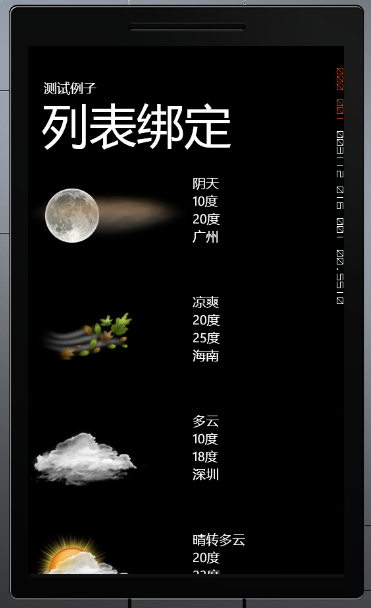
实现这个功能我们需要编写一个Model 己记录这些实体信息,Model代码如下:
public class weather
{
public string Conditions { get; set; }
public string ImageUrl { get; set; }
public string Low { get; set; }
public string High { get; set; }
public string Location { get; set; }
public weather(string conditins, string imageurl, string low, string high, string location)
{
this.Conditions = conditins;
this.ImageUrl = imageurl;
this.Low = low;
this.High = high;
this.Location = location;
}
}
{
public string Conditions { get; set; }
public string ImageUrl { get; set; }
public string Low { get; set; }
public string High { get; set; }
public string Location { get; set; }
public weather(string conditins, string imageurl, string low, string high, string location)
{
this.Conditions = conditins;
this.ImageUrl = imageurl;
this.Low = low;
this.High = high;
this.Location = location;
}
}
并且我们还需要一个类来做为ListBox 的数据源,前篇有讲过数据绑定的一篇文章提到过ObservableCollection 不知道大家还有没有印象,本篇就是使用这个数据集合来做ListBox 数据源,该类代码如下:
public class weathers:List<weather>
{
private const string imageUrl = "../images/";
public weathers()
{
BuildCollection();
}
public ObservableCollection<weather> DataCollection { get; set; }
public ObservableCollection<weather> BuildCollection()
{
DataCollection = new ObservableCollection<weather>();
DataCollection.Add(new weather("阴天", imageUrl + "19n.png", "10度", "20度", "广州"));
DataCollection.Add(new weather("凉爽", imageUrl + "23d.png", "20度", "25度", "海南"));
DataCollection.Add(new weather("多云", imageUrl + "26n.png", "10度", "18度", "深圳"));
DataCollection.Add(new weather("晴转多云", imageUrl + "27d.png", "20度", "23度", "三亚"));
DataCollection.Add(new weather("阴转多云", imageUrl + "27n.png", "22度", "23度", "揭阳"));
DataCollection.Add(new weather("晴天", imageUrl + "31d.png", "22度", "25度", "汕头"));
return DataCollection;
}
}
{
private const string imageUrl = "../images/";
public weathers()
{
BuildCollection();
}
public ObservableCollection<weather> DataCollection { get; set; }
public ObservableCollection<weather> BuildCollection()
{
DataCollection = new ObservableCollection<weather>();
DataCollection.Add(new weather("阴天", imageUrl + "19n.png", "10度", "20度", "广州"));
DataCollection.Add(new weather("凉爽", imageUrl + "23d.png", "20度", "25度", "海南"));
DataCollection.Add(new weather("多云", imageUrl + "26n.png", "10度", "18度", "深圳"));
DataCollection.Add(new weather("晴转多云", imageUrl + "27d.png", "20度", "23度", "三亚"));
DataCollection.Add(new weather("阴转多云", imageUrl + "27n.png", "22度", "23度", "揭阳"));
DataCollection.Add(new weather("晴天", imageUrl + "31d.png", "22度", "25度", "汕头"));
return DataCollection;
}
}
实体类和数据源代码编写完成后,接下来打开mainPage.xaml,添加一个命名空间:
xmlns:data="clr-namespace:ListBoxDatBind"
Tip:这里指定的是你的数据源所在的命名空间。
之后,添加一个页面的资源KEY
<phone:PhoneApplicationPage.Resources>
<data:weathers x:Key="weatherCollection"/>
</phone:PhoneApplicationPage.Resources>
<data:weathers x:Key="weatherCollection"/>
</phone:PhoneApplicationPage.Resources>
准备工作准备完成,为ListBox 绑定数据:
<ListBox Name="listBox1"
ItemsSource="{Binding Source={StaticResource weatherCollection},Path=DataCollection}">
<ListBox.ItemTemplate>
<DataTemplate>
<StackPanel Orientation="Horizontal">
<Image Source="{Binding Path=ImageUrl}"/>
<StackPanel Orientation="Vertical">
<TextBlock Text="{Binding Conditions}"/>
<TextBlock Text="{Binding Low}"/>
<TextBlock Text="{Binding High}"/>
<TextBlock Text="{Binding Location}"/>
</StackPanel>
</StackPanel>
</DataTemplate>
</ListBox.ItemTemplate>
</ListBox>
ItemsSource="{Binding Source={StaticResource weatherCollection},Path=DataCollection}">
<ListBox.ItemTemplate>
<DataTemplate>
<StackPanel Orientation="Horizontal">
<Image Source="{Binding Path=ImageUrl}"/>
<StackPanel Orientation="Vertical">
<TextBlock Text="{Binding Conditions}"/>
<TextBlock Text="{Binding Low}"/>
<TextBlock Text="{Binding High}"/>
<TextBlock Text="{Binding Location}"/>
</StackPanel>
</StackPanel>
</DataTemplate>
</ListBox.ItemTemplate>
</ListBox>
运行的效果如上图。
个人觉得,要论数据绑定的话,还是Android 的 ListView 来得灵活一点,不过Wp 7 的数据绑定却在微软的封装下来得方便许多。
源码下载:


 浙公网安备 33010602011771号
浙公网安备 33010602011771号