WPF MvvMLight
一、MVVM概述
MVVM是Model-View-ViewModel的简写,主要目的是为了解耦视图(View)和模型(Model)。
MVVM结构如下:
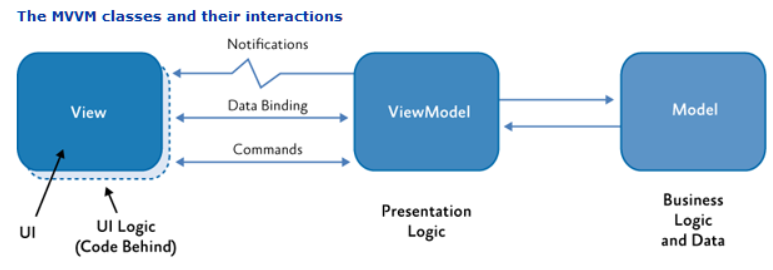
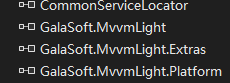
public class ViewModelLocator
{
/// <summary>
/// Initializes a new instance of the ViewModelLocator class.
/// </summary>
public ViewModelLocator()
{
ServiceLocator.SetLocatorProvider(() => SimpleIoc.Default);
////if (ViewModelBase.IsInDesignModeStatic)
////{
//// // Create design time view services and models
//// SimpleIoc.Default.Register<IDataService, DesignDataService>();
////}
////else
////{
//// // Create run time view services and models
//// SimpleIoc.Default.Register<IDataService, DataService>();
////}
SimpleIoc.Default.Register<MainViewModel>(); //容器在这里注册了MainViewModel类
}
public MainViewModel Main
{
get
{
return ServiceLocator.Current.GetInstance<MainViewModel>();//容器获取MainViewModel类
}
}
public static void Cleanup()
{
// TODO Clear the ViewModels
}
}
在构造函数中,创建了一个SimpleIoc类型的单实例,用于注册ViewModel,然后用ServiceLocator对这个SimpleIoc类型的单实例进行包裹,方便统一管理。
观察App.xaml文件,我们会发现ViewModelLocator类被生成资源字典并加入到了全局资源,所以每次App初始化的时候,就会去初始化ViewModelLocator类。
<Application x:Class="MvvmLightDemo.App" xmlns="http://schemas.microsoft.com/winfx/2006/xaml/presentation"
xmlns:x="http://schemas.microsoft.com/winfx/2006/xaml"
xmlns:local="clr-namespace:MvvmLightDemo" StartupUri="MainWindow.xaml"
xmlns:d="http://schemas.microsoft.com/expression/blend/2008"
d1p1:Ignorable="d" xmlns:d1p1="http://schemas.openxmlformats.org/markup-compatibility/2006">
<Application.Resources>
<ResourceDictionary>
<vm:ViewModelLocator x:Key="Locator" d:IsDataSource="True" xmlns:vm="clr-namespace:MvvmLightDemo.ViewModel" />
</ResourceDictionary>
</Application.Resources>
</Application>
ViewModel文件分析:类继承了ViewModelBase
public class MainViewModel : ViewModelBase { /// <summary> /// Initializes a new instance of the MainViewModel class. /// </summary> public MainViewModel() { if (IsInDesignMode) { // Code runs in Blend --> create design time data. this.MyProperty = "Hello 123![单独]"; } else { this.MyProperty = "你好 456!"; // Code runs "for real" } } private string myVar; public string MyProperty { get { return myVar; } set { myVar = value; this.RaisePropertyChanged(); } //this.RaisePropertyChanged()触发界面更改 } private int _value; public int Value { get { return _value; } set { Set<int>(ref _value, value); }//Set里面已经实现了RaisePropertyChanged } }
四、MVVMLight命令RelayCommand
在MVVM Light框架中,主要通过命令绑定来进行事件的处理。
WPF中,命令是通过实现 ICommand 接口创建的。 ICommand 公开了两个方法(Execute 及 CanExecute)和一个事件(CanExecuteChanged)。
在MVVM Light框架中,RelayCommand类实现了ICommand 接口,用于完成命令绑定。
通过RelayCommand类的构造函数传入Action类型的Execute委托和Func<bool>类型的CanExecute委托,CanExecute委托用于表示当前命令是否可以执行,Execute委托则表示执行当前命令对应的方法。
通过命令绑定,解耦了View和ViewModel的行为交互,将视图的显示和业务逻辑分开。比如我们对界面上的某个按钮进行命令绑定,当点击按钮的时候,实际上进行操作是在对应的ViewModel下的所绑定的方法中执行的。
RelayCommand包含带参数跟不带参数的,带参数的就用泛型RelayCommand<T>对象

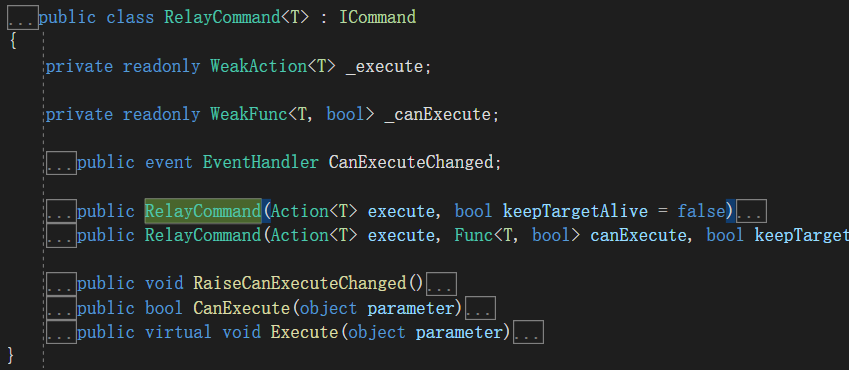
1、带一个参数的命令绑定
代码片段如下:
<StackPanel>
<GroupBox Header="带string类型参数的命令" BorderBrush="#FF11519C" BorderThickness="1" FontSize="16" Foreground="#FFCDAA0C" Margin="2">
<StackPanel>
<StackPanel Orientation="Horizontal">
<Label Content="UserList:" VerticalContentAlignment="Center" FontSize="20" ></Label>
<Label Content="{Binding Path=UserList,Mode=TwoWay,UpdateSourceTrigger=PropertyChanged}" FontSize="20" />
</StackPanel>
<StackPanel Orientation="Horizontal">
<Label Content="UserName:" VerticalContentAlignment="Center" FontSize="20" ></Label>
<TextBox Width="200" Name="tbUser"></TextBox>
<Button Content="AddUser" Command="{Binding AddUserCommand}" CommandParameter="{Binding ElementName=tbUser,Path=Text}"></Button>
<CheckBox Content="IsCanAdd" VerticalAlignment="Center" FontSize="16" IsChecked="{Binding IsCanAddUser, Mode=TwoWay, UpdateSourceTrigger=PropertyChanged}"></CheckBox>
</StackPanel>
</StackPanel>
</GroupBox>
</StackPanel>
private RelayCommand<string> addUserCommand;
public RelayCommand<string> AddUserCommand
{
get
{
if (addUserCommand == null)
{
addUserCommand = new RelayCommand<string>(AddUser, (string p) => { return IsCanAddUser; });
}
return addUserCommand;
}
set { addUserCommand = value; }
}
private void AddUser(string par)
{
UserList = UserList + " " + par;
}
2、带多个参数的命令绑定
给命令传递多个参数,建议使用以下方式:
使用MultiBinding将多绑定的各个值转换成我们所需的对象或者实例模型,再传递给ViewModel中的命令。
代码片段如下:
<Window x:Class="MvvmLightDemo1.MainWindow"
xmlns="http://schemas.microsoft.com/winfx/2006/xaml/presentation"
xmlns:x="http://schemas.microsoft.com/winfx/2006/xaml"
xmlns:d="http://schemas.microsoft.com/expression/blend/2008"
xmlns:mc="http://schemas.openxmlformats.org/markup-compatibility/2006"
xmlns:local="clr-namespace:MvvmLightDemo1"
xmlns:cvt="clr-namespace:MvvmLightDemo1.Converter"
xmlns:mvvm="http://www.galasoft.ch/mvvmlight"
xmlns:i="clr-namespace:System.Windows.Interactivity;assembly=System.Windows.Interactivity"
mc:Ignorable="d"
Title="MVVMLIghtDemo1" Height="500" Width="700" >
<Window.Resources>
<cvt:UserInfoConverter x:Key="userInfoConverter"></cvt:UserInfoConverter>
</Window.Resources>
<Window.DataContext>
<Binding Path="Main" Source="{StaticResource Locator}"></Binding>
</Window.DataContext>
<StackPanel>
<StackPanel>
<GroupBox Header="带string类型参数的命令" BorderBrush="#FF11519C" BorderThickness="1" FontSize="16" Foreground="#FFCDAA0C" Margin="2">
<StackPanel>
<StackPanel Orientation="Horizontal">
<Label Content="UserList:" VerticalContentAlignment="Center" FontSize="20" ></Label>
<Label Content="{Binding Path=UserList,Mode=TwoWay,UpdateSourceTrigger=PropertyChanged}" FontSize="20" />
</StackPanel>
<StackPanel Orientation="Horizontal">
<Label Content="UserName:" VerticalContentAlignment="Center" FontSize="20" ></Label>
<TextBox Width="200" Name="tbUser"></TextBox>
<Button Content="AddUser" Command="{Binding AddUserCommand}" CommandParameter="{Binding ElementName=tbUser,Path=Text}"></Button>
<CheckBox Content="IsCanAdd" VerticalAlignment="Center" FontSize="16" IsChecked="{Binding IsCanAddUser, Mode=TwoWay, UpdateSourceTrigger=PropertyChanged}"></CheckBox>
</StackPanel>
</StackPanel>
</GroupBox>
</StackPanel>
<StackPanel>
<GroupBox Header="带对象类型参数的命令" BorderBrush="#FF11519C" BorderThickness="1" FontSize="16" Foreground="#FF127C0D" Margin="2">
<StackPanel>
<StackPanel Orientation="Horizontal">
<Label Content="UserName:" FontSize="16" ></Label>
<TextBox Width="200" Name="tbxUser" FontSize="16" />
<Label Content="Password:" FontSize="16" ></Label>
<TextBox Width="200" Name="tbxPwd" FontSize="16" />
<Button Content="AddUser" Command="{Binding AddUserCommandWithObjPar}">
<Button.CommandParameter>
<MultiBinding Converter="{StaticResource userInfoConverter}">
<Binding ElementName="tbxUser" Path="Text"/>
<Binding ElementName="tbxPwd" Path="Text"/>
</MultiBinding>
</Button.CommandParameter>
</Button>
</StackPanel>
<StackPanel Orientation="Horizontal">
<Label Content="Parameter:" FontSize="16" ></Label>
<Label Content="{Binding ObjParameter}" FontSize="16" ></Label>
</StackPanel>
</StackPanel>
</GroupBox>
</StackPanel>
<StackPanel>
<GroupBox Header="事件转命令" BorderBrush="#FF11519C" BorderThickness="1" FontSize="16" Foreground="#FFCDAA0C" Margin="2">
<StackPanel>
<StackPanel>
<ListBox x:Name="lb" ItemsSource="{Binding ListBoxData}" BorderThickness="0" SelectedIndex="{Binding SelectIndex}" >
<i:Interaction.Triggers>
<i:EventTrigger EventName="SelectionChanged">
<mvvm:EventToCommand Command="{Binding SelectionChangedCommand}"/>
</i:EventTrigger>
</i:Interaction.Triggers>
<ListBox.ItemsPanel>
<ItemsPanelTemplate>
<WrapPanel Width="{Binding ActualWidth,RelativeSource={RelativeSource AncestorType={x:Type ListBox}}}"/>
</ItemsPanelTemplate>
</ListBox.ItemsPanel>
<ListBox.ItemTemplate>
<DataTemplate>
<Border BorderBrush="AntiqueWhite" BorderThickness="1">
<StackPanel Margin="2">
<Image Source="{Binding Img}" Width="96" Height="96"/>
<TextBlock HorizontalAlignment="Center" Text="{Binding Info}"/>
</StackPanel>
</Border>
</DataTemplate>
</ListBox.ItemTemplate>
</ListBox>
<Label Content="您选择的是:" FontSize="16" ></Label>
<Label Content="{Binding Path=SelResult,Mode=TwoWay,UpdateSourceTrigger=PropertyChanged}" FontSize="16" />
</StackPanel>
</StackPanel>
</GroupBox>
</StackPanel>
</StackPanel>
</Window>
using MvvmLightDemo1.ViewModel;
using System;
using System.Linq;
using System.Windows.Data;
namespace MvvmLightDemo1.Converter
{
public class UserInfoConverter: IMultiValueConverter
{
public object Convert(object[] values, Type targetType, object parameter, System.Globalization.CultureInfo culture)
{
if (!values.Cast<string>().Any(text => string.IsNullOrEmpty(text)) && values.Count() == 2)
{
UserModel userModel = new UserModel() { UserName = values[0].ToString(), PassWord = values[1].ToString()};
return userModel;
}
return null;
}
public object[] ConvertBack(object value, Type[] targetTypes, object parameter, System.Globalization.CultureInfo culture)
{
throw new NotImplementedException();
}
}
}
private RelayCommand<UserModel> addUserCommandWithObjPar;
public RelayCommand<UserModel> AddUserCommandWithObjPar
{
get
{
if (addUserCommandWithObjPar == null)
{
addUserCommandWithObjPar = new RelayCommand<UserModel>(AddUserWithObjPar);
}
return addUserCommandWithObjPar;
}
set { addUserCommandWithObjPar = value; }
}
private void AddUserWithObjPar(UserModel par)
{
ObjParameter = "UserName: "+ par.UserName + " Password: " + par.PassWord;
}
在WPF中,并不是所有控件都有Command,例如TextBox,那么当文本改变,我们需要处理一些逻辑,这些逻辑在ViewModel中,没有Command如何绑定呢?
这个时候我们就用到EventToCommand,事件转命令,可以将一些事件例如TextChanged,Checked等事件转换成命令的方式。
接下来我们就以ListBox为例子,来看看具体的实例:
View代码:(这边声明了i特性和mvvm特性,一个是为了拥有触发器和行为附加属性的能力,当事件触发时,会去调用相应的命令,EventName代表触发的事件名称;一个是为了使用MVVMLight中 EventToCommand功能。)
这边就是当ListBox执行SelectionChanged事件的时候,会相应去执行ViewModel中 SelectionChangedCommand命令。
代码片段如下:
<Window x:Class="MvvmLightDemo1.MainWindow" xmlns="http://schemas.microsoft.com/winfx/2006/xaml/presentation" xmlns:x="http://schemas.microsoft.com/winfx/2006/xaml" xmlns:d="http://schemas.microsoft.com/expression/blend/2008" xmlns:mc="http://schemas.openxmlformats.org/markup-compatibility/2006" xmlns:local="clr-namespace:MvvmLightDemo1" xmlns:cvt="clr-namespace:MvvmLightDemo1.Converter" xmlns:mvvm="http://www.galasoft.ch/mvvmlight" xmlns:i="clr-namespace:System.Windows.Interactivity;assembly=System.Windows.Interactivity" mc:Ignorable="d" Title="MVVMLIghtDemo1" Height="500" Width="700" > <Window.Resources> <cvt:UserInfoConverter x:Key="userInfoConverter"></cvt:UserInfoConverter> </Window.Resources> <Window.DataContext> <Binding Path="Main" Source="{StaticResource Locator}"></Binding> </Window.DataContext> <StackPanel> <StackPanel> <GroupBox Header="带string类型参数的命令" BorderBrush="#FF11519C" BorderThickness="1" FontSize="16" Foreground="#FFCDAA0C" Margin="2"> <StackPanel> <StackPanel Orientation="Horizontal"> <Label Content="UserList:" VerticalContentAlignment="Center" FontSize="20" ></Label> <Label Content="{Binding Path=UserList,Mode=TwoWay,UpdateSourceTrigger=PropertyChanged}" FontSize="20" /> </StackPanel> <StackPanel Orientation="Horizontal"> <Label Content="UserName:" VerticalContentAlignment="Center" FontSize="20" ></Label> <TextBox Width="200" Name="tbUser"></TextBox> <Button Content="AddUser" Command="{Binding AddUserCommand}" CommandParameter="{Binding ElementName=tbUser,Path=Text}"></Button> <CheckBox Content="IsCanAdd" VerticalAlignment="Center" FontSize="16" IsChecked="{Binding IsCanAddUser, Mode=TwoWay, UpdateSourceTrigger=PropertyChanged}"></CheckBox> </StackPanel> </StackPanel> </GroupBox> </StackPanel> <StackPanel> <GroupBox Header="带对象类型参数的命令" BorderBrush="#FF11519C" BorderThickness="1" FontSize="16" Foreground="#FF127C0D" Margin="2"> <StackPanel> <StackPanel Orientation="Horizontal"> <Label Content="UserName:" FontSize="16" ></Label> <TextBox Width="200" Name="tbxUser" FontSize="16" /> <Label Content="Password:" FontSize="16" ></Label> <TextBox Width="200" Name="tbxPwd" FontSize="16" /> <Button Content="AddUser" Command="{Binding AddUserCommandWithObjPar}"> <Button.CommandParameter> <MultiBinding Converter="{StaticResource userInfoConverter}"> <Binding ElementName="tbxUser" Path="Text"/> <Binding ElementName="tbxPwd" Path="Text"/> </MultiBinding> </Button.CommandParameter> </Button> </StackPanel> <StackPanel Orientation="Horizontal"> <Label Content="Parameter:" FontSize="16" ></Label> <Label Content="{Binding ObjParameter}" FontSize="16" ></Label> </StackPanel> </StackPanel> </GroupBox> </StackPanel> <StackPanel> <GroupBox Header="事件转命令" BorderBrush="#FF11519C" BorderThickness="1" FontSize="16" Foreground="#FFCDAA0C" Margin="2"> <StackPanel> <StackPanel> <ListBox x:Name="lb" ItemsSource="{Binding ListBoxData}" BorderThickness="0" SelectedIndex="{Binding SelectIndex}" > <i:Interaction.Triggers> <i:EventTrigger EventName="SelectionChanged"> <mvvm:EventToCommand Command="{Binding SelectionChangedCommand}"/> </i:EventTrigger> </i:Interaction.Triggers> <ListBox.ItemsPanel> <ItemsPanelTemplate> <WrapPanel Width="{Binding ActualWidth,RelativeSource={RelativeSource AncestorType={x:Type ListBox}}}"/> </ItemsPanelTemplate> </ListBox.ItemsPanel> <ListBox.ItemTemplate> <DataTemplate> <Border BorderBrush="AntiqueWhite" BorderThickness="1"> <StackPanel Margin="2"> <Image Source="{Binding Img}" Width="96" Height="96"/> <TextBlock HorizontalAlignment="Center" Text="{Binding Info}"/> </StackPanel> </Border> </DataTemplate> </ListBox.ItemTemplate> </ListBox> <Label Content="您选择的是:" FontSize="16" ></Label> <Label Content="{Binding Path=SelResult,Mode=TwoWay,UpdateSourceTrigger=PropertyChanged}" FontSize="16" /> </StackPanel> </StackPanel> </GroupBox> </StackPanel>
<StackPanel>
<GroupBox Header="带事件本身参数的命令" BorderBrush="#FF11519C" BorderThickness="1" FontSize="16" Foreground="#FF127C0D" Margin="2">
<StackPanel Orientation="Horizontal">
<Button Content="拖拽上传文件" AllowDrop="True">
<i:Interaction.Triggers>
<i:EventTrigger EventName="Drop">
<mvvm:EventToCommand PassEventArgsToCommand="True" Command="{Binding DropCommand}" />
</i:EventTrigger>
</i:Interaction.Triggers>
</Button>
<Label Content="FilePath:" FontSize="16" ></Label>
<Label Content="{Binding DraggedFilePath}" FontSize="16" ></Label>
</StackPanel>
</GroupBox>
</StackPanel>
</StackPanel> </Window>
五、MVVMLight消息Messenger
Messeger是信使的意思,顾名思义,他的目是用于View和ViewModel 以及 ViewModel和ViewModel 之间的消息通知和接收。Messenger类用于应用程序的通信,接受者只能接受注册的消息类型,另外目标类型可以被指定,用Send<TMessage, TTarget>(TMessage message)实现,在这种情况下信息只能被传递如果接受者类型和目标参数类型匹配,message可以是任何简单或者复杂的对象,你可以用特定的消息类型或者创建你自己的类型继承自他们。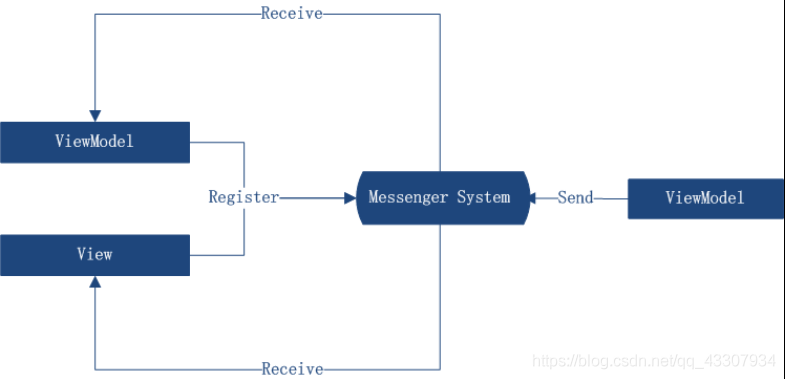
Messenger首先需要注册一下,用来接收消息
Messenger.Default.Register<string>(this, (o) =>
{
MessageBox.Show("收到字符串数据:" + o);
});
Messenger.Default.Register<string>(this, (o) =>
{
MessageBox.Show("收到字符串数据:" + o);
},"token");//带令牌的注册
// 接口注册receiveDerivedMessagesToo为false,继承的对象发送将不能接收,为TRUE继承的对象发送可以接收
Messenger.Default.Register<IA>(this, false, (o) =>
{
});
比如Messanger.Default.Send<A>()//false,发送不能接收
Messanger.Default.Register<T>泛型方法,T代表指定类型,只有发送这个类型的消息才能被指定泛型注册的方法捕获到
消息发送:
Messenger.Default.Send("123");
Messenger.Default.Send("123", "token");//"token"消息令牌,如果带了令牌,只有注册了该令牌的消息才能接收到
Messenger.Default.Send<NotificationMessage>(new NotificationMessage(this, "123"));
Messenger.Default.Send(null, "token");//如果需要发送广播消息,消息内容为空
Message消息对象类型 说明
MessageBase 简单的消息类,携带可选的信息关于消息发布者的
GenericMessage<T> 泛型消息
NotificationMessage 用于发送一个string类型通知给接受者
NotificationMessage<T>
和上面一样是一个,且具有泛型功能
NotificationMessage 向接受者发送一个通知,允许接受者向发送者回传消息
NotificationMessageAction<T> NotificationMessage的泛型方式
DialogMessage 发送者(通常是View)显示对话,并且传递调用者得回传结果(用于回调),接受者可以选择怎样显示对话框,可以使是标准的MessageBox也可也是自定义弹出窗口
PropertyChangedMessage<T> 用于广播一个属性的改变在发送者里,和PropertyChanged事件有完全箱体内各的目的,但是是一种弱联系方式
DialogMessage发送代码:
//通过命令发送令牌信息
public ICommand TestMathCommand
{
get
{
return new RelayCommand(() =>
{
DialogMessage msg = new DialogMessage("提示正文", MessageBoxCallBack);
//设置弹出的MessageBox的类型,包含两个按钮,一个"确认", 一个"取消"
msg.Button = MessageBoxButton.OKCancel;
msg.Caption = "标题";
Messenger.Default.Send<DialogMessage>(msg);
});
}
}
private void MessageBoxCallBack(MessageBoxResult ret)
{
if (ret == MessageBoxResult.OK)
{
MessageBox.Show("弹窗点击了确认。继续执行。");
}
}
DialogMessage接收代码:
public MainWindow()
{
InitializeComponent();
Messenger.Default.Register<DialogMessage>(this, dlgmsg =>
{
var res = MessageBox.Show(dlgmsg.Content, dlgmsg.Caption, dlgmsg.Button);
dlgmsg.Callback(res); //这句会此起ViewModel中的MessageBoxCallBack调用
});
}
DialogMessage包含了弹出框需要的全部信息,包括标题,正文和回调函数。在这个Demo中需要注意一下MessageBox是模态的,因此当执行到MessageBox.Show()时,执行流会卡住,等到用户点击"OK"惑"Cancel"按钮后,程序才会继续执行。
NotificationMessageAction发送代码:
//通过命令发送令牌信息
public ICommand TestMathCommand
{
get
{
return new RelayCommand(() =>
{
NotificationMessageAction<MessageBoxResult> msg = new NotificationMessageAction<MessageBoxResult>("主页面测试", (ret) =>
{
if (ret == MessageBoxResult.OK)
{
MessageBox.Show("弹窗点击了确认。继续执行。");
}
}
);
Messenger.Default.Send<NotificationMessageAction<MessageBoxResult>>(msg);
});
}
}
NotificationMessageAction接收代码:
public MainWindow()
{
InitializeComponent();
Messenger.Default.Register<NotificationMessageAction<MessageBoxResult>>(this, (msg) =>
{
var ret = MessageBox.Show("内容", "标题", MessageBoxButton.OKCancel);
//msg.Notification内容是“主页面测试”
if (msg.Notification != null)
{
msg.Execute(ret);
}
}
);
}
如果ViewModel需要向View发送一个对象,可以使用 NotificationMessage<类型>的泛型版本
// PropertyChangedMessage属性消息,当属性更改会触发消息通知,属性需要把广播的参数设置为true
比如:public string name
{
get
{
return _name;
}
set
{
set(ref _name,value,broadcast:true);
}
}
Messenger.Default.Register<PropertyChangedMessage<string>>(this, (o) =>
{
if (o.PropertyName == "MyProperty")// 区别一下哪个属性进行了变化
{
}
});
六、MVVMLight DispatchHelper UI更新
在应用程序中,线程可以被看做是应用程序的一个较小的执行单位。每个应用程序都至少拥有一个线程,我们称为主线程。当调用和操作主线程的时候,该操作将动作添加到一个队列中,每个操作均按照将它们添加到队列中的顺序连续执行,但是可以通过为这些动作指定优先级来影响执行顺序,而负责管理此队列的对象称之为线程调度程序。
我们知道,WPF程序中,控件是属于UI线程的,如果试图在子线程中访问或者更新UI,就需要在子线程中通知主线程来处理UI, 通过向主线程的Dispatcher队列注册工作项,来通知UI线程更新结果。
Dispatcher提供两个注册工作项的方法:Invoke 和 BeginInvoke。
这两个方法均调度一个委托来执行。Invoke 是同步调用,也就是说,直到 UI 线程实际执行完该委托它才返回。BeginInvoke是异步的,将立即返回。
代码片段如下:
this.Dispatcher.BeginInvoke((Action)delegate()
{
更新UI控件ing;
});
通常情况下,ViewModel 不从 DispatcherObject 继承,不能访问 Dispatcher 属性。这时候,我们需要使用DispatcherHelper 组件来更新UI。
实际上,该类所做的是将主线程的调度程序保存在静态属性中,并公开一些实用的方法,以便通过统一的方式访问。
为了实现正常功能,需要在主线程上初始化该类。
通常,在 MVVM Light 应用程序中,DispatcherHelper 可以在 App.xaml.cs 或者ViewModel的构造函数中进行初始化,App.xaml.cs 是定义应用程序启动类的文件。
在 WPF 中,该类一般是在 App 构造函数中进行初始化的。
DispatcherHelper组件初始化以后,DispatcherHelper 类的 UIDispatcher 属性包含对主线程的调度程序的引用。
但是一般很少直接使用该属性,虽然确实可以使用。通常我们会使用 CheckBeginInvokeOnUi 方法来更新UI。
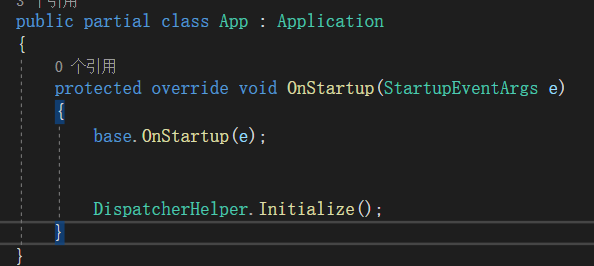
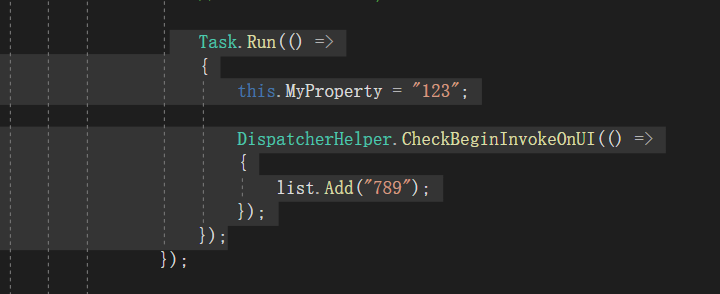
七、MVVMLight 消息对话框
首先实现IDialgService类,然后注册类,然后调用类显示消息对话框
注册对话框类:
public class B : IA, IDialogService { public B() { } public void Show() { throw new NotImplementedException(); } public Task ShowError(string message, string title, string buttonText, Action afterHideCallback) { throw new NotImplementedException(); } public Task ShowError(Exception error, string title, string buttonText, Action afterHideCallback) { throw new NotImplementedException(); } public Task ShowMessage(string message, string title) { MessageBox.Show(message, title); return null; } public Task ShowMessage(string message, string title, string buttonText, Action afterHideCallback) { throw new NotImplementedException(); } public Task<bool> ShowMessage(string message, string title, string buttonConfirmText, string buttonCancelText, Action<bool> afterHideCallback) { throw new NotImplementedException(); } public Task ShowMessageBox(string message, string title) { throw new NotImplementedException(); } }
注册类

// IDialogService的使用
SimpleIoc.Default.GetInstance<IDialogService>().ShowMessage("", "");







 浙公网安备 33010602011771号
浙公网安备 33010602011771号