为何不用Echarts
- 相比Echarts及F2的复杂的设置,本插件几乎等于傻瓜式的配置。
- Echarts在跨端使用更复杂,本插件只需要简单的两个
<canvas>标签轻松区别搞定,代码整洁易维护。 - Echarts在IOS端图表显示错位,只能引用网页解决。
- 本插件打包后的体积相比Echarts小很多很多,所以性能更好。
- 如果您是uni-app初学者,那么强烈建议您使用uCharts,并且目前可以跨全端通用,减少工作量,增强一致性体验。
- 图表样式均可自定义,懂js的都可以读懂插件源码,直接修改u-charts.js源码即可。
- 本插件经过大量测试,反复论证并加以改造而成,请各位放心使用。
扫码体验:

以下代码参考官方示例:/pages/basic/line/curve.vue,下载地址:https://ext.dcloud.net.cn/plugin?id=271
以曲线图为例介绍使用步骤:
1、将u-charts.js拷贝到components目录下
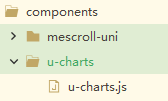
2、引入组件
import uCharts from '@/components/u-charts/u-charts.js';
3、模板写法:
<view class="qiun-charts" > <!--#ifdef MP-ALIPAY --> <canvas canvas-id="canvasLineA" id="canvasLineA" class="charts" :width="cWidth*pixelRatio" :height="cHeight*pixelRatio"
:style="{'width':cWidth+'px','height':cHeight+'px'}" @touchstart="touchLineA"></canvas> <!--#endif--> <!--#ifndef MP-ALIPAY --> <canvas canvas-id="canvasLineA" id="canvasLineA" class="charts" @touchstart="touchLineA"></canvas> <!--#endif--> </view>
如果是支付宝小程序用上面那种,即
<view class="qiun-charts" > <!--#ifdef MP-ALIPAY --> <canvas canvas-id="canvasLineA" id="canvasLineA" class="charts" :width="cWidth*pixelRatio" :height="cHeight*pixelRatio"
:style="{'width':cWidth+'px','height':cHeight+'px'}" @touchstart="touchLineA"></canvas> <!--#endif--> </view>
支付宝以外用下面那种,即
<view class="qiun-charts" > <!--#ifndef MP-ALIPAY --> <canvas canvas-id="canvasLineA" id="canvasLineA" class="charts" @touchstart="touchLineA"></canvas> <!--#endif--> </view>
4、样式写法
.qiun-charts{ width: 750upx; height:500upx; background-color: #FFFFFF; } .charts{ width: 750upx; height:500upx; background-color: #FFFFFF; }
5、实例化方法
showLineA(canvasId,chartData){ canvaLineA=new uCharts({ $this:_self, canvasId: canvasId, type: 'line', fontSize:11, padding:[15,20,0,15], legend:{ show:true, padding:5, lineHeight:11, // 控制标题的行高 margin:0, // 控制标题的margin }, dataLabel:true, dataPointShape:true, background:'#FFFFFF', pixelRatio:_self.pixelRatio, categories: chartData.categories, series: chartData.series, animation: true, xAxis: { type:'grid', gridColor:'#CCCCCC', gridType:'dash', dashLength:8, boundaryGap:'justify' }, yAxis: { gridType:'dash', gridColor:'#CCCCCC', dashLength:8, splitNumber:5, format:(val)=>{return val.toFixed(0)+'元'} }, width: _self.cWidth*_self.pixelRatio, height: _self.cHeight*_self.pixelRatio, extra: { line:{ type: 'curve' } } }); //下面是默认选中索引 let cindex=3; //下面是自定义文案 let textList=[{text:'我是一个标题',color:null},{text:'自定义1:值1',color:'#2fc25b'},{text:'自定义2:值2',color:'#facc14'},
{text:'自定义3:值3',color:'#f04864'}]; //下面是event的模拟,tooltip的Y坐标值通过这个mp.changedTouches[0].y控制 let tmpevent={mp:{changedTouches:[{x: 0, y: 80}]}}; setTimeout(()=>{ canvaLineA.showToolTip( tmpevent , { index:cindex, textList:textList }); },200) }, touchLineA(e) { canvaLineA.touchLegend(e); canvaLineA.showToolTip(e, { format: function (item, category) { return category + ' ' + item.name + ':' + item.data } }); },
数据模型中拷贝以下参数
data() { return { cWidth:'', cHeight:'', pixelRatio:1, textarea:'' } },
6、在实际项目中,我们是从后台获取数据存入chartData中,并调用实例化方法。这里我们先在数据模型中给出chartData的默认值,并在onLoad中调用实例化方法
onLoad(options) { this.showLineA("canvasLineA",this.chartData) },
chartData数据示例:
{ "categories":["2012","2013","2014","2015","2016","2017"], "series":[ {"name":"成交量A","data":[35,8,25,37,4,20]} ] }
7、在onLoad生命周期函数中初始化cWidth和cHeight,来控制图标的宽和高
this.cWidth=uni.upx2px(750); this.cHeight=uni.upx2px(500);
8、定义canvaLineA
var canvaLineA=null;
效果如下图所示

完整代码如下:
<template>
<view class="container">
<view class="qiun-charts" >
<!--#ifndef MP-ALIPAY -->
<canvas canvas-id="canvasLineA" id="canvasLineA" class="charts" @touchstart="touchLineA"></canvas>
<!--#endif-->
</view>
</view>
</template>
<script>
import uCharts from '@/components/u-charts/u-charts.js';
var canvaLineA=null;
export default {
data(){
return {
cWidth:'',
cHeight:'',
pixelRatio:1,
textarea:'',
chartData:{
"categories":["2012","2013","2014","2015","2016","2017"],
"series":[
{"name":"成交量A","data":[35,8,25,37,4,20]}
]
}
}
},
onLoad(options) {
console.log(options)this.cWidth = uni.upx2px(720);
this.cHeight = uni.upx2px(420);
this.showLineA("canvasLineA",this.chartData)
},
methods:{
showLineA(canvasId,chartData){
canvaLineA=new uCharts({
$this:this,
canvasId: canvasId,
type: 'line',
fontSize:11,
padding:[15,20,0,15],
legend:{
show:true,
padding:5,
lineHeight:11,
margin:0,
},
dataLabel:true,
dataPointShape:true,
background:'#FFFFFF',
pixelRatio:this.pixelRatio,
categories: chartData.categories,
series: chartData.series,
animation: true,
xAxis: {
type:'grid',
gridColor:'#CCCCCC',
gridType:'dash',
dashLength:8,
boundaryGap:'justify'
},
yAxis: {
gridType:'dash',
gridColor:'#CCCCCC',
dashLength:8,
splitNumber:5,
format:(val)=>{return val.toFixed(0)+'元'}
},
width: this.cWidth*this.pixelRatio,
height: this.cHeight*this.pixelRatio,
extra: {
line:{
type: 'curve'
}
}
});
//下面是默认选中索引
let cindex=3;
//下面是自定义文案
let textList=[{text:'我是一个标题',color:null},{text:'自定义1:值1',color:'#2fc25b'},{text:'自定义2:值2',color:'#facc14'},
{text:'自定义3:值3',color:'#f04864'}];
//下面是event的模拟,tooltip的Y坐标值通过这个mp.changedTouches[0].y控制
let tmpevent={mp:{changedTouches:[{x: 0, y: 80}]}};
setTimeout(()=>{
canvaLineA.showToolTip( tmpevent , {
index:cindex,
textList:textList
});
},200)
},
touchLineA(e) {
canvaLineA.touchLegend(e);
canvaLineA.showToolTip(e, {
format: function (item, category) {
return category + ' ' + item.name + ':' + item.data
}
});
},
}
}
</script>
<style lang="scss" scoped>
.qiun-charts{
width: 750upx;
height:500upx;
background-color: #FFFFFF;
}
.charts{
width: 750upx;
height:500upx;
background-color: #FFFFFF;
}
</style>
touchLegend(e) 图例点击交互事件
showToolTip(e) 图表中展示数据详细内容
legend中的两个属性position和float来修改标题的位置:
legend:{ show:true, padding:5, lineHeight:11, margin:0, position: 'top', float: 'right' },
dataLabel属性用来修改曲线上是否显示数组,值为true表示显示数据,值为false表示隐藏数据
dataPointShape属性用来控制曲线上是否显示点。值为true表示显示点,值为false表示隐藏点
xAxis.labelCount:默认series.data.length,X轴可见区域标签数量(即X轴数刻度标签单屏幕限制显示的数量)
boundaryGap:折线图、区域图起画点结束点方法:center为单元格中间起画,justify为0点起画即两端对齐
当值为justify时是这样的:
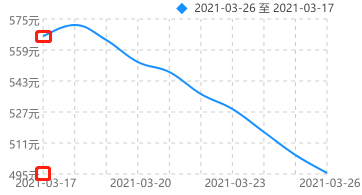
当值为justify时是这样的:

toFixed() 方法可把 Number 四舍五入为指定小数位数的数字。toFixed(0)表示小数位数为0.


 浙公网安备 33010602011771号
浙公网安备 33010602011771号