vuejs3.0 从入门到精通——网页图形绘制:登录页面安全升级,JS动态生成图片验证码功能
网页图形绘制:登录页面安全升级,JS动态生成图片验证码功能
一、实验目标
- 掌握 Canvas 的基本用法。
- 掌握使用 Canvas 绘制文本的方法。
- 掌握使用 Canvas 绘制线段的方法。
- 掌握使用 Canvas 导出图片的方法。
- 掌握 JS 的基本语法和程序结构。
- 掌握 JS 函数的定义和应用。
- 掌握 JS 数组的定义和应用。
- 掌握 JS 面向对象编程方法。
- 掌握 JS DMO 操作。
- 综合应用 JS 编程技术和 Canvas 绘图,实现图片验证码功能。
二、实验任务
- 通过 JS 生成图片验证码。
- 使用 HTML5 编写登录页面并应用图片验证码。
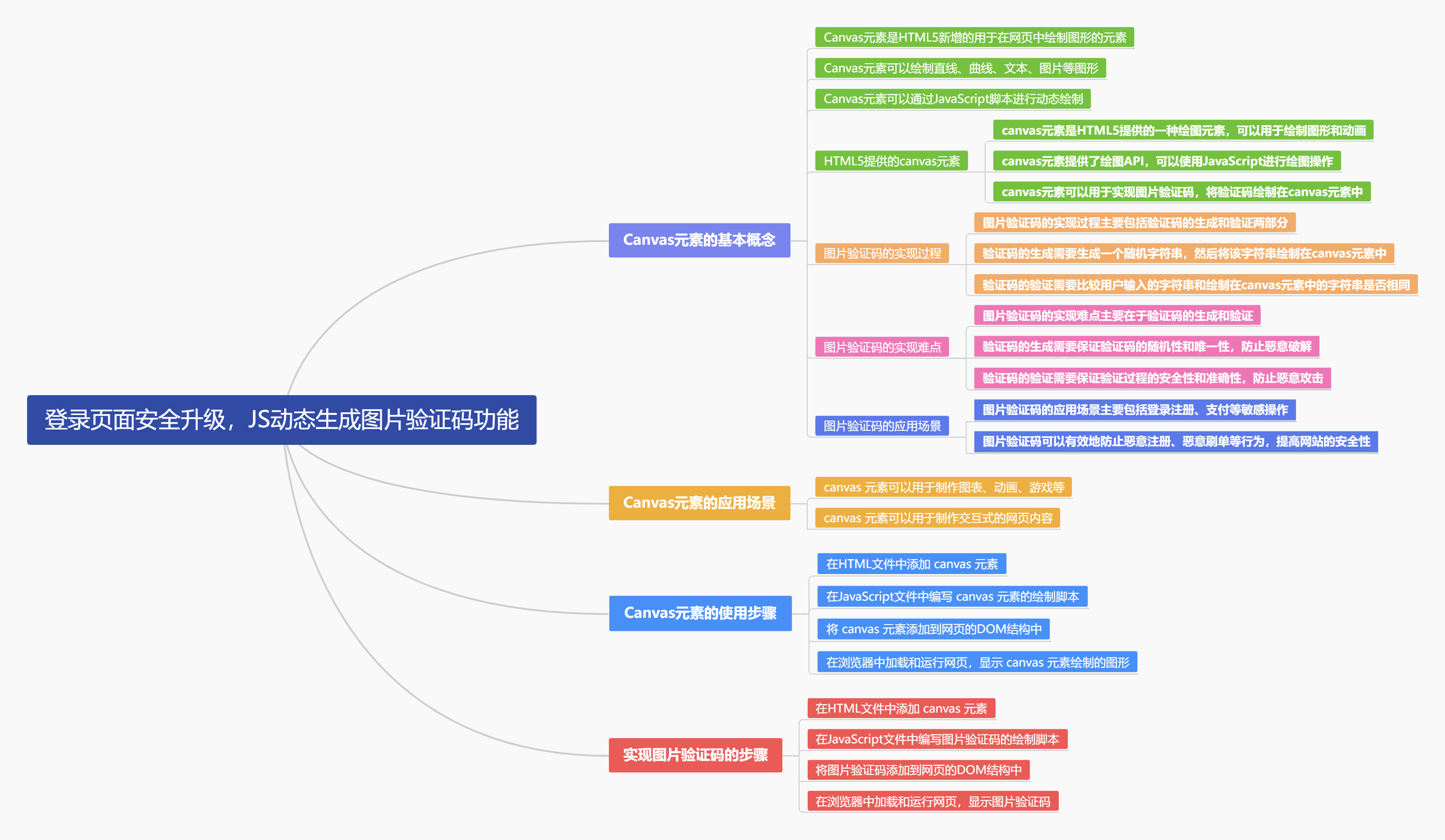
三、设计思路
我们运用HTML5强大的Canvas元素,结合JavaScript脚本,精心绘制出一张富含随机文本、随机直线(干扰线)以及随机点(干扰点)的图片验证码。这一过程中,我们巧妙地借助了Math.random()函数,赋予图片验证码出色的随机性,使得每张验证码都独一无二,极大地提升了其安全性和防机器识别能力。这样的设计不仅保障了用户登录的安全性,也为用户带来了更流畅、更安全的登录体验。
四、实现实施(跟我做)
目录结构:
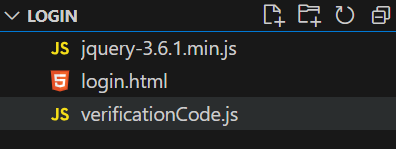
Jquery下载地址:https://code.jquery.com/jquery-3.6.1.min.js
4.1、步骤一:通过 JS 生成图片验证码
创建一个 JS 脚本,将其命名为 "verificationCode.js"。代码如下:
var nums = [
"1",
"2",
"3",
"4",
"5",
"6",
"7",
"8",
"9",
"0",
"A",
"B",
"C",
"D",
"E",
"F",
"G",
"H",
"I",
"J",
"K",
"L",
"M",
"N",
"O",
"P",
"Q",
"R",
"S",
"T",
"U",
"V",
"W",
"X",
"Y",
"Z",
"a",
"b",
"c",
"d",
"e",
"f",
"g",
"h",
"i",
"j",
"k",
"l",
"m",
"n",
"o",
"p",
"q",
"r",
"s",
"t",
"u",
"v",
"w",
"x",
"y",
"z",
];
var colors = [
"red",
"blue",
"green",
"yellow",
"orange",
"purple",
"pink",
"brown",
"gray",
"black",
"white",
];
var str = "";
//调用 drawCode()方法获取验证码,将验证码保存在全局变量 verVal 中
var verVal = drawCode();
//绘制验证码函数
function drawCode() {
//获取 HTML 网页中的画布
var canvas = document.getElementById("verifyCanvas");
if (!canvas) {
console.error("验证码画布元素不存在");
} else {
//获取画布 2D 上下文
var context = canvas.getContext("2d");
//设置画布填充色
context.fillStyle = "white";
//清空画布
context.fillRect(0, 0, canvas.width, canvas.height);
//设置字体和字号
context.font = "bold 30px 'Arial Black'";
//定义3个数组,用于存储坐标
var rand = new Array();
var x = new Array();
var y = new Array();
for (var i = 0; i < 4; i++) {
rand.push(rand[i]); //这行代码将 rand 数组中当前索引 i 的元素添加到 rand 数组的末尾。
rand[i] = nums[Math.floor(Math.random() * nums.length)];
x[i] = i * 20 + 10;
y[i] = Math.random() * 20 + 10;
//设置字体颜色
context.fillStyle = colors[Math.floor(Math.random() * colors.length)];
//在指定位置上绘制文本
context.fillText(rand[i], x[i], y[i]);
}
//将数组转换为字符串并转换为大写形式
var str = rand.join("").toUpperCase();
//绘制 3条随机线
for (var i = 0; i < 3; i++) {
//设置线条颜色
context.strokeStyle = colors[Math.floor(Math.random() * colors.length)];
//设置线条宽度
context.lineWidth = 1;
//绘制一条随机线
context.beginPath();
context.moveTo(
Math.floor(Math.random() * canvas.width),
Math.floor(Math.random() * canvas.height)
);
context.lineTo(
Math.floor(Math.random() * canvas.width),
Math.floor(Math.random() * canvas.height)
);
context.stroke();
}
//绘制 30个 随机点
for (var i = 0; i < 30; i++) {
//设置点颜色
context.fillStyle = colors[Math.floor(Math.random() * colors.length)];
//绘制一个随机点
context.fillRect(
Math.floor(Math.random() * canvas.width),
Math.floor(Math.random() * canvas.height),
1,
1
);
}
//绘制图片
convertCanvasToImage(canvas);
return str;
}
}
//绘制随机线函数
function drawline(canvas, context) {
//设置路径起点
context.moveTo(
Math.floor(Math.random() * canvas.width),
Math.floor(Math.random() * canvas.height)
);
//绘制直线路径
context.lineTo(
Math.floor(Math.random() * canvas.width),
Math.floor(Math.random() * canvas.height)
);
//设置线条宽带
context.lineWidth = 0.25;
//设置线条描边颜色
context.strokeStyle = "rgb(168,168,168,0.3)";
//对路径进行描边
context.stroke();
}
// 绘制随机点函数
function drawDot(canvas, context) {
// 根据画布的宽度生成一个随机整数作为x坐标
var px = Math.floor(Math.random() * canvas.width);
// 根据画布的高度生成一个随机整数作为y坐标
var py = Math.floor(Math.random() * canvas.height);
// 将画笔移动到指定的随机点位置
context.moveTo(px, py);
// 从当前位置(即随机点)画一条到稍微偏离一点的线的终点,这里是为了形成一个点的效果
// 因为线的宽度是0.5,所以这样画出来的效果是一个小圆圈,看起来像是一个点
context.lineTo(px + 1, py + 1);
// 设置线的宽度为0.5
context.lineWidth = 0.5;
// 对之前定义的路径进行描边,也就是画出从moveTo到lineTo的那条小线段,从而形成一个点
context.stroke();
}
//绘制图片函数
function convertCanvasToImage(canvas) {
//隐藏画布
document.getElementById("verifyCanvas").style.display = "none";
var image = document.getElementById("code_img");
//将画布导出为图片,并设置图片的来源 URL
image.src = canvas.toDataURL("image/png");
return image;
}
//单机图片刷新验证码
$("#code_img").click(function () {
//移除画布
$("#verifyCanvas").remove();
//在 img 前面添加画布
$("#code_img").before(
'<canvas id="verifyCanvas" width="100" height="40"></canvas>'
);
//调用 drawCode()方法获取验证码,将验证码保存在全局变量 verVal 中
var verVal = drawCode();
});
4.2、步骤二:在登录页面中应用图片验证码
创建一个名为 login.html 的 HTML 静态网页,在该页面中创建一个登录表单,并通过 <script> 标签引入前面的 verificationCode.js 脚本文件,以添加图片验证码。创建 submit 事件处理程序,对输入的验证码进行检查,如果输入的验证码与图片验证码匹配,则允许登录,否则阻止登录。代码如下:
<!DOCTYPE html>
<html lang="en">
<head>
<meta charset="UTF-8" />
<meta name="viewport" content="width=device-width, initial-scale=1.0" />
<title>登录运维大模型后台管理平台</title>
<style>
.login-form {
position: fixed;
top: 50%;
right: 13%;
transform: translateY(-50%);
width: 500px;
height: 500px;
max-width: 1000px;
height: auto;
display: flex;
flex-direction: column;
justify-content: center;
align-items: flex-end;
}
.large-input {
width: 450px;
height: 50px;
}
.login-btn {
position: fixed;
width: 100px;
height: 50px;
right: 35%;
background-color: #1890ff;
border-radius: 30px;
display: flex;
justify-content: center;
align-items: center;
color: #fff;
border: none;
font-size: 18px;
font-weight: bold;
}
.login-title {
position: fixed;
right: 10%;
font-size: 30px;
color: #090909;
font-weight: bold;
width: auto;
max-width: 100%;
height: auto;
margin-bottom: 350px;
}
body {
margin: 0;
padding: 0;
display: flex;
justify-content: center;
align-items: center;
min-height: 100vh;
background-color: #f0f2f5;
}
.form-item {
display: flex;
flex-direction: row;
align-items: center;
margin-bottom: 20px;
}
.form-label {
width: 100px; /* 根据需要调整 label 的宽度 */
margin-right: 10px; /* 在 label 和 input 之间增加间距 */
}
.form-item input[type="text"],
.form-item input[type="password"] {
flex-grow: 1; /* 让 input 根据剩余空间自适应宽度 */
margin-left: 0; /* 去除默认的左右间距 */
padding: 10px;
}
input[type="text"],
input[type="password"] {
width: 200px;
height: 20px;
padding: 10px;
}
.checkbox-label {
display: inline-block;
margin-left: 10px;
}
#code_img {
cursor: pointer;
margin-left: 10px;
}
button[type="submit"] {
width: 100px;
height: 50px;
background-color: #1890ff;
border-radius: 30px;
color: #fff;
border: none;
font-size: 18px;
font-weight: bold;
cursor: pointer;
margin-top: 20px;
}
</style>
</head>
<body>
<div class="login-form">
<h2 class="login-title">登录运维大模型后台管理平台</h2>
<form onsubmit="handleSubmit(event)">
<div class="form-item">
<label for="username" class="form-label">用户名:</label>
<input
type="text"
id="username"
placeholder="请输入邮箱/账号名/8位ID"
required
/>
</div>
<div class="form-item">
<label for="password" class="form-label">密码:</label>
<input
type="password"
id="password"
placeholder="请输入登录密码"
required
/>
</div>
<div class="form-item">
<label for="vcode" class="form-label">验证码:</label>
<input type="text" id="vcode" placeholder="请输入验证码" required />
<canvas width="100" height="32" id="verifyCanvas"></canvas>
<img id="code_img" title="单击刷新验证码" alt="vcode" />
</div>
<div class="form-item">
<input type="checkbox" id="isRead" />
<label for="isRead" class="checkbox-label">《同意登录协议》</label>
</div>
<button type="submit" class="login-btn">登录</button>
</form>
</div>
<script src="jquery-3.6.1.min.js"></script>
<script src="verificationCode.js"></script>
<script>
function handleSubmit(event) {
event.preventDefault(); // 阻止表单默认提交行为
const form = {
username: document.getElementById("username").value,
password: document.getElementById("password").value,
vcode: document.getElementById("vcode").value.toUpperCase(),
isRead: document.getElementById("isRead").checked,
};
console.log(form);
console.log(verVal);
if (form.vcode !== verVal) {
alert("输入的验证码错误");
document.getElementById("vcode").focus(); // 将焦点定位到验证码输入框
return false;
} else {
alert("登录成功");
// 实际情况下,这里会发起Ajax请求或执行其他登录逻辑
return true;
}
}
</script>
</body>
</html>
4.3、步骤三:测试图片验证码
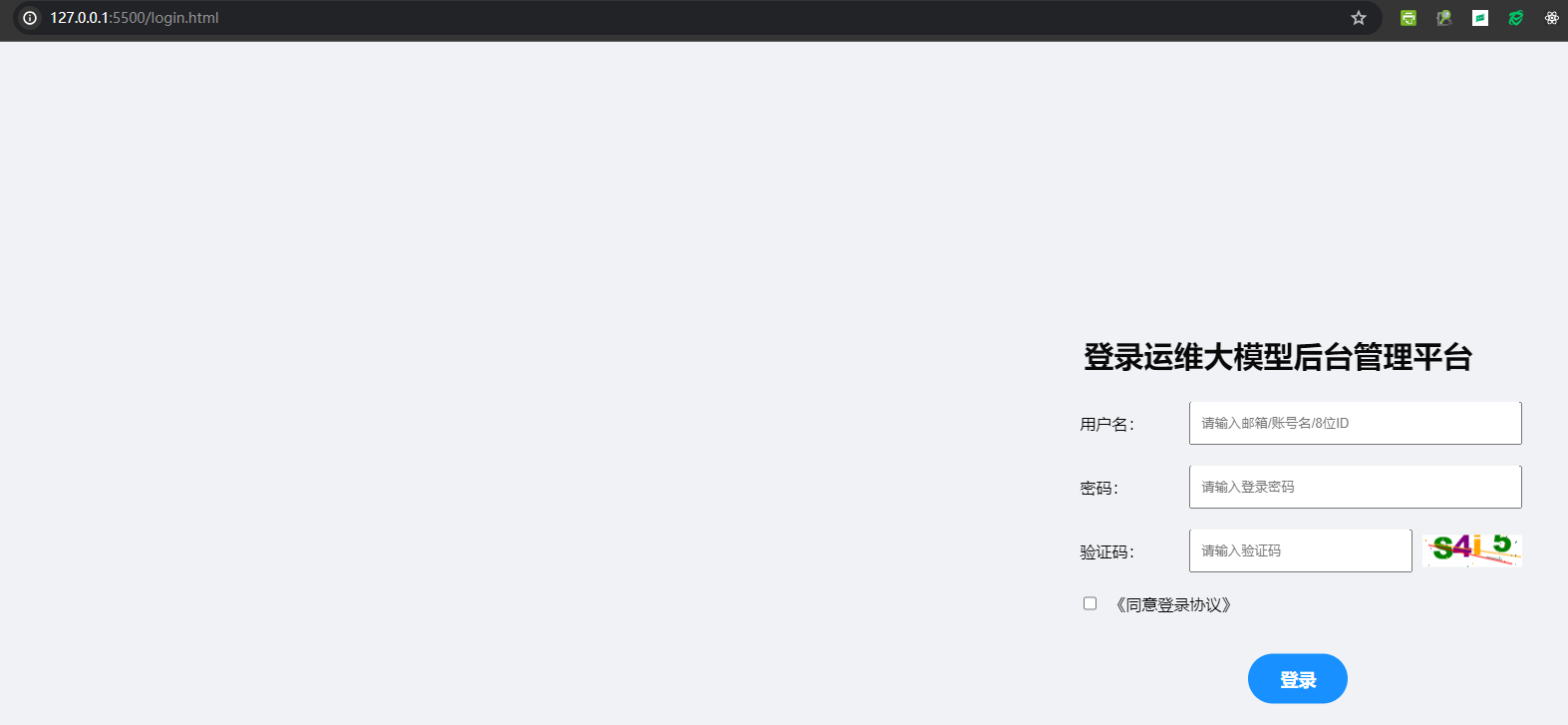
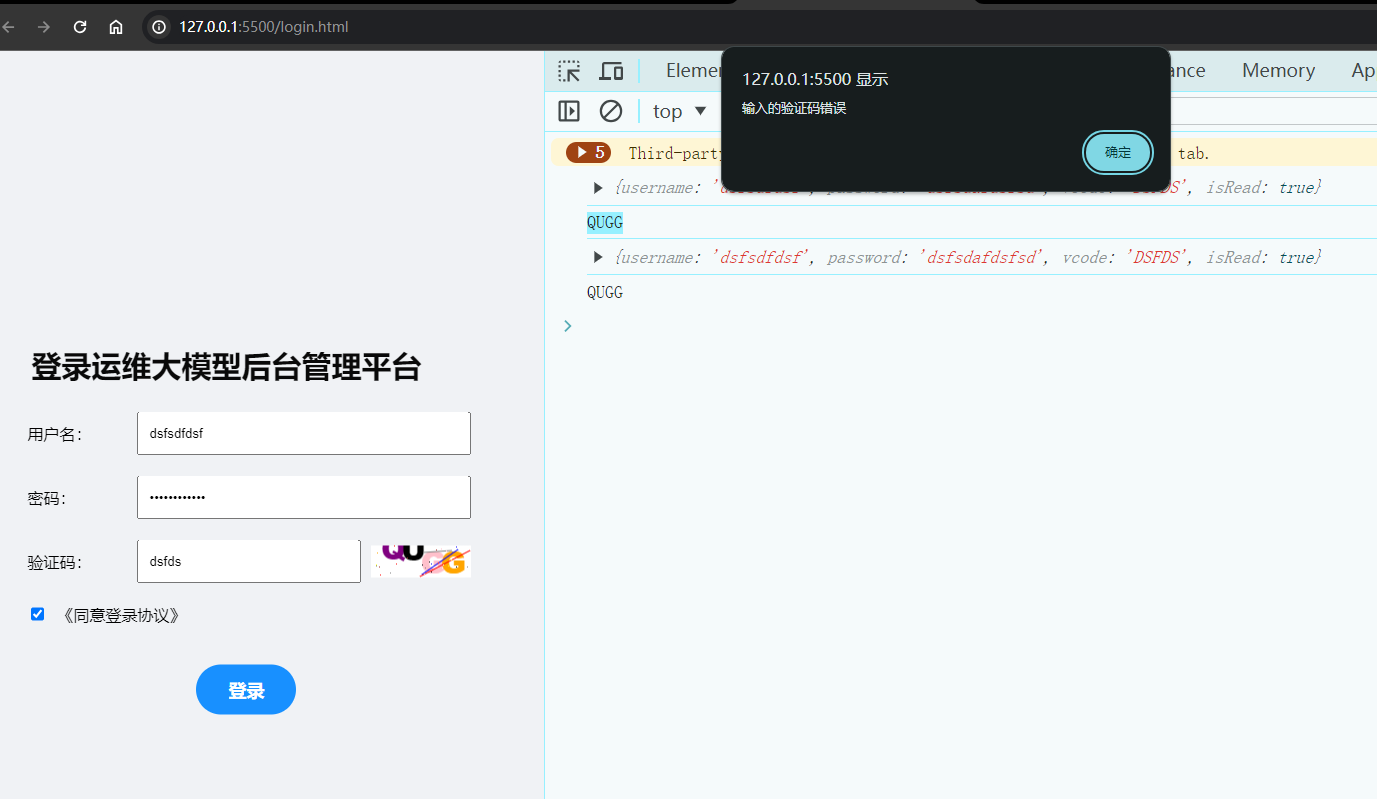
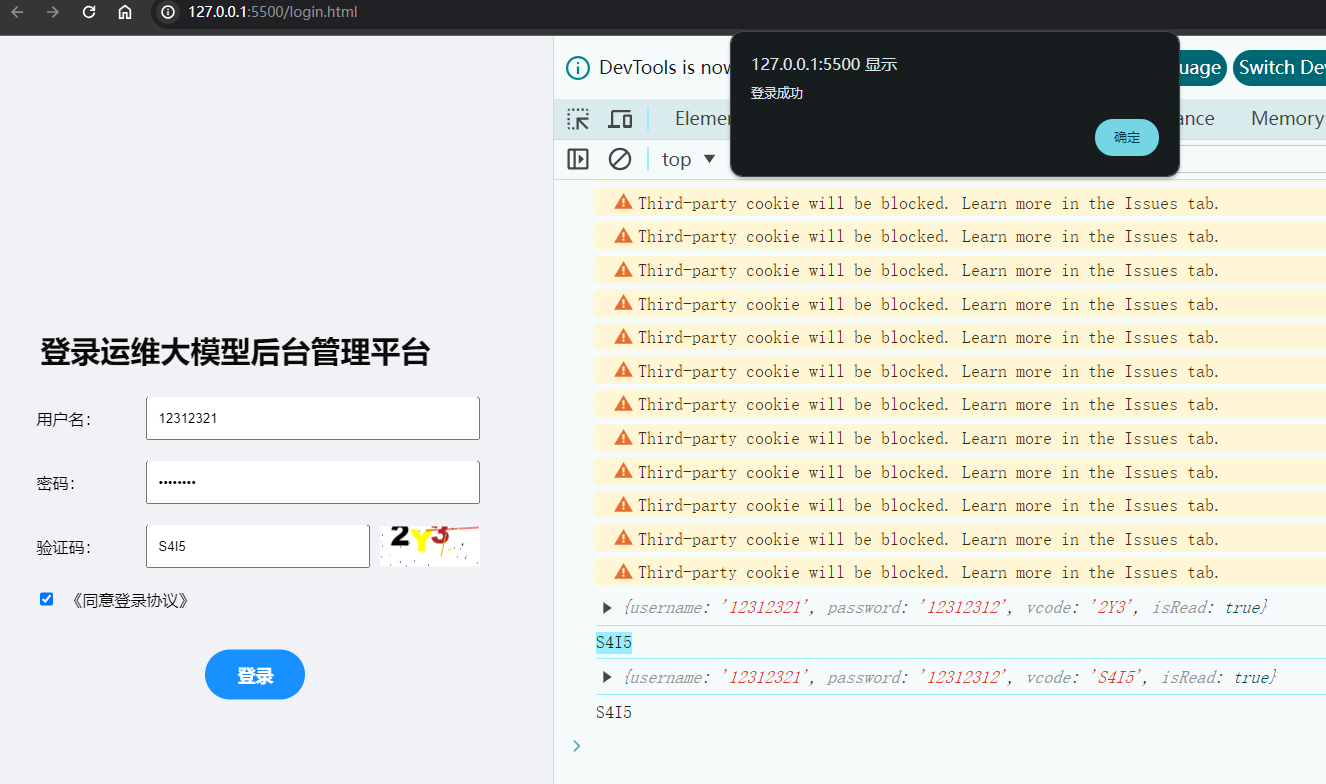





 浙公网安备 33010602011771号
浙公网安备 33010602011771号