微信小程序 页面传多个参数跳转页面
按照下面的例子即可
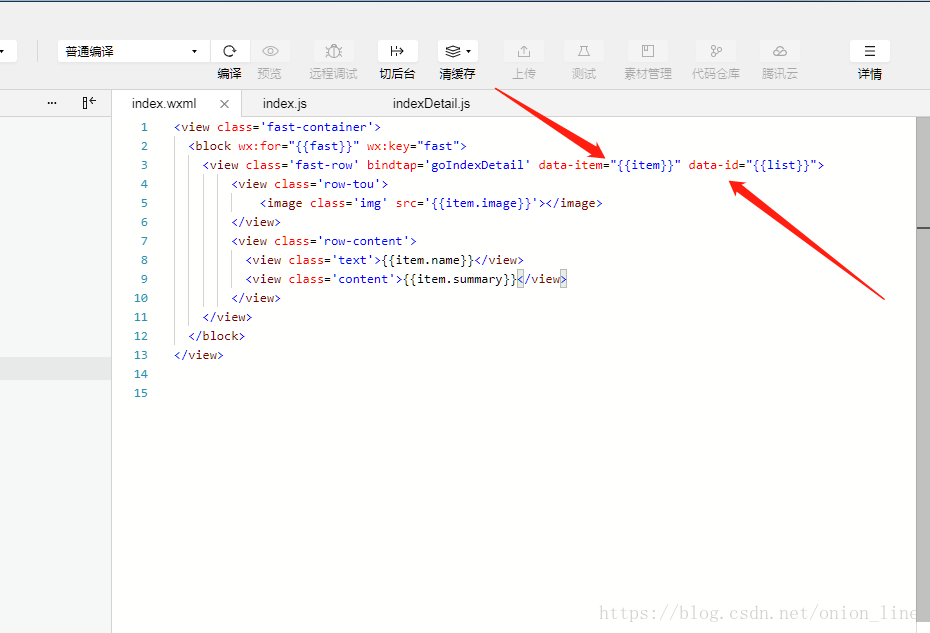
这里传参数 我写作 data-item data-id 来绑定 同事加了点击事件bindtap
在index.js

在 data 里我写的是假数据
在跳转页面的函数里传e 后面定义的东西根据e来确定 可以在console打印
console.log(e)
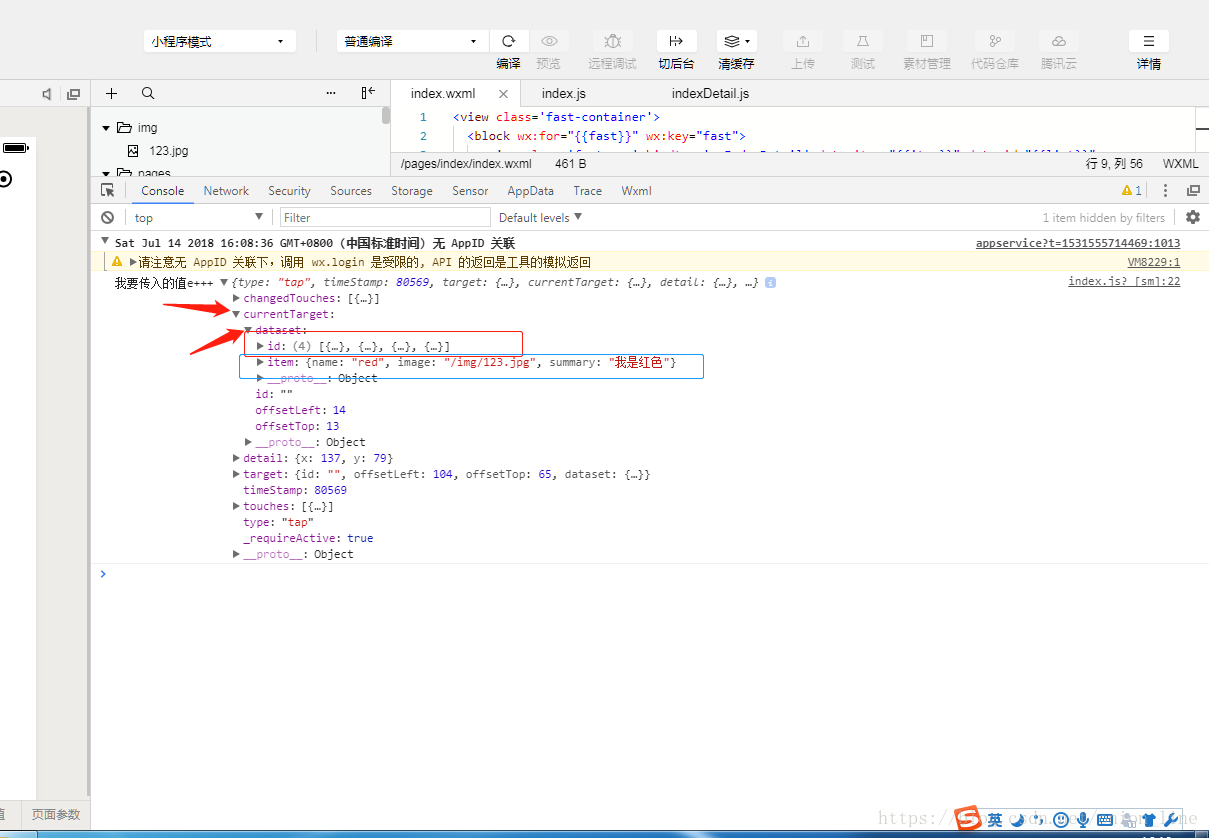
这样我们就拿到了 传递的数据 然后进行定义等

这里跳转详情页的函数 wx.navigateTo 这是一种跳转的方法 tabBar页面要用wx.switchTab 路径后面加上 jsonStr 等
在跳转的详情页面的onload方法里面写

我们打印上个页面传入的数据
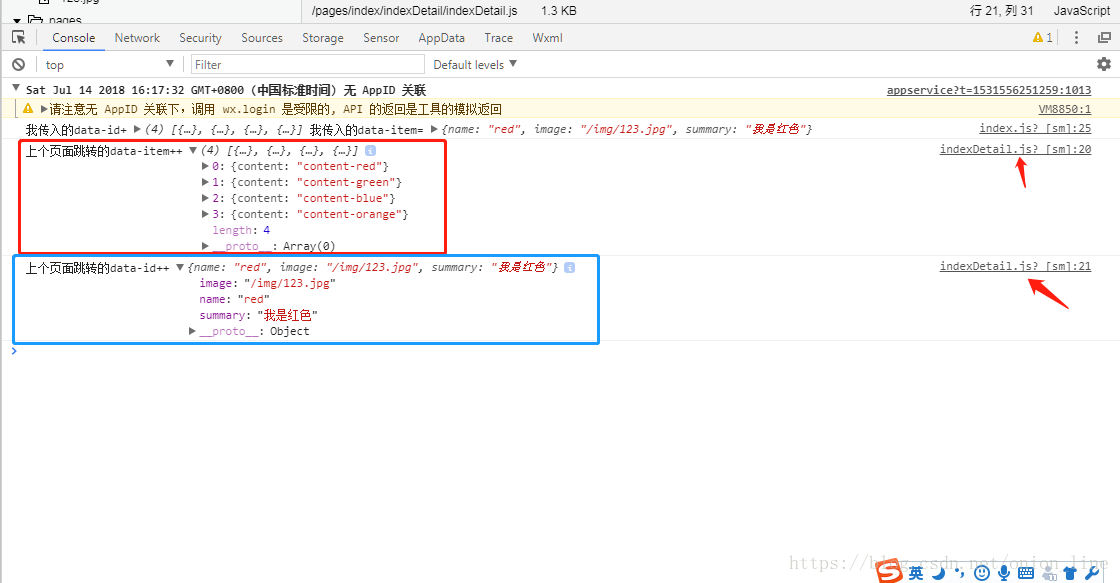
打印出上个页面传入的数据 在进行that.setData 就行了
wxml:
<view class='fast-container'>
<block wx:for="{{fast}}" wx:key="fast">
<view class='fast-row' bindtap='goIndexDetail' data-item="{{item}}" data-id="{{list}}">
<view class='row-tou'>
<image class='img' src='{{item.image}}'></image>
</view>
<view class='row-content'>
<view class='text'>{{item.name}}</view>
<view class='content'>{{item.summary}}</view>
</view>
</view>
</block>
</view>
index.js
Page({
/**
* 页面的初始数据
*/
data: {
fast:[ //假数据
{ 'name': 'red', 'image': '/img/123.jpg','summary':'我是红色'},
{ 'name': 'green', 'image': '/img/123.jpg', 'summary': '我是绿色' },
{ 'name': 'blue', 'image': '/img/123.jpg', 'summary': '我是蓝色' },
{ 'name': 'orange', 'image': '/img/123.jpg', 'summary': '我是橘色' }
],
list:[ //假数据
{'content':'content-red'},
{ 'content': 'content-green' },
{ 'content': 'content-blue' },
{ 'content': 'content-orange' }
]
},
// ----跳转详情页
goIndexDetail : function (e) {
// console.log('我要传入的值e+++',e)
let id = e.currentTarget.dataset.id;
let item = e.currentTarget.dataset.item;
console.log('我传入的data-id+',id,'我传入的data-item=',item)
let str = JSON.stringify(id);
let _str = JSON.stringify(item)
wx.navigateTo({
url: '/pages/index/indexDetail/indexDetail?jsonStr=' + str + "&strr=" + _str,
})
},
/**
* 生命周期函数--监听页面加载
*/
onLoad: function (options) {
},
/**
* 生命周期函数--监听页面初次渲染完成
*/
onReady: function () {
},
/**
* 生命周期函数--监听页面显示
*/
onShow: function () {
},
/**
* 生命周期函数--监听页面隐藏
*/
onHide: function () {
},
/**
* 生命周期函数--监听页面卸载
*/
onUnload: function () {
},
/**
* 页面相关事件处理函数--监听用户下拉动作
*/
onPullDownRefresh: function () {
},
/**
* 页面上拉触底事件的处理函数
*/
onReachBottom: function () {
},
/**
* 用户点击右上角分享
*/
onShareAppMessage: function () {
}
})
indexDetail.js
Page({
/**
* 页面的初始数据
*/
data: {
detail: [],
detailList,
},
/**
* 生命周期函数--监听页面加载
*/
onLoad: function (options) {
let that = this
// console.log(options)
// console.log(options.jsonStr)
// console.log(options.strr)
let item = JSON.parse(options.jsonStr)
let id = JSON.parse(options.strr)
console.log('上个页面跳转的data-item++', item)
console.log('上个页面跳转的data-id++', id)
that.setData({
detail: id,
detailList: item
})
},
/**
* 生命周期函数--监听页面初次渲染完成
*/
onReady: function () {
},
/**
* 生命周期函数--监听页面显示
*/
onShow: function () {
},
/**
* 生命周期函数--监听页面隐藏
*/
onHide: function () {
},
/**
* 生命周期函数--监听页面卸载
*/
onUnload: function () {
},
/**
* 页面相关事件处理函数--监听用户下拉动作
*/
onPullDownRefresh: function () {
},
/**
* 页面上拉触底事件的处理函数
*/
onReachBottom: function () {
},
/**
* 用户点击右上角分享
*/
onShareAppMessage: function () {
}
})
作者:子钦加油
出处:https://www.cnblogs.com/zmdComeOn/
个性签名:努力生活,努力走路
阿里云拼团:https://www.aliyun.com/1111/home?userCode=f4ee1llo1核2G1M,86一年,229三年;2核4G5M,799三年;2核8G5M,1399三年
腾讯云三月采购计划特价:https://cloud.tencent.com/act/cps/redirect?redirect=1073&cps_key=15d0b1673287c43fe946626d9f4e2eee&from=console1核2G1M,88一年;1核2G1M,268三年;2核4G5M,998一年;4核8G5M,2888元三年
出处:https://www.cnblogs.com/zmdComeOn/
个性签名:努力生活,努力走路
阿里云拼团:https://www.aliyun.com/1111/home?userCode=f4ee1llo1核2G1M,86一年,229三年;2核4G5M,799三年;2核8G5M,1399三年
腾讯云三月采购计划特价:https://cloud.tencent.com/act/cps/redirect?redirect=1073&cps_key=15d0b1673287c43fe946626d9f4e2eee&from=console1核2G1M,88一年;1核2G1M,268三年;2核4G5M,998一年;4核8G5M,2888元三年



 浙公网安备 33010602011771号
浙公网安备 33010602011771号