Editplus下载、安装并最佳配色方案(强烈推荐)
不多说,直接上干货!
Editplus下载
第一步:进入官网 https://www.editplus.com/
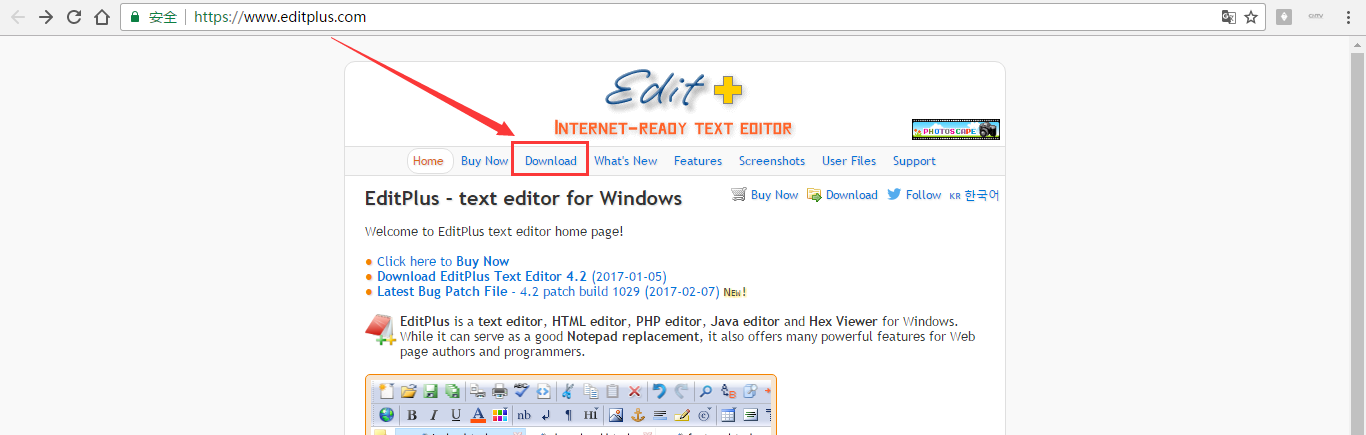
第二步:下载
https://www.editplus.com/download.html

Editplus安装

我这里,直接以一个压缩包来安装,需要的,请在博客下方评论留言。直接解压缩就好!


多么方便!当然,你若想安装的话,也可以。见如下,
第一步:安装

第二步:安装步骤,这里很简单,不贴图不赘述啦!自行设置即可。
第三步:汉化注册(很简单)
强烈推荐,去这个网站,进入
http://www.jb51.net/tools/editplus/
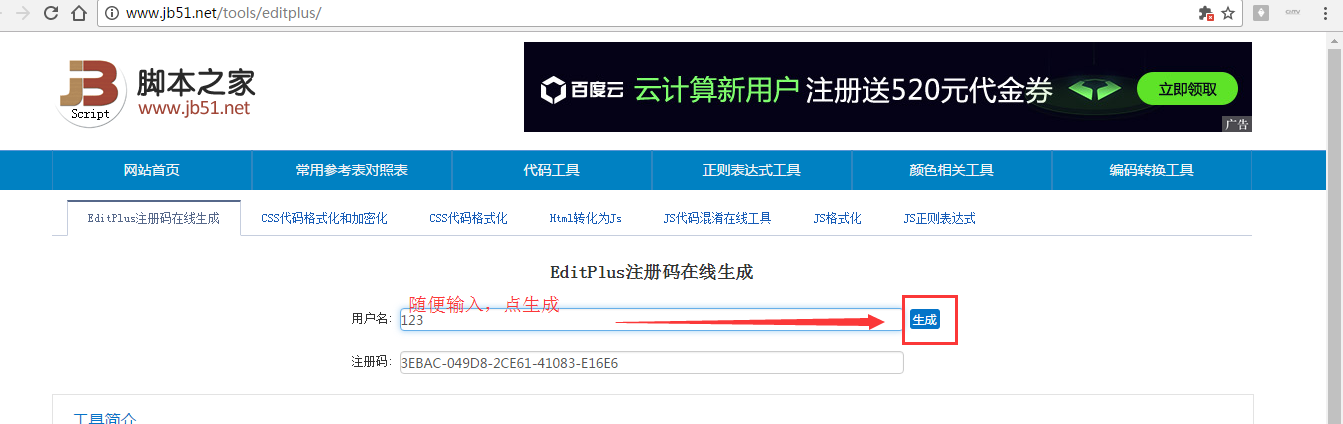
这里不多说。
Editplus最佳配色方案
第一步:直接,找到你的Editplus所安装的目录,找到EditPlus的配置文件editplus_u.ini

第二步:初步认识下,默认的配置文件

第三步:更改配置文件
注意,若是比如我想拿到桌面来的话,则将 Workspace Path=D:\SoftWare\EditPlus 3 改为 C:\Users\Administrator\Desktop (不建议)
同时,若是不喜欢默认的界面,则可以改为我强烈推荐的最佳配色方案。(直接复制拿去粘贴替换,改成你的路径,其他全部不变,就可以了,很简单的)
最后,我的配置文件,如下:
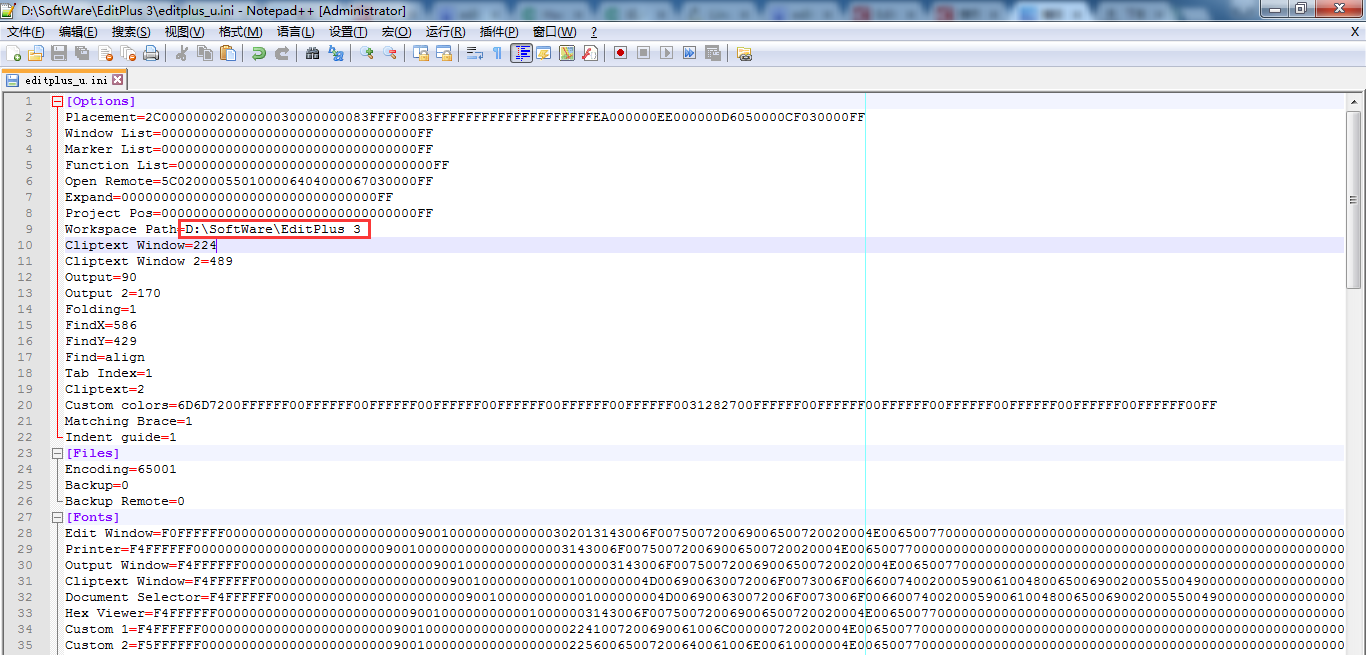
[Options] Placement=2C00000002000000030000000083FFFF0083FFFFFFFFFFFFFFFFFFFFEA000000EE000000D6050000CF030000FF Window List=00000000000000000000000000000000FF Marker List=00000000000000000000000000000000FF Function List=00000000000000000000000000000000FF Open Remote=5C020000550100006404000067030000FF Expand=00000000000000000000000000000000FF Project Pos=00000000000000000000000000000000FF Workspace Path=D:\SoftWare\EditPlus 3 Cliptext Window=224 Cliptext Window 2=489 Output=90 Output 2=170 Folding=1 FindX=586 FindY=429 Find=align Tab Index=1 Cliptext=2 Custom colors=6D6D7200FFFFFF00FFFFFF00FFFFFF00FFFFFF00FFFFFF00FFFFFF00FFFFFF0031282700FFFFFF00FFFFFF00FFFFFF00FFFFFF00FFFFFF00FFFFFF00FFFFFF00FF Matching Brace=1 Indent guide=1 [Files] Encoding=65001 Backup=0 Backup Remote=0 [Fonts] Edit Window=F0FFFFFF00000000000000000000000090010000000000000302013143006F007500720069006500720020004E0065007700000000000000000000000000000000000000000000000000000000000000000000000000000000000000FF Printer=F4FFFFFF00000000000000000000000090010000000000000000003143006F007500720069006500720020004E0065007700000000000000000000000000000000000000000000000000000000000000000000000000000000000000FF Output Window=F4FFFFFF00000000000000000000000090010000000000000000003143006F007500720069006500720020004E0065007700000000000000000000000000000000000000000000000000000000000000000000000000000000000000FF Cliptext Window=F4FFFFFF0000000000000000000000009001000000000001000000004D006900630072006F0073006F006600740020005900610048006500690020005500490000000000000000000000000000000000000000000000000000000000FF Document Selector=F4FFFFFF0000000000000000000000009001000000000001000000004D006900630072006F0073006F006600740020005900610048006500690020005500490000000000000000000000000000000000000000000000000000000000FF Hex Viewer=F4FFFFFF00000000000000000000000090010000000000010000003143006F007500720069006500720020004E0065007700000000000000000000000000000000000000000000000000000000000000000000000000000000000000FF Custom 1=F4FFFFFF00000000000000000000000090010000000000000000002241007200690061006C000000720020004E0065007700000000000000000000000000000000000000000000000000000000000000000000000000000000000000FF Custom 2=F5FFFFFF000000000000000000000000900100000000000000000022560065007200640061006E00610000004E0065007700000000000000000000000000000000000000000000000000000000000000000000000000000000000000FF Custom 3=F4FFFFFF000000000000000000000000900100000000000000000012540069006D006500730020004E0065007700200052006F006D0061006E0000000000000000000000000000000000000000000000000000000000000000000000FF Custom 4=F5FFFFFF0000000000000000000000009001000000000000000000224D0053002000530061006E0073002000530065007200690066000000000000000000000000000000000000000000000000000000000000000000000000000000FF Custom 5=F3FFFFFF00000000000000000000000090010000000000FF000000315400650072006D0069006E0061006C00000065007700000000000000000000000000000000000000000000000000000000000000000000000000000000000000FF [Tool Option] Top Selector=1 [Colors\Text] Background=2238503 Default=0 Foreground=16777215 [Colors\Keyword 1] Foreground=8272368 Default=0 [Colors\Embedded script] Foreground=16777215 Default=0 [Colors\Keyword 3] Foreground=16777215 Default=0 [Colors\Keyword 6] Foreground=8716287 Default=0 [Colors\Keyword 7] Foreground=8716287 Default=0 [Colors\Keyword 8] Foreground=8716287 Default=0 [Colors\Keyword 9] Foreground=8454143 Default=0 [Colors\Keyword 10] Foreground=8716287 Default=0 [Colors\Quotation] Foreground=8454143 Default=0 [Colors\Quotation 2] Foreground=5107956 Default=0 [Colors\Line comment] Foreground=10789024 Default=0 [Colors\Line number] Foreground=12632256 Background=2238503 Default=0 [Colors\Folding mark -] Background=2238503 Default=0 [Colors\Matching words] Default=0 Background=718314 [Colors\Keyword 2] Foreground=16379142 Default=0 [Colors\Folding mark +] Background=2238503 Default=0 [Colors\Text selection] Background=7039851 Default=0 [Colors\Number] Foreground=16524240 Default=0 [Colors\Block comment] Foreground=8421504 Default=0 [Colors\Keyword 5] Foreground=15574913 Default=0 [Colors\Ruler] Foreground=12632256 Default=0 Background=2566187 [Colors\Cursor indicator] Background=16777215 Default=0 [Colors\Indent Guide] Foreground=7499117 Default=0
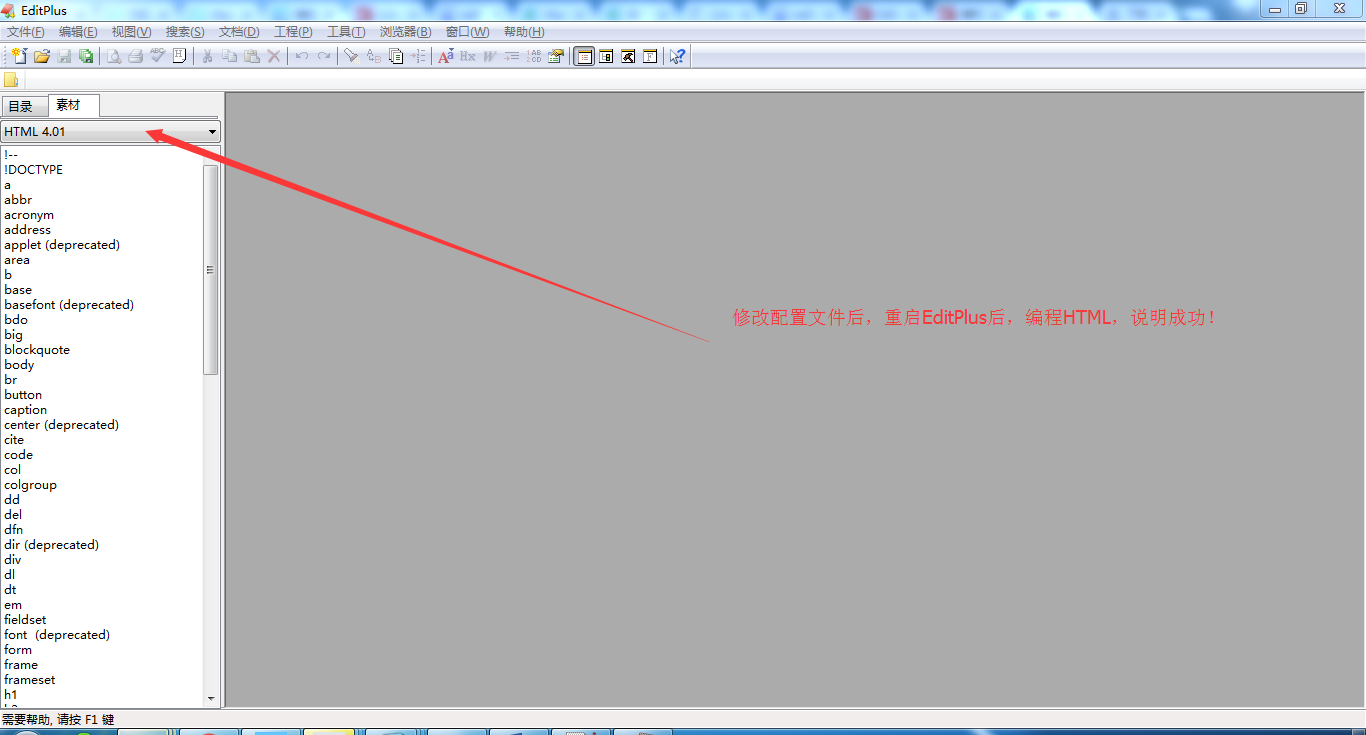
第四步:验证下效果
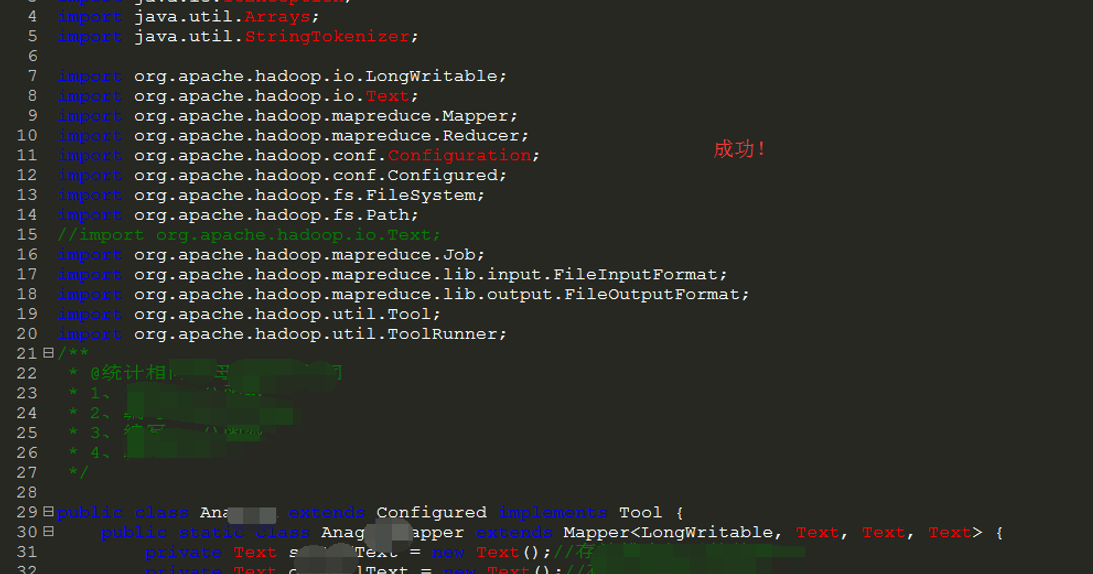
注意
若是直接,将
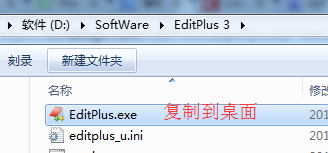
再打开,会报错!如下,
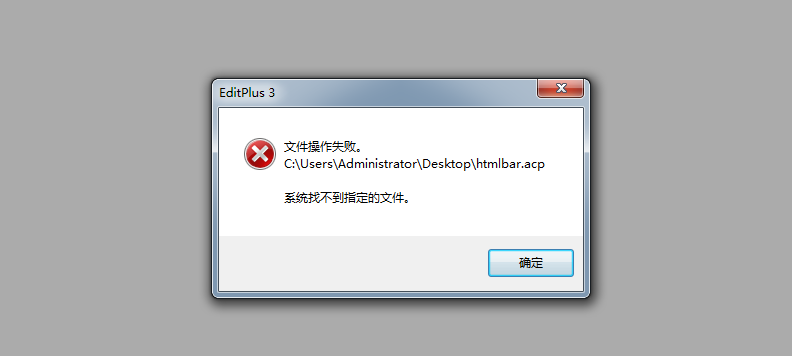
所以,建议,避免这错误,像我这样来操作。
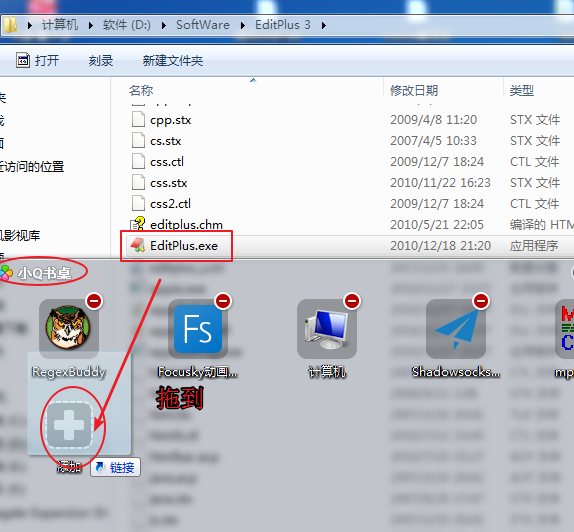
不会小Q书桌的博友,请移步
小Q书桌的下载、安装和使用


扩展学习
Notepad++软件的下载与安装步骤
同时,大家可以关注我的个人博客:
http://www.cnblogs.com/zlslch/ 和 http://www.cnblogs.com/lchzls/ http://www.cnblogs.com/sunnyDream/
详情请见:http://www.cnblogs.com/zlslch/p/7473861.html
人生苦短,我愿分享。本公众号将秉持活到老学到老学习无休止的交流分享开源精神,汇聚于互联网和个人学习工作的精华干货知识,一切来于互联网,反馈回互联网。
目前研究领域:大数据、机器学习、深度学习、人工智能、数据挖掘、数据分析。 语言涉及:Java、Scala、Python、Shell、Linux等 。同时还涉及平常所使用的手机、电脑和互联网上的使用技巧、问题和实用软件。 只要你一直关注和呆在群里,每天必须有收获
对应本平台的讨论和答疑QQ群:大数据和人工智能躺过的坑(总群)(161156071)







作者:大数据和人工智能躺过的坑
出处:http://www.cnblogs.com/zlslch/
本文版权归作者和博客园共有,欢迎转载,但未经作者同意必须保留此段声明,且在文章页面明显位置给出原文链接,否则保留追究法律责任的权利。
如果您认为这篇文章还不错或者有所收获,您可以通过右边的“打赏”功能 打赏我一杯咖啡【物质支持】,也可以点击右下角的【好文要顶】按钮【精神支持】,因为这两种支持都是我继续写作,分享的最大动力!




 浙公网安备 33010602011771号
浙公网安备 33010602011771号