富文本编辑器wangEditor在vue项目中的使用
一、效果图如下:
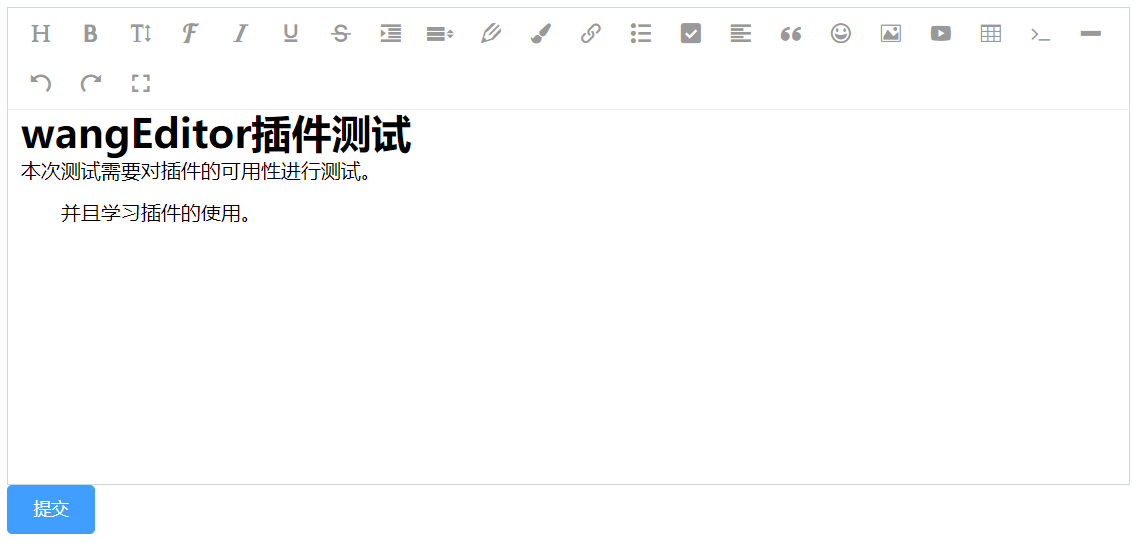
二、先安装wangEditor
yarn add wangeditor
三、封装组件
在组件文件夹下新建wangEditor文件夹—>index.vue
文本编辑器的设置代码如下:
点击查看代码
<template>
<div>
<div id="editor-box" style="width: 100%">
<div v-html="content"></div>
</div>
<el-button type="primary" @click="submit">提交</el-button>
<div class="showHTML" v-if="isShow">
<div v-html="htmlContent"></div>
</div>
</div>
</template>
<script>
import axios from "axios";
import Editor from "wangeditor";
const instance =axios.create({baseURL:""})
export default {
name:'wangEditor',
data() {
return {
editor: null,
showHTML: null,
content: null,
isShow: false,
htmlContent: null,
};
},
mounted() {
instance("/api/user/upload-content-img").then((response) => {
this.content = response.data;
this.init();
});
},
methods: {
init() {
this.editor = new Editor("#editor-box");
// 配置行高
this.editor.config.lineHeights = [
"0.5",
"1",
"1.15",
"1.6",
"2",
"2.5",
"3",
];
this.editor.config.uploadImgServer="你上传图片的地址";
this.editor.config.uploadImgHooks={
customInsert: function(insertImgFn,result){
console.log("InsertInformation",result);
insertImgFn("基本地址"+result.data[0].url);
}
};
this.editor.create();
},
submit() {
this.isShow = !this.isShow;
this.htmlContent = this.editor.txt.html();
console.log(this.htmlContent);
},
},
};
</script>
<style scoped>
.showHTML {
padding: 0;
margin: 0;
width: 100%;
height: 100px;
}
::v-deep .showHTML h1{
color: red;
}
</style>




 浙公网安备 33010602011771号
浙公网安备 33010602011771号