C#Csharp演示代码编译
第一部分:基础程序
Csharp演示代码编译
一、新建一个txt文件直接修改后缀

二、写一个基础代码
"hello.cs"和所有代码一样,首先需要一个函数入口:
using System;
namespace MySpace
{
class Program
{
static void Main(string[] args)
{
Console.WriteLine("hello w");
Console.ReadKey();
}
}
}
三、C#编译器
编译C#代码需要一个编译器,最基本C#编译器即是这个csc.exe。

双击打开这个执行文件是不行的,我们需要使用dot窗口结合需要被编译的代码去使用才行。
指令如下:
按顺序输入分别为“编译器”+“编译文件路径”+“关键字/out”+“编译输出路径”
(注意转义字符需要+/)

最后双击打开你的程序即可,完美运行

第二部分:visual studio
学习C#的时候我们使用一些集成工具,初次打开需要勾选下载一些组件

创建一个WPF窗口

此时我们可以观察我们的文件目录,其中的“WpfApp_solution.sln”文件指向的是“WpfApp1.csproj”,通过这个文件完成了我们的项目是由什么格式打开。

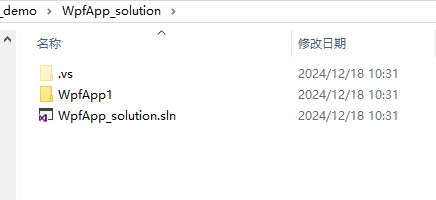
(划重点)回到我们的基础界面,可以看到右边的资源管理器中只有一个MainWindow.xaml,当项目运行是固定是由APP.xaml去控制主要打开窗口的。
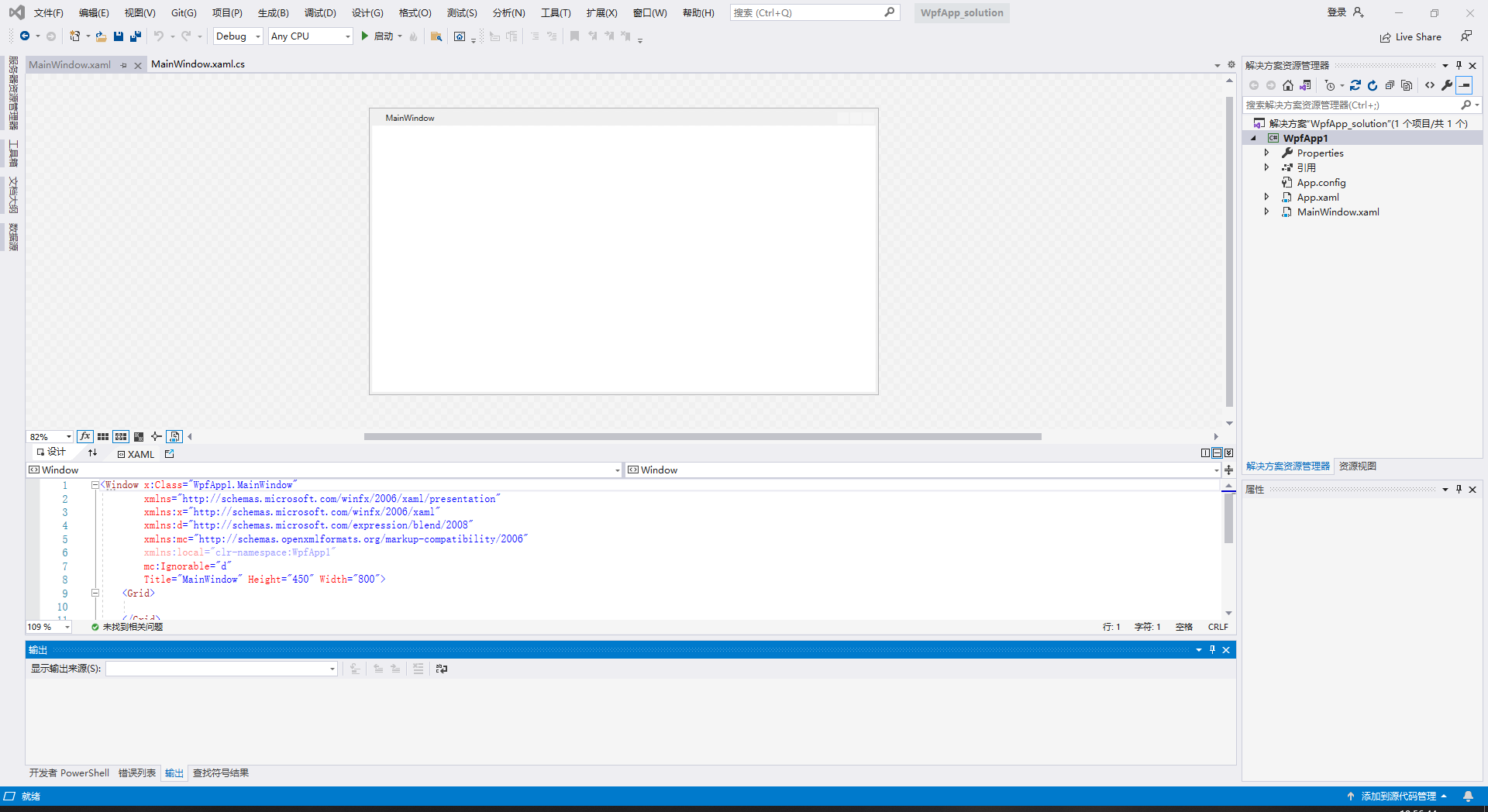
第三部分:XAML基本布局
WPF使用的页面和网页制作有异曲同工之妙,也是需要分割一层层的盒子去套起来(示例)
<Window x:Class="WpfApp1.MainWindow"
xmlns="http://schemas.microsoft.com/winfx/2006/xaml/presentation"
xmlns:x="http://schemas.microsoft.com/winfx/2006/xaml"
xmlns:d="http://schemas.microsoft.com/expression/blend/2008"
xmlns:mc="http://schemas.openxmlformats.org/markup-compatibility/2006"
mc:Ignorable="d"
Title="MainWindow" Height="450" Width="800">
<Grid ShowGridLines="True"><!--定义分割线-->
<Grid.RowDefinitions>
<RowDefinition></RowDefinition><!--上下分割线-->
<RowDefinition></RowDefinition>
</Grid.RowDefinitions>
<Button Height="20" Width="80" Content="TEST1" />
<Button Grid.Row="1" Grid.Column="1" Content="TEST2" />
<Grid.ColumnDefinitions>
<ColumnDefinition></ColumnDefinition><!--左右分割线-->
<ColumnDefinition></ColumnDefinition>
</Grid.ColumnDefinitions>
</Grid>
</Window>
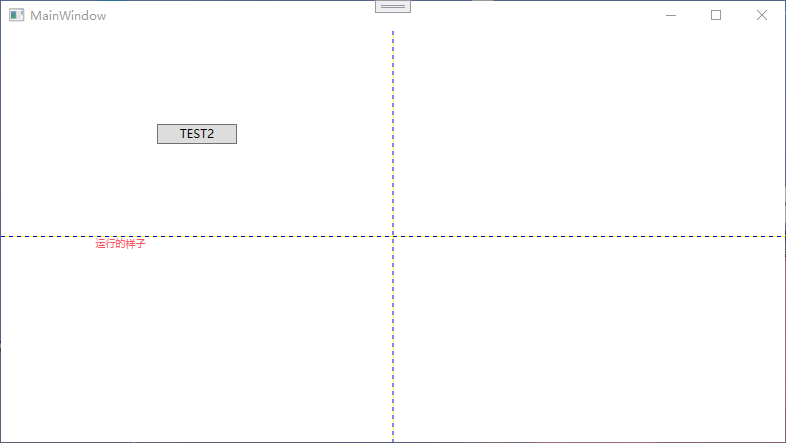
全局样式设置方法
<Window x:Class="WpfApp1.MainWindow"
xmlns="http://schemas.microsoft.com/winfx/2006/xaml/presentation"
xmlns:x="http://schemas.microsoft.com/winfx/2006/xaml"
xmlns:d="http://schemas.microsoft.com/expression/blend/2008"
xmlns:mc="http://schemas.openxmlformats.org/markup-compatibility/2006"
mc:Ignorable="d"
Title="MainWindow" Height="450" Width="800">
<Window.Resources><!--全局样式-->
<Style TargetType="Button">
<Setter Property="Background" Value="Red"/>
<Setter Property="FontSize" Value="25"/>
</Style>
</Window.Resources>
<Grid ShowGridLines="True"><!--定义分割线-->
<Grid.RowDefinitions>
<RowDefinition></RowDefinition><!--上下分割线-->
<RowDefinition></RowDefinition>
</Grid.RowDefinitions>
<Button Height="20" Width="80" Content="TEST1" />
<Button Grid.Row="1" Grid.Column="1" Content="TEST2" />
<Grid.ColumnDefinitions>
<ColumnDefinition></ColumnDefinition><!--左右分割线-->
<ColumnDefinition></ColumnDefinition>
</Grid.ColumnDefinitions>
</Grid>
</Window>
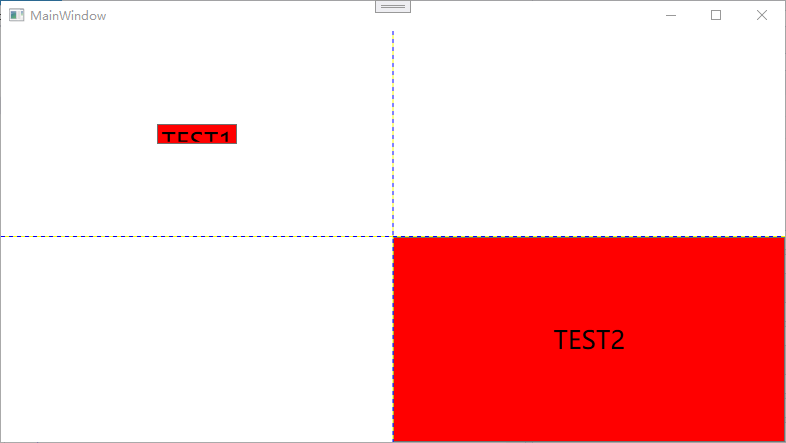
第三部分:XAML基本布局二
颜色静态资源使用方法如下:
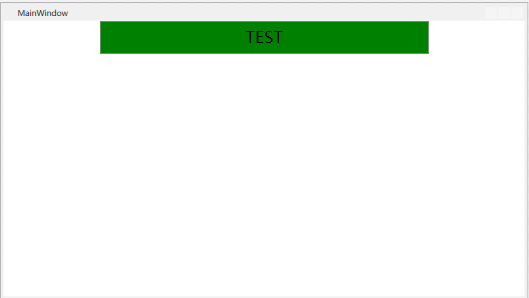
<Window x:Class="WpfApp1.MainWindow"
xmlns="http://schemas.microsoft.com/winfx/2006/xaml/presentation"
xmlns:x="http://schemas.microsoft.com/winfx/2006/xaml"
xmlns:d="http://schemas.microsoft.com/expression/blend/2008"
xmlns:mc="http://schemas.openxmlformats.org/markup-compatibility/2006"
mc:Ignorable="d"
Title="MainWindow" Height="450" Width="800">
<Window.Resources><!--全局样式-->
<Style x:Key="LoginStyle" TargetType="Button">
<Setter Property="Background" Value="Green"/>
<Setter Property="FontSize" Value="25"/>
<Setter Property="Height" Value="50"/>
<Setter Property="Width" Value="500"/>
</Style>
</Window.Resources>
<StackPanel>
<Button Style="{StaticResource LoginStyle}" Content="TEST" />
</StackPanel>
</Window>


 浙公网安备 33010602011771号
浙公网安备 33010602011771号