Harbor部署与应用
Harbor部署
//安装docker-compose
[root@localhost ~]# DOCKER_CONFIG=${DOCKER_CONFIG:-$HOME/.docker}
[root@localhost ~]# mkdir -p $DOCKER_CONFIG/cli-plugins
[root@localhost ~]# curl -SL https://github.com/docker/compose/releases/download/v2.7.0/docker-compose-linux-x86_64 -o $DOCKER_CONFIG/cli-plugins/docker-compose
[root@localhost ~]# cd .docker/cli-plugins/
[root@localhost cli-plugins]# ls
docker-compose
[root@localhost cli-plugins]# chmod +x docker-compose
[root@localhost cli-plugins]# ll
total 25188
-rwxr-xr-x 1 root root 25792512 Aug 11 18:11 docker-compose
[root@localhost cli-plugins]# ln -s /root/.docker/cli-plugins/docker-compose /usr/bin/
[root@localhost ~]# which docker-compose
/usr/bin/docker-compose
//安装harbor
[root@localhost src]# wget https://github.com/goharbor/harbor/releases/download/v2.5.3/harbor-offline-installer-v2.5.3.tgz
[root@localhost src]# ls
harbor-offline-installer-v2.5.3.tgz
[root@localhost src]# tar xf harbor-offline-installer-v2.5.3.tgz -C /usr/local/
//部署harbor
[root@localhost src]# cd /usr/local/
[root@localhost local]# ls
apache apr-util etc harbor lib libexec php7 share
apr bin games include lib64 mysql sbin src
[root@localhost local]# cd harbor/
[root@localhost harbor]# ls
common.sh harbor.yml.tmpl LICENSE
harbor.v2.5.3.tar.gz install.sh prepare
[root@localhost harbor]# cp harbor.yml.tmpl harbor.yml
[root@localhost harbor]# ls
common.sh harbor.yml install.sh prepare
harbor.v2.5.3.tar.gz harbor.yml.tmpl LICENSE
[root@localhost harbor]# hostnamectl set-hostname harbore.example.com
[root@localhost harbor]# bash
[root@harbore harbor]# hostname
harbore.example.com
[root@harbore harbor]# vim harbor.yml
hostname: harbore.example.com //修改域名
# https related config //关于https的全部注释掉
#https:
# https port for harbor, default is 443
#port: 443
# The path of cert and key files for nginx
#certificate: /your/certificate/path
#private_key: /your/private/key/path
//执行安装脚本
[root@harbore harbor]# ./install.sh
[root@harbore harbor]# ss -anlt
State Recv-Q Send-Q Local Address:Port Peer Address:Port Process
LISTEN 0 128 127.0.0.1:1514 0.0.0.0:*
LISTEN 0 128 0.0.0.0:80 0.0.0.0:*
LISTEN 0 128 0.0.0.0:22 0.0.0.0:*
LISTEN 0 128 [::]:80 [::]:*
LISTEN 0 128 [::]:22 [::]:*
//设置开机自启
[root@harbore ~]# vim /etc/rc.local
#!/bin/bash
cd /usr/local/harbor //添加这二行
docker-compose start
[root@harbore ~]# ll /etc/rc.d/rc.local
-rw-r--r--. 1 root root 516 Aug 12 03:16 /etc/rc.d/rc.local
[root@harbore ~]# chmod +x /etc/rc.d/rc.local
[root@harbore ~]# ll /etc/rc.d/rc.local
-rwxr-xr-x. 1 root root 516 Aug 12 03:16 /etc/rc.d/rc.local
使用IP登录管理Harbor:
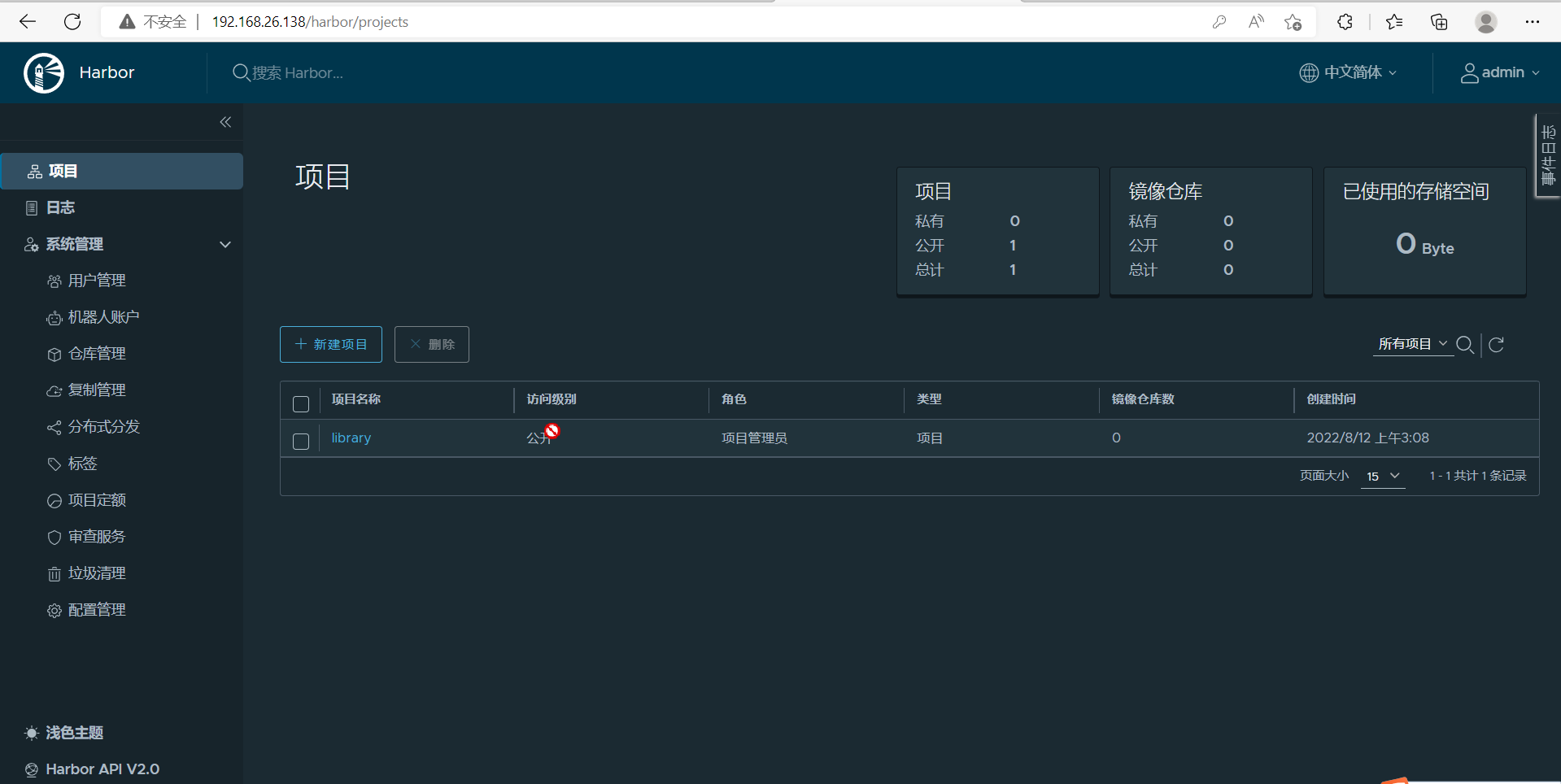
harbor应用
//做ip映射
[root@zdz ~]# vim /etc/hosts
192.168.26.138 harbore.example.com
//编辑daemon.json文件
[root@zdz ~]# vim /etc/docker/daemon.json
{
"registry-mirrors": ["https://docker.mirrors.ustc.edu.cn/"],
"insecure-registries": ["harbore.example.com"]
}
//在客户端登录harbor
[root@zdz ~]# docker login 192.168.26.138
Username: admin
Password:
Error response from daemon: Get "https://192.168.26.138/v2/": dial tcp 192.168.26.138:443: connect: connection refused
[root@zdz ~]# docker login harbore.example.com
Username: admin
Password:
WARNING! Your password will be stored unencrypted in /root/.docker/config.json.
Configure a credential helper to remove this warning. See
https://docs.docker.com/engine/reference/commandline/login/#credentials-store
Login Succeeded
////将镜像上传到harbor仓库
[root@zdz ~]# docker tag zzking1/z1:v0.1 harbore.example.com/library/httpd:v0.1
[root@zdz ~]# docker push harbore.example.com/library/httpd:v0.1
The push refers to repository [harbore.example.com/library/httpd]
19ededa395d0: Pushed
74ddd0ec08fa: Pushed
v0.1: digest: sha256:483ad26ed2010cdd990ec202aeab3a79bb5e9a96f21fab00d3e6360bc8a15027 size: 742
去浏览器访问harbor仓库验证
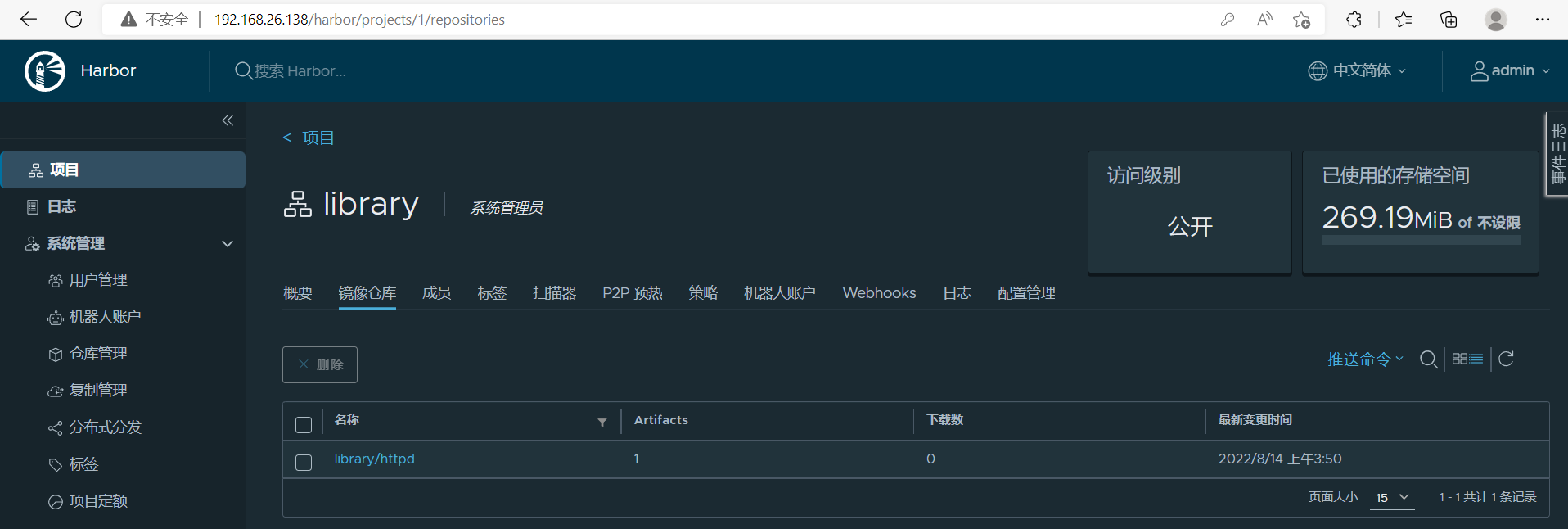





 浙公网安备 33010602011771号
浙公网安备 33010602011771号