C# WPF实现ComboBox实时搜索与数据绑定 - 教程
C# WPF实现ComboBox实时搜索与数据绑定
在WPF开发中,ComboBox是一个常用的下拉选择控件。但默认情况下,它并不支持实时搜索功能。本文将介绍如何通过自定义代码实现ComboBox的实时搜索和数据绑定功能。
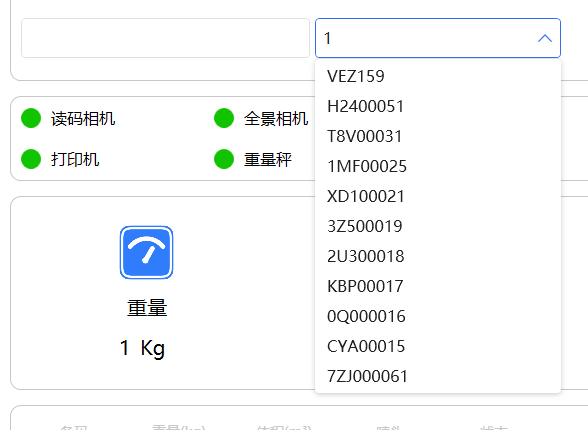
实现思路
通过使用DispatcherTimer来延迟处理用户输入,避免频繁触发搜索请求。当用户输入时,启动定时器,在指定时间间隔后执行搜索操作。
核心代码实现
1. 定时器初始化
在ComboBox的DataContextChanged事件中初始化定时器:
private DispatcherTimer _searchTimer;
private void CmbShippingMark_DataContextChanged(object sender, DependencyPropertyChangedEventArgs e)
{
// 初始化定时器
_searchTimer = new DispatcherTimer();
_searchTimer.Interval = TimeSpan.FromMilliseconds(300);
_searchTimer.Tick += async (s, ev) =>
{
_searchTimer.Stop();
await SearchShippingMarks();
};
}2. 处理用户输入
通过PreviewTextInput和PreviewKeyDown事件捕获用户输入:
private void CmbShippingMark_PreviewTextInput(object sender, TextCompositionEventArgs e)
{
lastStr = CmbShippingMark.Text + e.Text;
// 用户输入文本时触发
_searchTimer.Stop();
_searchTimer.Start();
}
private void CmbShippingMark_PreviewKeyDown(object sender, KeyEventArgs e)
{
try
{
// 处理删除、退格等按键
if (e.Key == Key.Back || e.Key == Key.Delete || e.Key == Key.Space)
{
if (CmbShippingMark.Text == null) return;
lastStr = CmbShippingMark.Text.Substring(0, CmbShippingMark.Text.Length - 1);
_searchTimer.Stop();
_searchTimer.Start();
}
}
catch (Exception ex) {
}
}3. 回车键处理
当用户按下回车键时,直接执行匹配操作:
private async void CmbShippingMark_KeyDown(object sender, KeyEventArgs e)
{
if (e.Key == Key.Enter)
{
_searchTimer.Stop();
MatchOrder(CmbShippingMark.Text);
CmbShippingMark.IsDropDownOpen = false;
e.Handled = true; // 阻止事件继续传播
}
}4. 搜索逻辑实现
核心的搜索方法,从本地和远程获取数据:
private async Task SearchShippingMarks()
{
if (string.IsNullOrWhiteSpace(lastStr))
{
CmbShippingMark.IsDropDownOpen = false;
return;
}
try
{
var data = await HttpClientHelper.GetLikeCustomerList(lastStr);
List shippingMarkList = data.Select(t => t.shipping_mark).ToList();
List dataList = currentShippingMarkList
.FindAll(t => t.data.IndexOf(lastStr, StringComparison.OrdinalIgnoreCase) >= 0)
.OrderBy(t => t.count)
.Select(t => t.data)
.ToList();
shippingMarkList.AddRange(dataList);
CmbShippingMark.ItemsSource = shippingMarkList;
if (shippingMarkList.Any())
{
CmbShippingMark.IsDropDownOpen = true;
}
CmbShippingMark.Text = lastStr;
// 恢复光标位置
RestoreCursorPosition();
}
catch (Exception ex)
{
Console.WriteLine($"搜索失败: {ex.Message}");
}
} 5. 光标位置管理
确保搜索后光标位置正确:
// 获取ComboBox内部的TextBox并设置光标
private void RestoreCursorPosition()
{
Dispatcher.BeginInvoke(new Action(() =>
{
var textBox = GetComboBoxTextBox(CmbShippingMark);
if (textBox != null)
{
// 确保TextBox获得焦点
textBox.Focus();
// 设置光标到文本末尾
textBox.SelectionStart = textBox.Text.Length;
textBox.SelectionLength = 0;
}
else
{
// 备用方案:直接聚焦ComboBox
CmbShippingMark.Focus();
}
}), System.Windows.Threading.DispatcherPriority.Input);
}
// 获取ComboBox内部的TextBox
private TextBox GetComboBoxTextBox(ComboBox comboBox)
{
return comboBox.Template?.FindName("PART_EditableTextBox", comboBox) as TextBox;
}6. 选择项变化处理
当用户从下拉列表中选择项时的处理:
private void CmbShippingMark_SelectionChanged(object sender, SelectionChangedEventArgs e)
{
lastStr = CmbShippingMark.Text = CmbShippingMark.SelectedItem as string;
RestoreCursorPosition();
}总结
通过上述代码实现,我们创建了一个支持实时搜索的ComboBox控件。关键点包括:
使用DispatcherTimer实现输入延迟处理
处理各种键盘事件(输入、删除、回车等)
结合本地和远程数据源进行搜索
维护良好的用户体验(光标位置、下拉列表控制)
这种实现方式可以有效提升用户在使用ComboBox时的体验,特别是在需要从大量数据中进行筛选的场景下。





 浙公网安备 33010602011771号
浙公网安备 33010602011771号