BottomNavigationBar 自定义 底部导航条
在flutter中,BottomNavigationBar 是底部导航条,可以让我们定义底部 Tab 切换,bottomNavigationBar是 Scaffold 组件的参数。
BottomNavigationBar 常见的属性
- items :List底部导航条按钮集合
- iconSize :icon
- currentIndex :默认选中第几个
- onTap:选中变化回调函数
-
fixedColor :选中的颜色
- type :BottomNavigationBarType.fixed & BottomNavigationBarType.shifting
基本实现
import 'package:flutter/material.dart'; void main() => runApp(MyApp()); class MyApp extends StatelessWidget { @override Widget build(BuildContext context) { return MaterialApp( home:Scaffold( appBar: AppBar( title: Text("Flutter Demo"), ), body: Text("tabBar"), bottomNavigationBar: BottomNavigationBar( items: [ BottomNavigationBarItem( icon: Icon(Icons.home), title: Text("首页") ), BottomNavigationBarItem( icon: Icon(Icons.category), title: Text("分类") ), BottomNavigationBarItem( icon: Icon(Icons.settings), title: Text("设置") ) ], ), ) ); } }
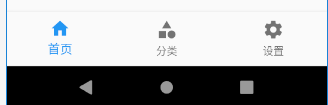
切换选中
当我们点击按钮,想要切换选中的导航块时,需要监听onTap,然后改变currentIndex。
import 'package:flutter/material.dart'; void main() => runApp(MyApp()); class MyApp extends StatelessWidget { @override Widget build(BuildContext context) { return MaterialApp( home:Tabs() ); } } class Tabs extends StatefulWidget { Tabs({Key key}) : super(key: key); _TabsState createState() => _TabsState(); } class _TabsState extends State<Tabs> { int _currentIndex=0; @override Widget build(BuildContext context) { return Scaffold( appBar: AppBar( title: Text("Flutter Demo"), ), body: Text("tabBar"), bottomNavigationBar: BottomNavigationBar( currentIndex: this._currentIndex, onTap: (int index){ setState(() { this._currentIndex=index; }); }, items: [ BottomNavigationBarItem( icon: Icon(Icons.home), title: Text("首页") ), BottomNavigationBarItem( icon: Icon(Icons.category), title: Text("分类") ), BottomNavigationBarItem( icon: Icon(Icons.settings), title: Text("设置") ) ], ), ); } }
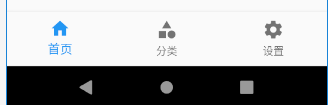

需要特别说明的是,默认可以显示两个或者三个BottomNavigationBarItem,如果有更多的BottomNavigationBarItem需要显示,则需要配置type的为BottomNavigationBarType.fixed,否则样式会出现问题。
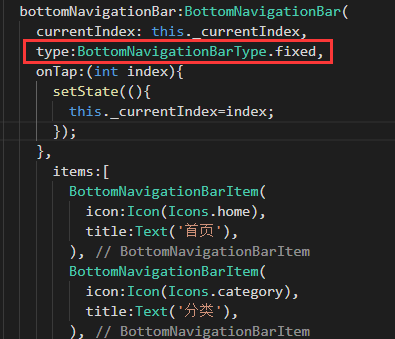
页面切换
要实现点击后页面切换的效果,首先需要有三个页面,在flutter中,一切皆组件,页面也是组件。
首先,在lib目录下新建pages文件夹,然后在pages下新建文件夹tabs,并新建上面导航对应的三个页面。
Category.dart
import 'package:flutter/material.dart'; class CategoryPage extends StatefulWidget { CategoryPage({Key key}) : super(key: key); _CategoryPageState createState() => _CategoryPageState(); } class _CategoryPageState extends State<CategoryPage> { @override Widget build(BuildContext context) { return Text("分类"); } }
Home.dart
import 'package:flutter/material.dart'; class HomePage extends StatefulWidget { HomePage({Key key}) : super(key: key); _HomePageState createState() => _HomePageState(); } class _HomePageState extends State<HomePage> { @override Widget build(BuildContext context) { return Text("我是首页组件"); } }
Setting.dart
import 'package:flutter/material.dart'; class SettingPage extends StatefulWidget { SettingPage({Key key}) : super(key: key); _SettingPageState createState() => _SettingPageState(); } class _SettingPageState extends State<SettingPage> { @override Widget build(BuildContext context) { return ListView( children: <Widget>[ ListTile( title: Text("我是一个文本"), ), ListTile( title: Text("我是一个文本"), ), ListTile( title: Text("我是一个文本"), ), ListTile( title: Text("我是一个文本"), ) ], ); } }
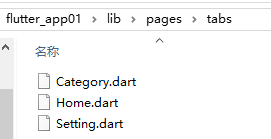
然后,在pages文件夹下新建Tabs.dart文件,并将上面例子中的tabs组件剪切到这个文件中,
import 'package:flutter/material.dart'; class Tabs extends StatefulWidget { Tabs({Key key}) : super(key: key); _TabsState createState() => _TabsState(); } class _TabsState extends State<Tabs> { int _currentIndex=0; @override Widget build(BuildContext context) { return Scaffold( appBar: AppBar( title: Text("Flutter Demo"), ), body: Text("tabBar"), bottomNavigationBar: BottomNavigationBar( currentIndex: this._currentIndex, onTap: (int index){ setState(() { this._currentIndex=index; }); }, items: [ BottomNavigationBarItem( icon: Icon(Icons.home), title: Text("首页") ), BottomNavigationBarItem( icon: Icon(Icons.category), title: Text("分类") ), BottomNavigationBarItem( icon: Icon(Icons.settings), title: Text("设置") ) ], ), ); } }
最后,在main.dart中引入Tabs.dart
import 'package:flutter/material.dart'; import 'pages/Tabs.dart'; void main() => runApp(MyApp()); class MyApp extends StatelessWidget { @override Widget build(BuildContext context) { return MaterialApp( home:Tabs() ); } }
此时,仅仅只是实现上面例子中的效果,还不能实现页面的切换,还需要继续修改Tabs.dart文件。
import 'package:flutter/material.dart'; import 'tabs/Home.dart'; import 'tabs/Category.dart'; import 'tabs/Setting.dart'; class Tabs extends StatefulWidget { Tabs({Key key}) : super(key: key); _TabsState createState() => _TabsState(); } class _TabsState extends State<Tabs> { int _currentIndex=0; List _pageList=[ HomePage(), CategoryPage(), SettingPage(), ]; @override Widget build(BuildContext context) { return Scaffold( appBar: AppBar( title: Text("Flutter Demo"), ), body: this._pageList[this._currentIndex], bottomNavigationBar: BottomNavigationBar( currentIndex: this._currentIndex, //配置对应的索引值选中 onTap: (int index){ setState(() { //改变状态 this._currentIndex=index; }); }, iconSize:36.0, //icon的大小 fixedColor:Colors.red, //选中的颜色 type:BottomNavigationBarType.fixed, //配置底部tabs可以有多个按钮 items: [ BottomNavigationBarItem( icon: Icon(Icons.home), title: Text("首页") ), BottomNavigationBarItem( icon: Icon(Icons.category), title: Text("分类") ), BottomNavigationBarItem( icon: Icon(Icons.settings), title: Text("设置") ) ], ), ); } }
代码下载:点这里 提取码(xsju)



 浙公网安备 33010602011771号
浙公网安备 33010602011771号