HMVue5.2【vue基础综合案例-购物车】
1 案例效果 & 实现步骤、初始项目
1-1 课件
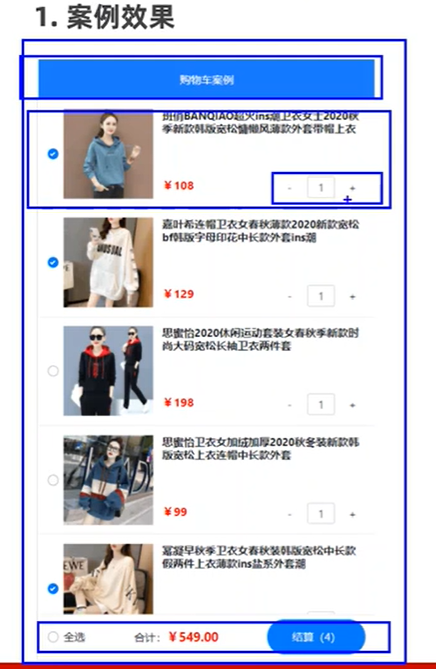
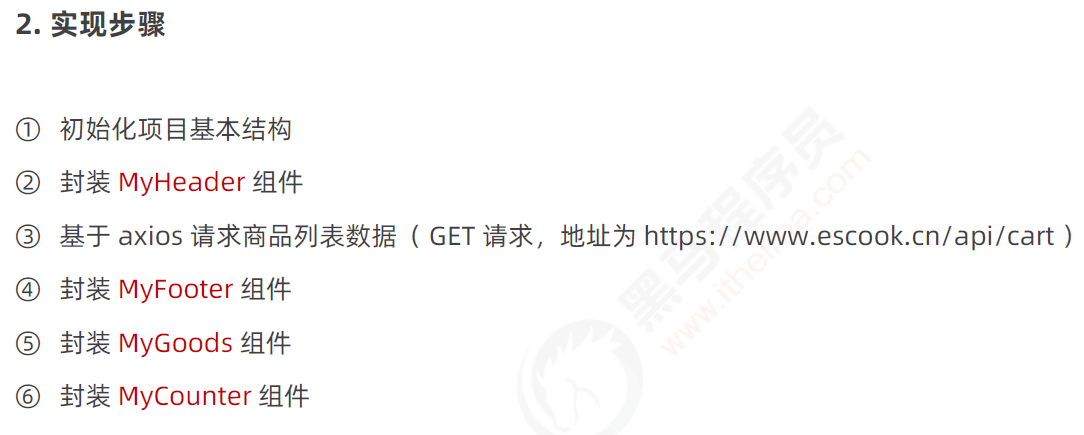
1-2 初始项目装包&运行
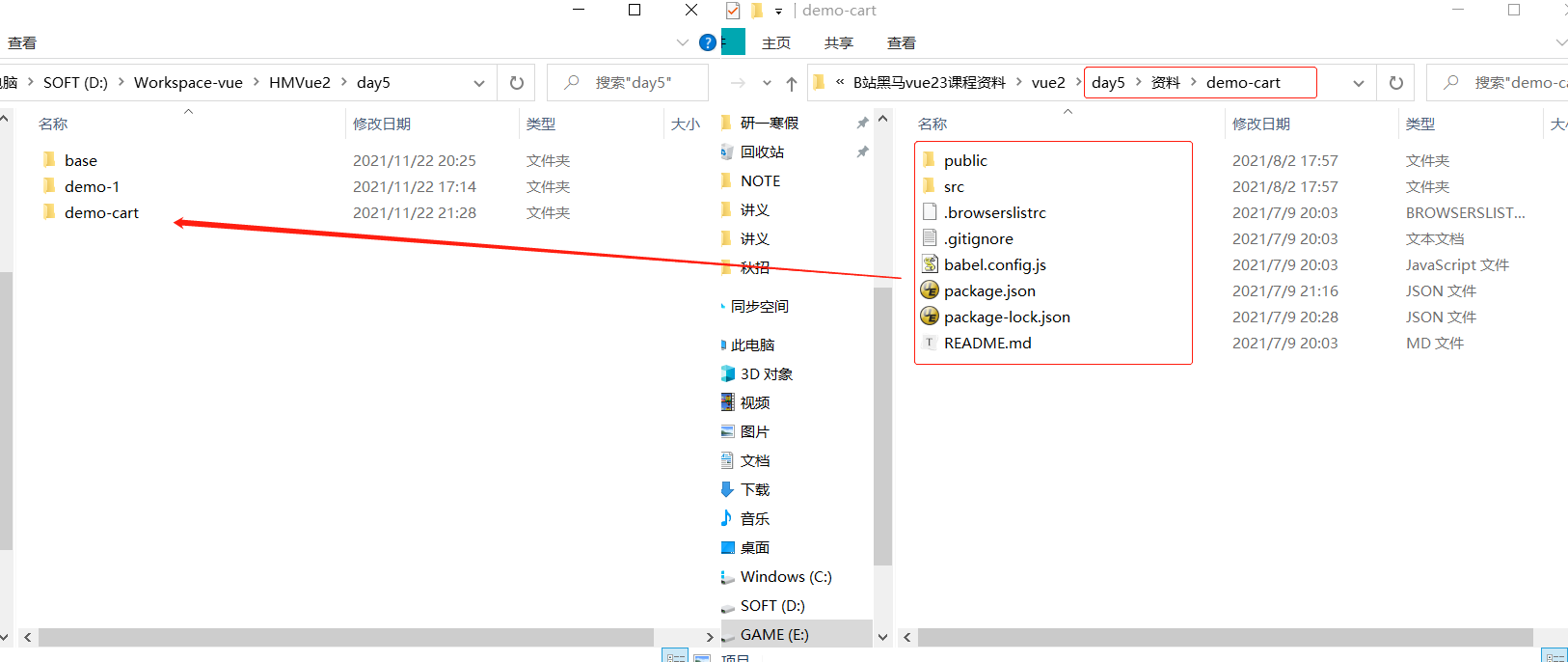
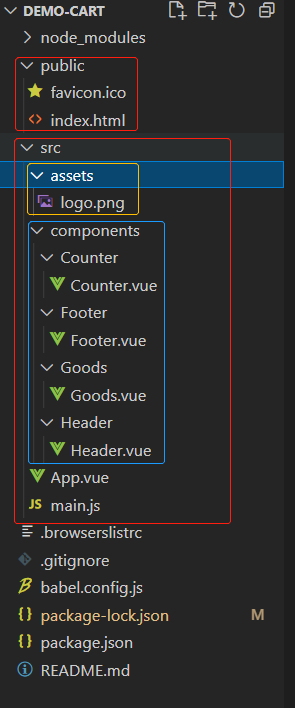
npm install
npm audit fix
npm run serve
http://localhost:8080/
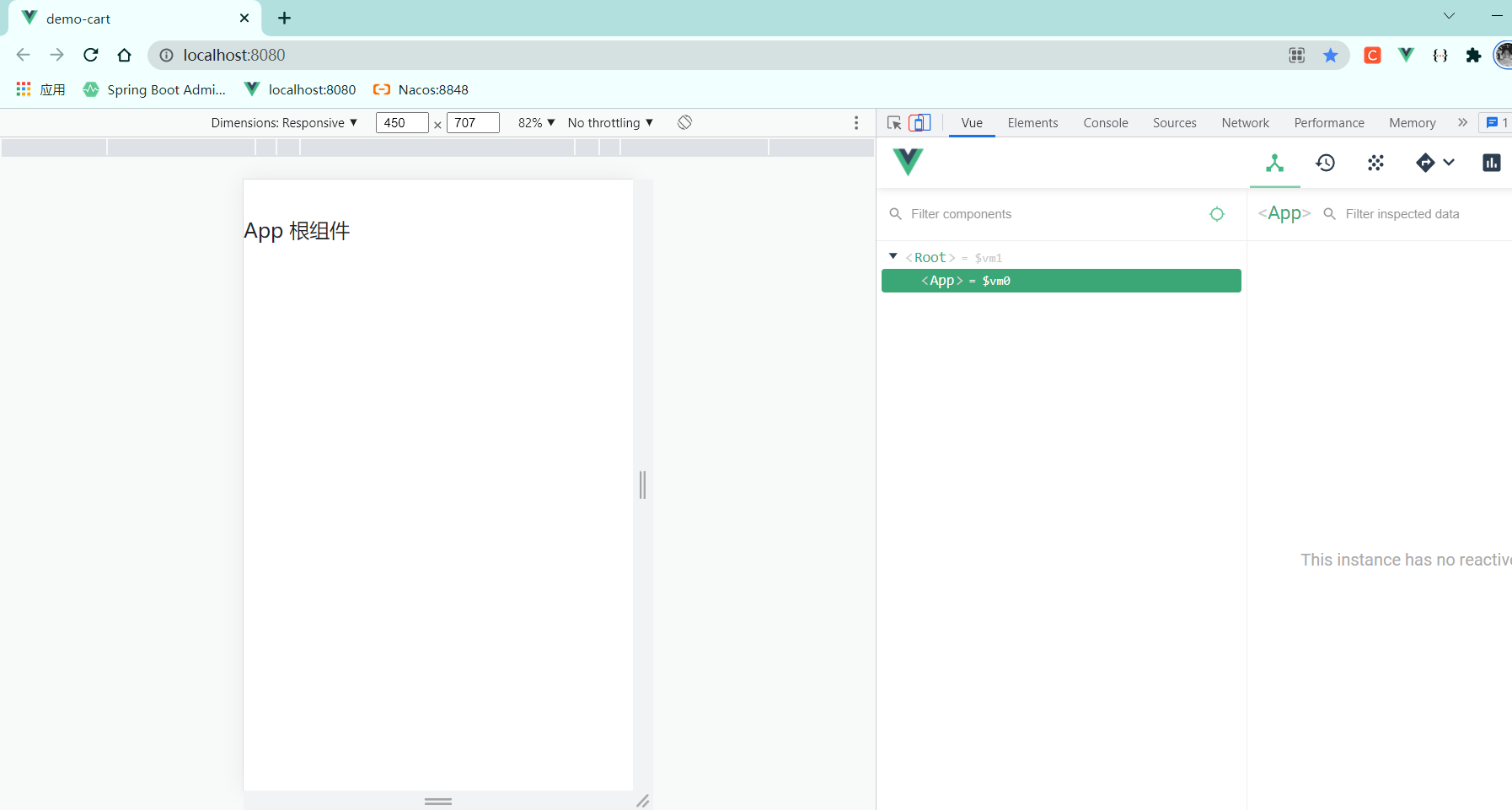
2 导入、注册、使用Header组件

<template> <div class="header-container">{{title}}</div> </template> <script> export default { props: { //声明title自定义属性,允许使用者自定义标题内容 title: { default: '标题', type: String } } } </script> <style lang="less" scoped> .header-container { font-size: 12px; height: 45px; width: 100%; background-color: #1d7bff; display: flex; justify-content: center; align-items: center; color: #fff; position: fixed; top: 0; z-index: 999; } </style>
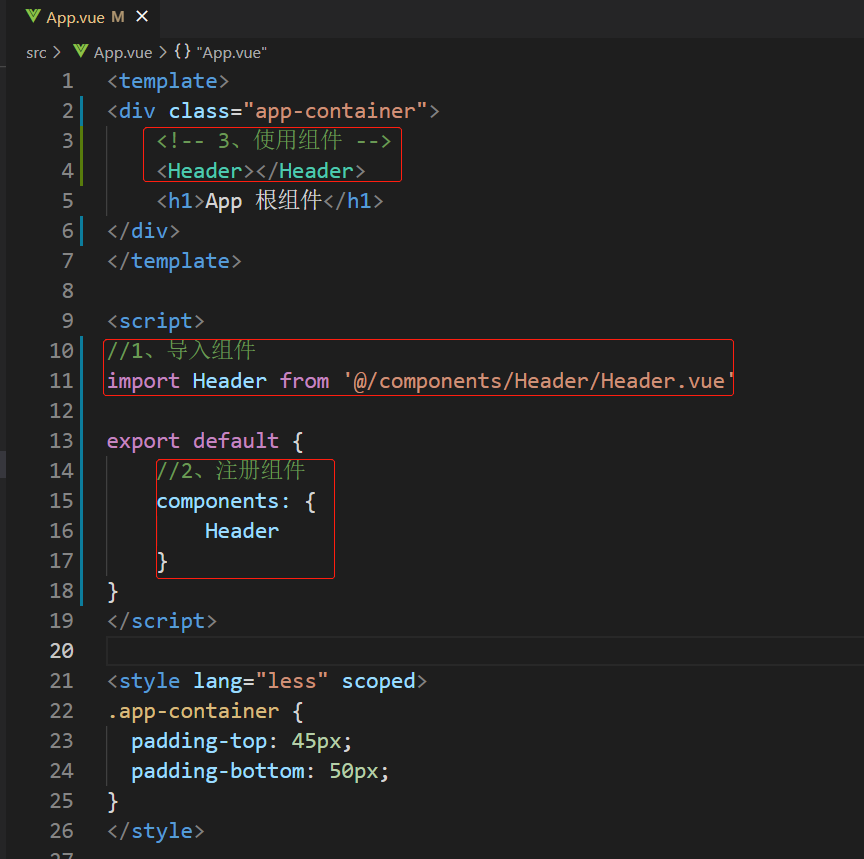
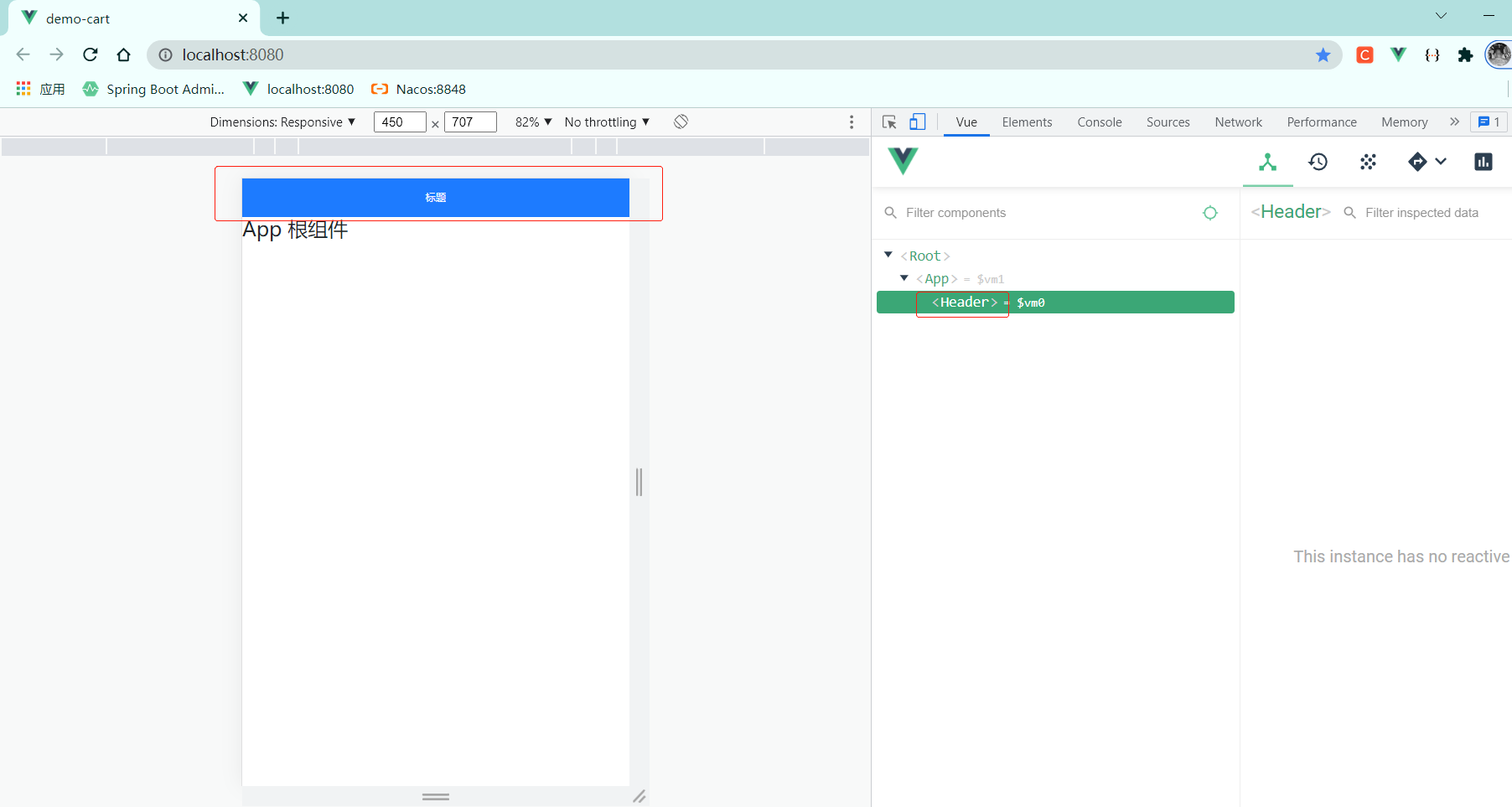
3 基于axios请求列表数据
3-1 实现步骤

3-2 初步实现
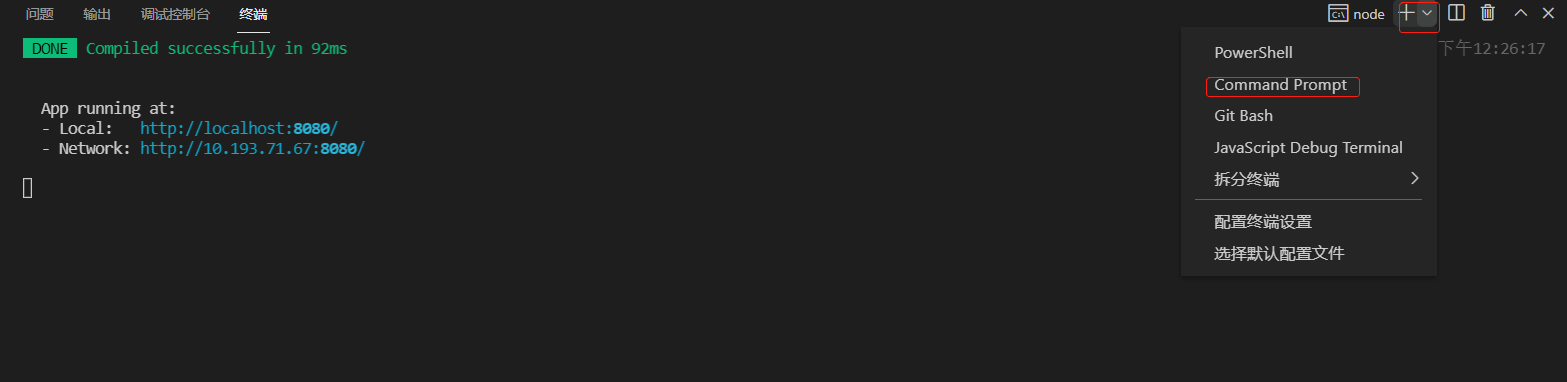
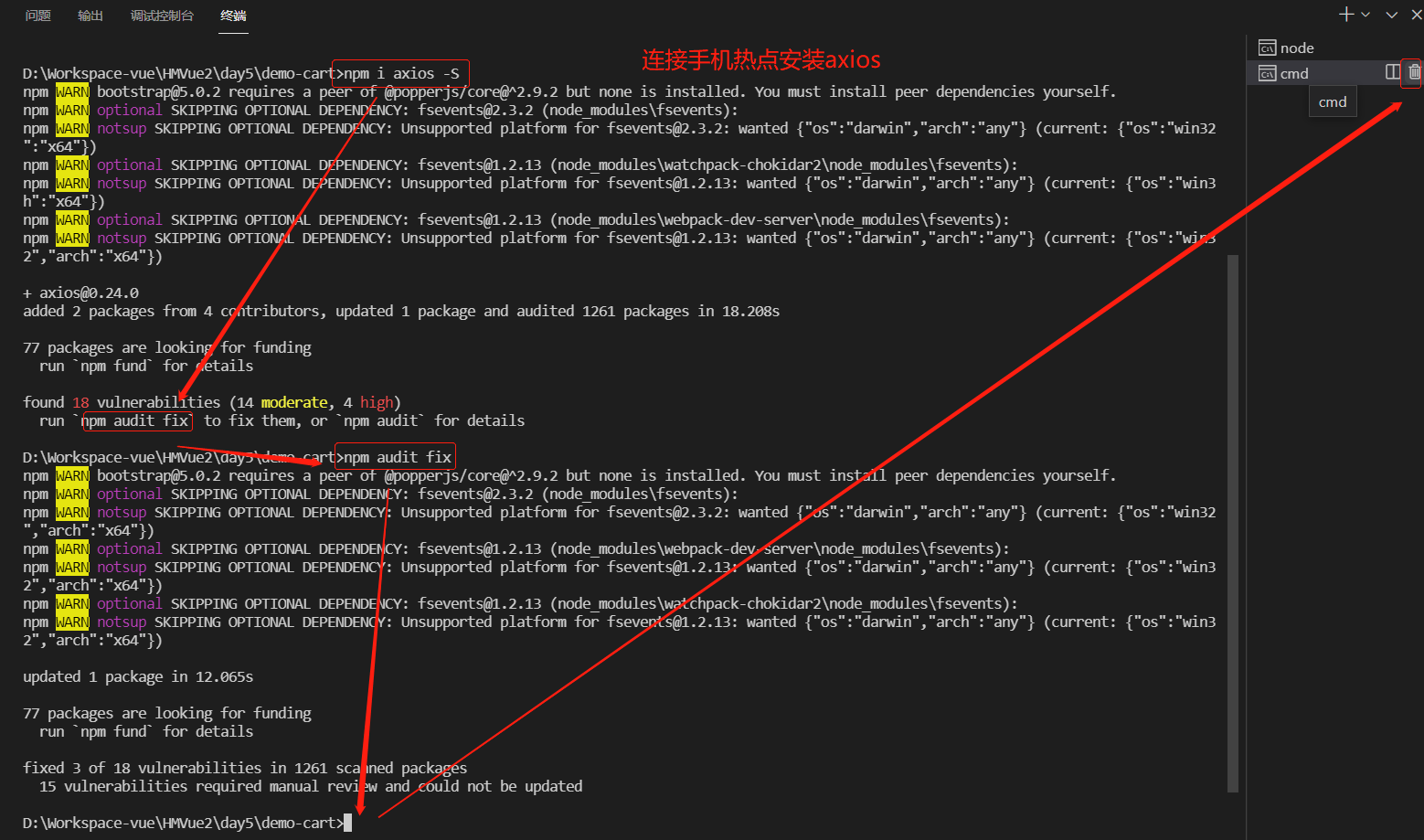
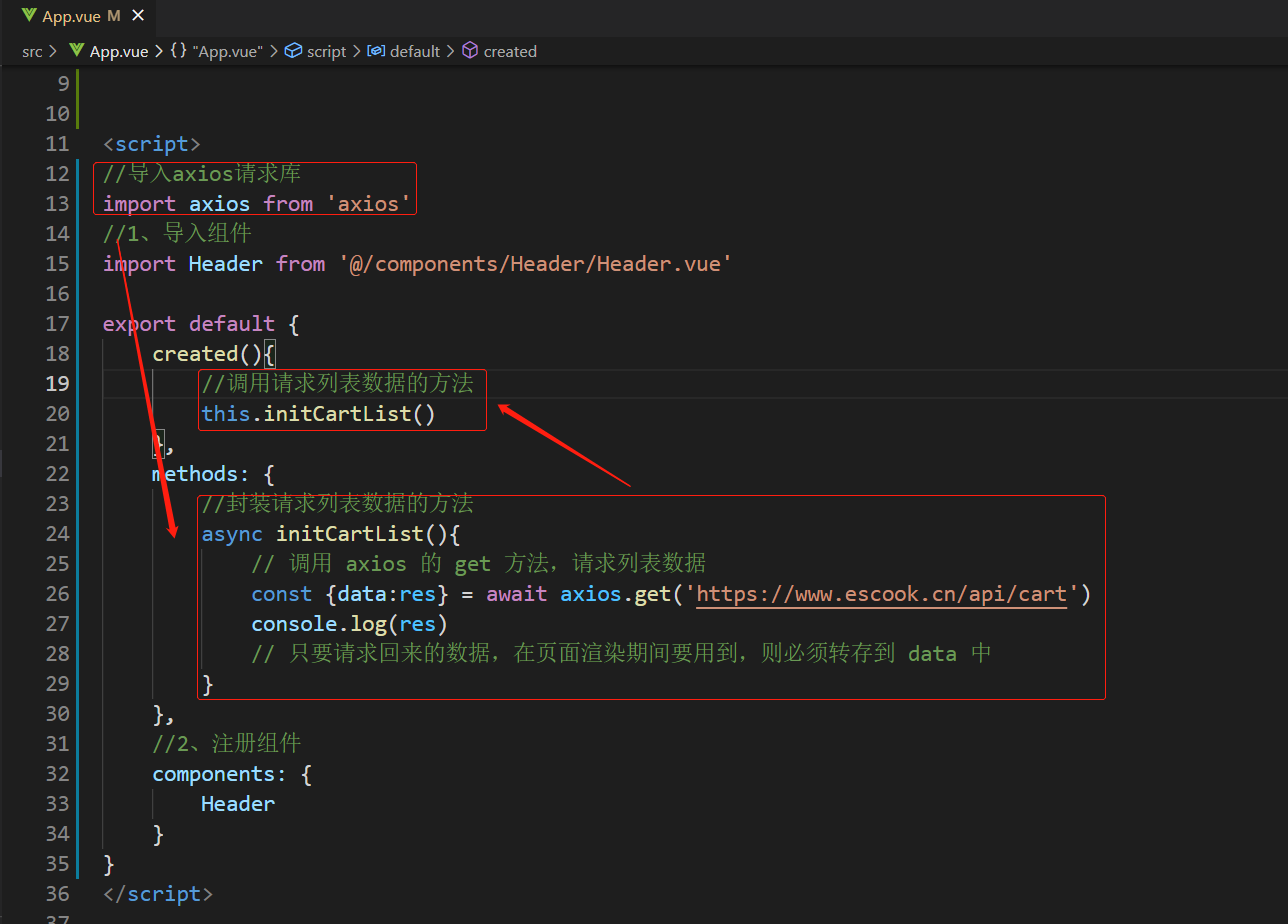
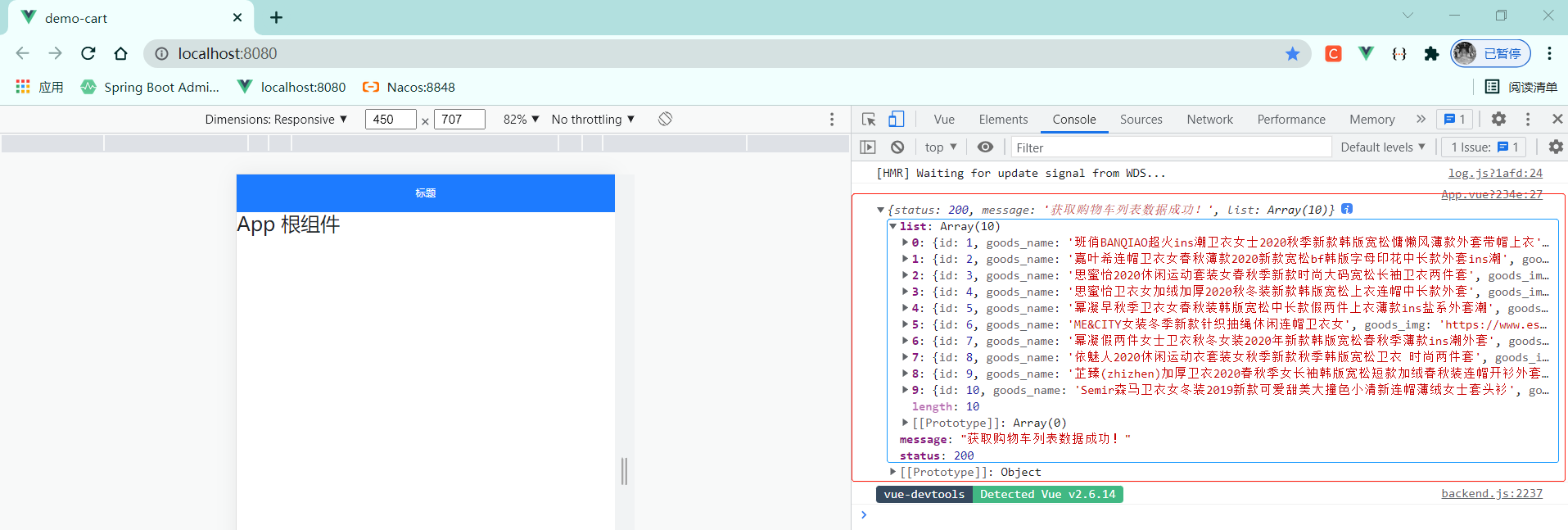
3-3 请求回来的数据需要转存到data中
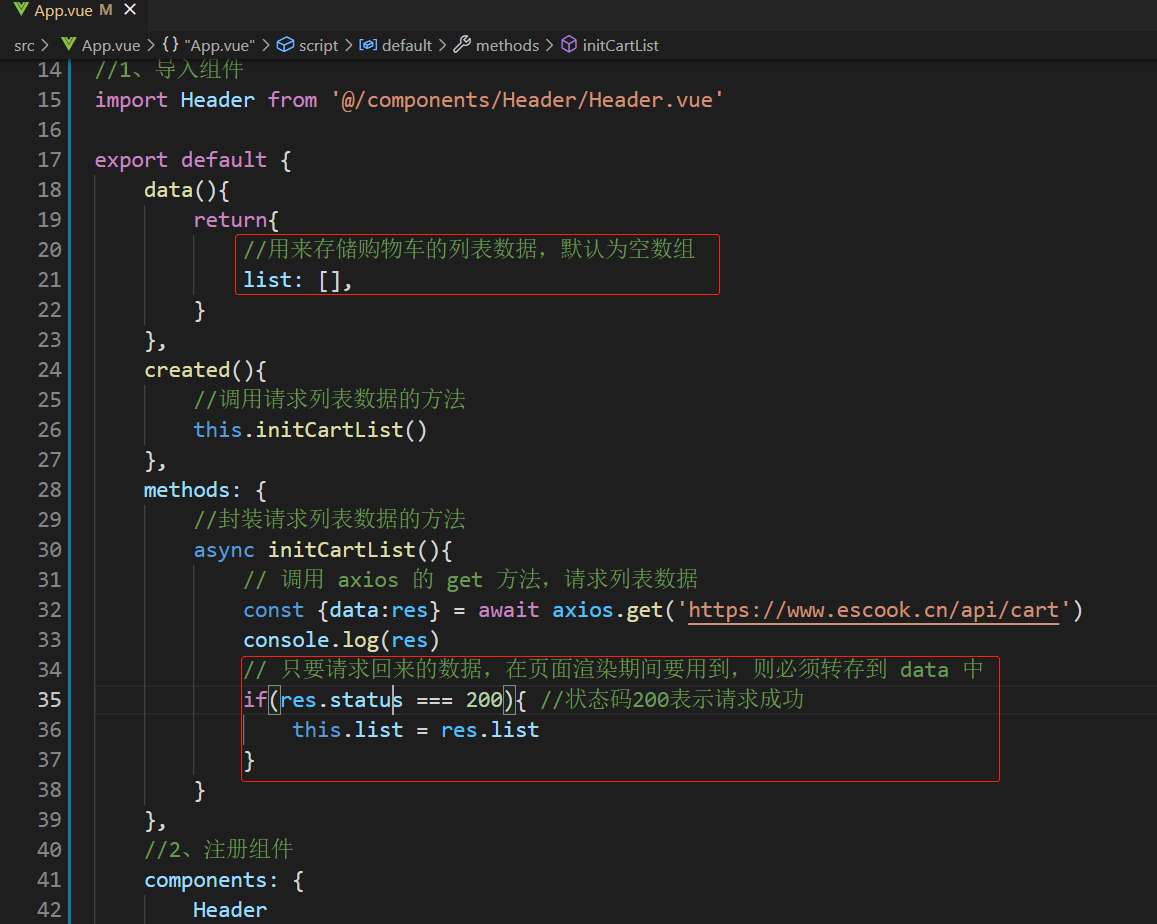

4 循环渲染商品信息
4-1 初步实现

<template> <div class="goods-container"> <!-- 左侧图片 --> <div class="thumb"> <div class="custom-control custom-checkbox"> <!-- 复选框 --> <input type="checkbox" class="custom-control-input" id="cb1" :checked="true" /> <label class="custom-control-label" for="cb1"> <!-- 商品的缩略图 --> <img src="../../assets/logo.png" alt="" /> </label> </div> </div> <!-- 右侧信息区域 --> <div class="goods-info"> <!-- 商品标题 --> <h6 class="goods-title">商品名称商品名称商品名称商品名称</h6> <div class="goods-info-bottom"> <!-- 商品价格 --> <span class="goods-price">¥0</span> <!-- 商品的数量 --> </div> </div> </div> </template> <script> export default {} </script> <style lang="less" scoped> .goods-container { + .goods-container { border-top: 1px solid #efefef; } padding: 10px; display: flex; .thumb { display: flex; align-items: center; img { width: 100px; height: 100px; margin: 0 10px; } } .goods-info { display: flex; flex-direction: column; justify-content: space-between; flex: 1; .goods-title { font-weight: bold; font-size: 12px; } .goods-info-bottom { display: flex; justify-content: space-between; .goods-price { font-weight: bold; color: red; font-size: 13px; } } } } </style>
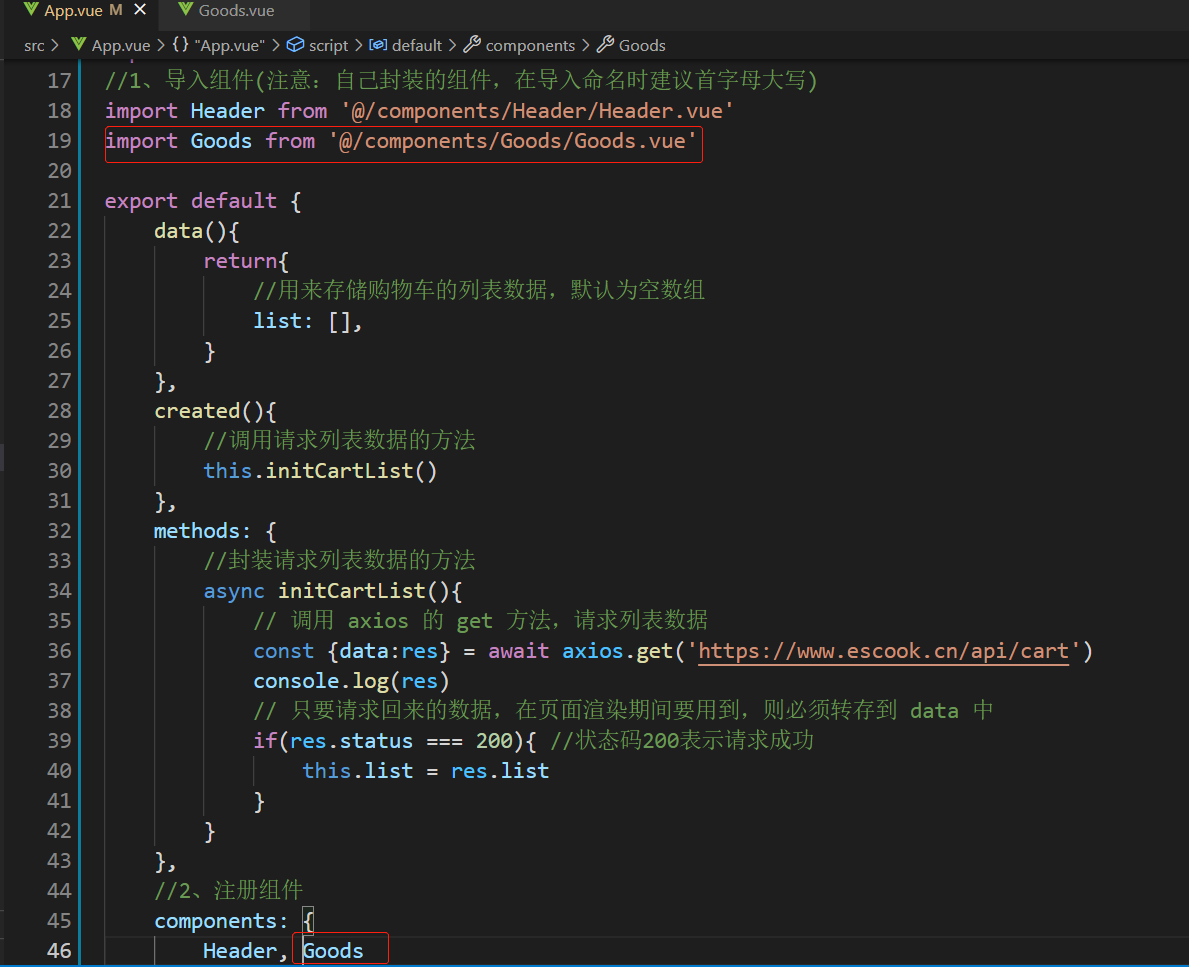
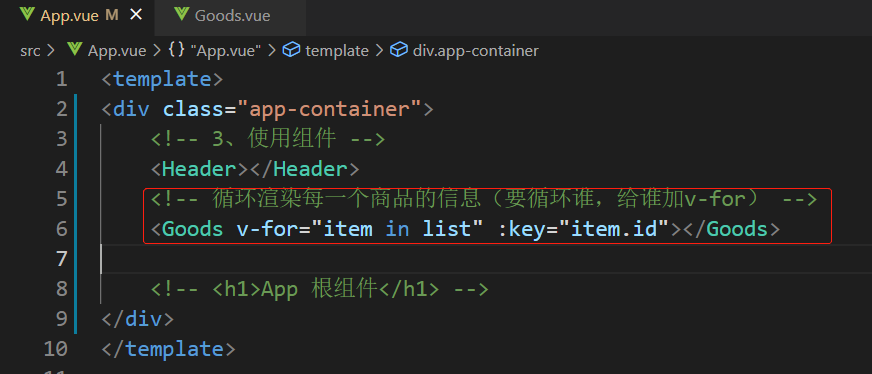
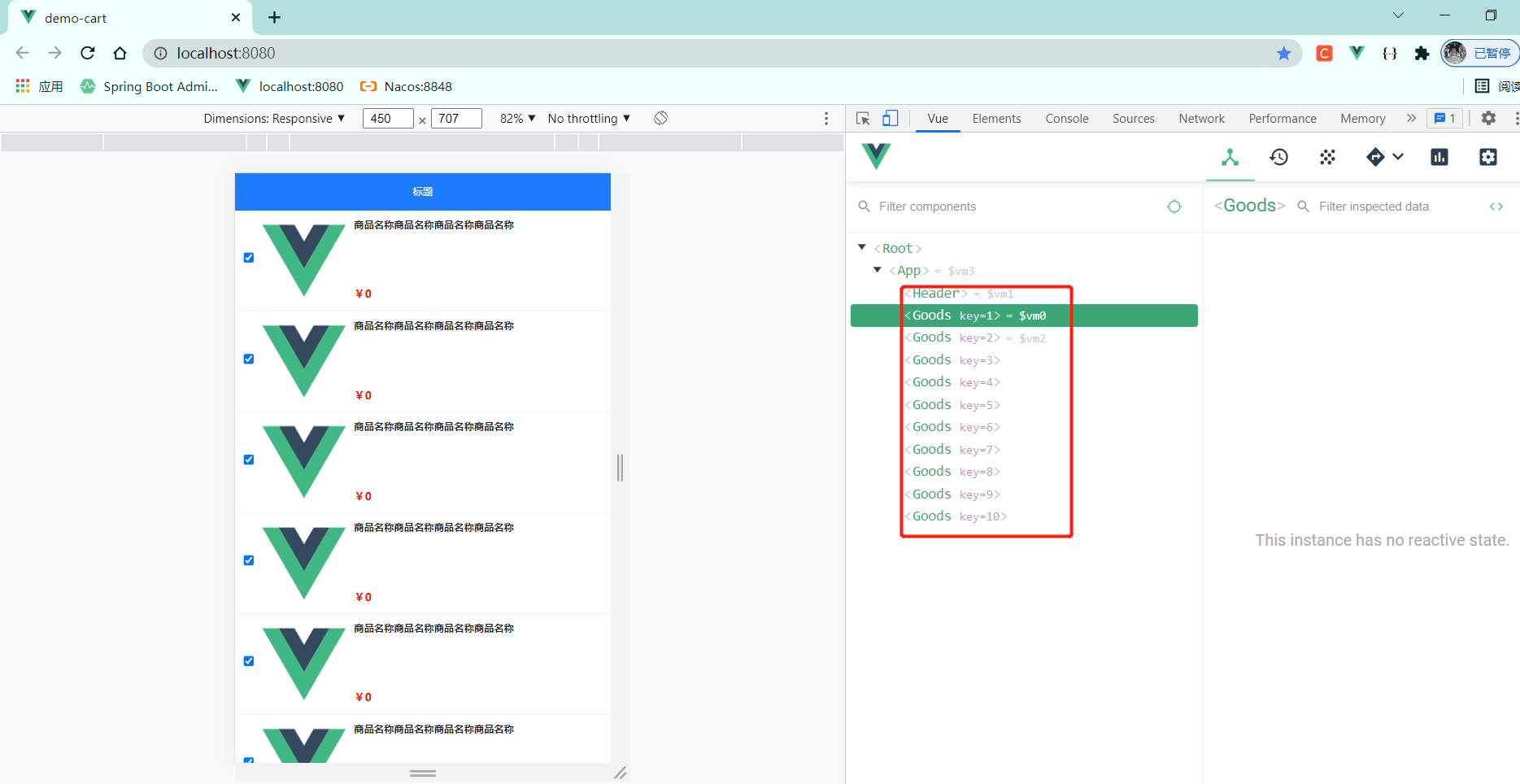
4-2 为Goods组件封装商品的相关信息
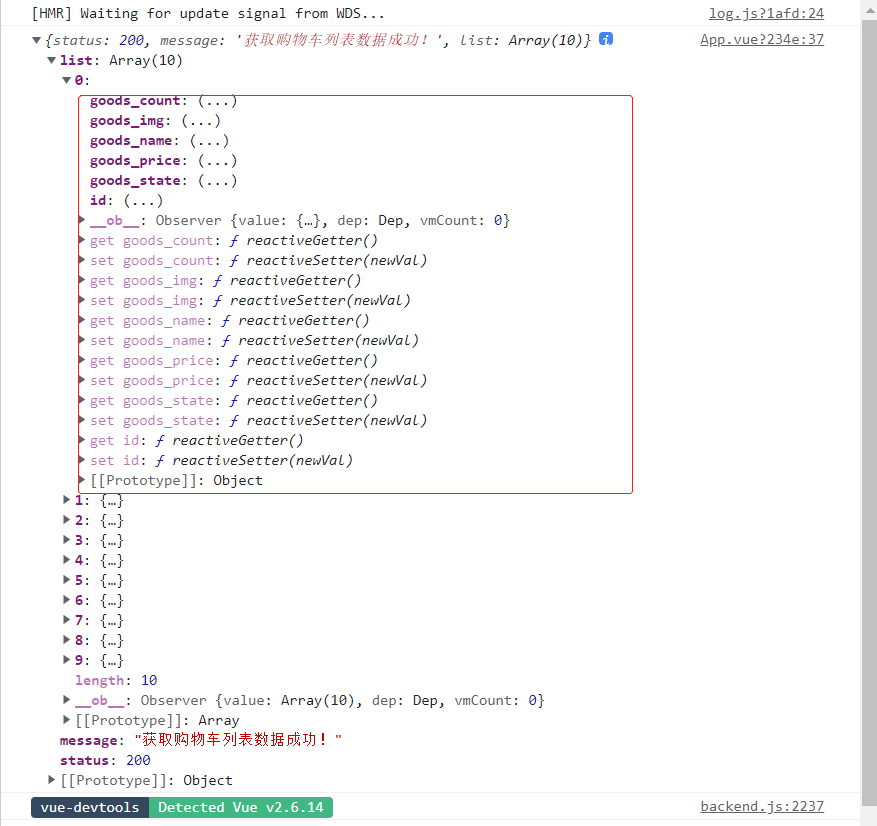
父组件向子组件传值---自定义属性 (props、v-bind、{{}})
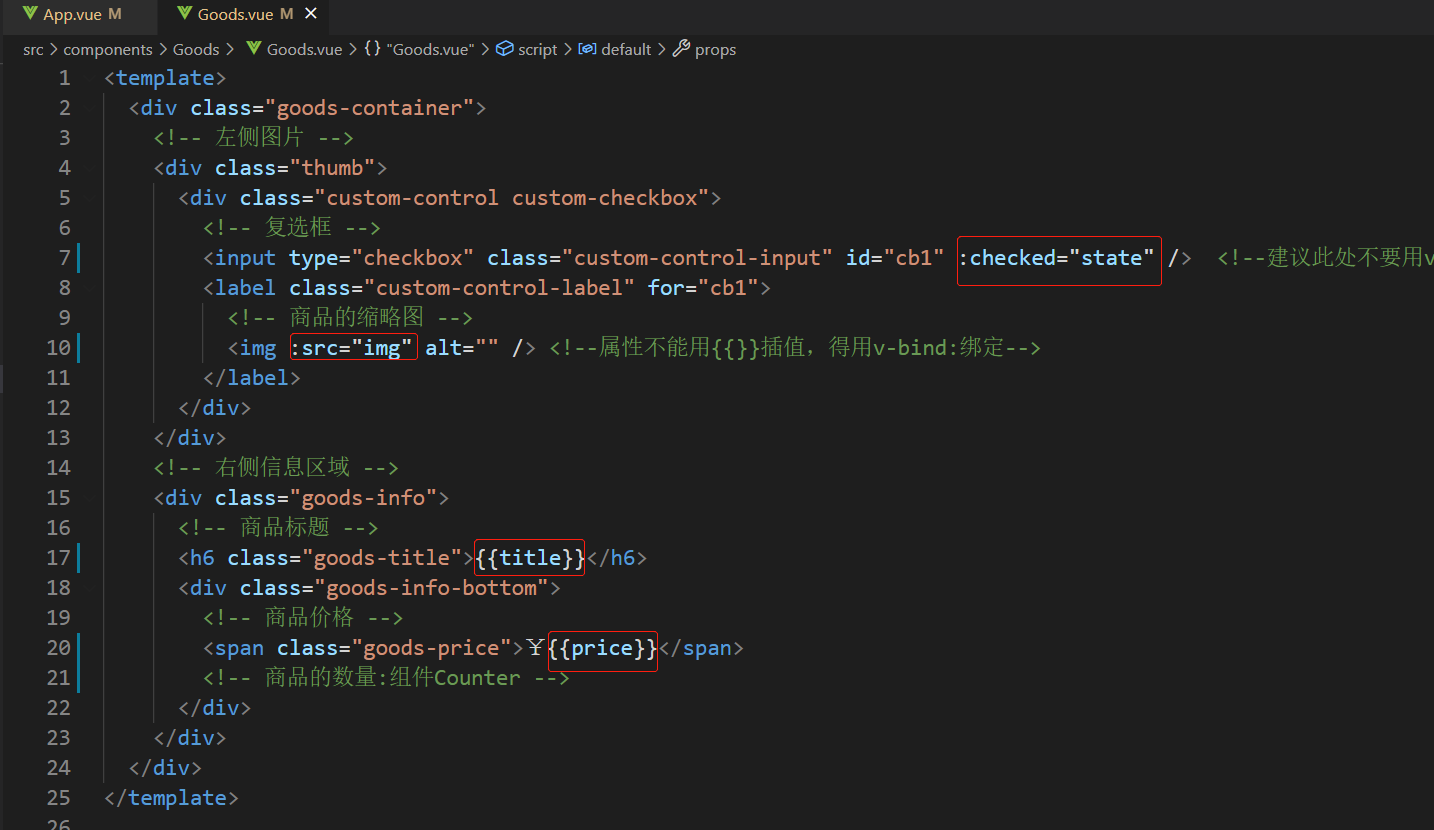
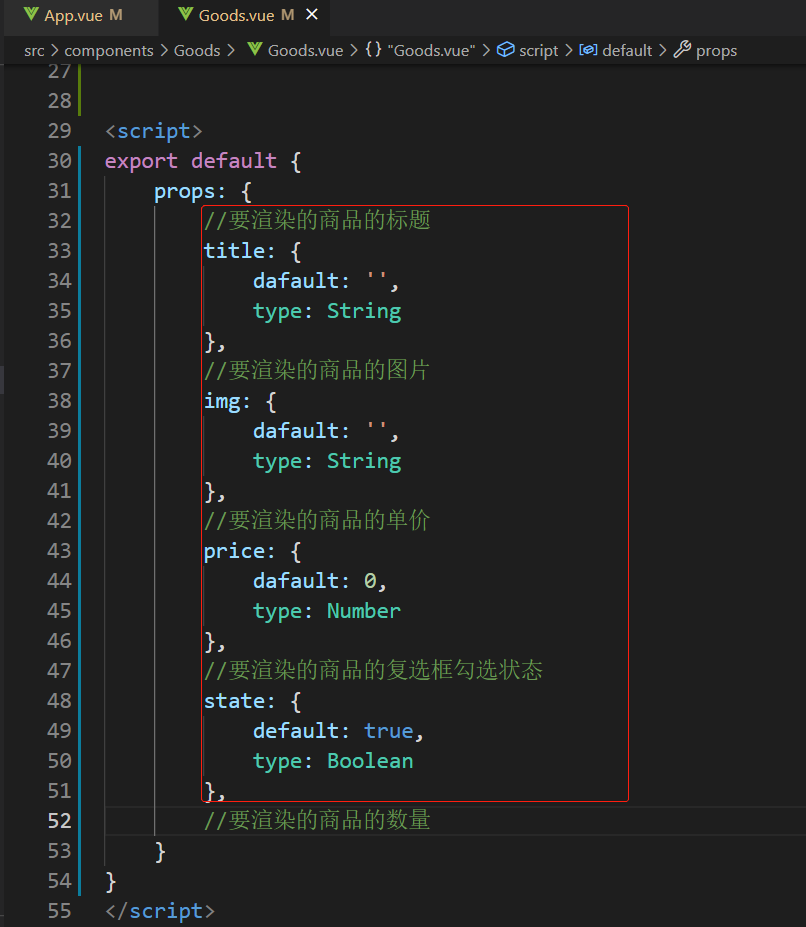
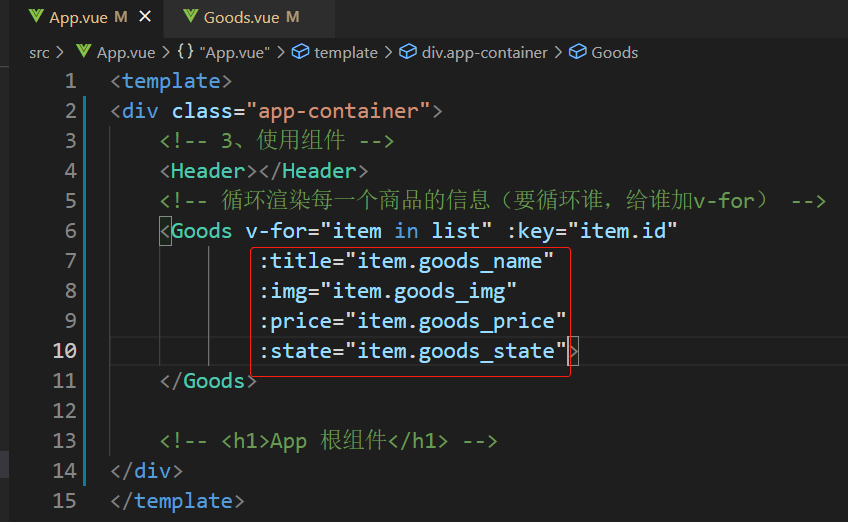
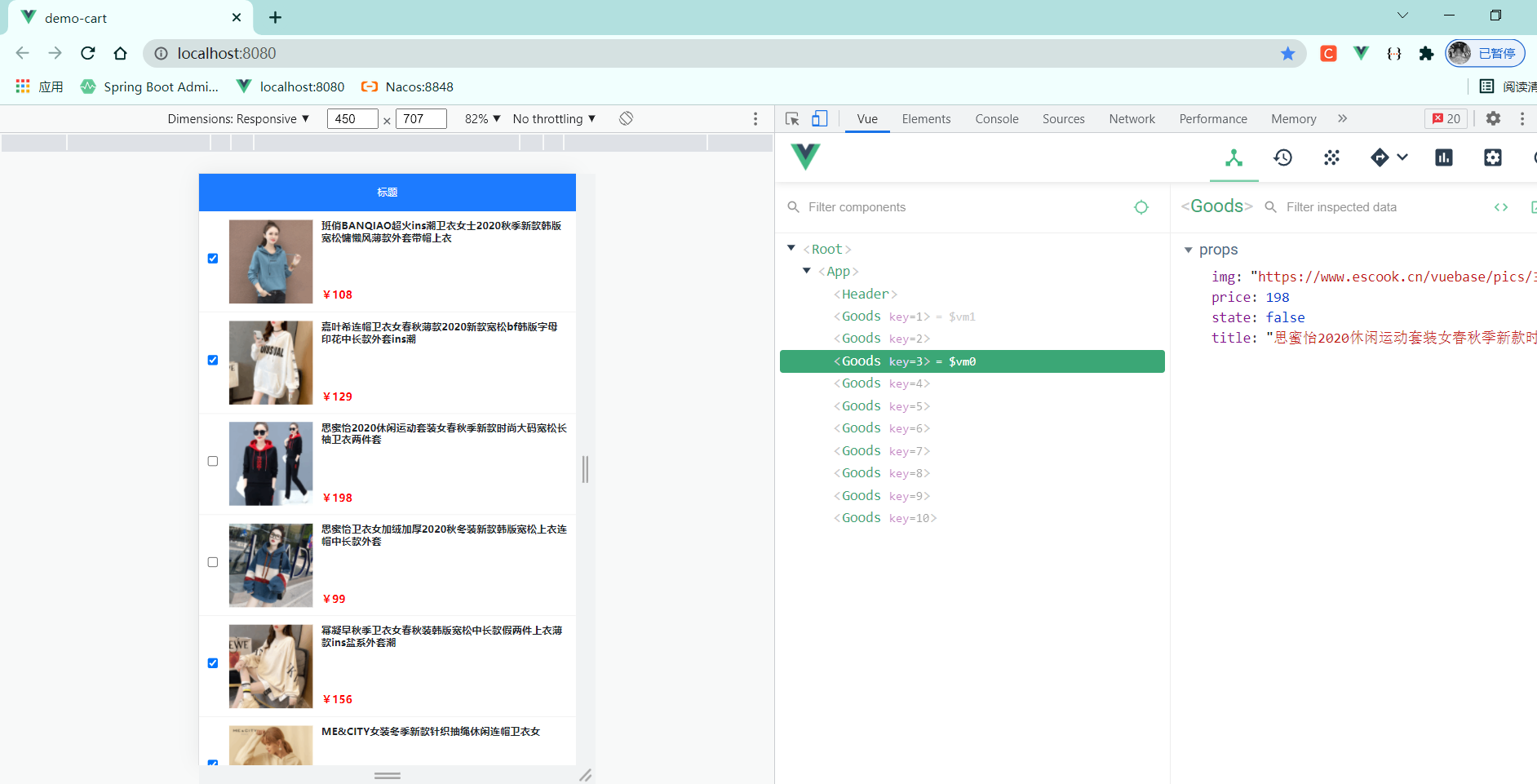
4-3 props两种封装方案的优缺点对比分析
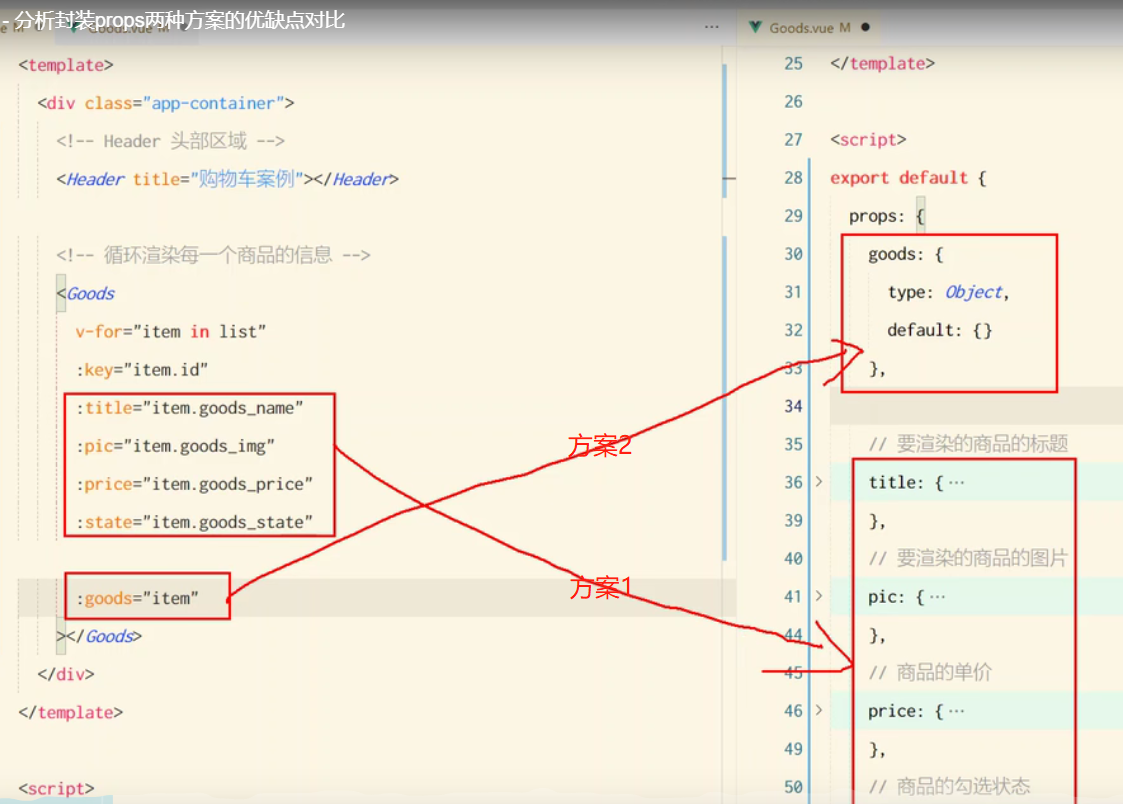
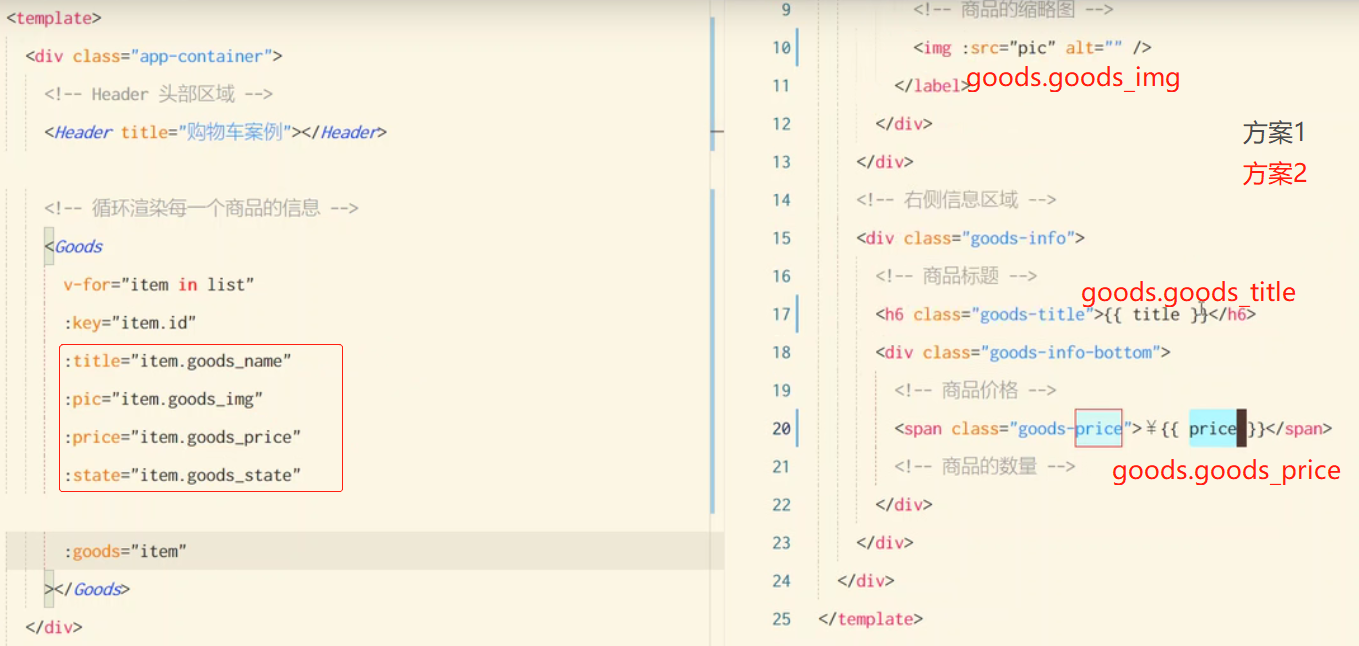
方案1好
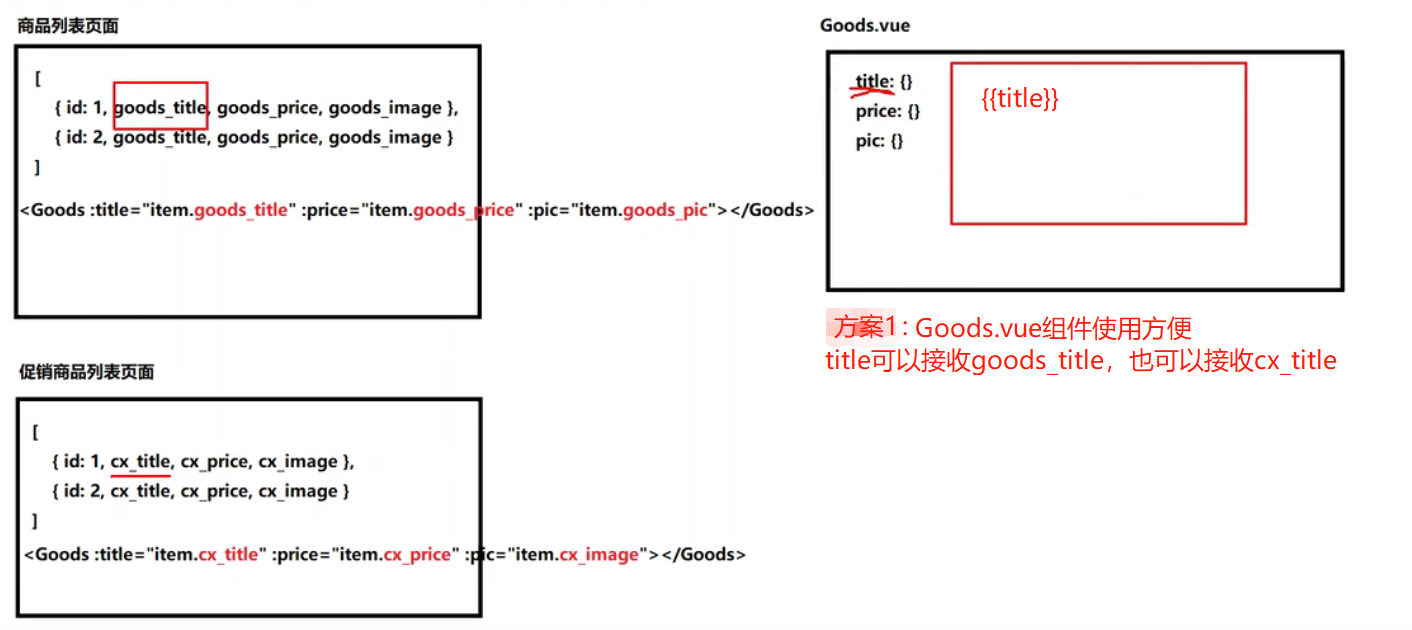
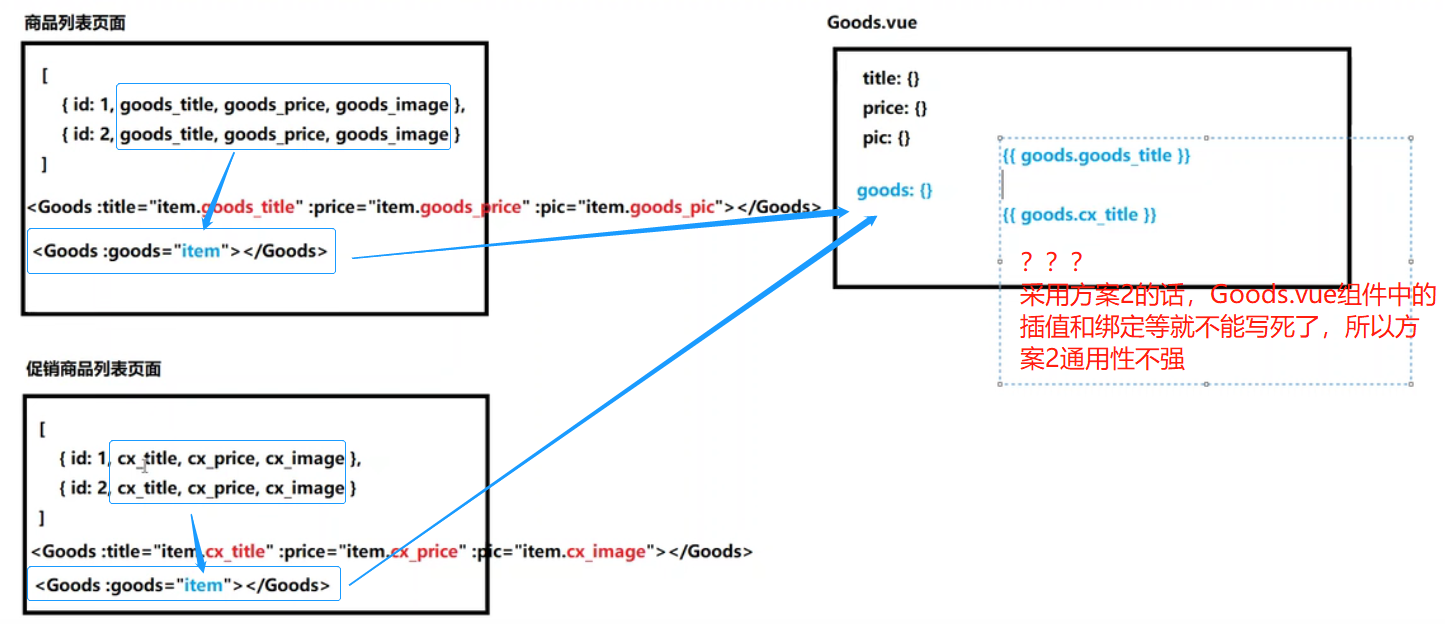
5 修改商品的勾选状态
5-1 问题分析
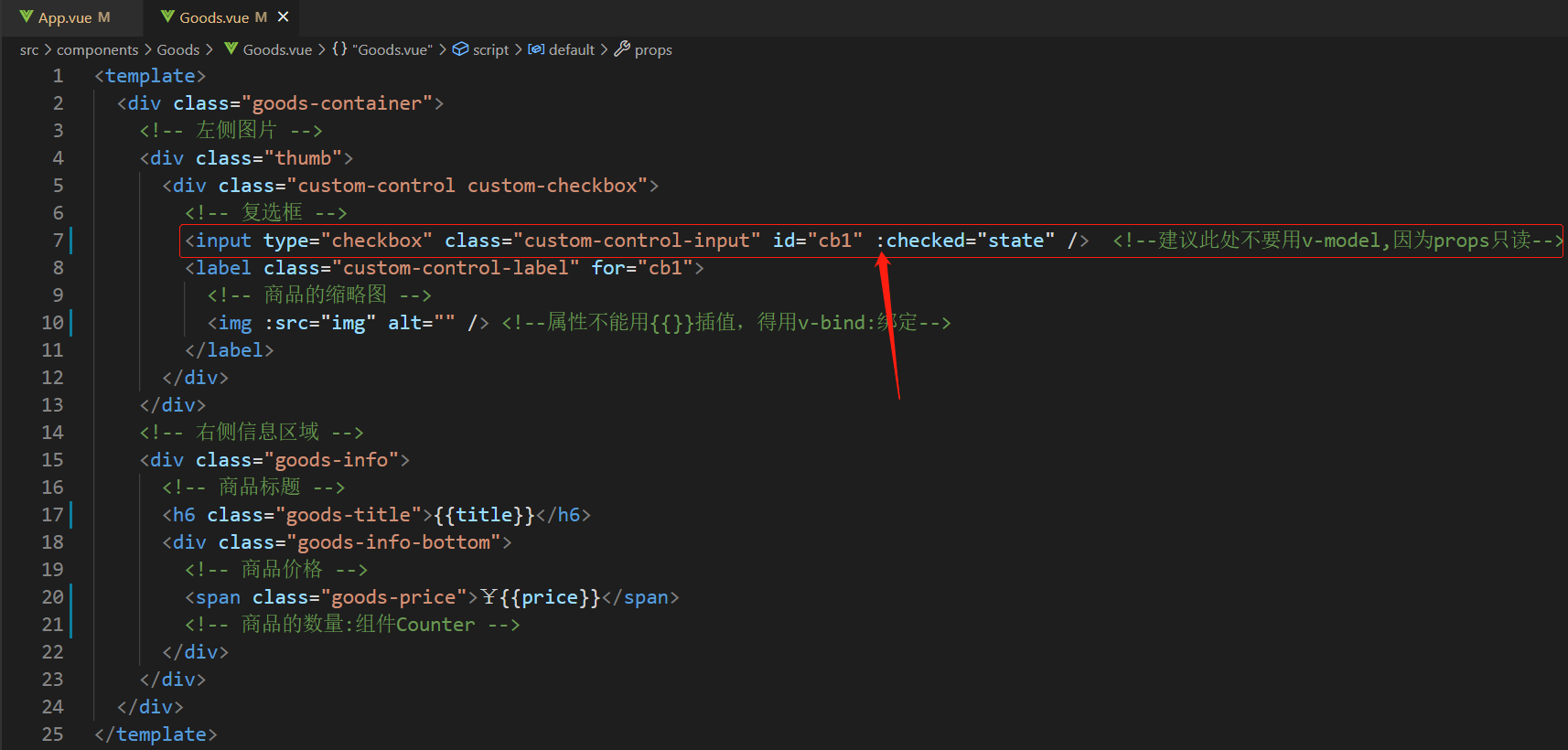
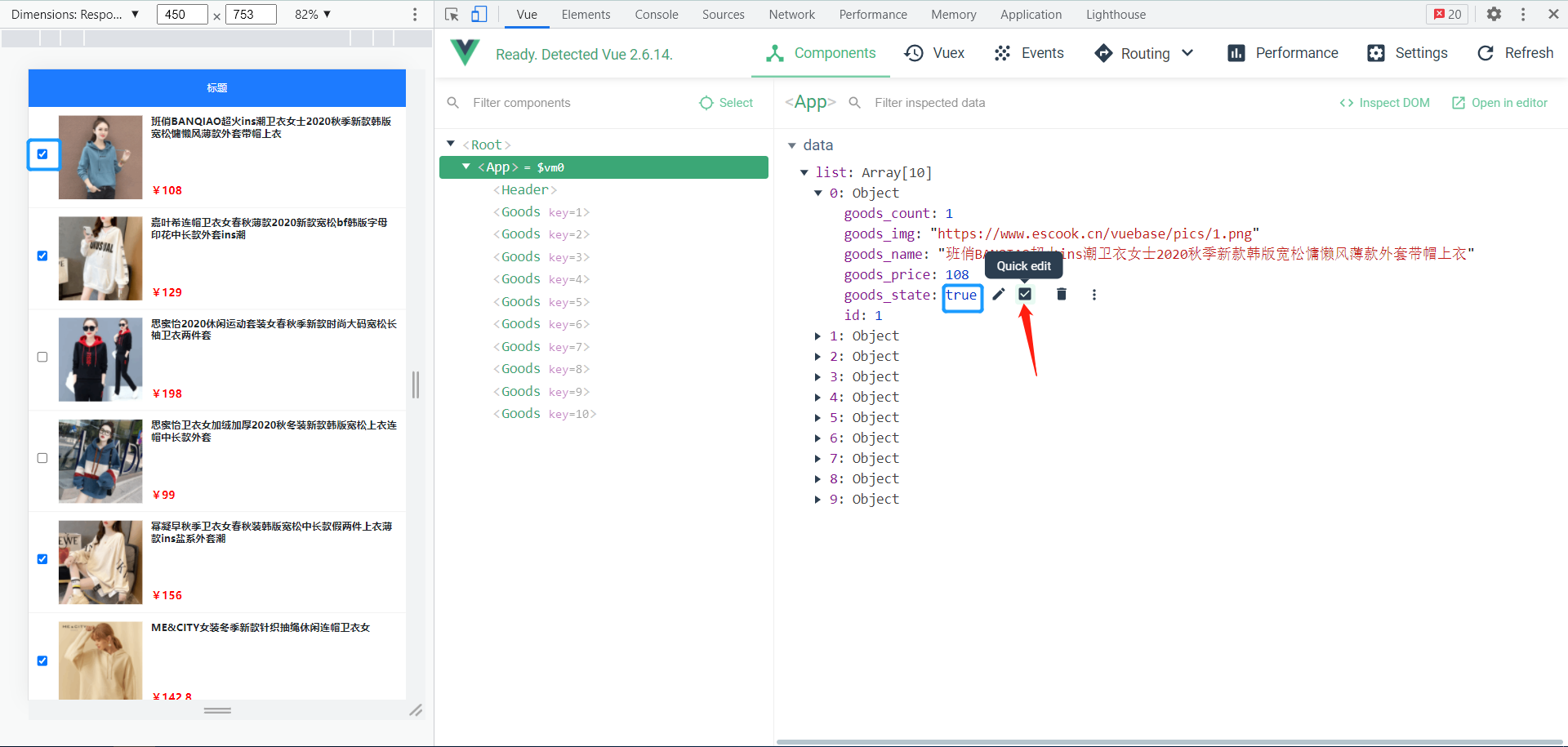
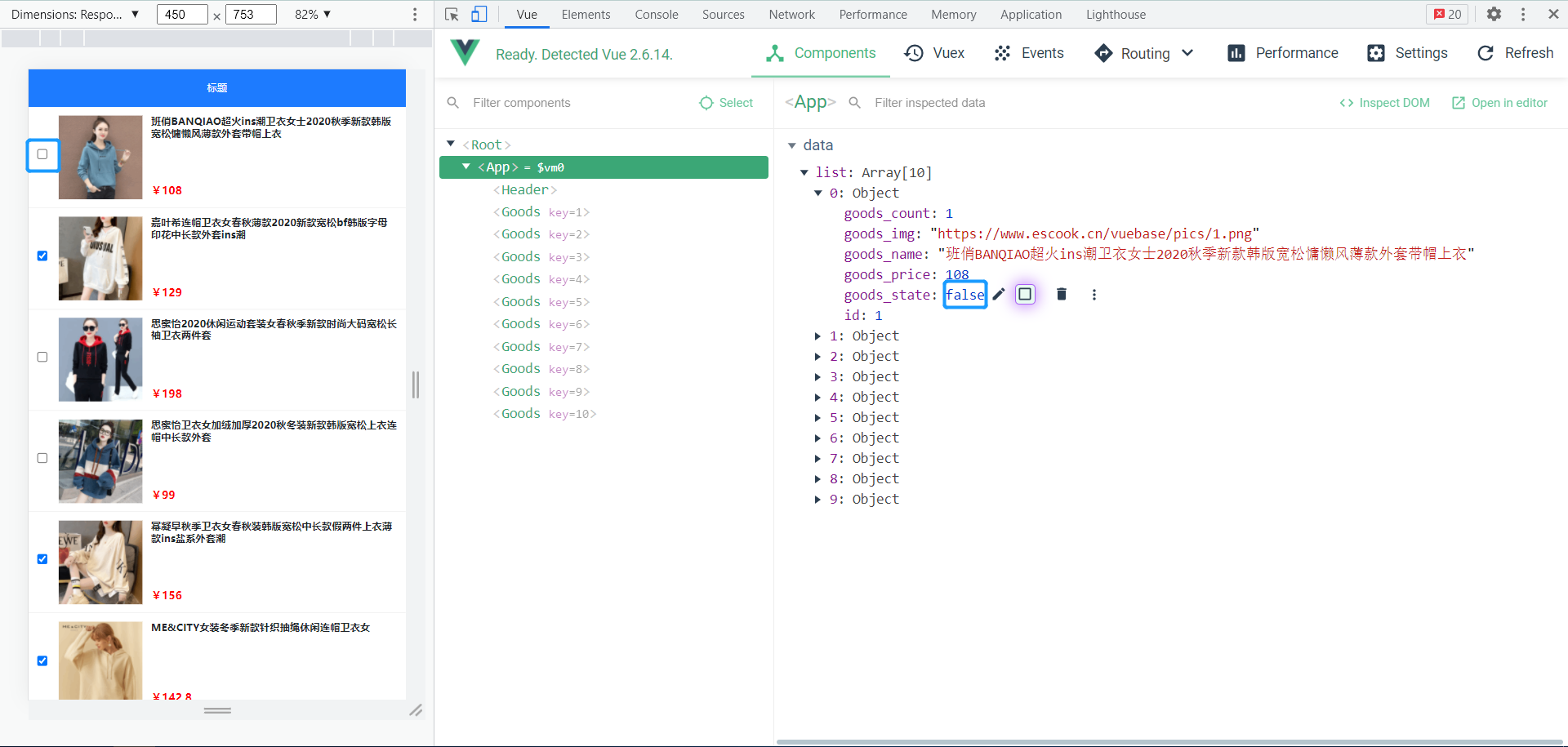
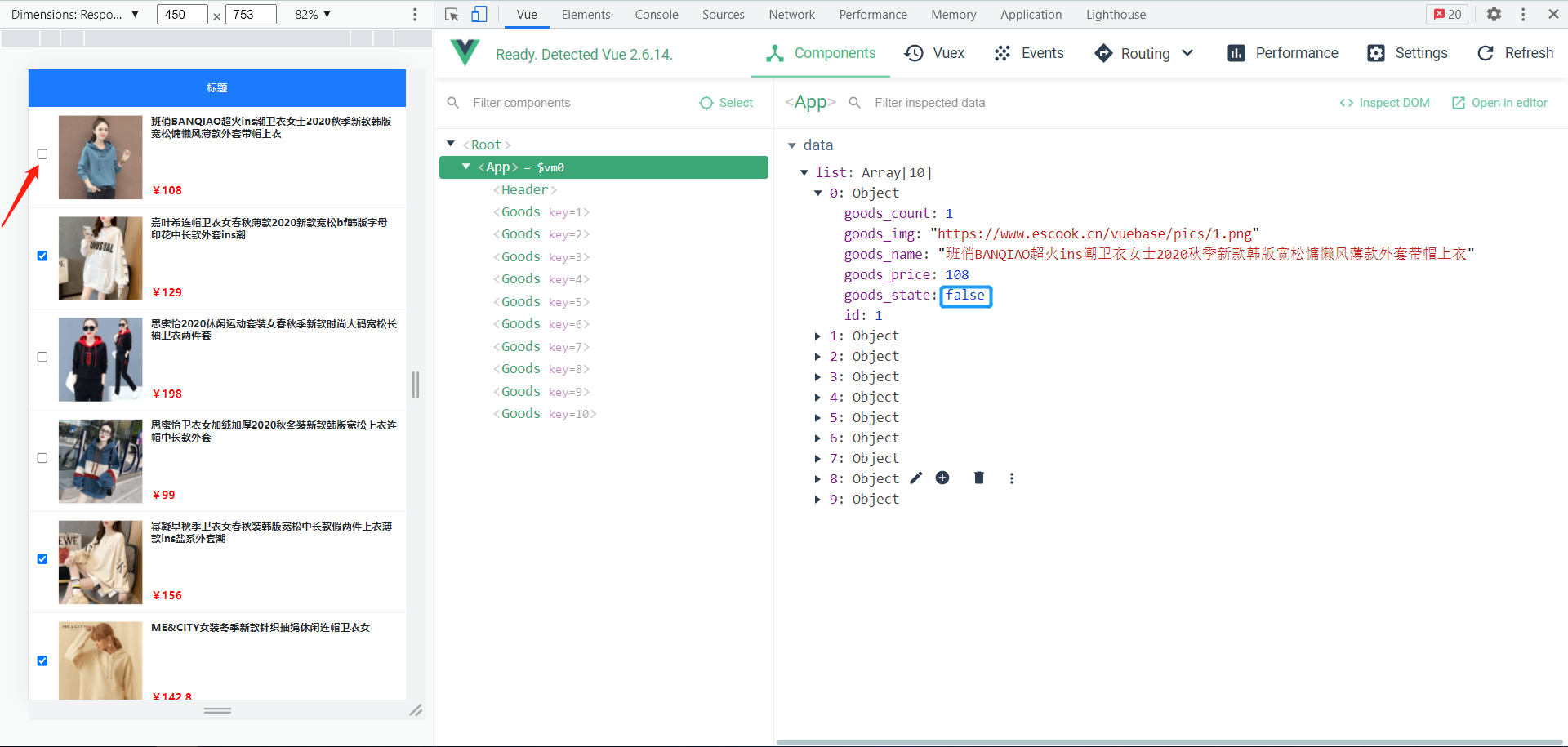
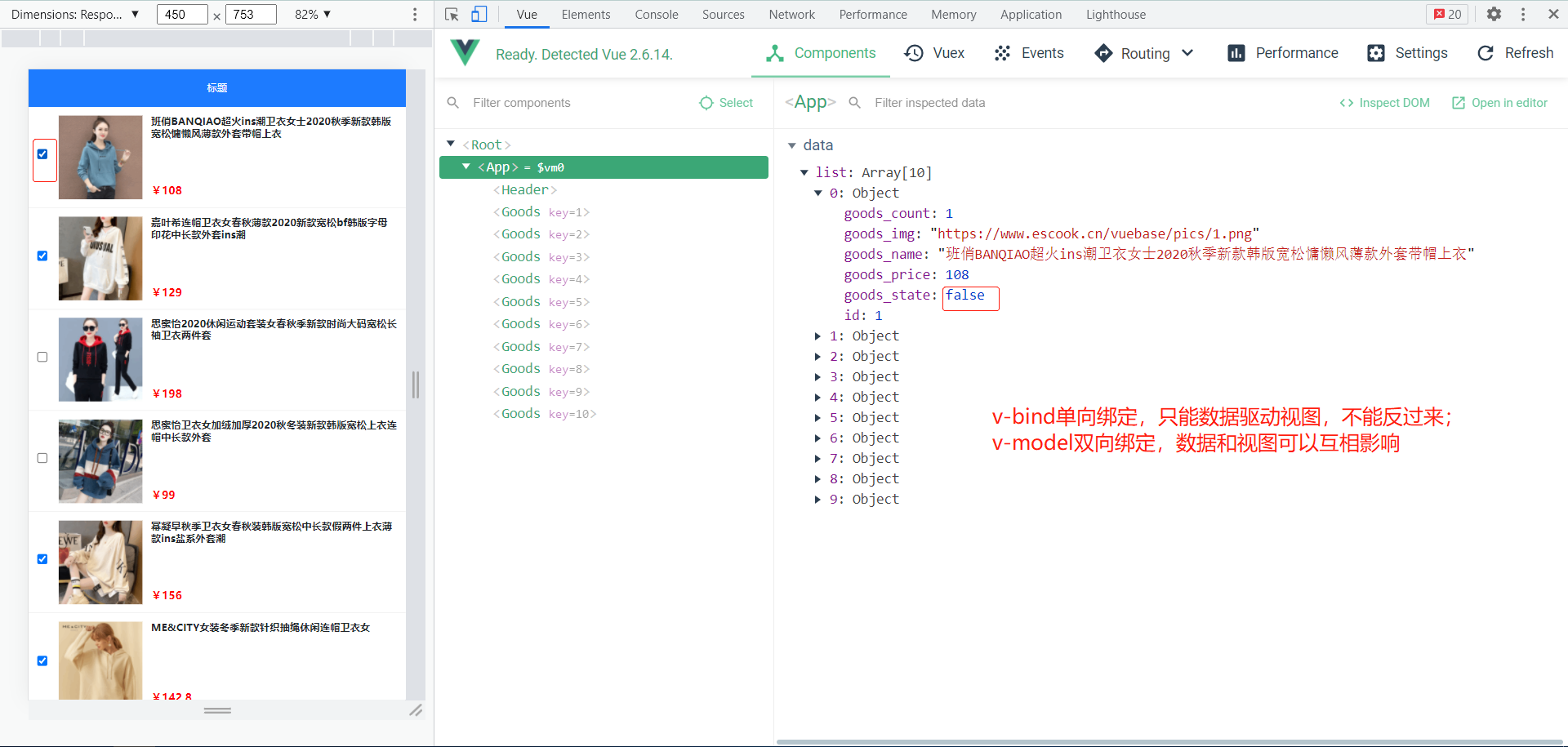
解决方案:子组件向父组件传值---自定义事件
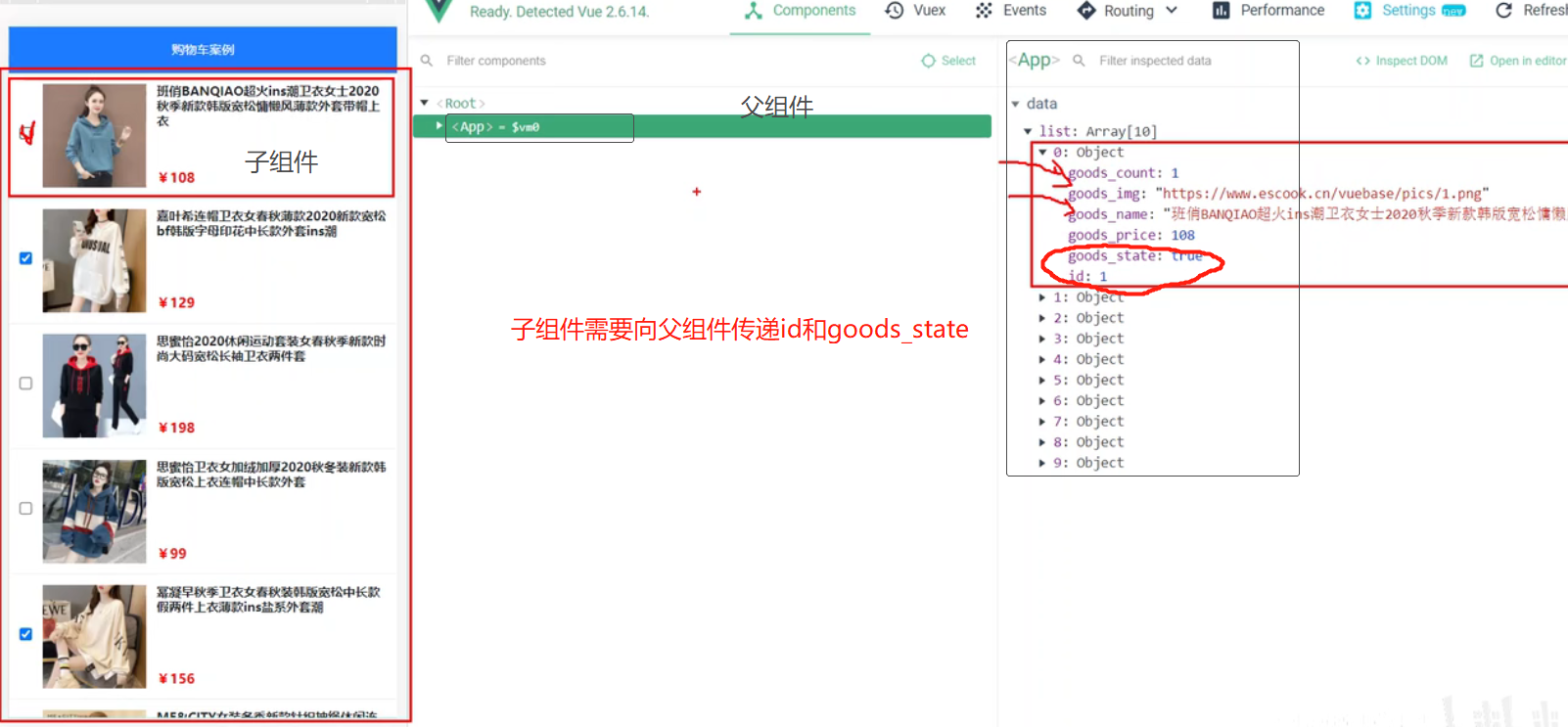
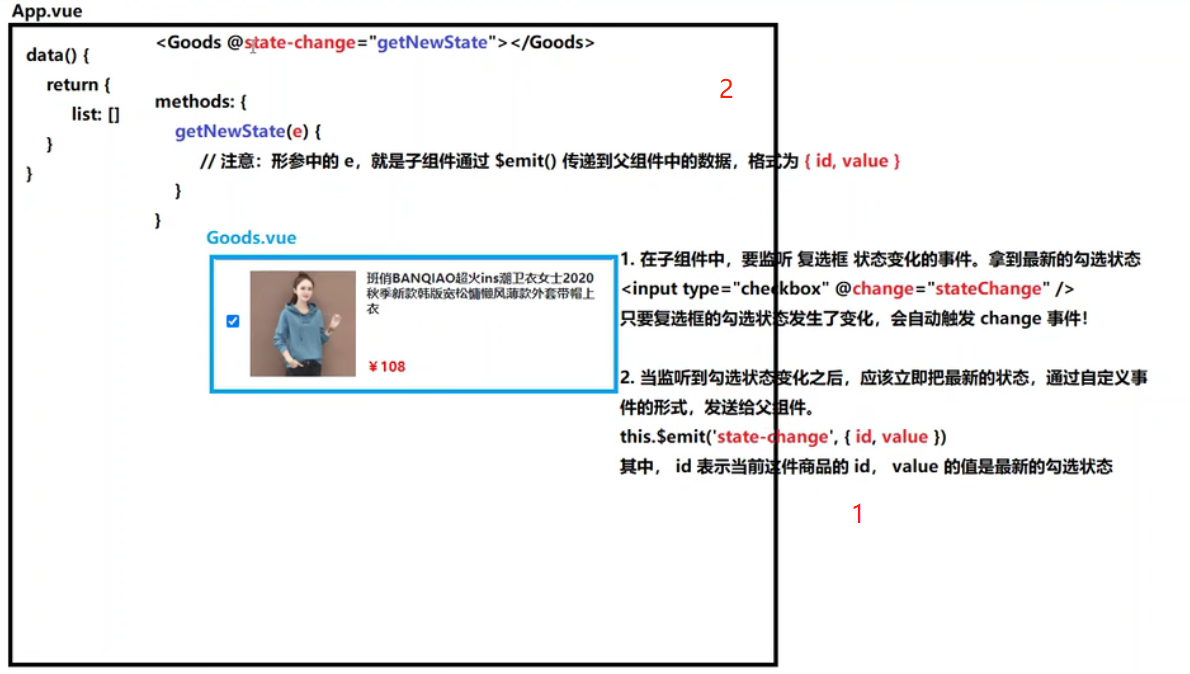
5-2 功能实现
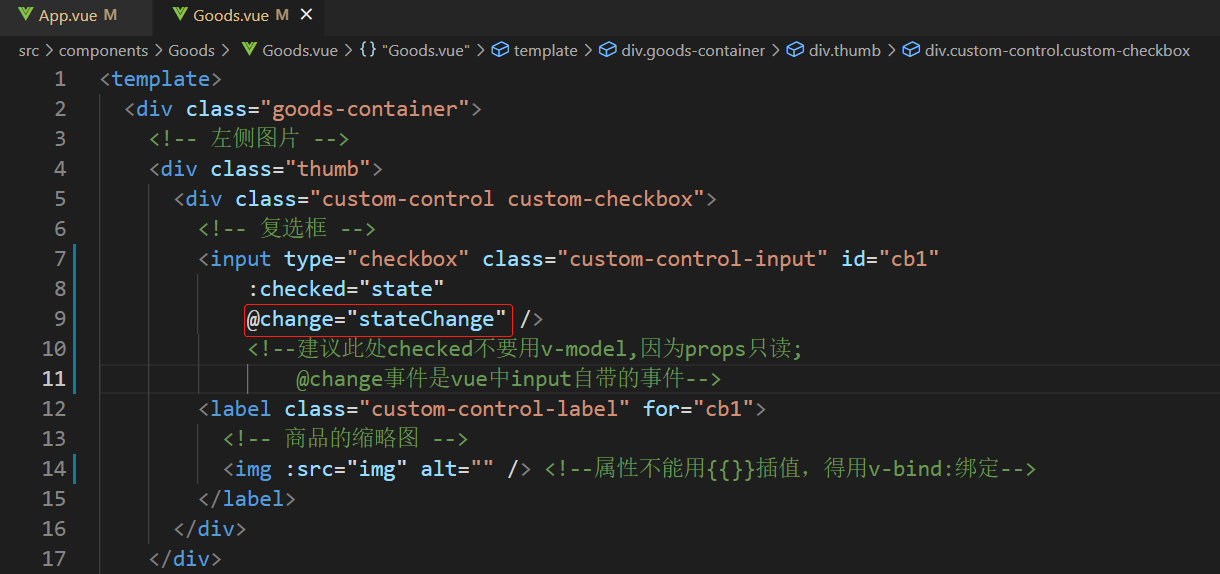
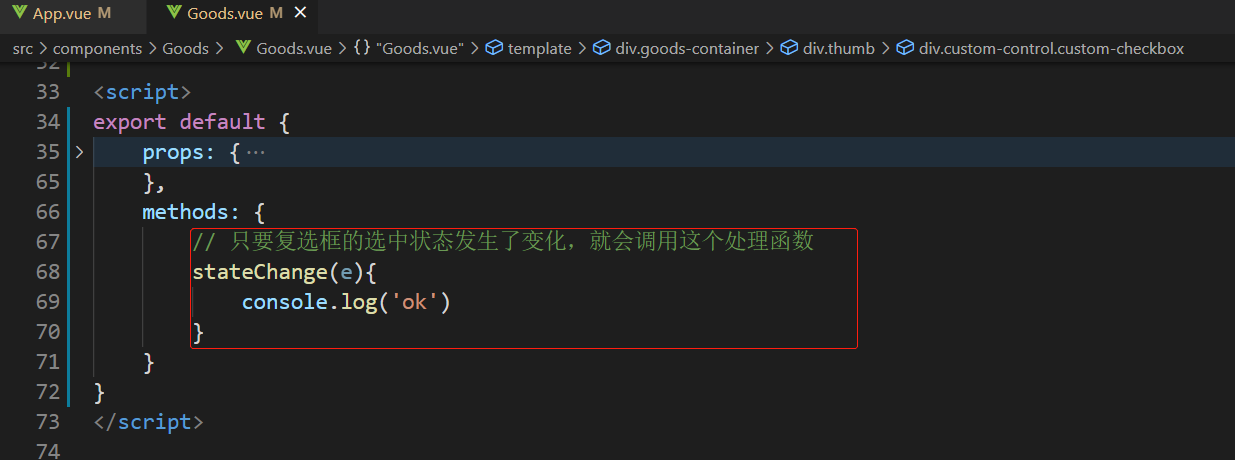
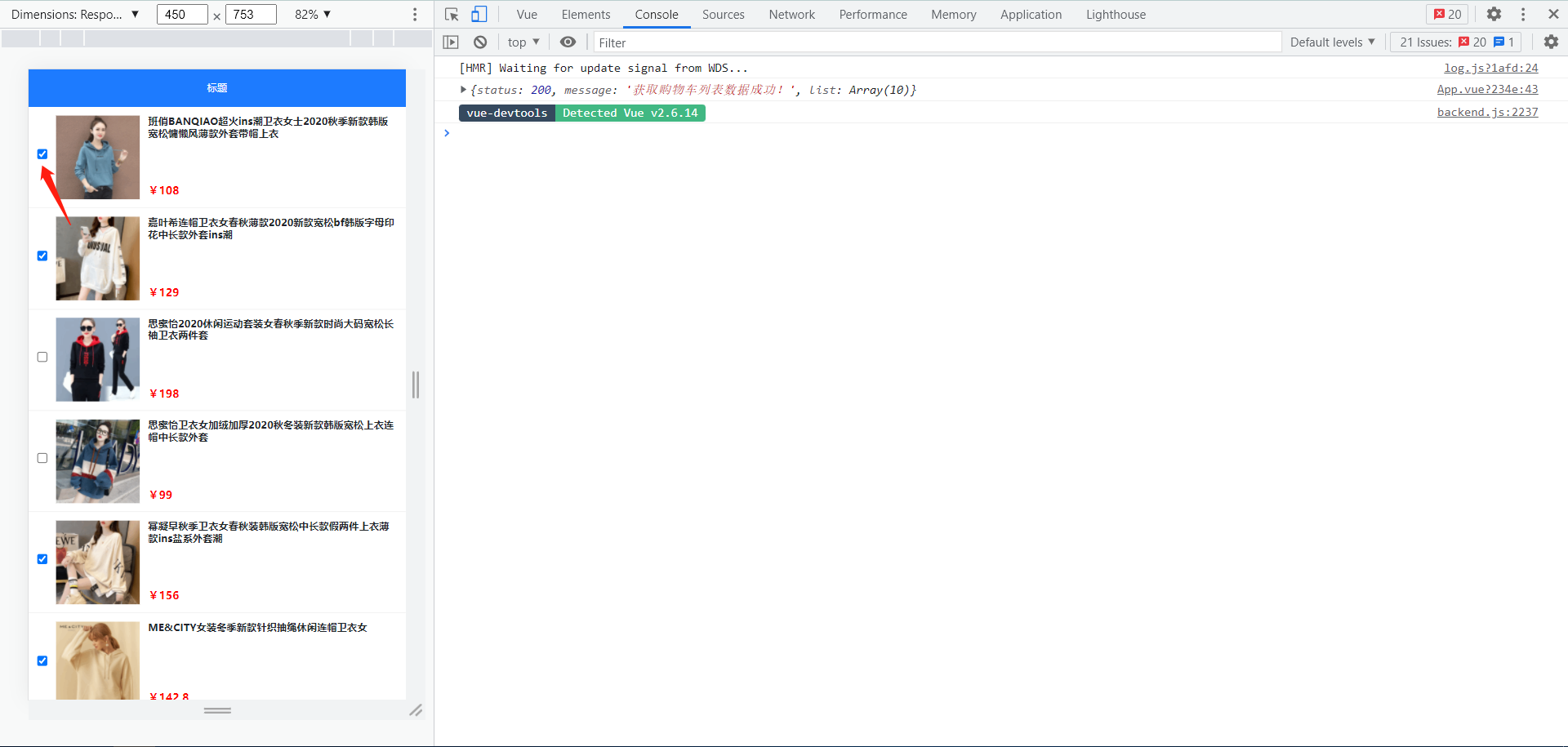
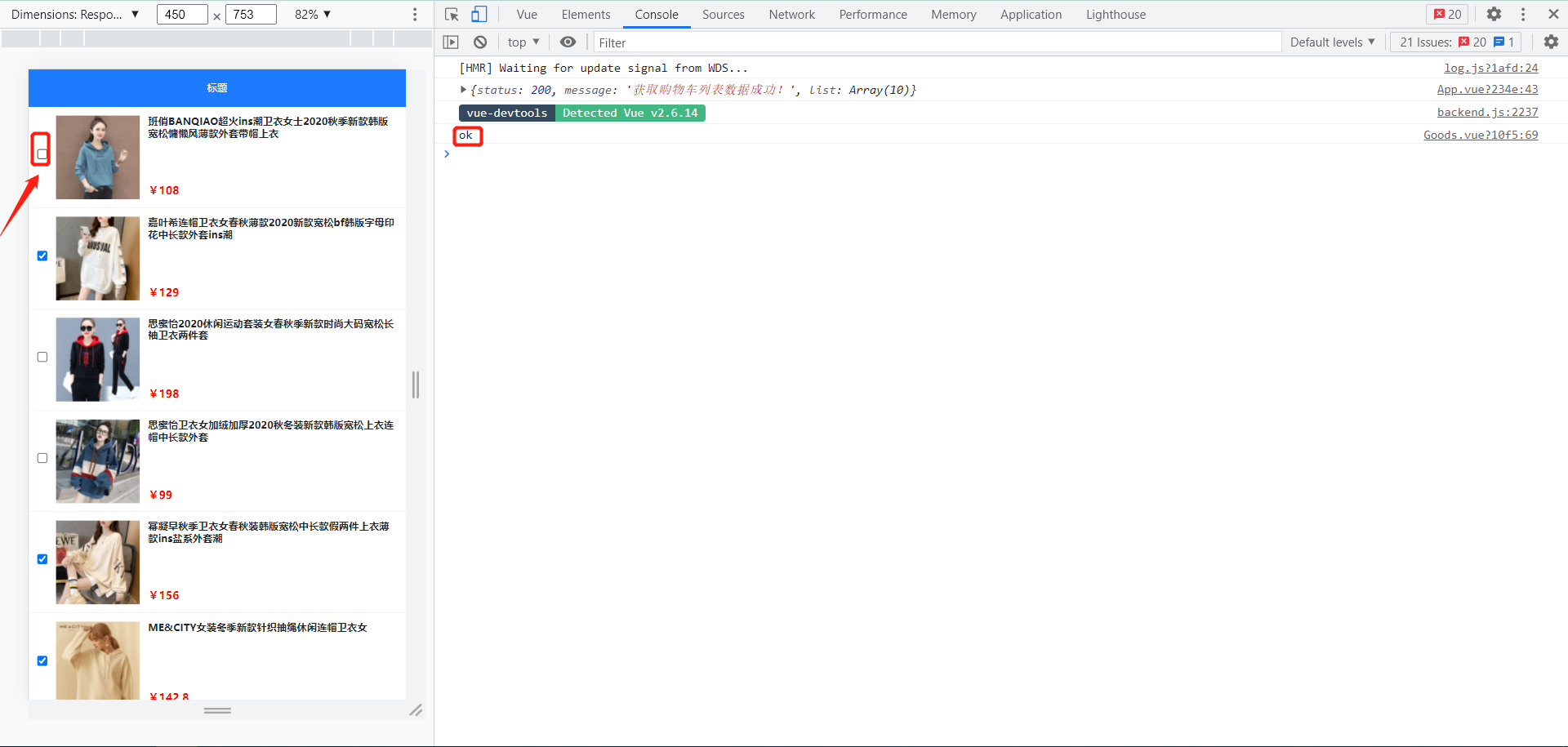
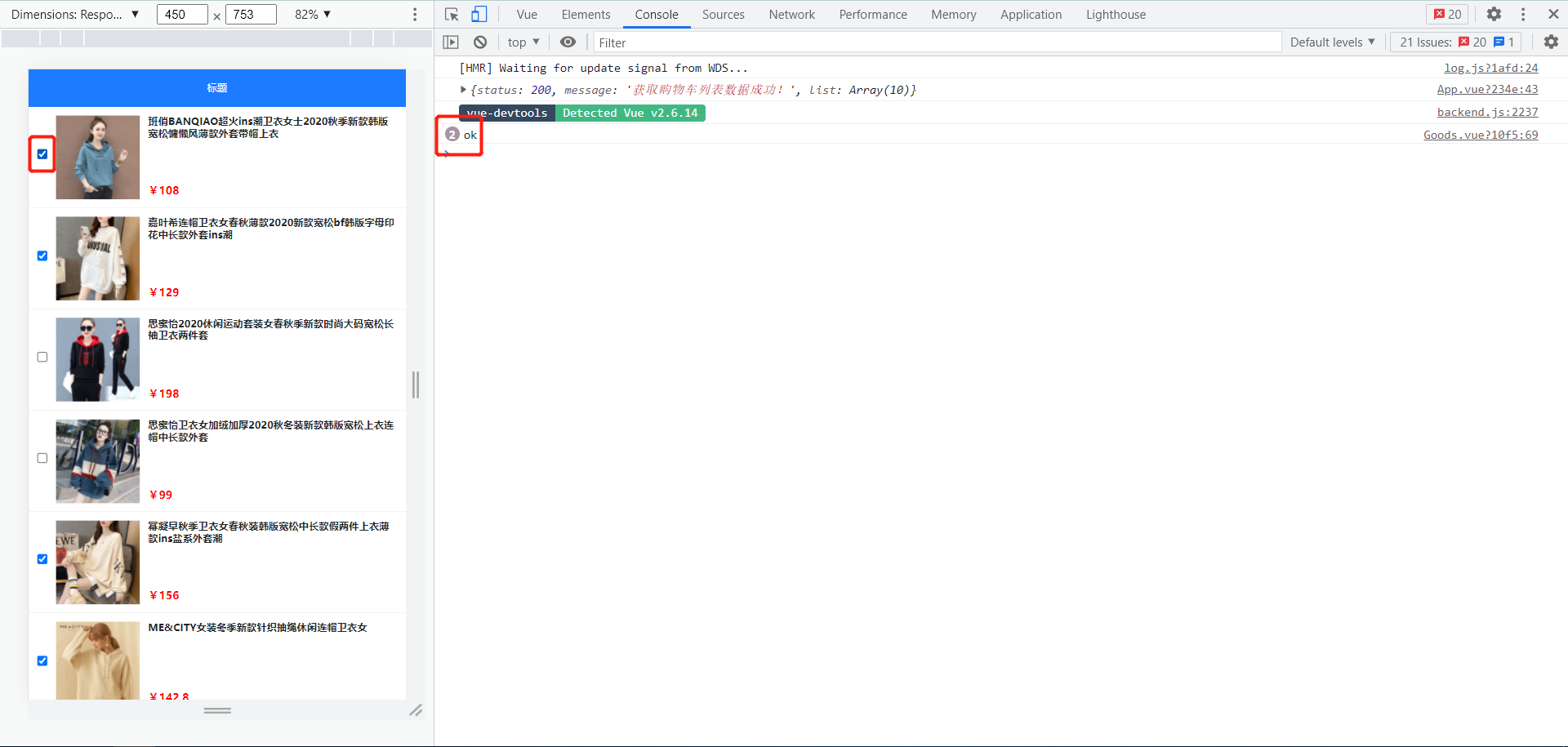

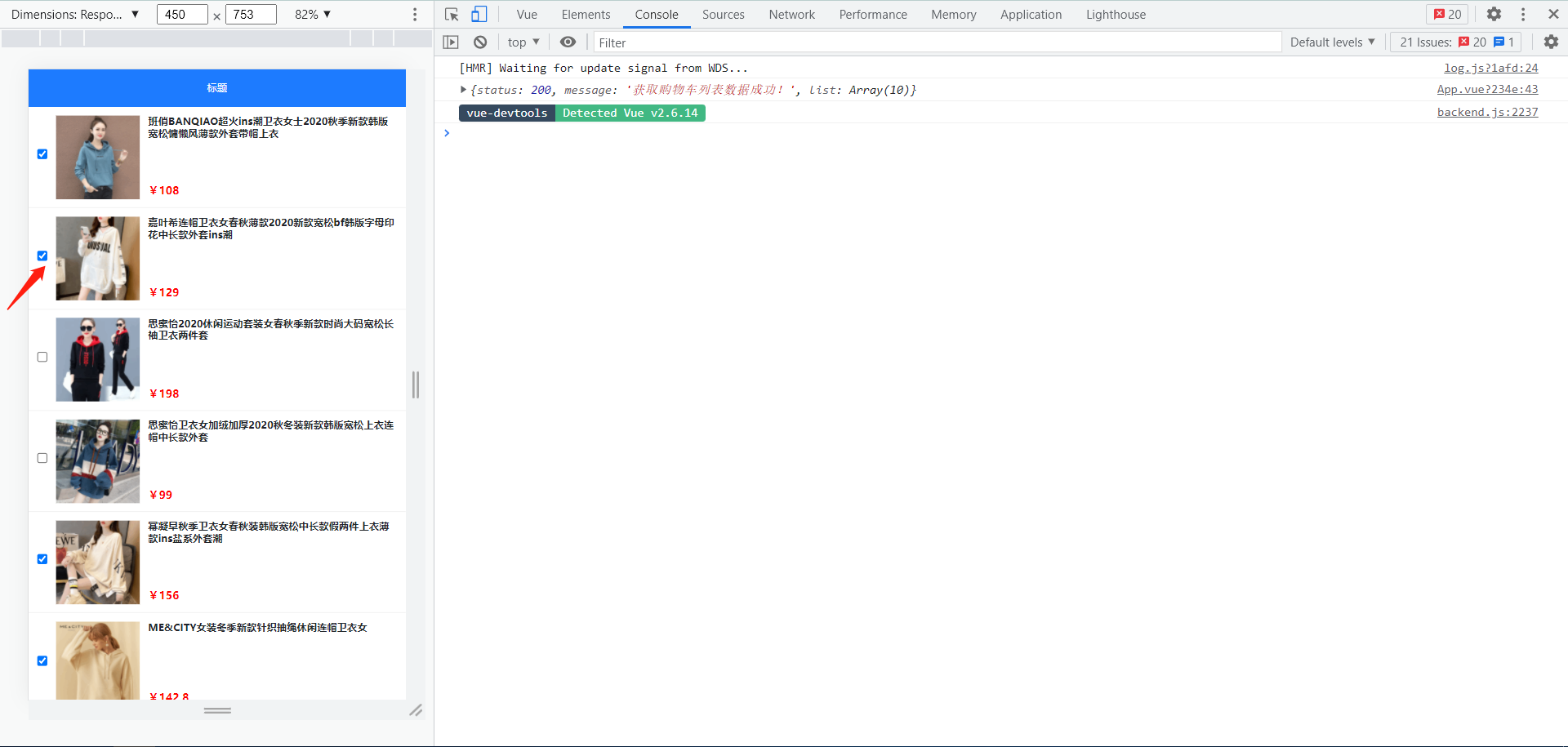
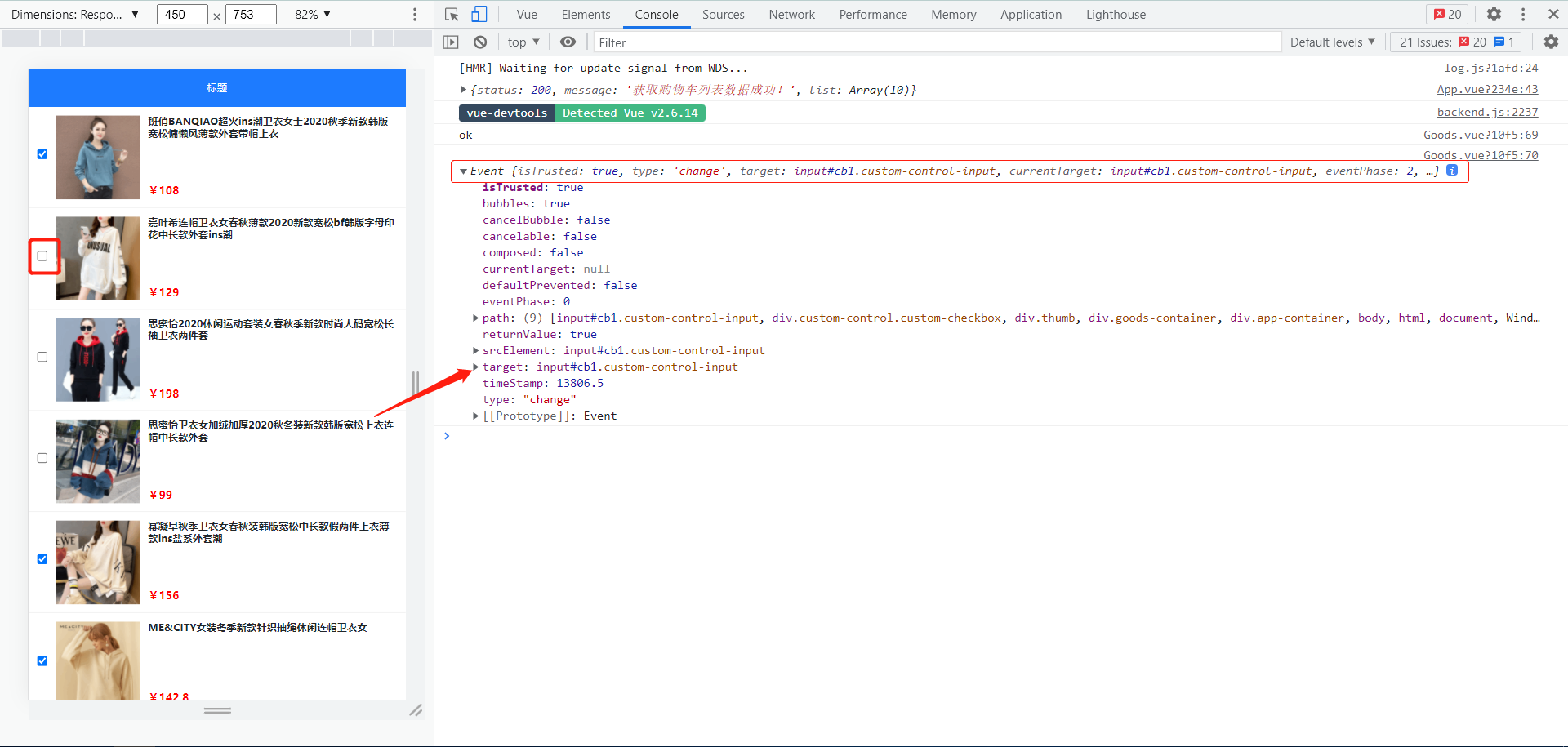
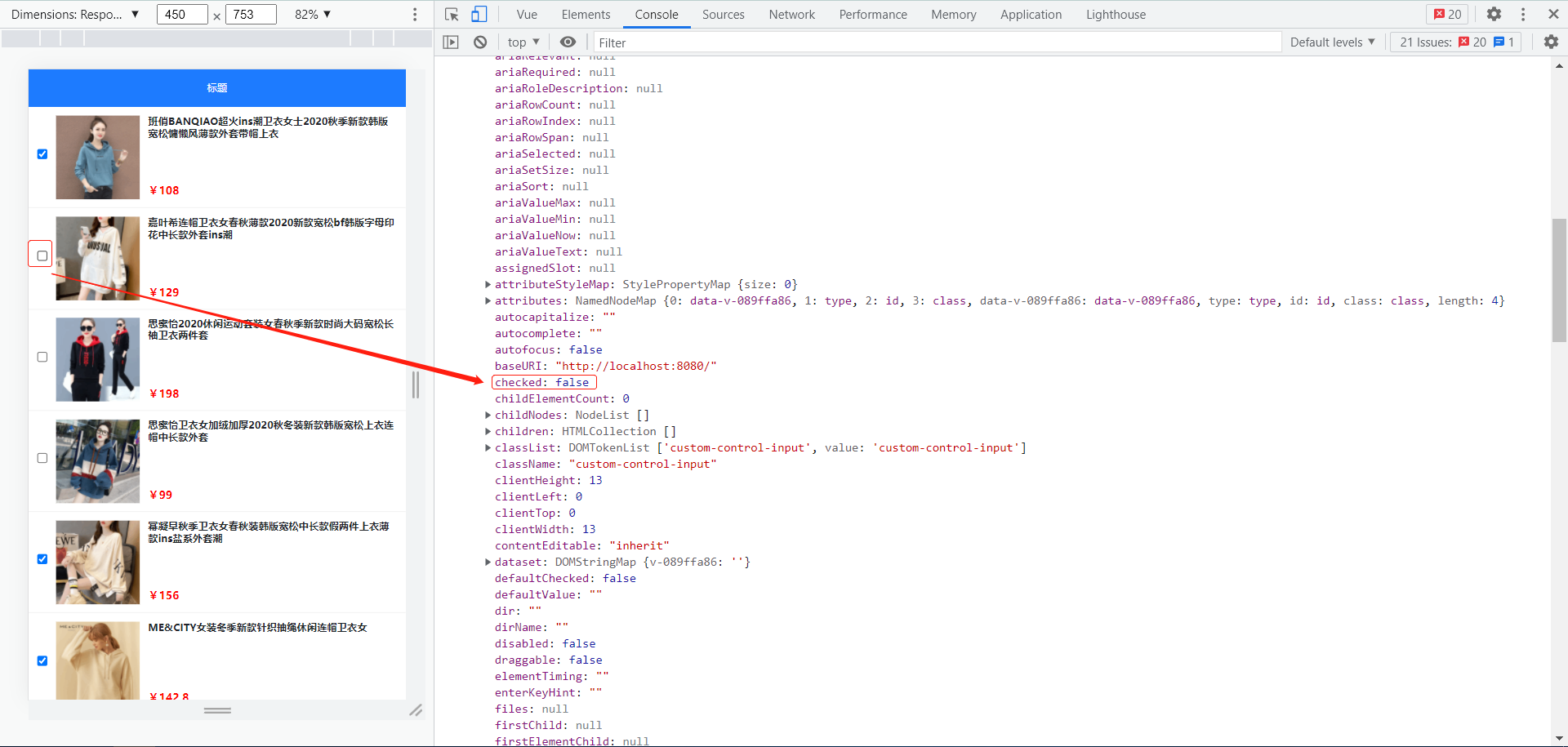
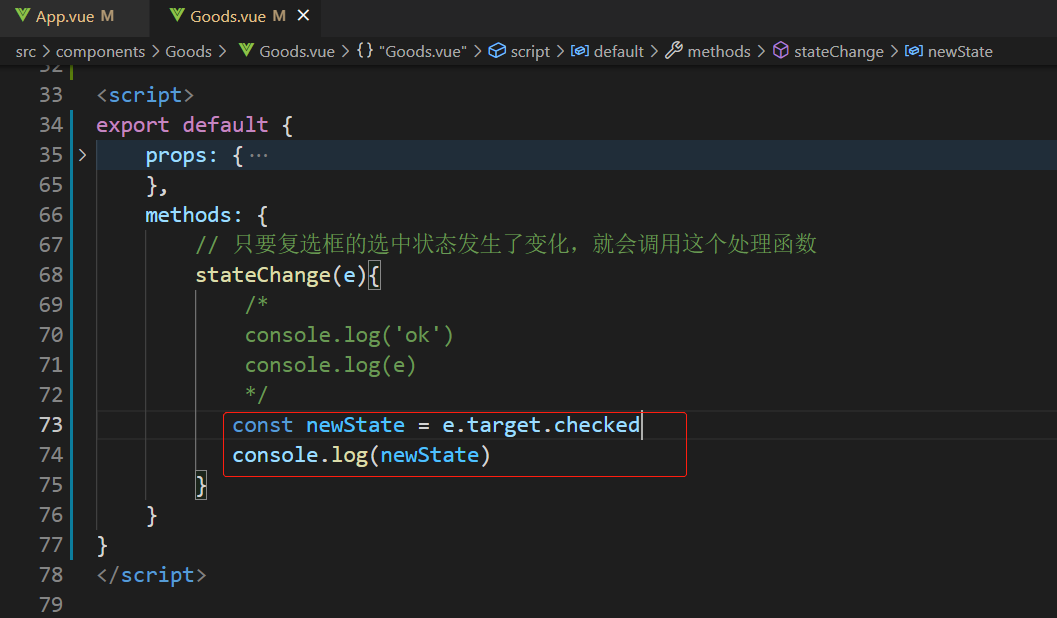
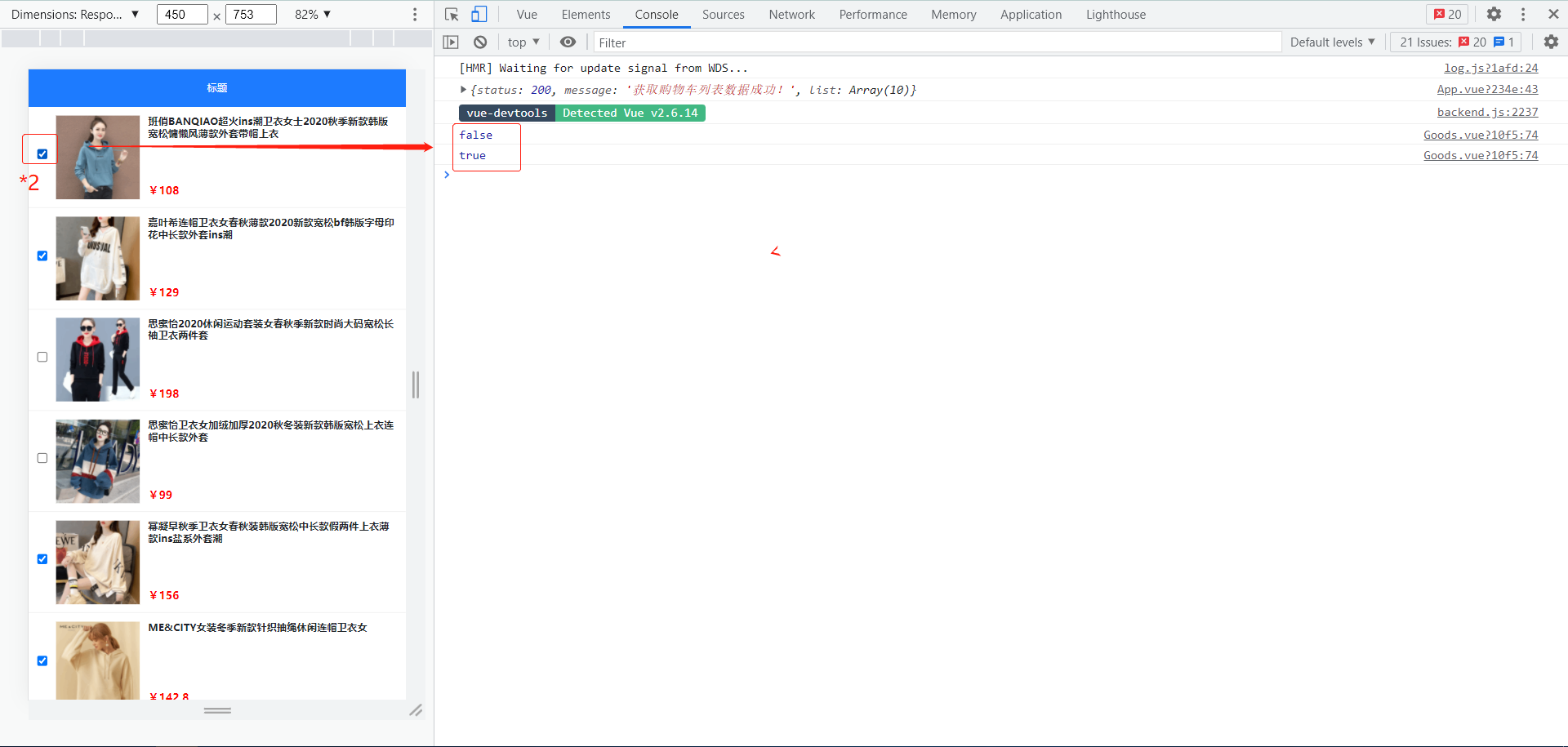
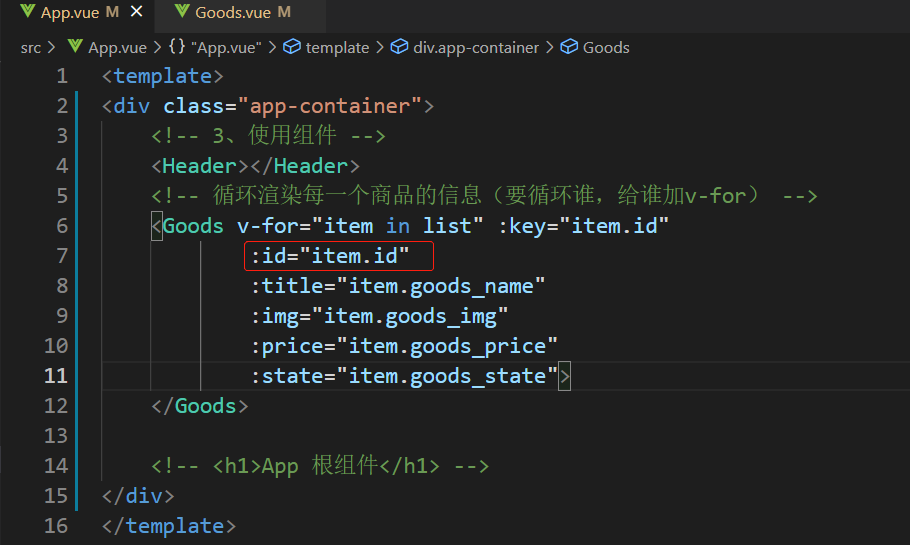
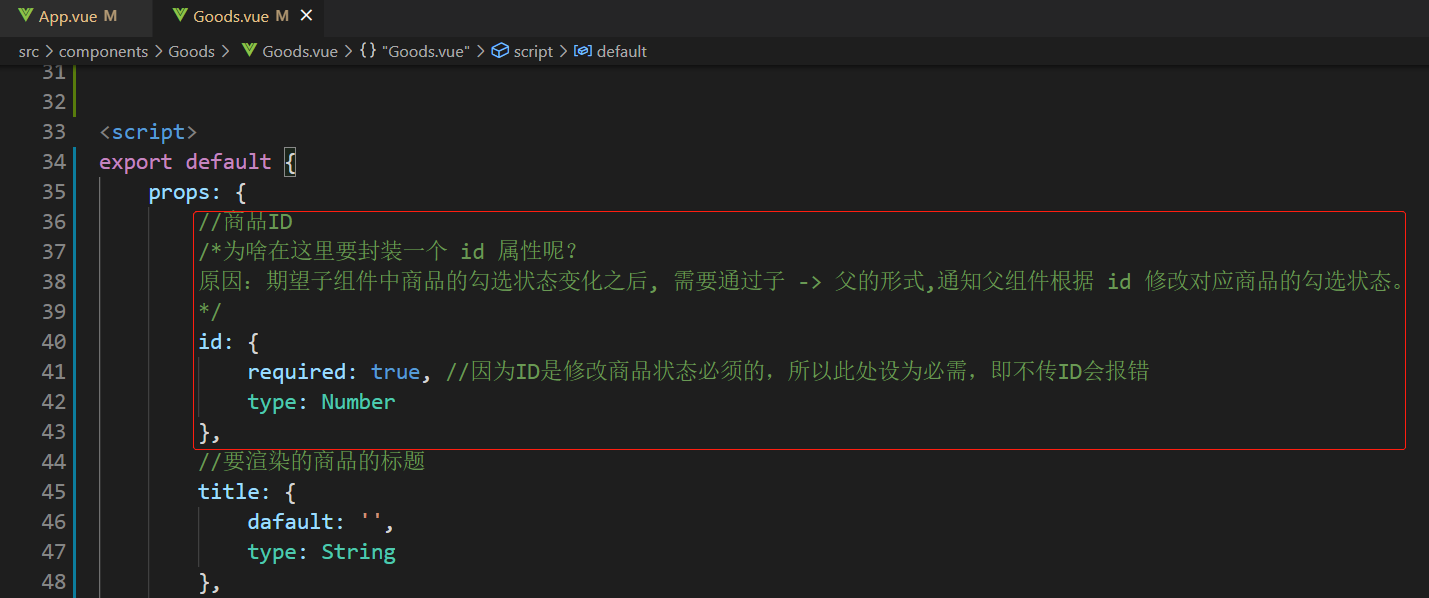
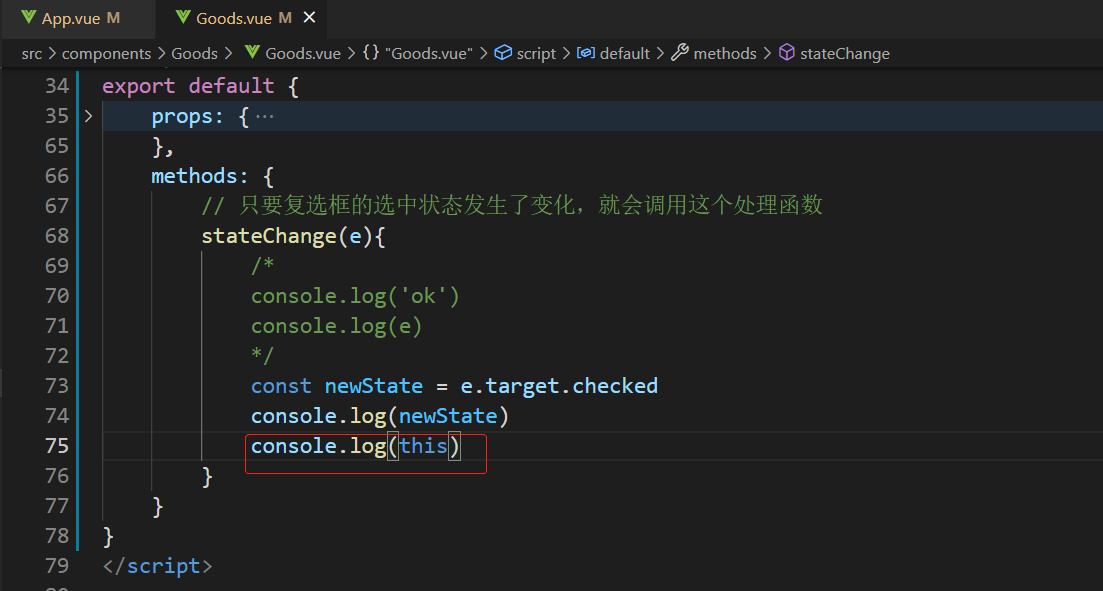
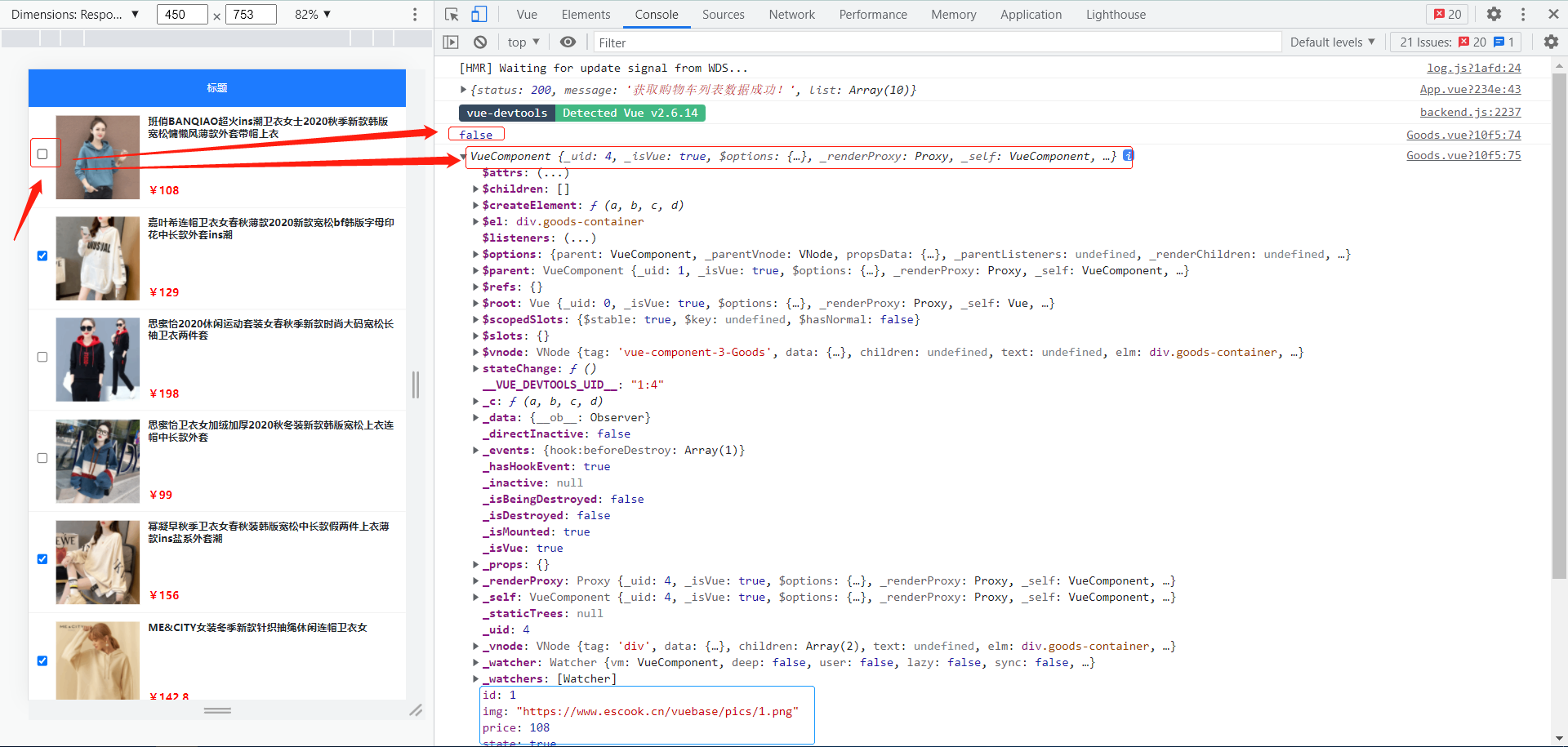
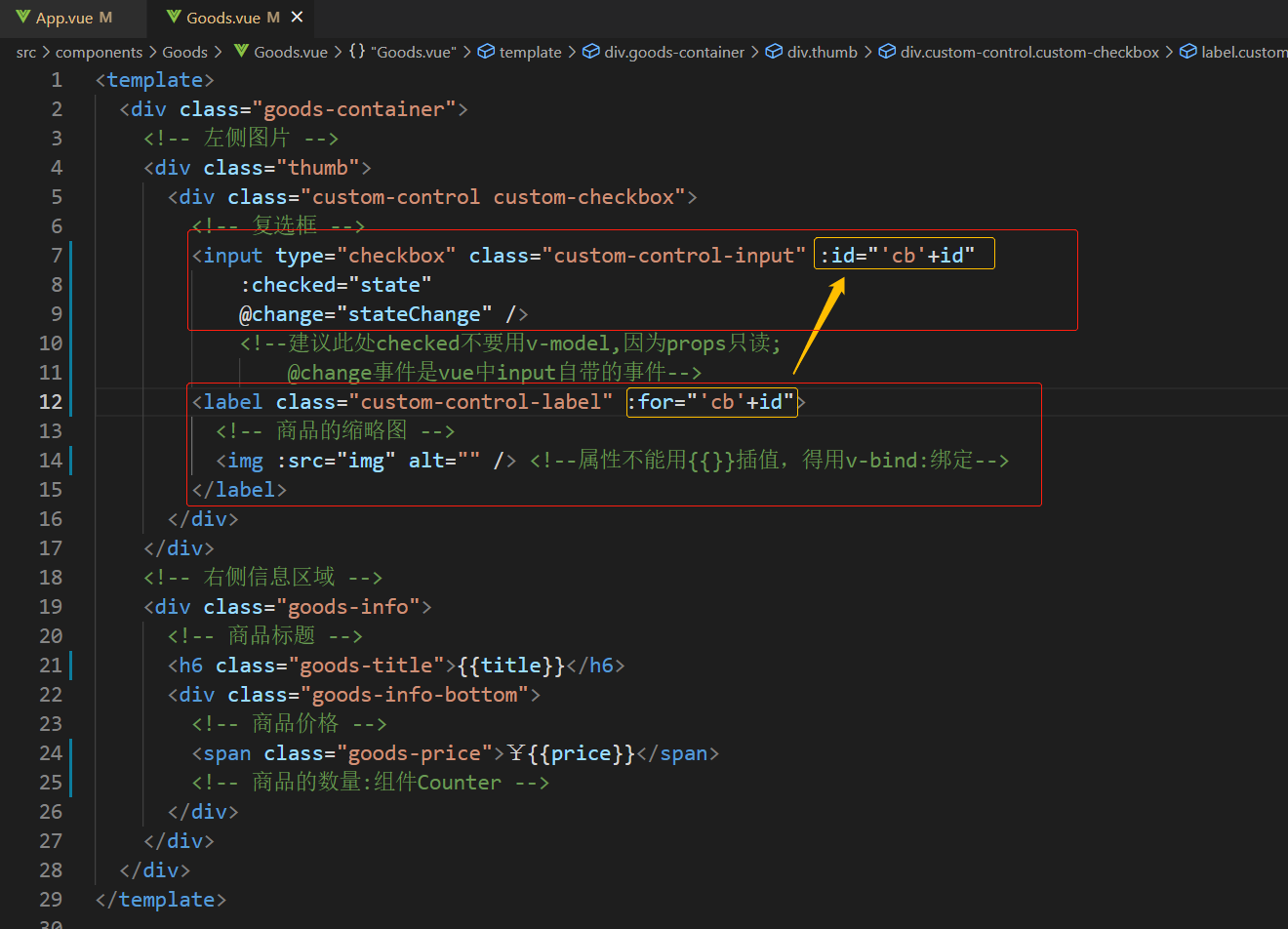
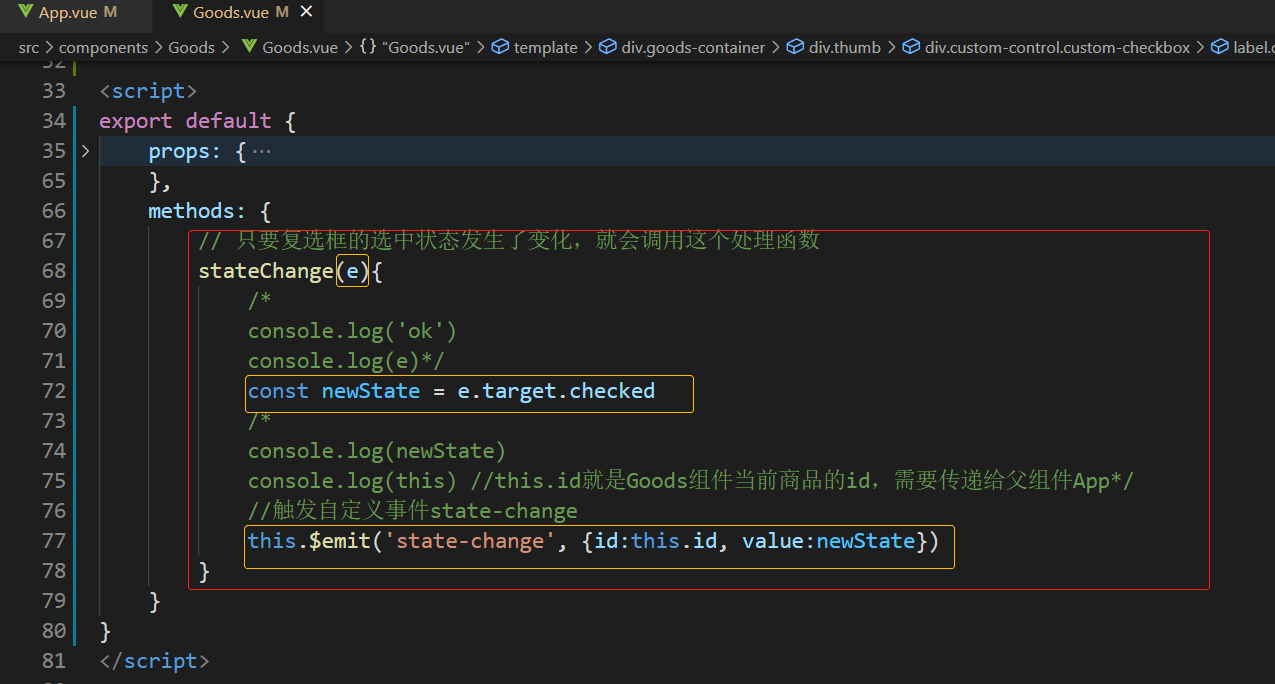
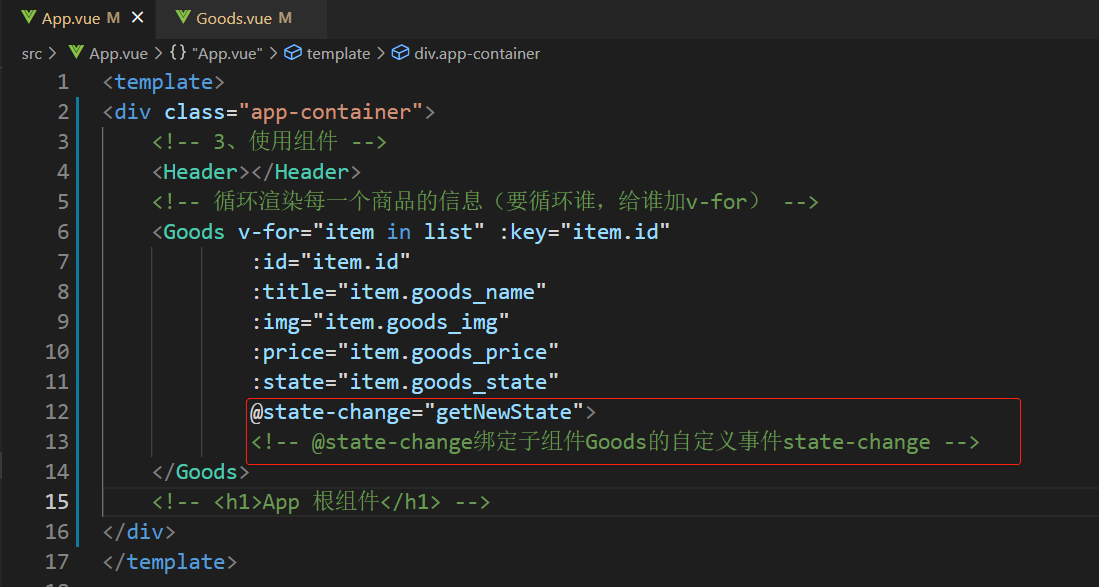
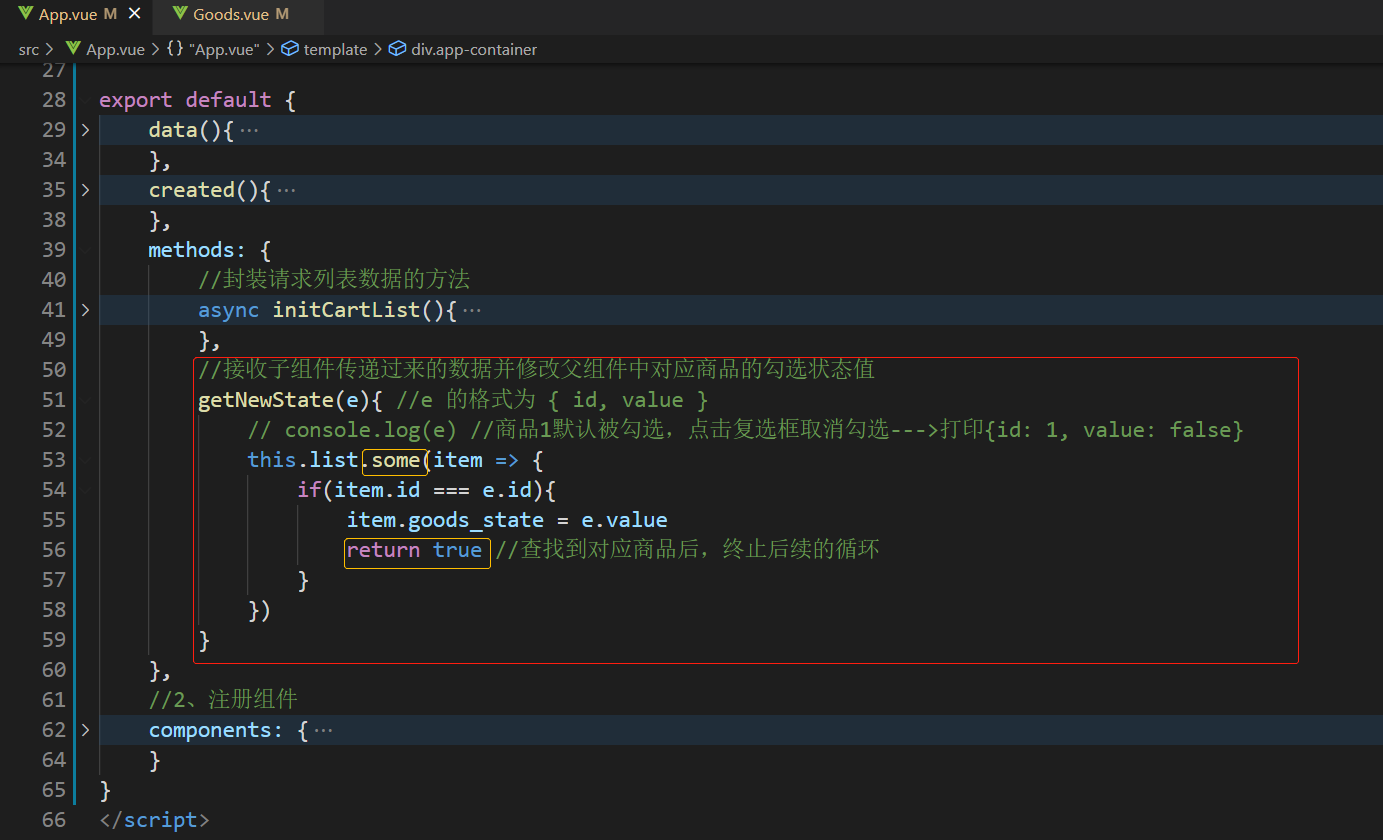
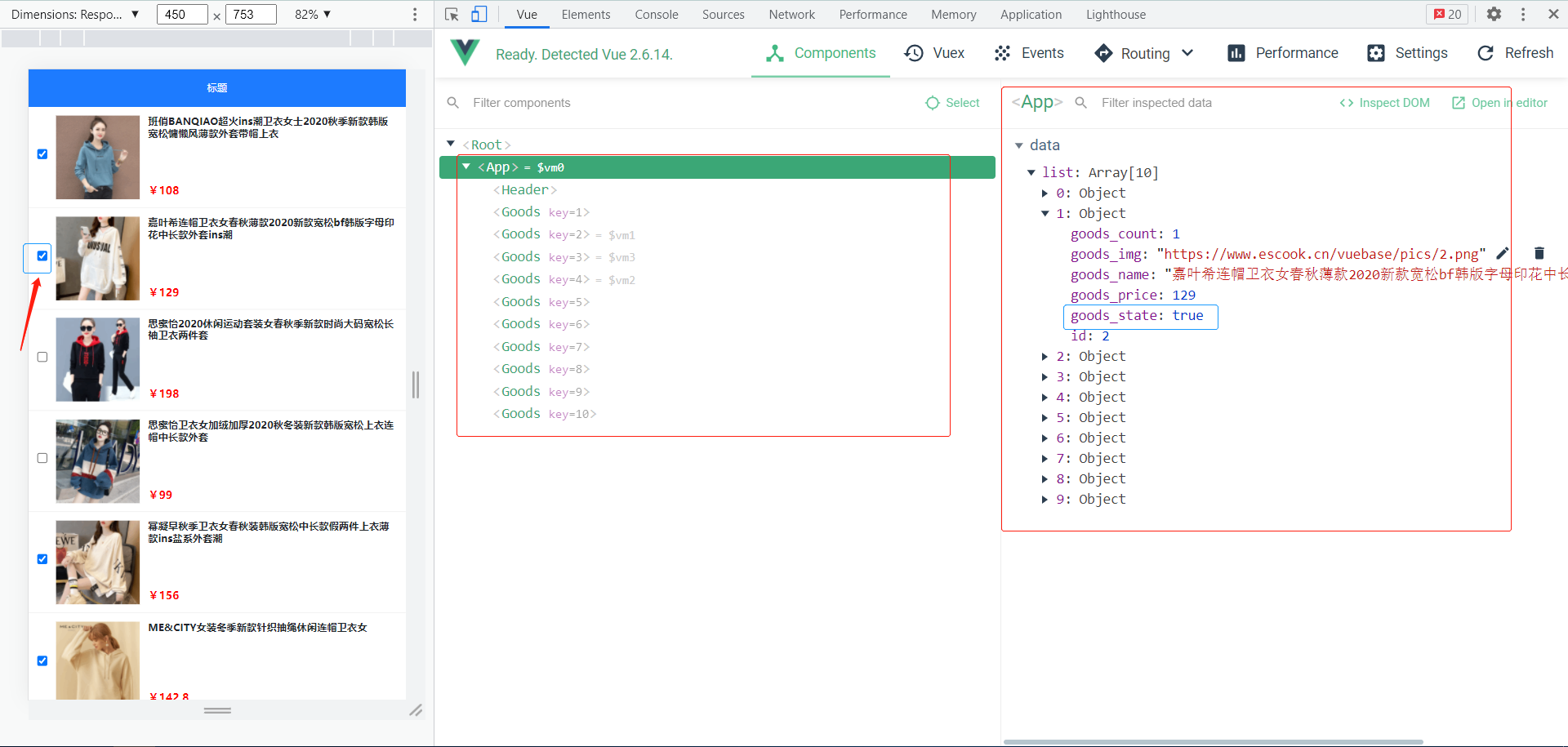
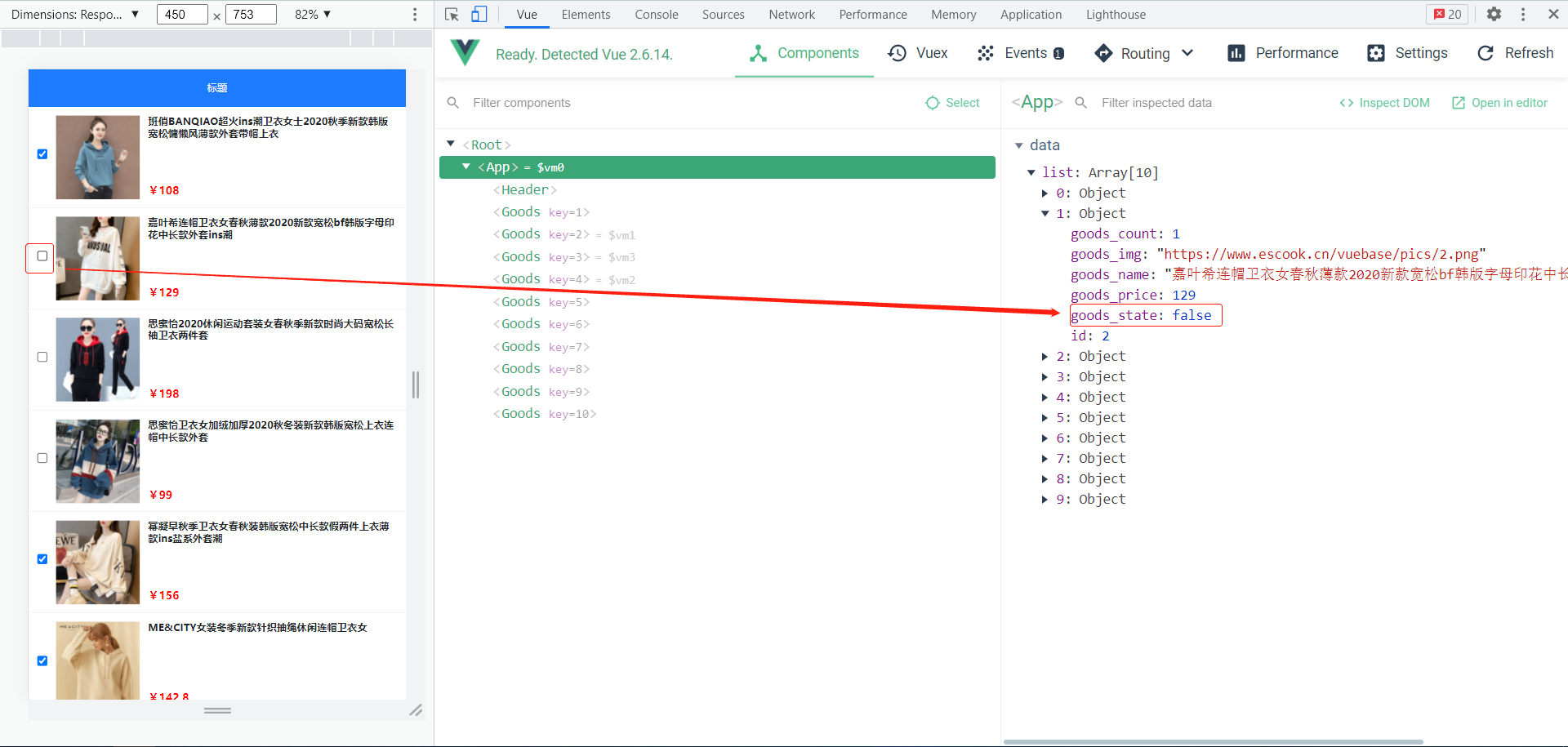
6 Footer组件使用 & 全选功能
6-1 导入、注册、使用Footer组件

<template> <div class="footer-container"> <!-- 左侧的全选 --> <div class="custom-control custom-checkbox"> <input type="checkbox" class="custom-control-input" id="cbFull" :checked="true" /> <label class="custom-control-label" for="cbFull">全选</label> </div> <!-- 中间的合计 --> <div> <span>合计:</span> <span class="total-price">¥{{ 0 }}</span> </div> <!-- 结算按钮 --> <button type="button" class="btn btn-primary btn-settle">结算({{ 0 }})</button> </div> </template> <script> export default {} </script> <style lang="less" scoped> .footer-container { font-size: 12px; height: 50px; width: 100%; border-top: 1px solid #efefef; position: fixed; bottom: 0; background-color: #fff; display: flex; justify-content: space-between; align-items: center; padding: 0 10px; } .custom-checkbox { display: flex; align-items: center; } #cbFull { margin-right: 5px; } .btn-settle { height: 80%; min-width: 110px; border-radius: 25px; font-size: 12px; } .total-price { font-weight: bold; font-size: 14px; color: red; } </style>
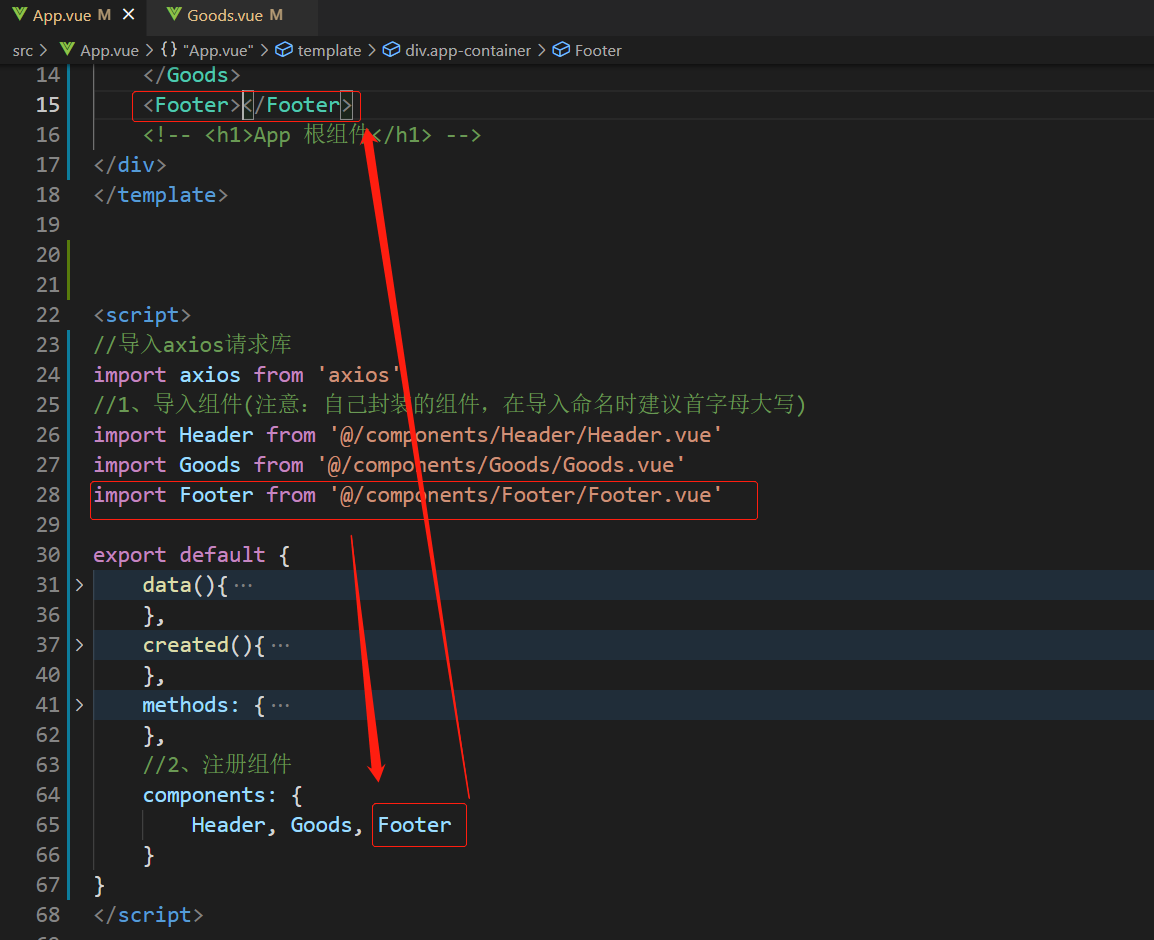
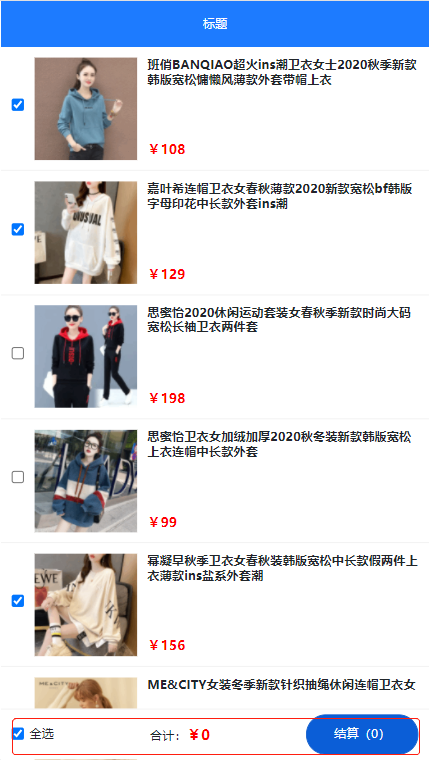
6-2 全选功能
计算属性、父向子自定义属性传值、子向父自定义事件传值
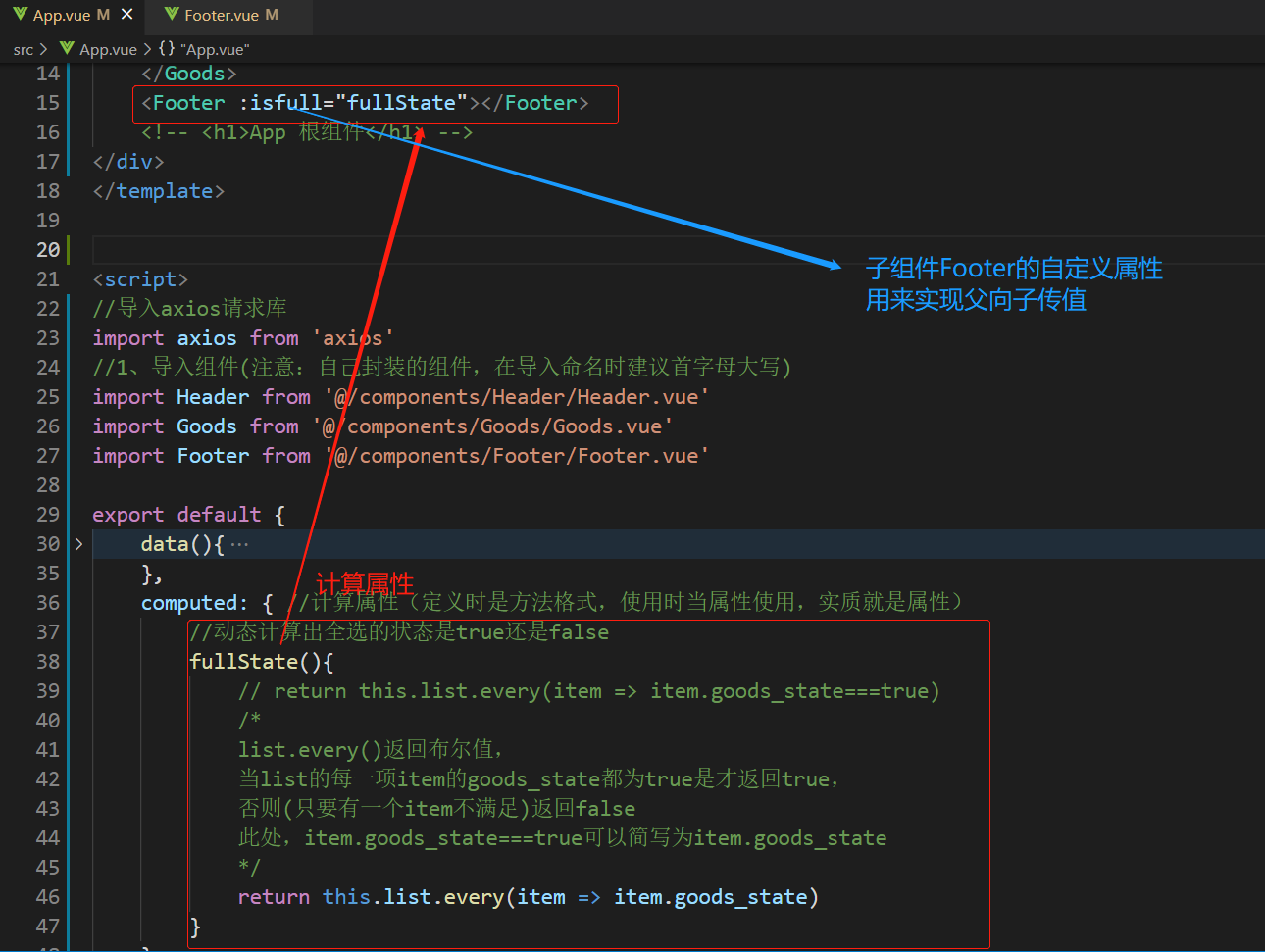
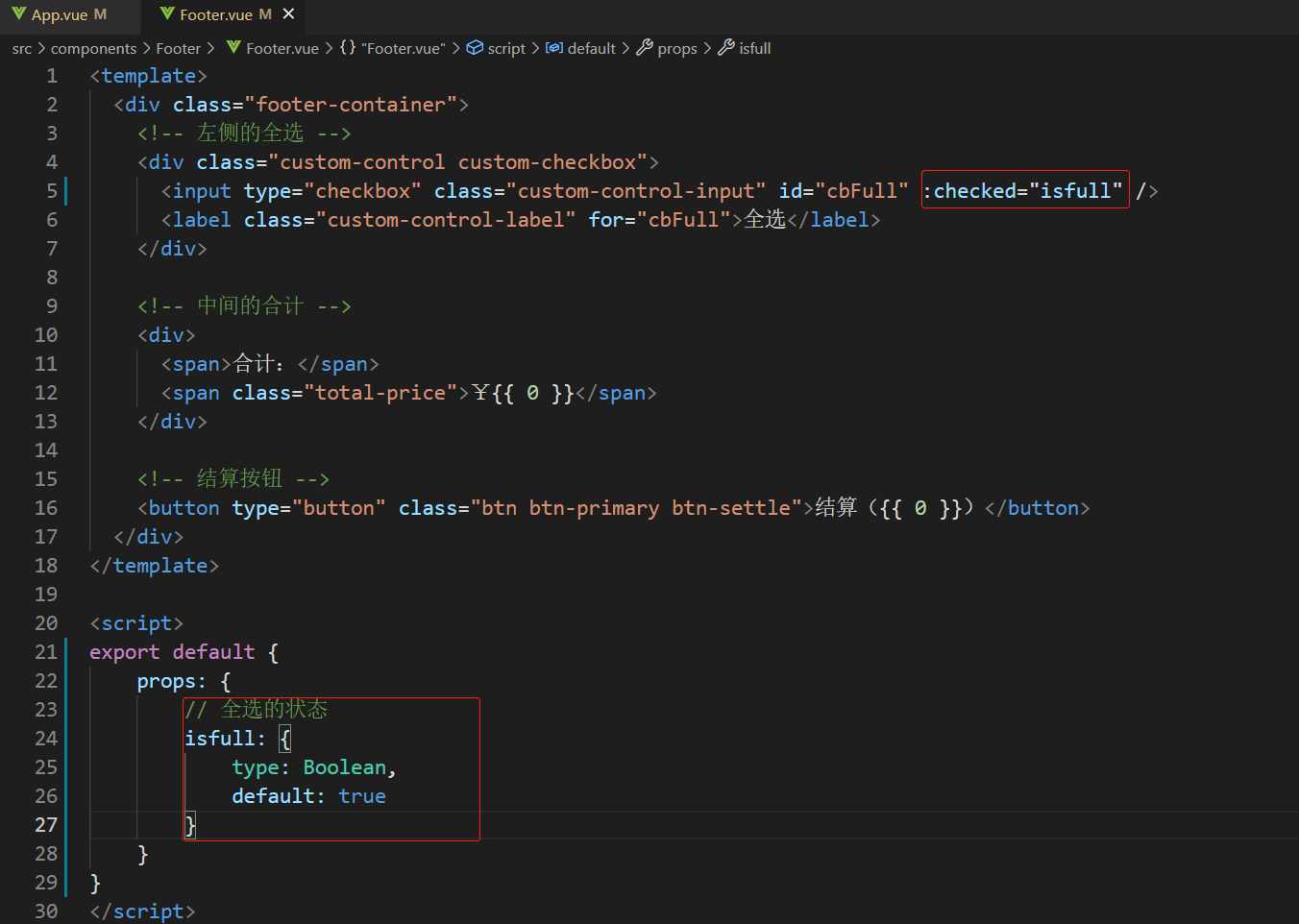
实现了所有商品被勾选后,全选框会自动被勾选;但此时,还没实现全选框控制每件商品的勾选状态
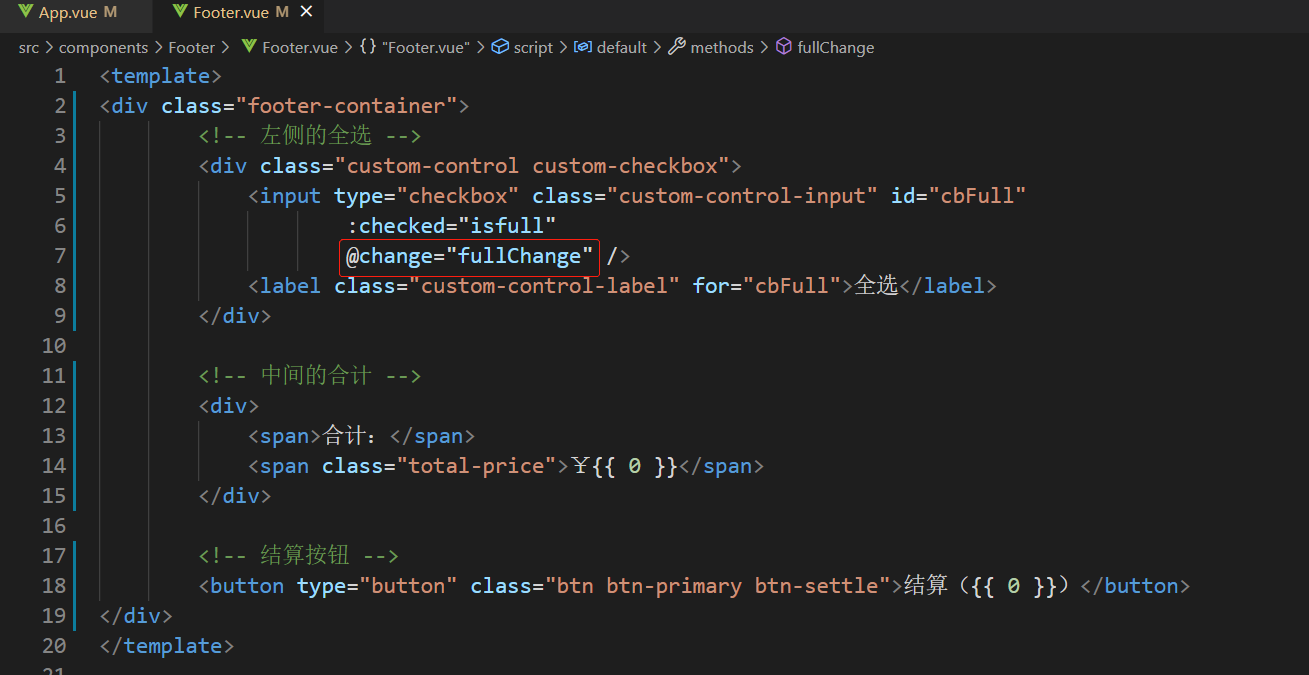
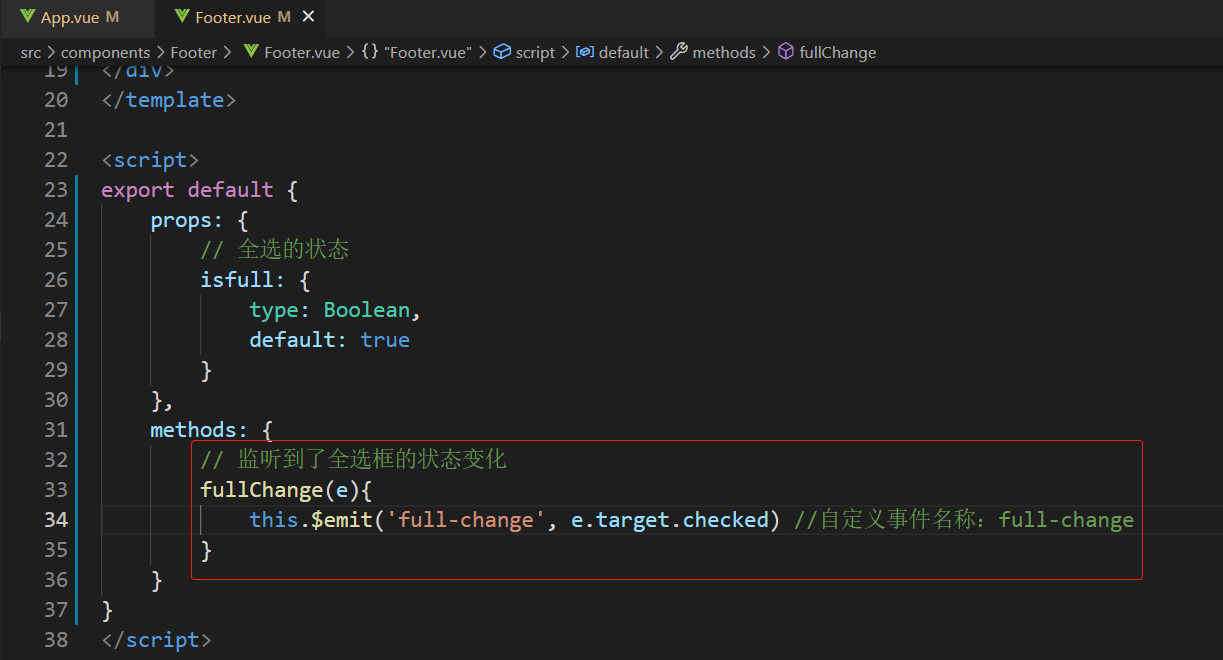
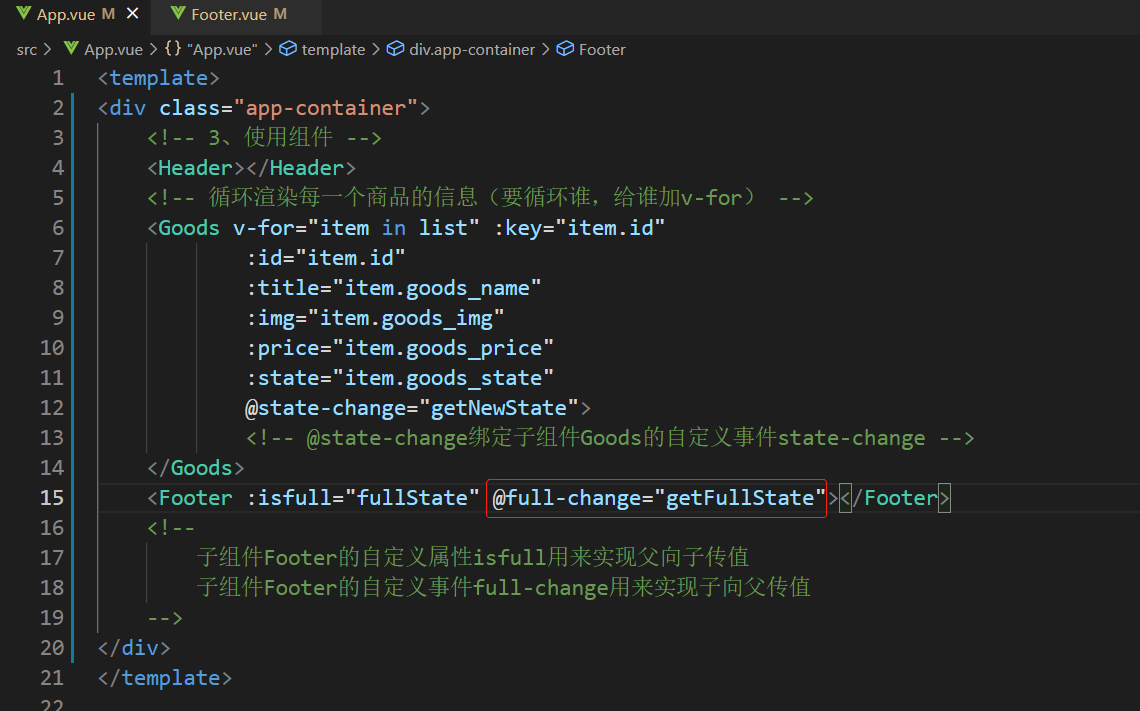
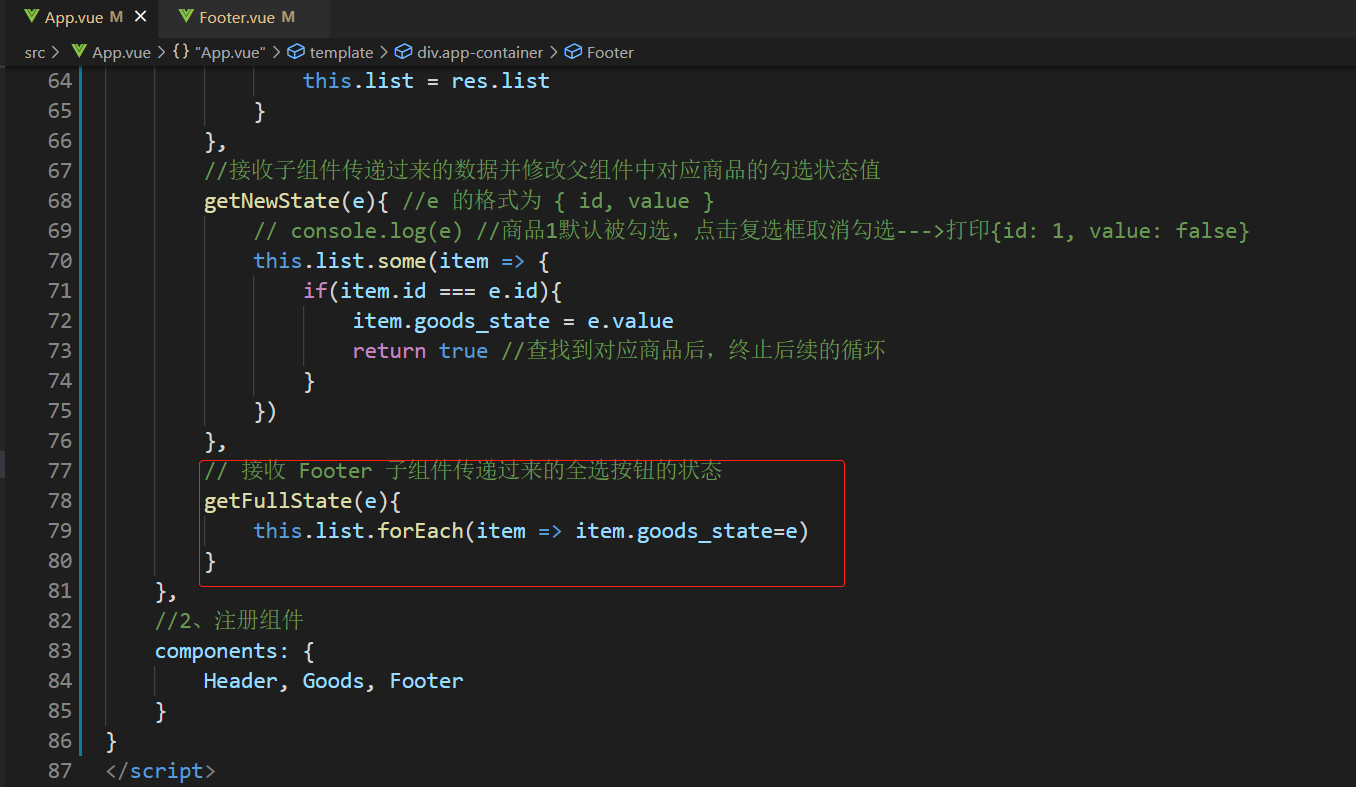
至此,功能完整实现
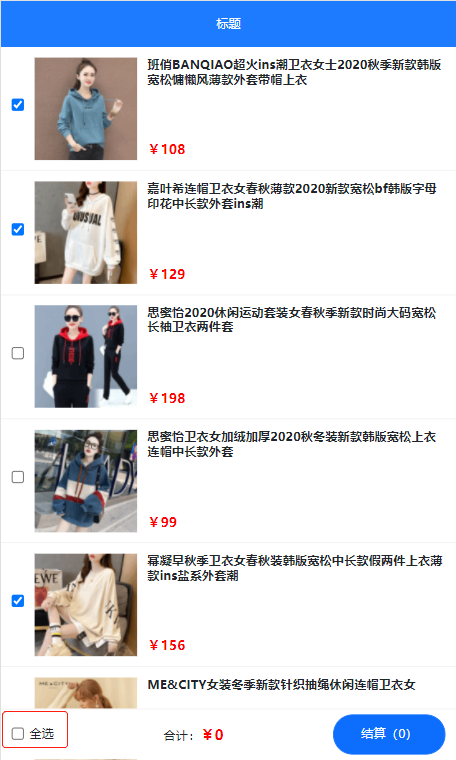
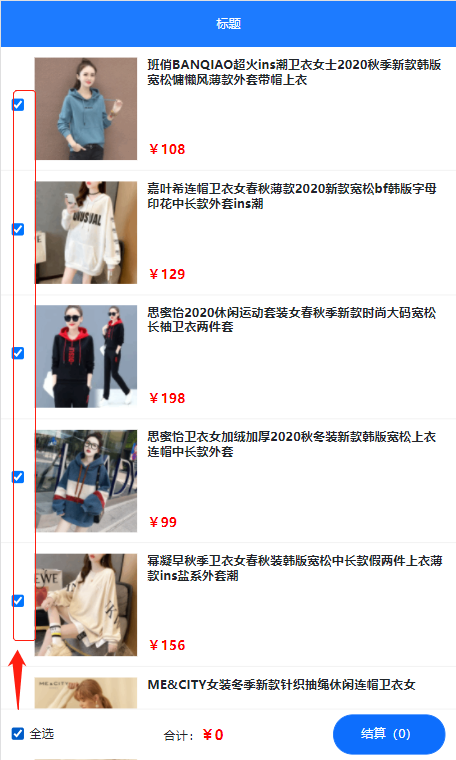
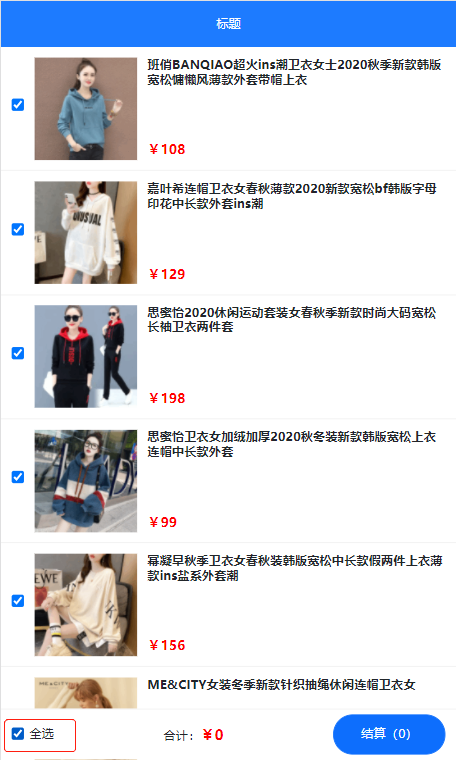
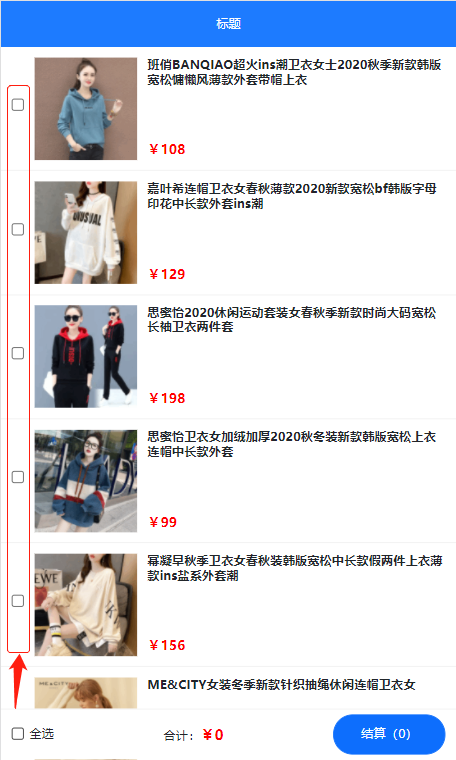
6 计算商品的总价格
在父组件App中通过计算属性计算出总价格
通过自定义属性将总价格传递给子组件Footer
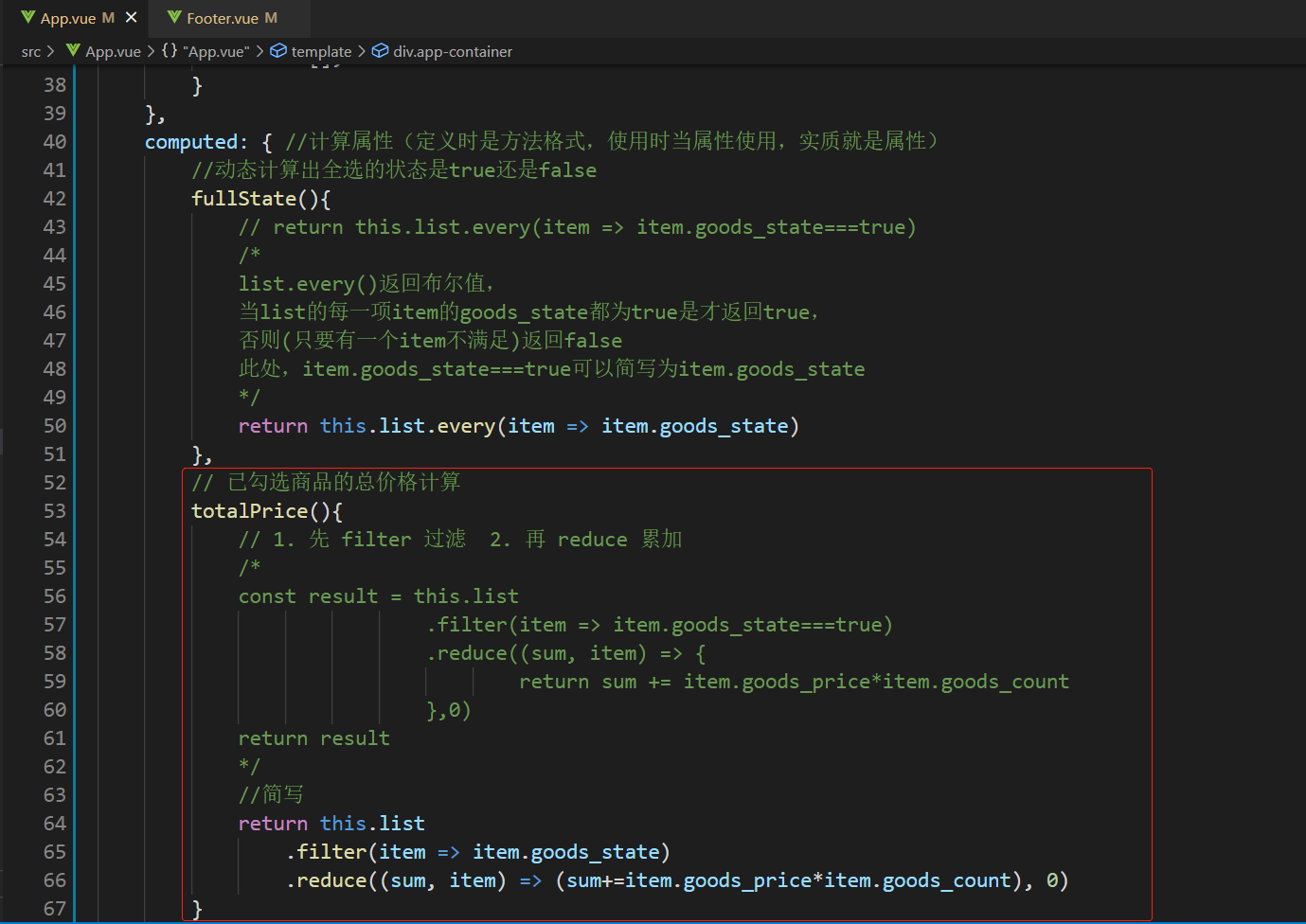
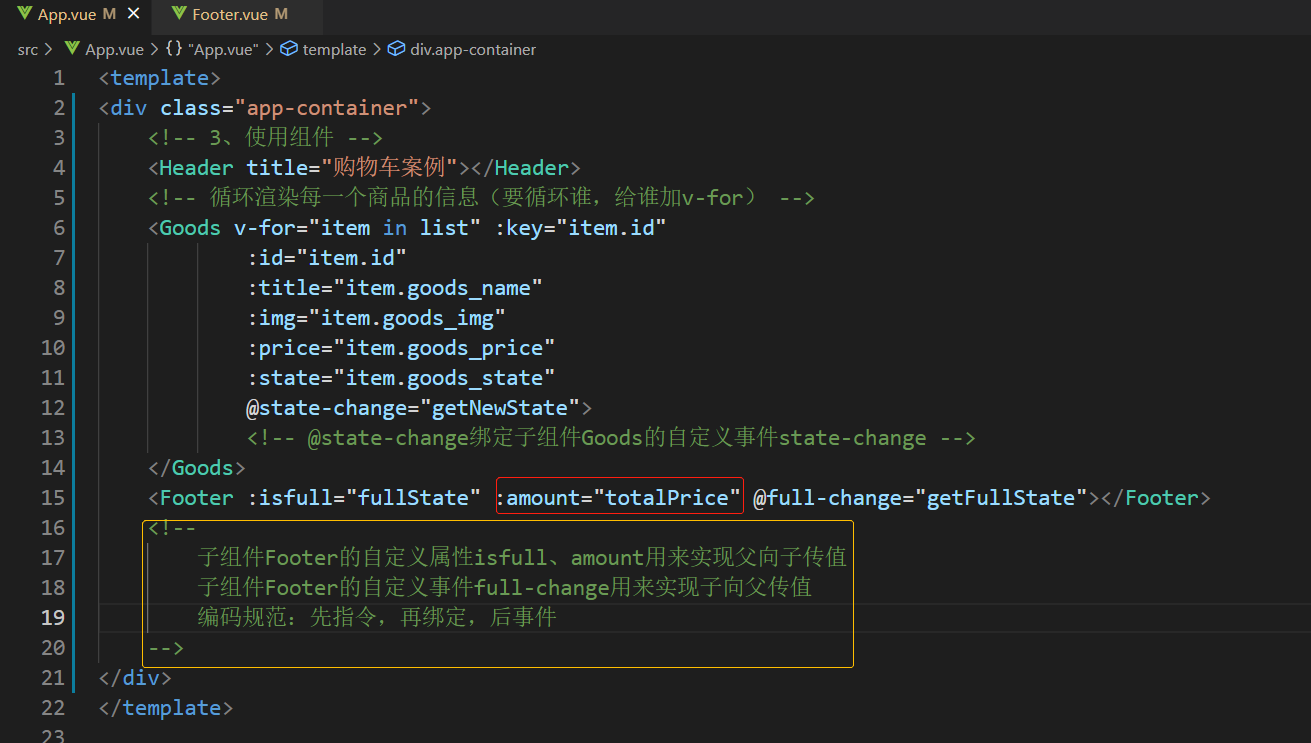

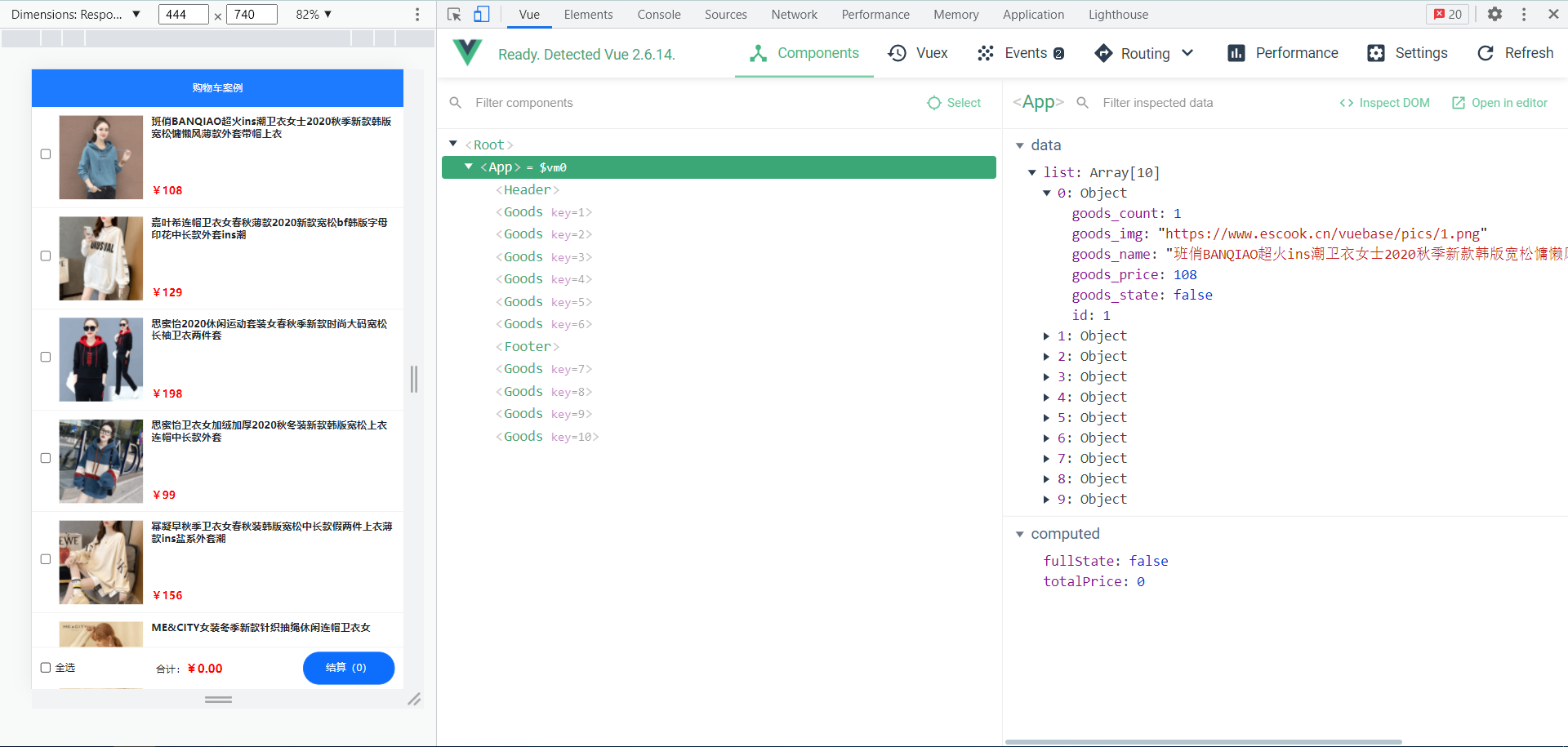
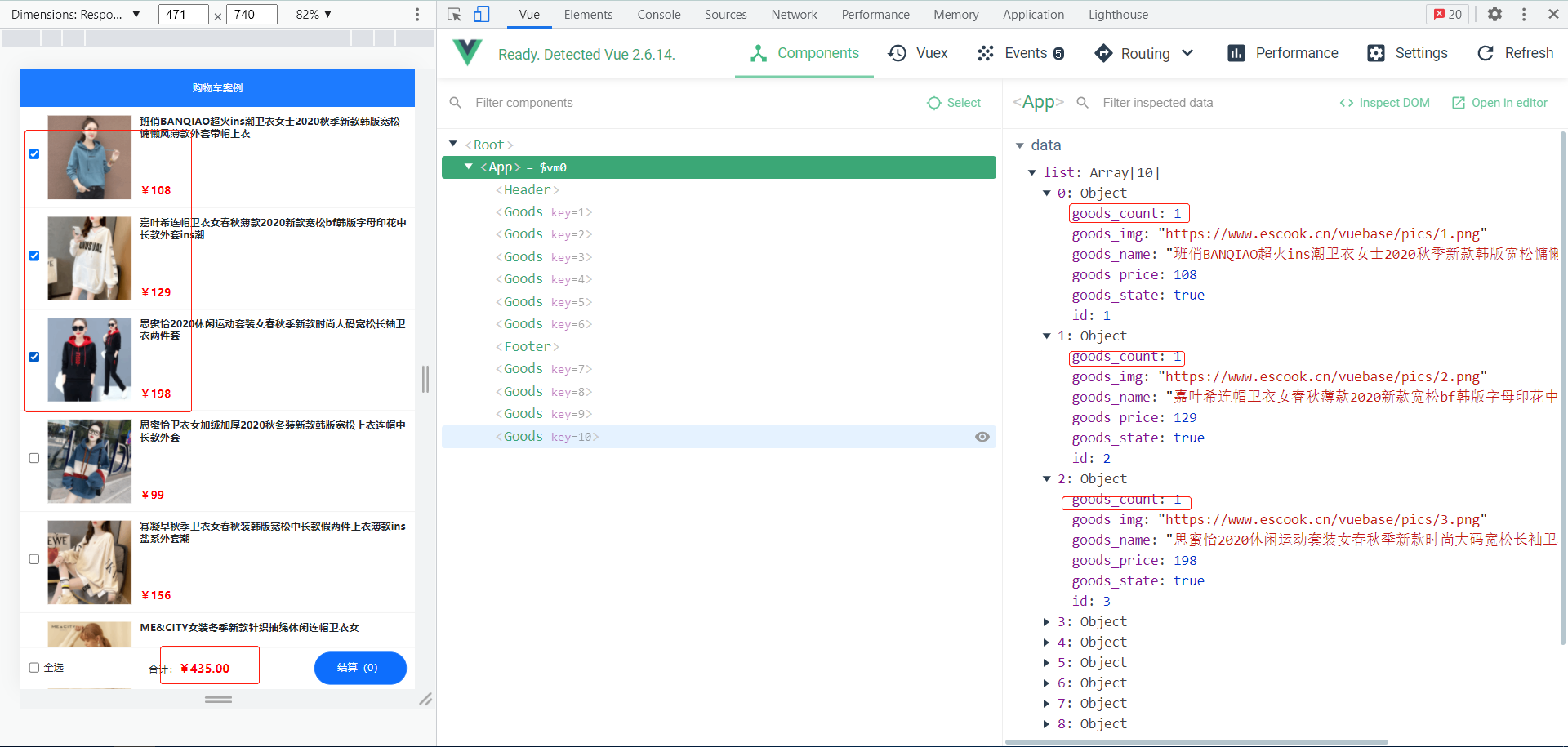
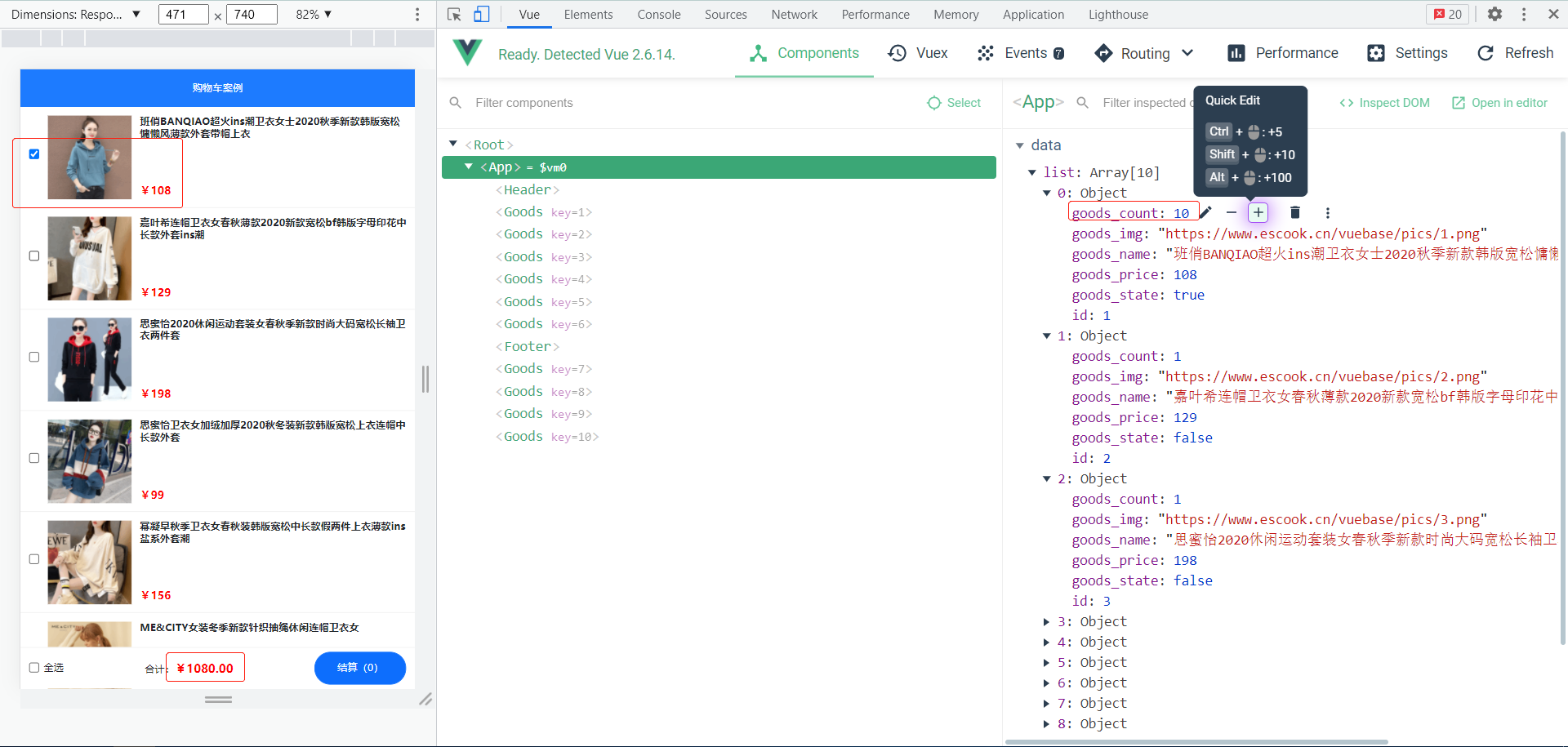
7 Counter组件
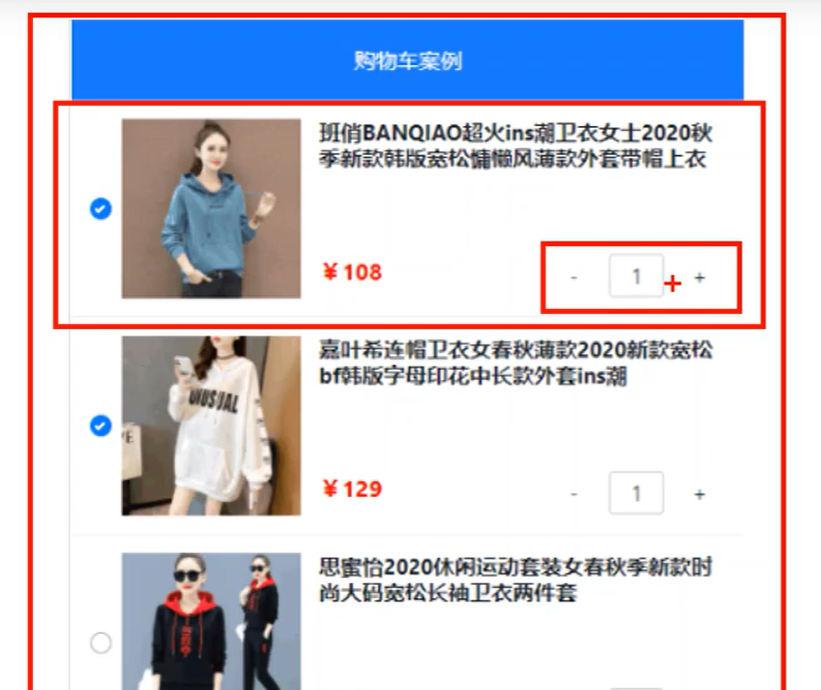
7-1 导入、注册、使用Counter组件

<template> <div class="number-container d-flex justify-content-center align-items-center"> <!-- 减 1 的按钮 --> <button type="button" class="btn btn-light btn-sm">-</button> <!-- 购买的数量 --> <span class="number-box">1</span> <!-- 加 1 的按钮 --> <button type="button" class="btn btn-light btn-sm">+</button> </div> </template> <script> export default {} </script> <style lang="less" scoped> .number-box { min-width: 30px; text-align: center; margin: 0 5px; font-size: 12px; } .btn-sm { width: 30px; } </style>
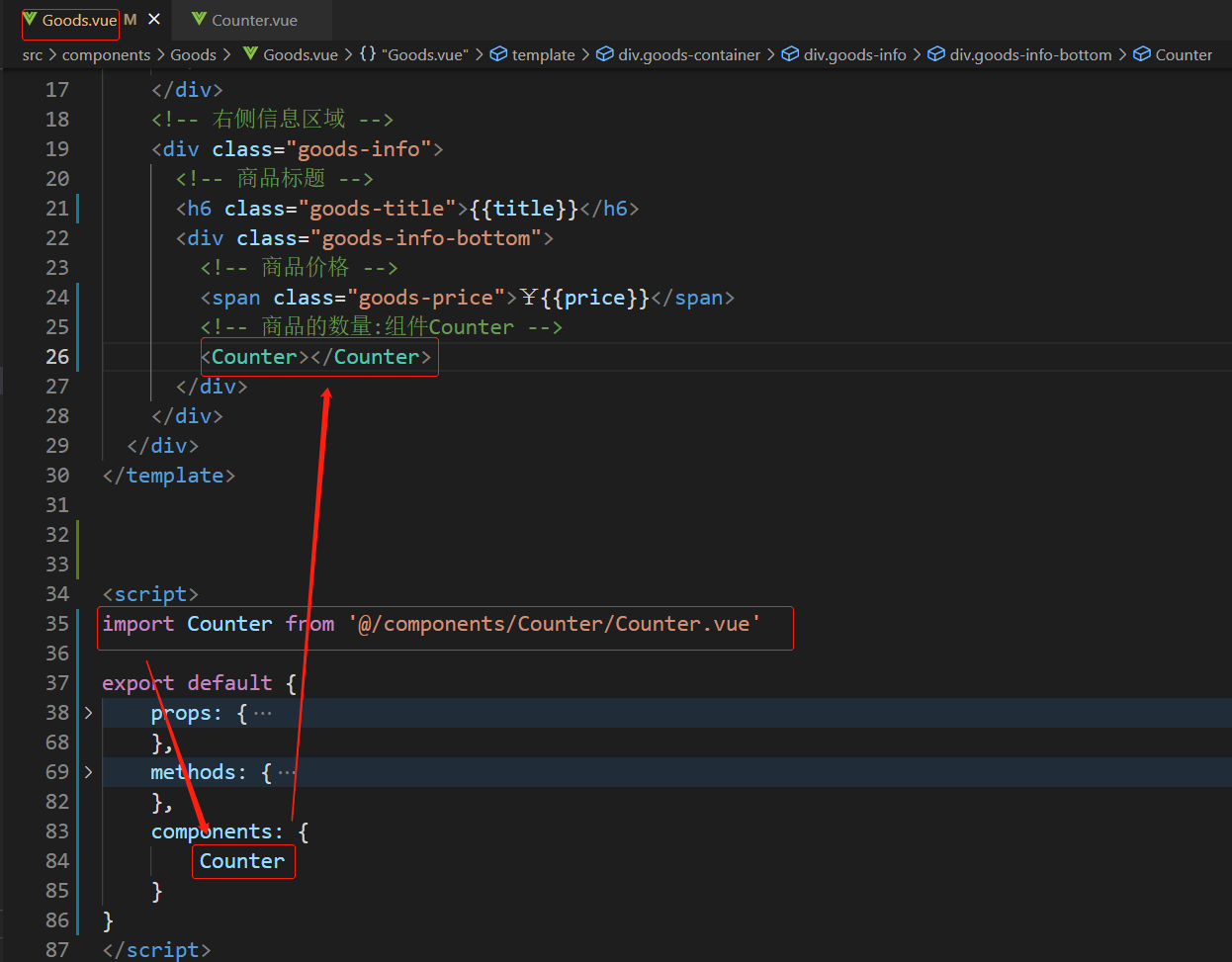
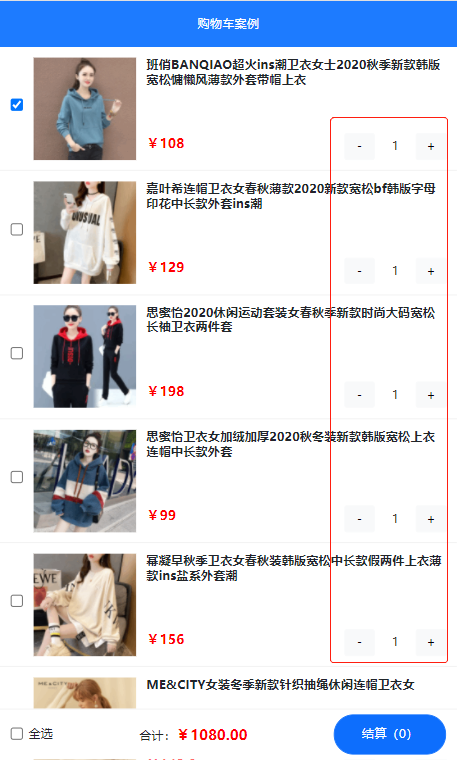
7-2 把实际购买数量传给Counter
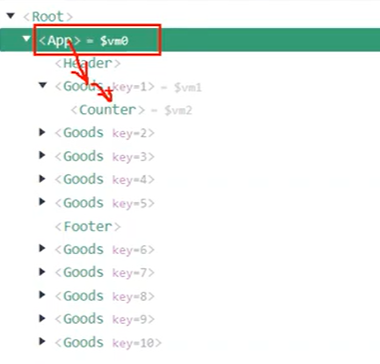
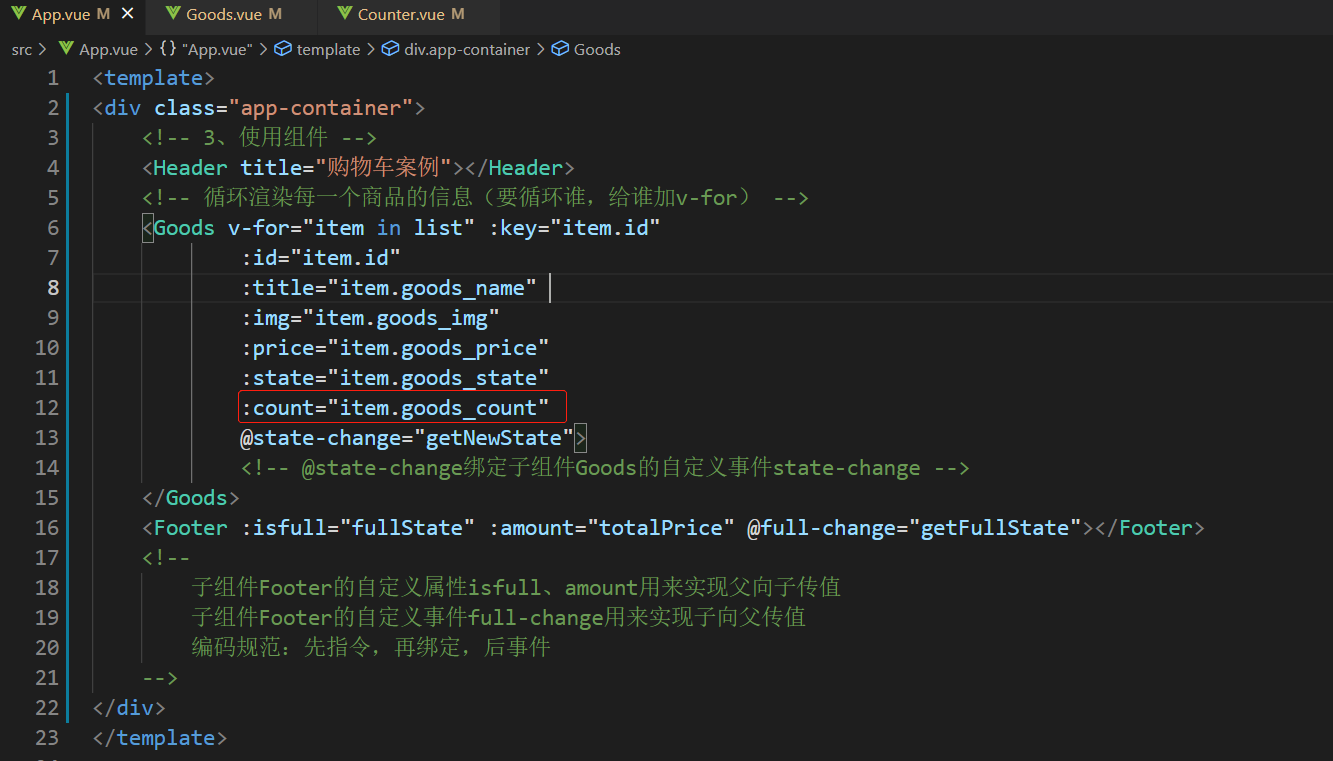
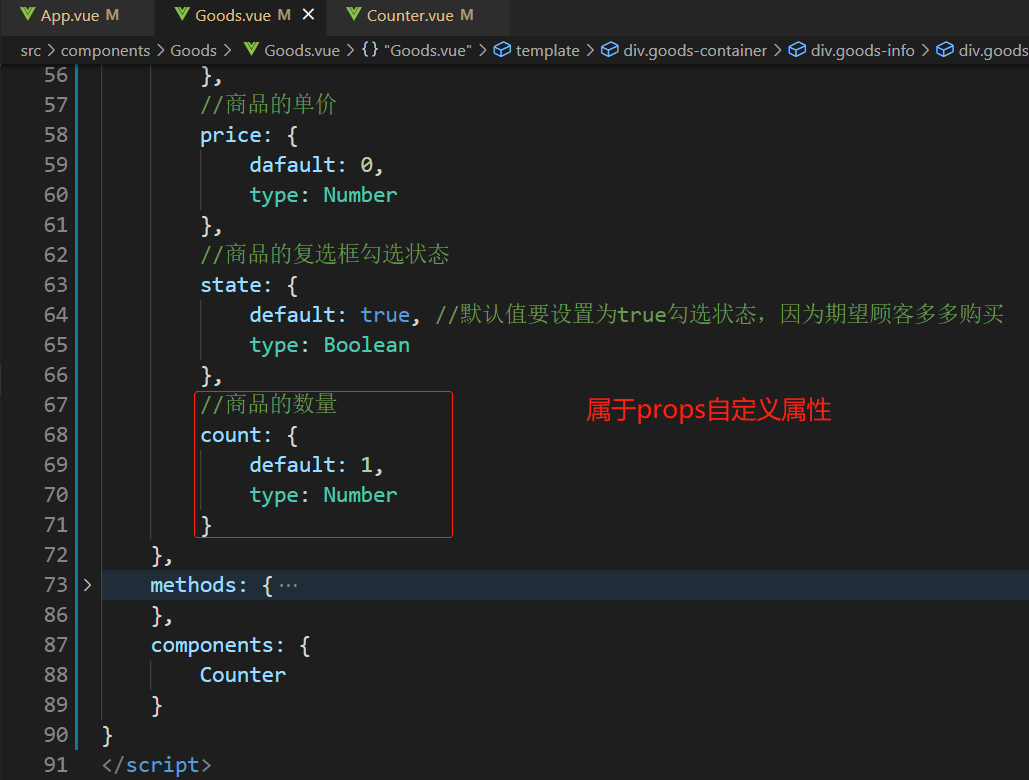
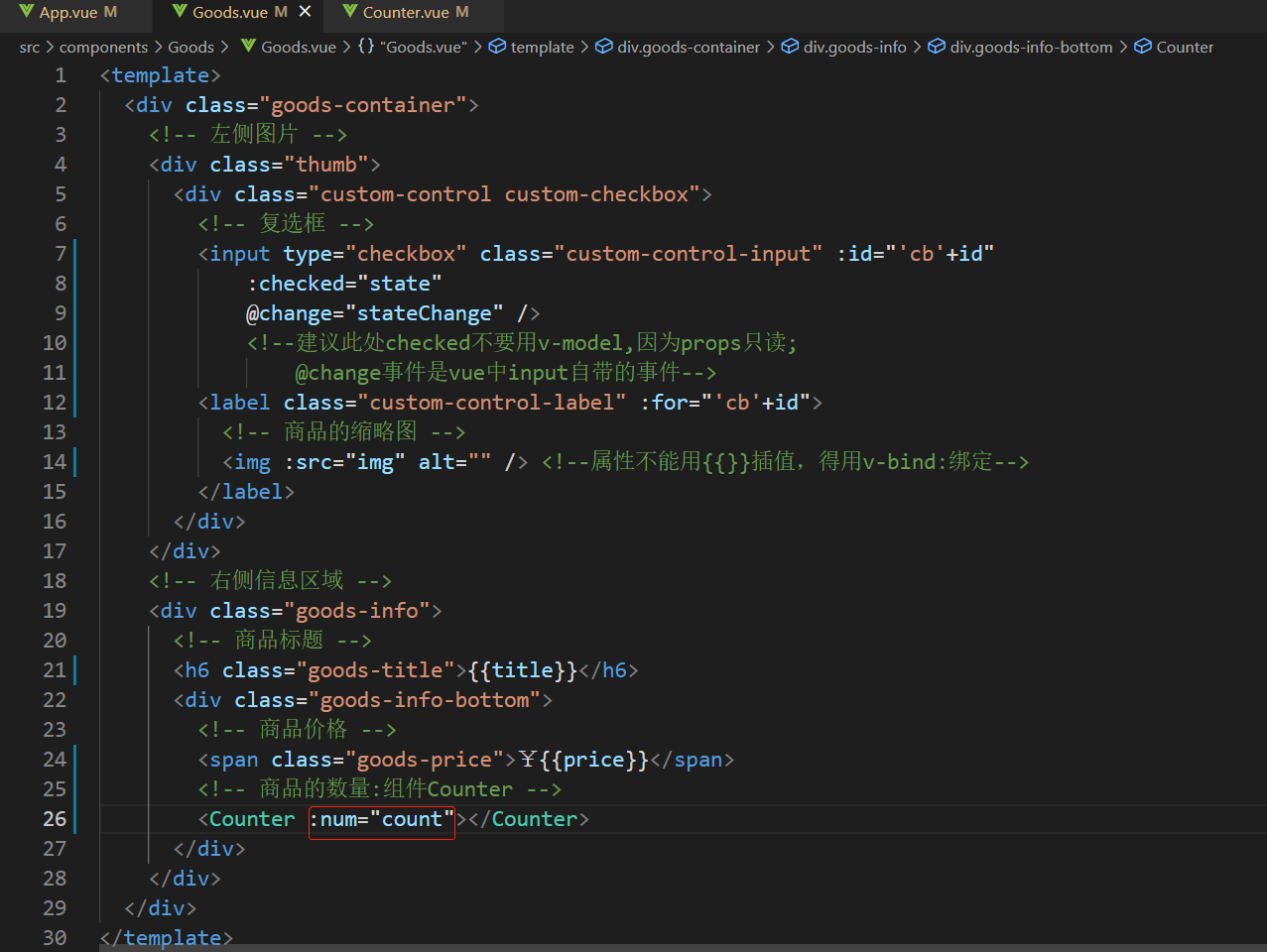
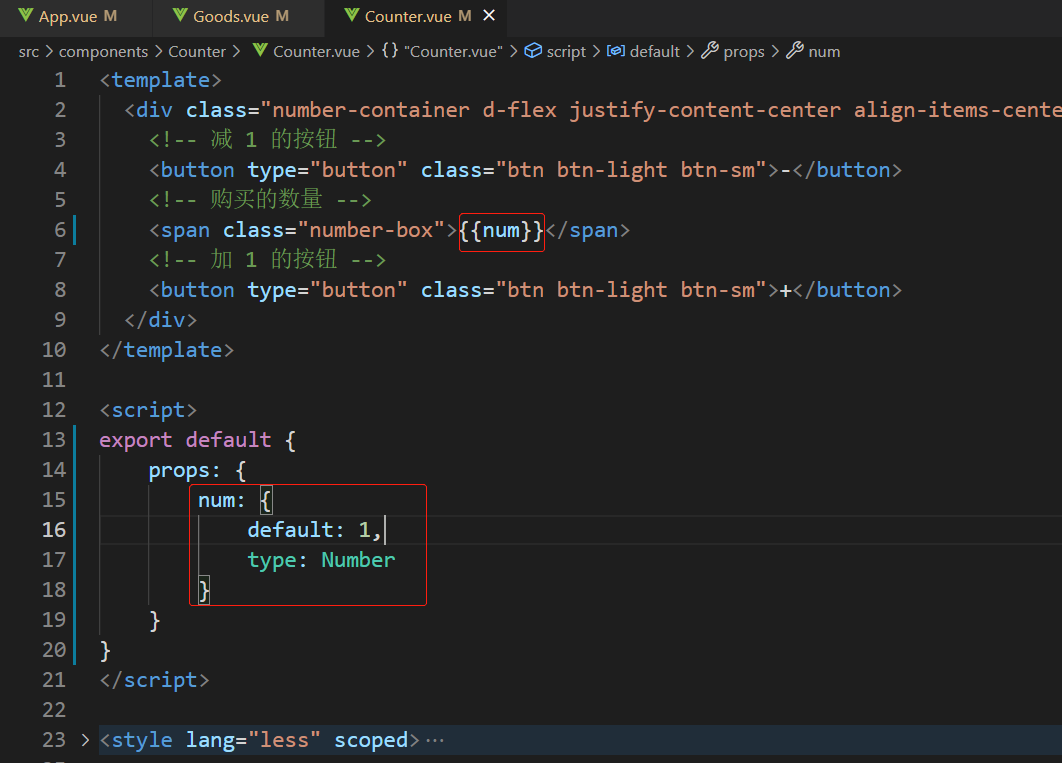
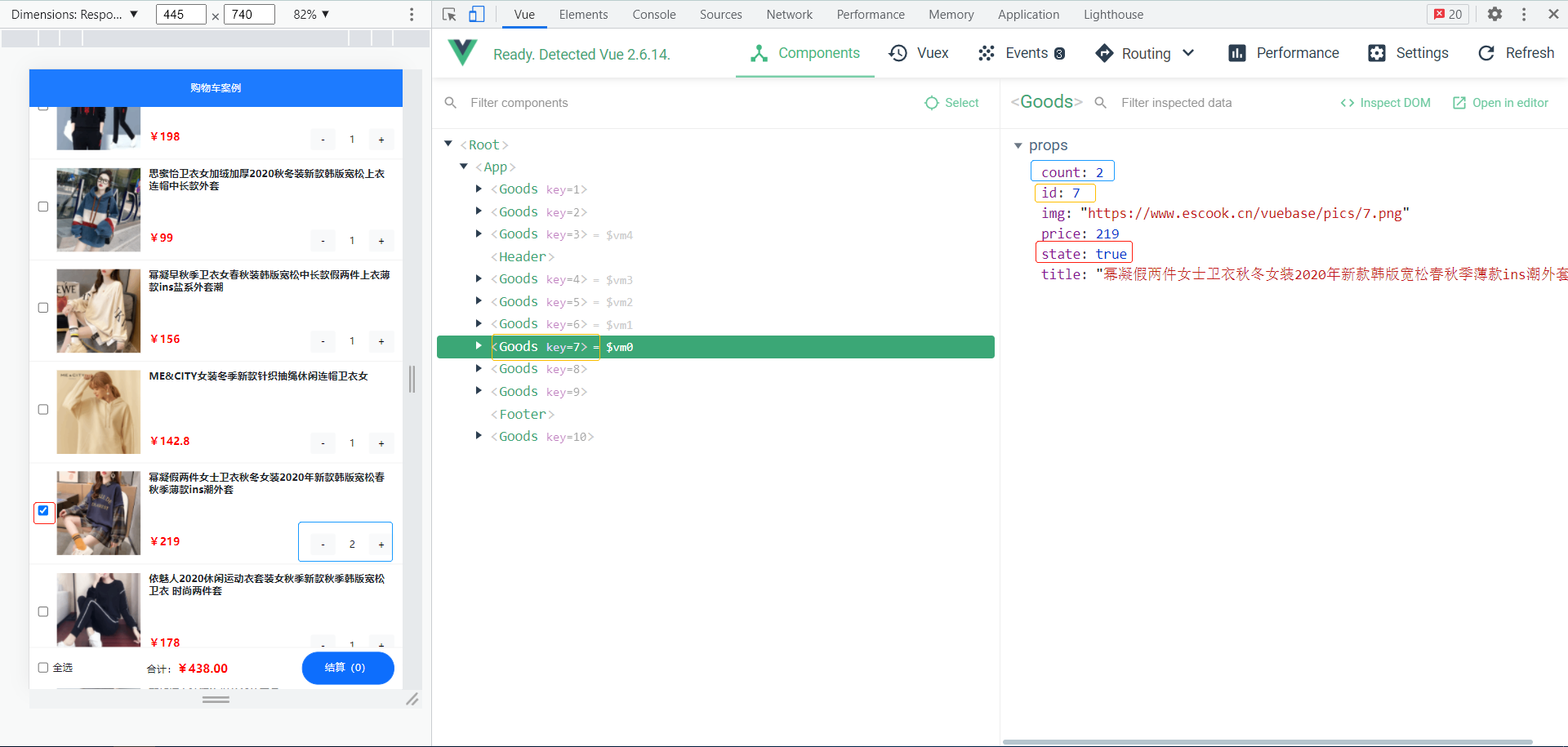
7-3 组件Count向组件App发送数据(实现商品数量的+-)
Counter-->Goods-->App,一层一层往外传值可以实现,但是太麻烦,推荐以下方案:
利用EventBus实现:孙子组件向爷爷组件传值(EventBus不仅仅可以实现兄弟组件间的传值,还可以实现嵌套较深的组件与外层组件的传值)



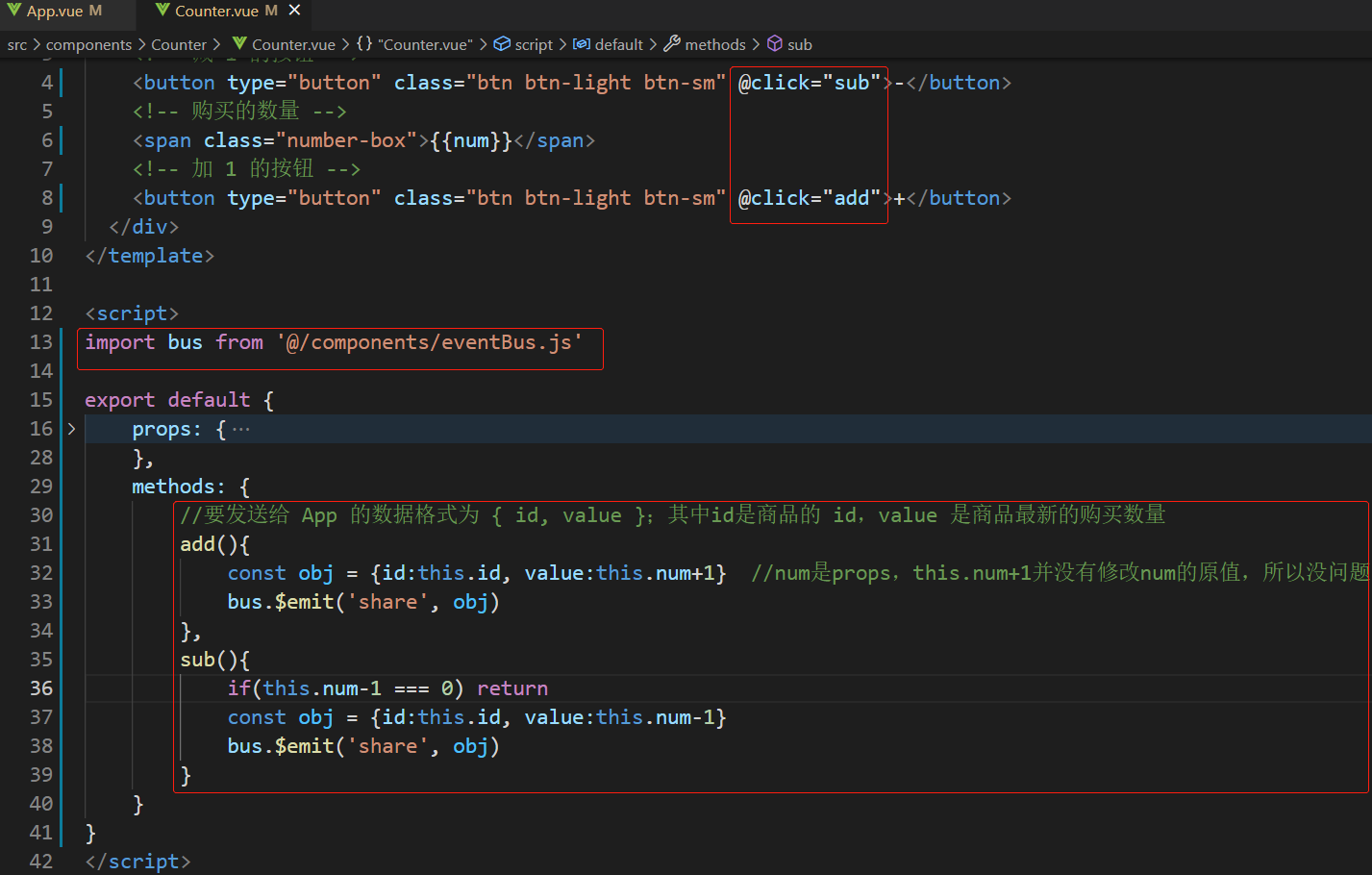
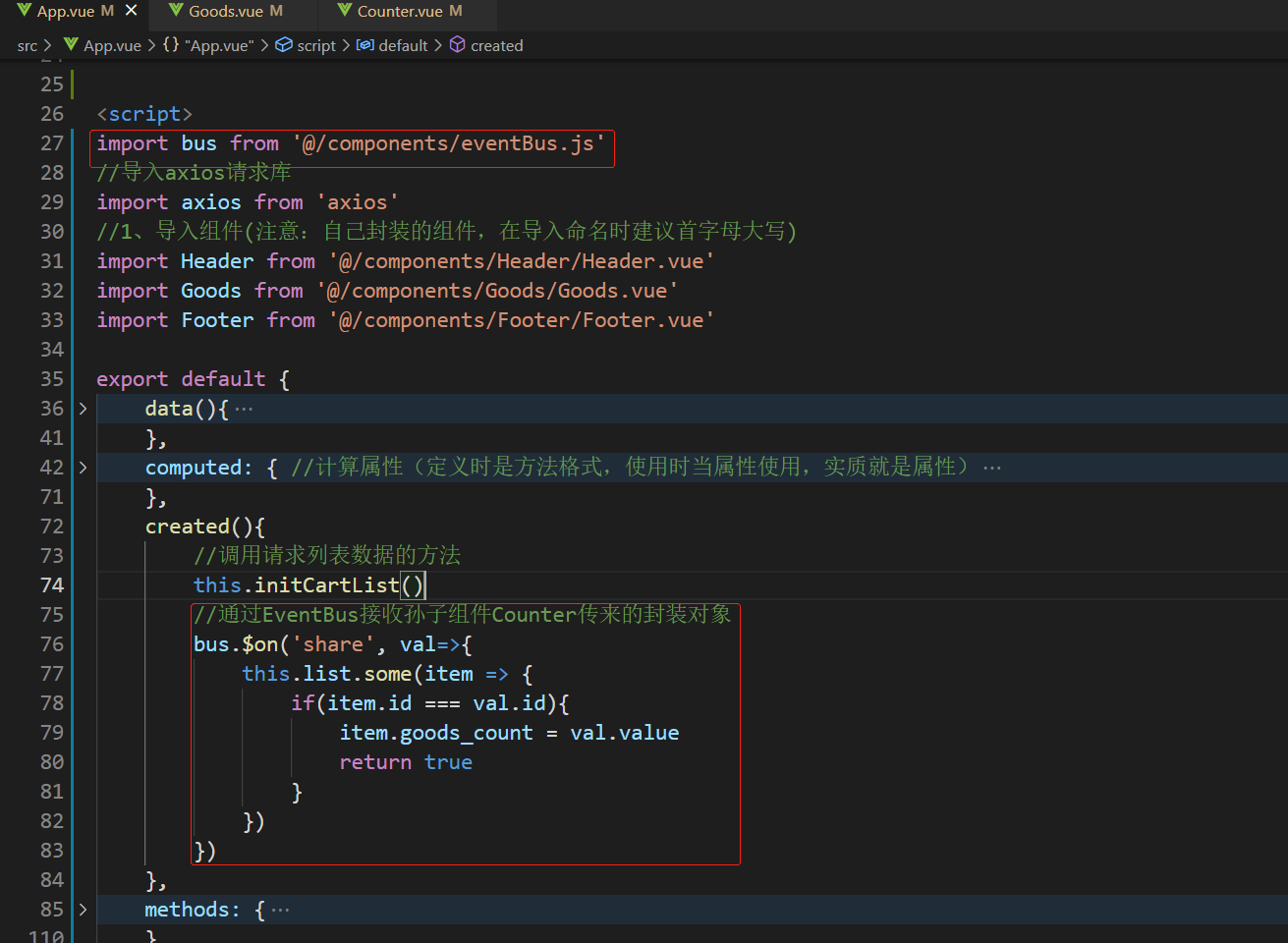
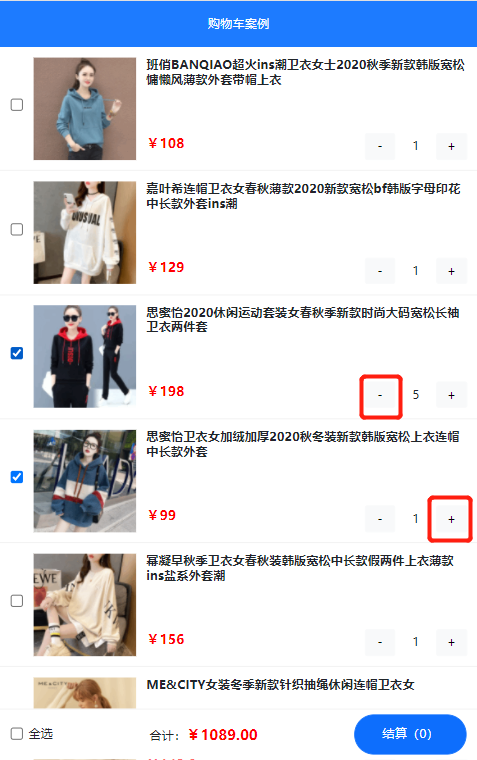

7-5 动态计算已勾选商品的总数量
计算属性、父传子
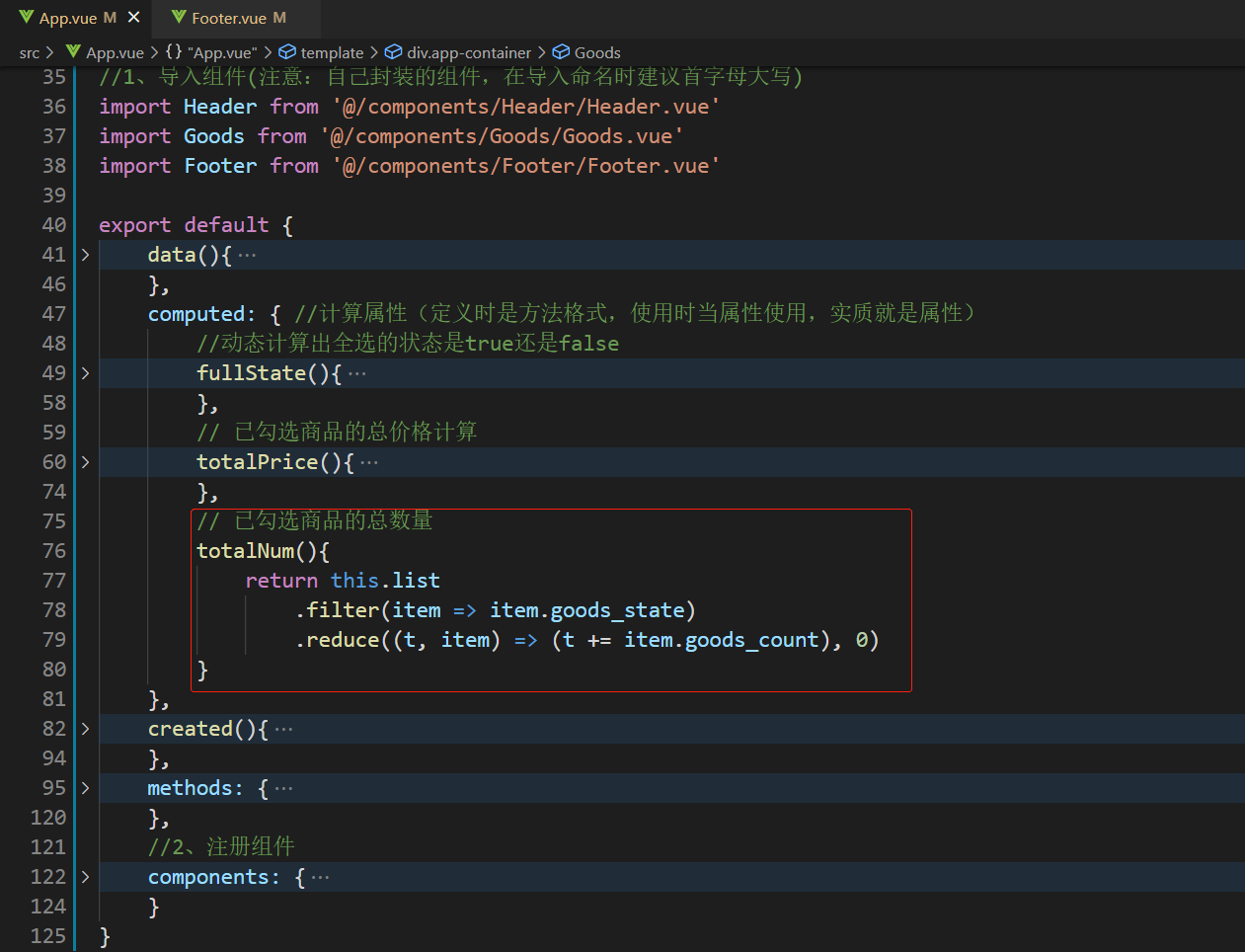
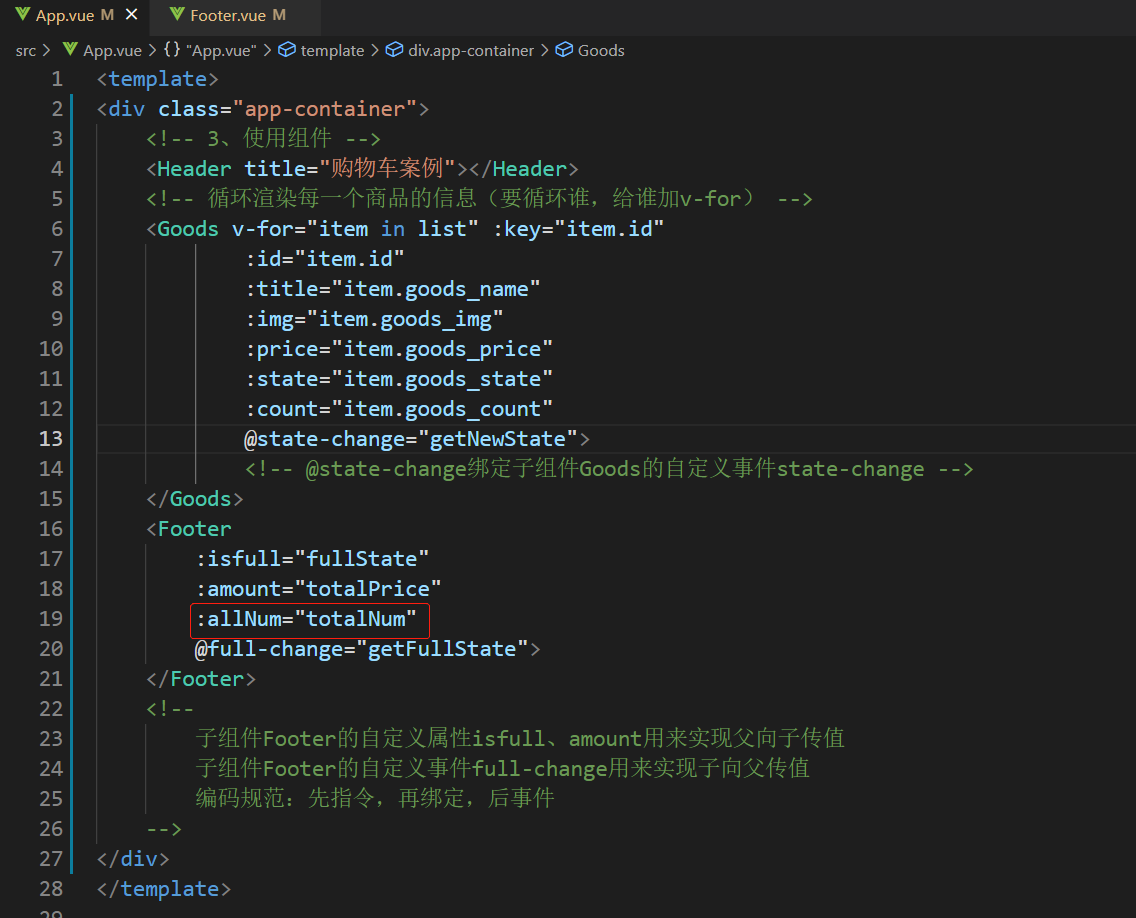


8 源码
App.vue

<template> <div class="app-container"> <!-- 3、使用组件 --> <Header title="购物车案例"></Header> <!-- 循环渲染每一个商品的信息(要循环谁,给谁加v-for) --> <Goods v-for="item in list" :key="item.id" :id="item.id" :title="item.goods_name" :img="item.goods_img" :price="item.goods_price" :state="item.goods_state" :count="item.goods_count" @state-change="getNewState"> <!-- @state-change绑定子组件Goods的自定义事件state-change --> </Goods> <Footer :isfull="fullState" :amount="totalPrice" :allNum="totalNum" @full-change="getFullState"> </Footer> <!-- 子组件Footer的自定义属性isfull、amount用来实现父向子传值 子组件Footer的自定义事件full-change用来实现子向父传值 编码规范:先指令,再绑定,后事件 --> </div> </template> <script> import bus from '@/components/eventBus.js' //导入axios请求库 import axios from 'axios' //1、导入组件(注意:自己封装的组件,在导入命名时建议首字母大写) import Header from '@/components/Header/Header.vue' import Goods from '@/components/Goods/Goods.vue' import Footer from '@/components/Footer/Footer.vue' export default { data(){ return{ //用来存储购物车的列表数据,默认为空数组 list: [], } }, //计算属性(定义时是方法格式,使用时当属性使用,实质就是属性) computed: { //动态计算出全选的状态是true还是false fullState(){ // return this.list.every(item => item.goods_state===true) /* list.every()返回布尔值, 当list的每一项item的goods_state都为true是才返回true, 否则(只要有一个item不满足)返回false 此处,item.goods_state===true可以简写为item.goods_state */ return this.list.every(item => item.goods_state) }, // 已勾选商品的总价格计算 totalPrice(){ // 1. 先 filter 过滤 2. 再 reduce 累加 /* const result = this.list .filter(item => item.goods_state===true) .reduce((sum, item) => { return sum += item.goods_price*item.goods_count },0) return result */ //简写 return this.list .filter(item => item.goods_state) .reduce((sum, item) => (sum+=item.goods_price*item.goods_count), 0) }, // 已勾选商品的总数量 totalNum(){ return this.list .filter(item => item.goods_state) .reduce((t, item) => (t += item.goods_count), 0) } }, created(){ //调用请求列表数据的方法 this.initCartList() //通过EventBus接收孙子组件Counter传来的封装对象 bus.$on('share', val=>{ this.list.some(item => { if(item.id === val.id){ item.goods_count = val.value return true } }) }) }, methods: { //封装请求列表数据的方法 async initCartList(){ // 调用 axios 的 get 方法,请求列表数据 const {data:res} = await axios.get('https://www.escook.cn/api/cart') console.log(res) // 只要请求回来的数据,在页面渲染期间要用到,则必须转存到 data 中 if(res.status === 200){ //状态码200表示请求成功 this.list = res.list } }, //接收子组件传递过来的数据并修改父组件中对应商品的勾选状态值 getNewState(e){ //e 的格式为 { id, value } // console.log(e) //商品1默认被勾选,点击复选框取消勾选--->打印{id: 1, value: false} this.list.some(item => { if(item.id === e.id){ item.goods_state = e.value return true //查找到对应商品后,终止后续的循环 } }) }, // 接收 Footer 子组件传递过来的全选按钮的状态 getFullState(e){ this.list.forEach(item => item.goods_state=e) } }, //2、注册组件 components: { Header, Goods, Footer } } </script> <style lang="less" scoped> .app-container { padding-top: 45px; padding-bottom: 50px; } </style>
Header.vue

<template> <div class="header-container">{{title}}</div> </template> <script> export default { props: { //声明title自定义属性,允许使用者自定义标题内容 title: { default: '标题', type: String } } } </script> <style lang="less" scoped> .header-container { font-size: 12px; height: 45px; width: 100%; background-color: #1d7bff; display: flex; justify-content: center; align-items: center; color: #fff; position: fixed; top: 0; z-index: 999; } </style>
Goods.vue

<template> <div class="goods-container"> <!-- 左侧图片 --> <div class="thumb"> <div class="custom-control custom-checkbox"> <!-- 复选框 --> <input type="checkbox" class="custom-control-input" :id="'cb'+id" :checked="state" @change="stateChange" /> <!--建议此处checked不要用v-model,因为props只读; @change事件是vue中input自带的事件--> <label class="custom-control-label" :for="'cb'+id"> <!-- 商品的缩略图 --> <img :src="img" alt="" /> <!--属性不能用{{}}插值,得用v-bind:绑定--> </label> </div> </div> <!-- 右侧信息区域 --> <div class="goods-info"> <!-- 商品标题 --> <h6 class="goods-title">{{title}}</h6> <div class="goods-info-bottom"> <!-- 商品价格 --> <span class="goods-price">¥{{price}}</span> <!-- 商品的数量:组件Counter --> <Counter :id="id" :num="count"></Counter> </div> </div> </div> </template> <script> import Counter from '@/components/Counter/Counter.vue' export default { props: { //商品ID /*为啥在这里要封装一个 id 属性呢? 原因:期望子组件中商品的勾选状态变化之后, 需要通过子 -> 父的形式,通知父组件根据 id 修改对应商品的勾选状态。 */ id: { required: true, //因为ID是修改商品状态必须的,所以此处设为必需,即不传ID会报错 type: Number }, //商品的标题 title: { dafault: '', type: String }, //商品的图片 img: { dafault: '', type: String }, //商品的单价 price: { dafault: 0, type: Number }, //商品的复选框勾选状态 state: { default: true, //默认值要设置为true勾选状态,因为期望顾客多多购买 type: Boolean }, //商品的数量 count: { default: 1, type: Number } }, methods: { // 只要复选框的选中状态发生了变化,就会调用这个处理函数 stateChange(e){ /* console.log('ok') console.log(e)*/ const newState = e.target.checked /* console.log(newState) console.log(this) //this.id就是Goods组件当前商品的id,需要传递给父组件App*/ //触发自定义事件state-change this.$emit('state-change', {id:this.id, value:newState}) } }, components: { Counter } } </script> <style lang="less" scoped> .goods-container { + .goods-container { border-top: 1px solid #efefef; } padding: 10px; display: flex; .thumb { display: flex; align-items: center; img { width: 100px; height: 100px; margin: 0 10px; } } .goods-info { display: flex; flex-direction: column; justify-content: space-between; flex: 1; .goods-title { font-weight: bold; font-size: 12px; } .goods-info-bottom { display: flex; justify-content: space-between; .goods-price { font-weight: bold; color: red; font-size: 13px; } } } } </style>
Footer.vue

<template> <div class="footer-container"> <!-- 左侧的全选 --> <div class="custom-control custom-checkbox"> <input type="checkbox" class="custom-control-input" id="cbFull" :checked="isfull" @change="fullChange" /> <label class="custom-control-label" for="cbFull">全选</label> </div> <!-- 中间的合计 --> <div> <span>合计:</span> <span class="total-price">¥{{amount.toFixed(2)}}</span> <!--.toFied(n):n位小数--> </div> <!-- 结算按钮 --> <button type="button" class="btn btn-primary btn-settle">结算{{allNum}}件</button> </div> </template> <script> export default { props: { // 全选的状态 isfull: { type: Boolean, default: true }, //金额,总价格 amount: { type: Number, default: 0 }, //已勾选商品总数 allNum: { type: Number, default: 0 } }, methods: { // 监听到了全选框的状态变化 fullChange(e){ this.$emit('full-change', e.target.checked) //自定义事件名称:full-change } } } </script> <style lang="less" scoped> .footer-container { font-size: 12px; height: 50px; width: 100%; border-top: 1px solid #efefef; position: fixed; bottom: 0; background-color: #fff; display: flex; justify-content: space-between; align-items: center; padding: 0 10px; } .custom-checkbox { display: flex; align-items: center; } #cbFull { margin-right: 5px; } .btn-settle { height: 80%; min-width: 110px; border-radius: 25px; font-size: 12px; } .total-price { font-weight: bold; font-size: 14px; color: red; } </style>
Counter.vue

<template> <div class="number-container d-flex justify-content-center align-items-center"> <!-- 减 1 的按钮 --> <button type="button" class="btn btn-light btn-sm" @click="sub">-</button> <!-- 购买的数量 --> <span class="number-box">{{num}}</span> <!-- 加 1 的按钮 --> <button type="button" class="btn btn-light btn-sm" @click="add">+</button> </div> </template> <script> import bus from '@/components/eventBus.js' export default { props: { //接收商品的 id 值 //期望使用 EventBus 方案,把数量传递到 App.vue 的时候,需要通知 App 组件,更新哪个商品的数量 id: { required: true, type: Number }, // 接收到的商品数量 num: { default: 1, type: Number } }, methods: { //要发送给 App 的数据格式为 { id, value };其中id是商品的 id,value 是商品最新的购买数量 add(){ const obj = {id:this.id, value:this.num+1} //num是props,this.num+1并没有修改num的原值,所以没问题 bus.$emit('share', obj) }, sub(){ if(this.num-1 === 0) return const obj = {id:this.id, value:this.num-1} bus.$emit('share', obj) } } } </script> <style lang="less" scoped> .number-box { min-width: 30px; text-align: center; margin: 0 5px; font-size: 12px; } .btn-sm { width: 30px; } </style>



 浙公网安备 33010602011771号
浙公网安备 33010602011771号