MATLAB GUI手记——用户菜单以及回调函数的语法规则
http://bilibili.com/video/BV1Ya4y1t7rZ?from=search&seid=18404440388539513689
学习要点:
- 定义回调函数的语法规则。
创建图形用户界面有4种方式:
- 纯m语言创建。
- 命令方式(在命令行窗口敲入命令:figure);
- 通过guide命令创建(在命令行窗口敲入命令:guide);
- 通过appdesigner命令创建(在命令行窗口敲入命令:appdesigner);
其中,方法4是比较新的方法。目前matlab停止了guide的更新,以后会推广方法4(2016及以上版本具备).
下面用纯m语言创建图形用户界面:
代码:
%%菜单设计 h_figure=figure; set(h_figure,'menubar','figure');
运行结果:
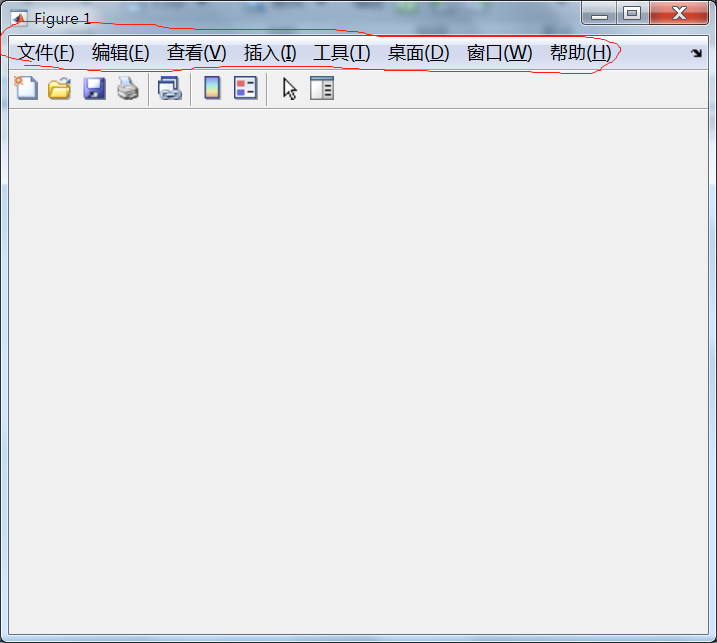
代码:
%%菜单设计 h_figure=figure; set(h_figure,'menubar','none');
运行结果:
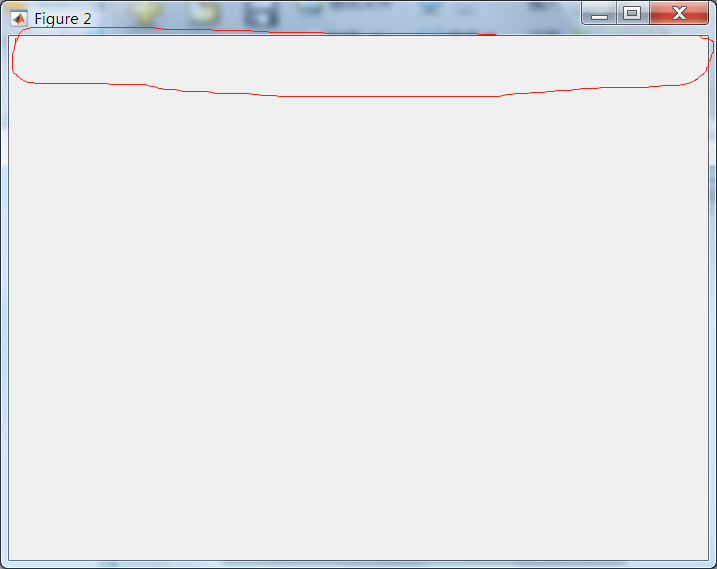
带GUI的代码,也是可以调试运行的,在想调试的地方设置断点即可。
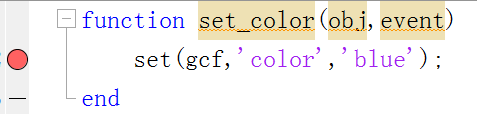
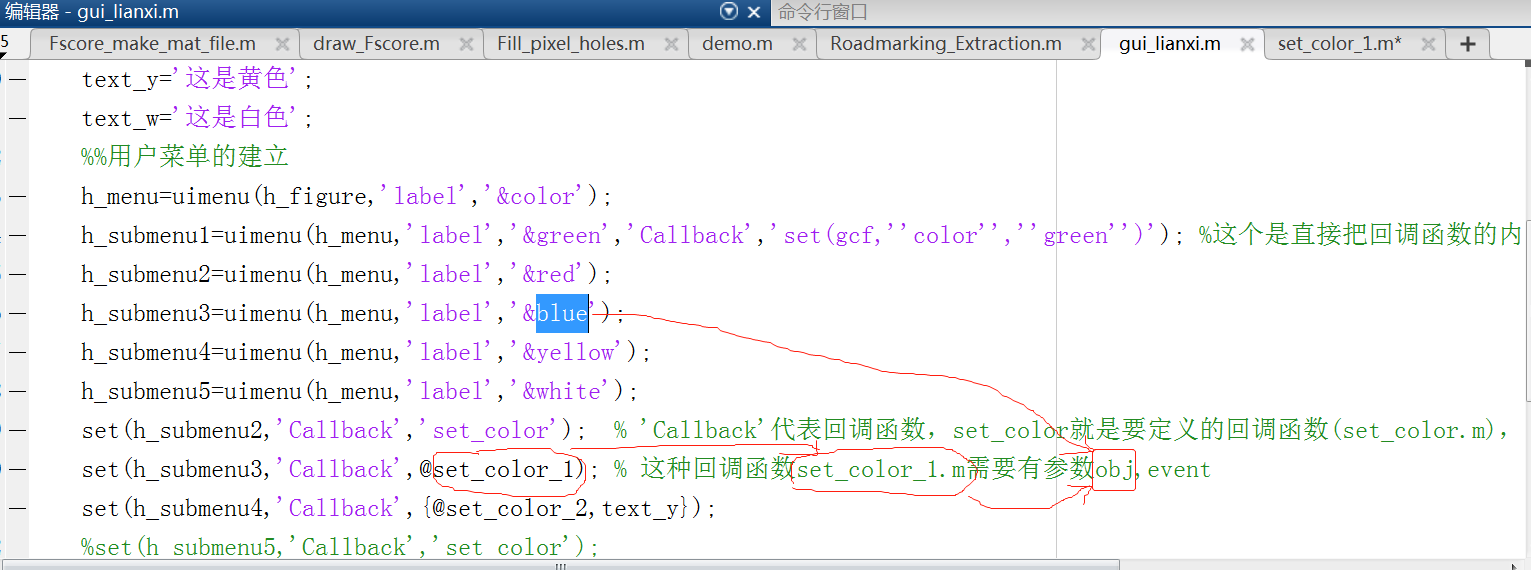
注解:
- 参数obj是二级菜单blue的句柄。
gui_lianxi.m
%----------------------------% %matlab GUI设计的练习代码 %2021/2/12 %----------------------------% %%菜单设计 h_figure=figure; %set(h_figure,'menubar','figure'); set(h_figure,'menubar','none'); text_y='这是黄色'; text_w='这是白色'; %%用户菜单的建立 h_menu=uimenu(h_figure,'label','&color'); h_submenu1=uimenu(h_menu,'label','&green','Callback','set(gcf,''color'',''green'')'); %这个是直接把回调函数的内容写在这里,适合只有1行代码的回调函数,最不推荐这种回调函数的写法 h_submenu2=uimenu(h_menu,'label','&red'); h_submenu3=uimenu(h_menu,'label','&blue'); h_submenu4=uimenu(h_menu,'label','&yellow'); h_submenu5=uimenu(h_menu,'label','&white'); set(h_submenu2,'Callback','set_color'); % 'Callback'代表回调函数,set_color就是要定义的回调函数(set_color.m), set(h_submenu3,'Callback',@set_color_1); % 这种回调函数set_color_1.m需要有参数obj,event set(h_submenu4,'Callback',{@set_color_2,text_y});% 这种回调函数set_color_2.m 需要向回调函数传入一些参数 set(h_submenu5,'Callback',{'set_color_3',text_w});
set(h_submenu4,'Callback',{@set_color_2,text_y});% 这种回调函数set_color_2.m 需要向回调函数传入一些参数
注解:
这样的回调函数最常用,传递一个函数,函数中传入一些参数。
set_color.m文件:
function set_color() set(gcf,'color','red'); end
set_color_1.m文件:
function set_color(obj,event) set(gcf,'color','blue'); end
set_color_2.m文件:
function set_color(~,~,text_y) set(gcf,'color','yellow'); msgbox(text_y); end
set_color_3.m文件:
function set_color(~,~,text_w) set(gcf,'color','white'); msgbox(text_w); end

