第一节:项目创建和各种配置规范(editorconfig、prettier、eslint、.browserslistrc、tsconfig、git等)
一. 项目创建
1. 搭建步骤
(1). 输入指令【vue create vue3_cms01】,创建项目,进行如下选择。
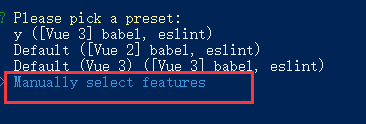
(2). 选择项目包含的内容,如下图所示,babel、ts、vue-router、vuex、css处理器、Linter都集成进去。
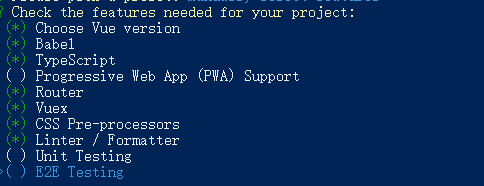
(3). 对集成进去的类库进行选择,如下图:
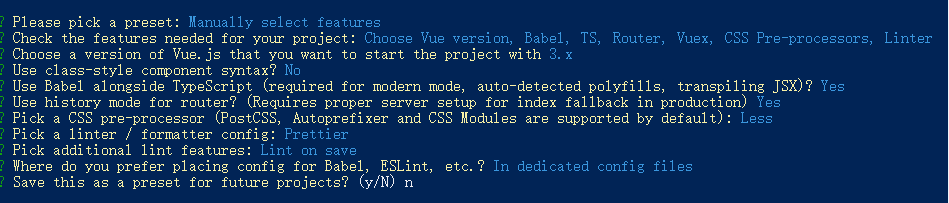
(4). 创建成功,项目目录如下:
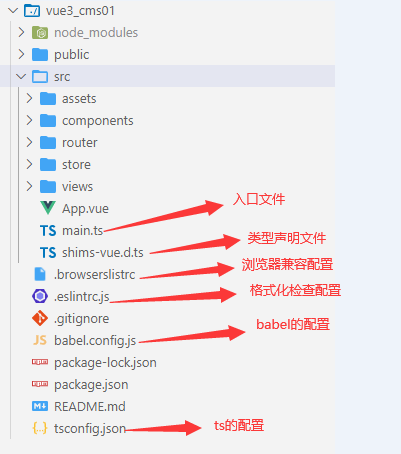
(5). 运行指令【npm run serve】,然后访问地址: http://localhost:8080/
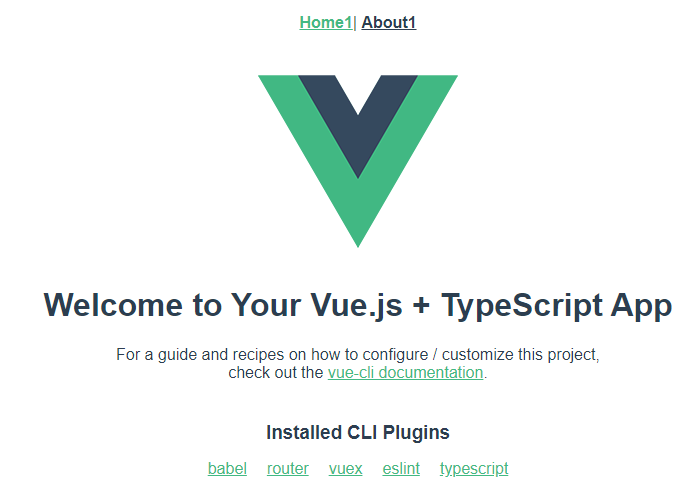
2. vue-router测试
在src/router/index.ts,进行相关配置,默认导入的代码如下

import { createRouter, createWebHistory, RouteRecordRaw } from 'vue-router';
import Home from '../views/Home.vue';
const routes: Array<RouteRecordRaw> = [
{
path: '/',
name: 'Home',
component: Home,
},
{
path: '/about',
name: 'About',
component: () =>
import(/* webpackChunkName: "about" */ '../views/About.vue'),
},
];
const router = createRouter({
history: createWebHistory(process.env.BASE_URL),
routes,
});
export default router;
引用代码如下:
import { createApp } from 'vue';
import App from './App.vue';
import router from './router';
import store from './store';
const app = createApp(App);
app.use(router); //引入vue-router插件
app.use(store); //引入vuex插件
app.mount('#app');
3. vuex测试
在src/store/index.ts,进行相关配置,默认导入代码如下

import { createStore } from 'vuex';
export default createStore({
state: {},
mutations: {},
actions: {},
modules: {},
});
引用代码如下:
import { createApp } from 'vue';
import App from './App.vue';
import router from './router';
import store from './store';
const app = createApp(App);
app.use(router); //引入vue-router插件
app.use(store); //引入vuex插件
app.mount('#app');
二. 代码规范配置
1. 集成editorconfig配置
(1). editorConfig 有助于为不同 IDE 编辑器上处理同一项目的多个开发人员维护一致的编码风格。 在项目的根目录下新建 .editorconfig 文件,内容如下:
官网: http://editorconfig.org
# http://editorconfig.org
root = true
[*] # 表示所有文件适用
charset = utf-8 # 设置文件字符集为 utf-8
indent_style = space # 缩进风格(tab | space)
indent_size = 2 # 缩进大小
end_of_line = lf # 控制换行类型(lf | cr | crlf)
trim_trailing_whitespace = true # 去除行首的任意空白字符
insert_final_newline = true # 始终在文件末尾插入一个新行
[*.md] # 表示仅 md 文件适用以下规则
max_line_length = off
trim_trailing_whitespace = false
(2). 安装vscode的相关插件
EditorConfig for VS Code
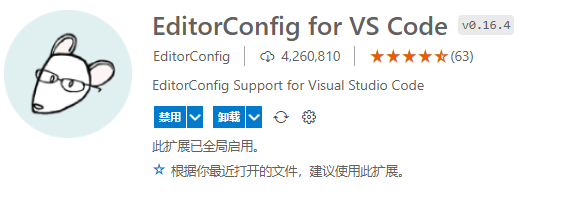
2. 使用prettier工具
Prettier 是一款强大的代码格式化工具,支持 JavaScript、TypeScript、CSS、SCSS、Less、JSX、Angular、Vue、GraphQL、JSON、Markdown 等语言,基本上前端能用到的文件格式它都可以搞定,是当下最流行的代码格式化工具。
详见官网:https://www.prettier.cn/
(1). 基于项目依赖进行安装,运行指令【npm install prettier -D】
(2). 根目录下新建文件 .prettierrc,格式为json格式,代码如下:
{ "useTabs": true, "tabWidth": 2, "printWidth": 80, "singleQuote": true, "trailingComma": "all", "semi": true, "vueIndentScriptAndStyle": true }
注意: 这种格式有个问题,就是不能写注释!!!!
含义剖析:
-
-
tabWidth:tab是空格的情况下,是几个空格,选择2个;
-
printWidth:当行字符的长度,推荐80,也有人喜欢100或者120;
-
singleQuote:使用单引号还是双引号,选择true,使用单引号;
-
trailingComma:在多行输入的尾逗号是否添加,不需要添加设置为
none,需要添加设置为 all; -
semi:语句末尾是否要加分号,默认值true,选择false表示不加;
-
vueIndentScriptAndStyle: 表示.vue文件中,<script>和<style>
推荐:由于.prettierrc不能写注释,这里推荐使用 .prettierrc.js,通过module.export进行导出,就可以尽情的写注释了
module.exports = { //使用tab缩进还是空格缩进,false表示空格缩进; useTabs: true, //tab是空格的情况下,是几个空格,选择2个; tabWidth: 2, //当行字符的长度,推荐80,也有人喜欢100或者120; printWidth: 80, //使用单引号还是双引号,选择true,使用单引号; singleQuote: true, //在多行输入的尾逗号是否添加,不需要添加设置为 `none`,需要添加设置为 all; trailingComma: 'all', //语句末尾是否要加分号,默认值true,选择false表示不加; semi: true, //表示.vue文件中,<script>和<style>标签中的代码缩进两个单元格 vueIndentScriptAndStyle: true, };
(3). 忽略文件配置,新建 .prettierignore,里面的内容不进行prettierrc格式配置
/dist/* .local .output.js /node_modules/** **/*.svg **/*.sh /public/*
(4). VSCode插件配置
Prettier - Code formatter
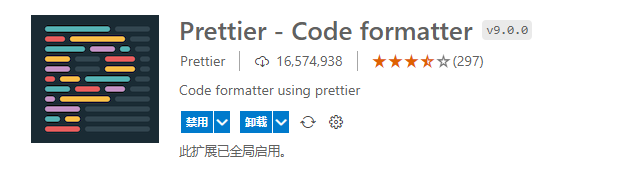
安装完以后,执行格式化快捷键【ctrl+k+d】,当前页面的就格式化了,如果想【ctrl+s】的时候进行格式化,需要在设置里勾选Format On Save。
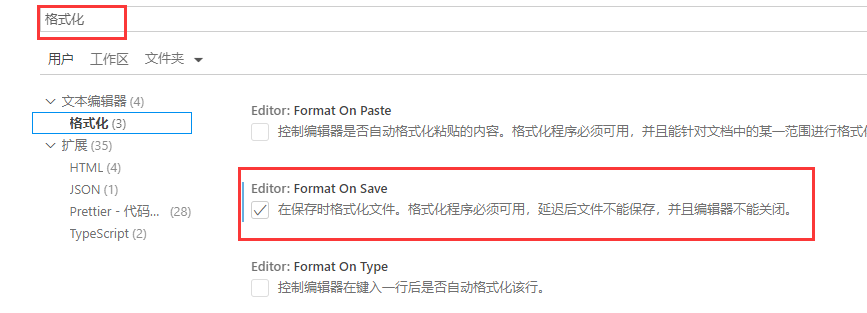
(5). 通过指令进行全局修复
运行指令【npx prettier --write .】,可以进行全局格式修复,不含忽略文件中的内容
或者在package.json中进行如下配置,然后运行指令 【npm run prettier】进行全局格式修复,原理同上
"scripts": { "serve": "vue-cli-service serve", "build": "vue-cli-service build", "lint": "vue-cli-service lint", "prettier": "prettier --write ." },
3. 使用ESLint检测
在前面创建项目的时候,我们就选择了ESLint,所以Vue会默认帮助我们配置需要的ESLint环境,主要用于检查代码格式是否准确。
常用配置查询:
http://eslint.cn/docs/rules/
https://eslint.vuejs.org/rules/
(1). 安装vscode插件
ESLint

(2). 解决eslint和prettier冲突的问题
A. 运行指令【npm i eslint-plugin-prettier eslint-config-prettier -D】进行安装
B. 在.eslintrc.js进行如下配置
module.exports = { root: true, env: { node: true, }, extends: [ 'plugin:vue/vue3-essential', 'eslint:recommended', '@vue/typescript/recommended', '@vue/prettier', '@vue/prettier/@typescript-eslint', // 处理eslint和prettier的冲突问题 'plugin:prettier/recommended', ], parserOptions: { ecmaVersion: 2020, }, rules: { 'no-console': process.env.NODE_ENV === 'production' ? 'warn' : 'off', 'no-debugger': process.env.NODE_ENV === 'production' ? 'warn' : 'off', // 关闭vueIndentScriptAndStyle在.vue文件中的格式验证 forceConsistentCasingInFileNames: 'off', }, };
(3). eslint的忽略文件
.eslintignore 内容如下:
*.sh node_modules lib *.md *.scss *.woff *.ttf .vscode .idea dist mock public bin build config index.html src/assets
4. .browserslistrc
主要是用来配置浏览器兼容性的,详见:https://cli.vuejs.org/zh/guide/browser-compatibility.html https://github.com/browserslist/browserslist
下面文件的含义:市场份额大于1%的浏览器,最新两个版本,正在维护的浏览器
> 1% last 2 versions not dead
5. tsconfig.json
(详细配置见:https://www.typescriptlang.org/tsconfig)
tsconfig.json

{ "compilerOptions": { // 目标代码(ts -> js(es5/6/7)) "target": "esnext", // 目标代码需要使用的模块化方案(commonjs require/module.exports/ esmodule import/export) "module": "esnext", // 一些严格的检查(如:any) "strict": false, // 不进行any语法检查 "noImplicitAny": false, // 对jsx进行怎么样的处理 "jsx": "preserve", // 辅助的导入功能 "importHelpers": true, // 按照node的方式去解析模块 import "/index.node" "moduleResolution": "node", // 跳过一些库的类型检测 (axios -> 类型/ lodash -> @types/lodash / 其他的第三方) // import { Person } from 'axios' "skipLibCheck": true, // export default/module.exports = {} //表示允许同时使用: es module 和 commonjs "esModuleInterop": true, "allowSyntheticDefaultImports": true, // 要不要生成映射文件(ts -> js) "sourceMap": true, // 文件路径在解析时, 基本url "baseUrl": ".", // 指定具体要解析使用的类型 "types": ["webpack-env"], // 路径解析(类似于webpack alias) "paths": { "@/*": ["src/*"], "components/*": ["src/components/*"] }, // 可以指定在项目中可以使用哪里库的类型(Proxy/Window/Document) "lib": ["esnext", "dom", "dom.iterable", "scripthost"], // 允许在<script>中写纯js代码 "allowJs": true }, "include": ["src/**/*.js", "src/**/*.ts", "src/**/*.tsx", "src/**/*.vue", "tests/**/*.ts", "tests/**/*.tsx"], "exclude": ["node_modules"] }
补充:ts项目中允许js代码,需要修改以下几个位置
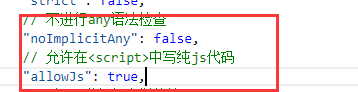

6. 配置git Husky
(1). 说明
husky是一个git hook工具,可以帮助我们触发git提交的各个阶段:pre-commit、commit-msg、pre-push,它的作用是 git commit的时候,把所有代码都按照eslint的规范进行自动修正一下,然后再提交。
(2). 步骤
A. 运行指令【npx husky-init && npm install】 或者 powershell中 【npx husky-init '&&' npm install】
自动做了以下3件事:
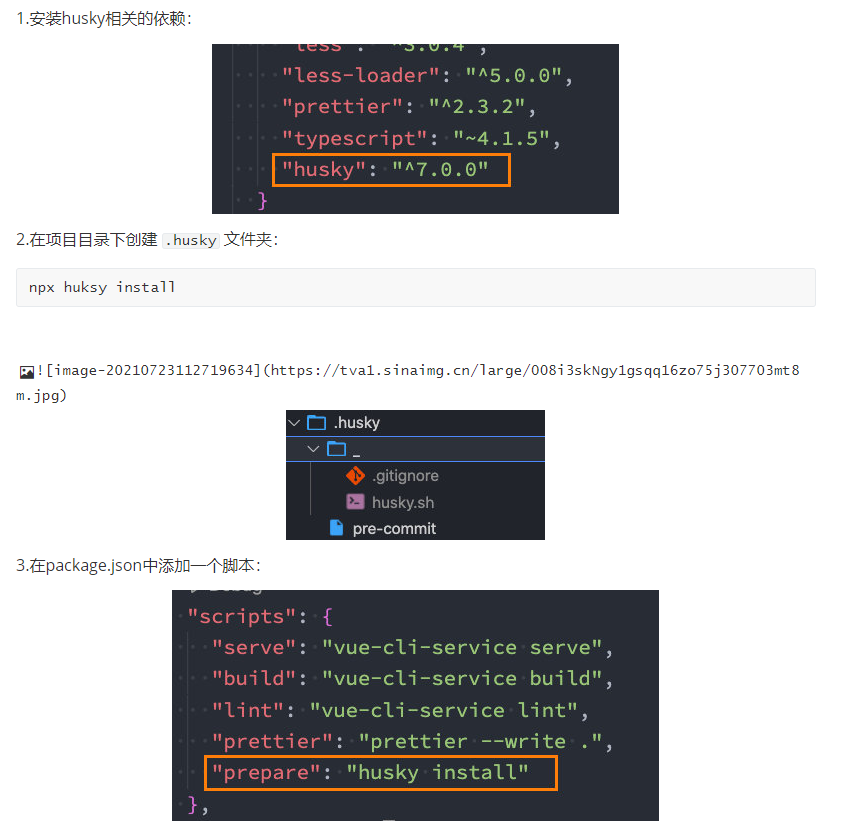
B. 在.husky文件夹下的pre-commit中,将里面的指令改为 【npm run lint】
#!/bin/sh . "$(dirname "$0")/_/husky.sh" npm run lint
C. 当运行 git commit提交指令的时候,会先执行一下代码规范调整。
!
- 作 者 : Yaopengfei(姚鹏飞)
- 博客地址 : http://www.cnblogs.com/yaopengfei/
- 声 明1 : 如有错误,欢迎讨论,请勿谩骂^_^。
- 声 明2 : 原创博客请在转载时保留原文链接或在文章开头加上本人博客地址,否则保留追究法律责任的权利。





 浙公网安备 33010602011771号
浙公网安备 33010602011771号