2020系统综合实践 第7次实践作业 10组
1 、在树莓派中安装opencv库
(1)安装依赖
sudo apt-get update && sudo apt-get upgrade
sudo apt-get install build-essential cmake pkg-config
sudo apt-get install libjpeg-dev libtiff5-dev libjasper-dev libpng12-dev
sudo apt-get install libavcodec-dev libavformat-dev libswscale-dev libv4l-dev
sudo apt-get install libxvidcore-dev libx264-dev
sudo apt-get install libgtk2.0-dev libgtk-3-dev
sudo apt-get install libatlas-base-dev gfortran
sudo apt-get install python2.7-dev python3-dev
(2)下载OpenCV源码
cd ~
wget -O opencv.zip https://github.com/Itseez/opencv/archive/4.1.2.zip
unzip opencv.zip
wget -O opencv_contrib.zip https://github.com/Itseez/opencv_contrib/archive/4.1.2.zip
unzip opencv_contrib.zip
(3)安装pip
wget https://bootstrap.pypa.io/get-pip.py
sudo python get-pip.py
sudo python3 get-pip.py
(4)安装Python虚拟机
sudo pip install virtualenv virtualenvwrapper
sudo rm -rf ~/.cache/pip
- 配置~/.profile ,添加如下,并使用
source ~/.profile生效
export WORKON_HOME=$HOME/.virtualenvs
export VIRTUALENVWRAPPER_PYTHON=/usr/bin/python3
export VIRTUALENVWRAPPER_VIRTUALENV=/usr/local/bin/virtualenv
source /usr/local/bin/virtualenvwrapper.sh
export VIRTUALENVWRAPPER_ENV_BIN_DIR=bin
- 使用Python3安装虚拟机
mkvirtualenv cv -p python3
- 进入虚拟机
source ~/.profile && workon cv
可以看到前面有cv虚拟机的标识
- 安装numpy
pip install numpy
(5)编译OpenCV
cd ~/opencv-4.1.2/
mkdir build
cd build
cmake -D CMAKE_BUILD_TYPE=RELEASE \
-D CMAKE_INSTALL_PREFIX=/usr/local \
-D INSTALL_PYTHON_EXAMPLES=ON \
-D OPENCV_EXTRA_MODULES_PATH=~/opencv_contrib-4.1.2/modules \
-D BUILD_EXAMPLES=ON ..

-
根据教程增大交换区内存到1024
-
重启swap服务并开始编译
sudo /etc/init.d/dphys-swapfile stop && sudo /etc/init.d/dphys-swapfile start make -j4 -
1小时+后看到编译完成
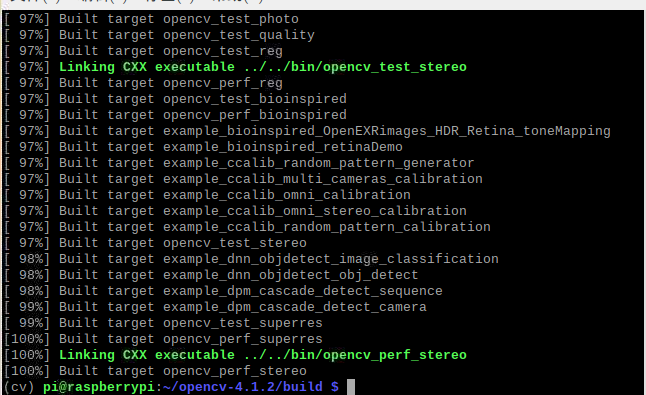
(6)安装opencv
sudo make install
sudo ldconfig
- 检查安装位置
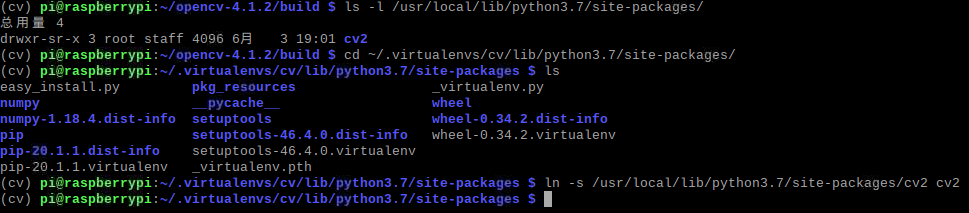
(7)验证安装
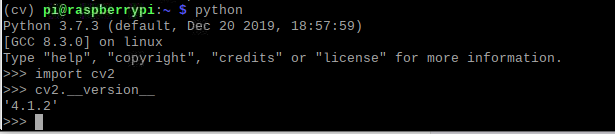
-
退出python虚拟机命令
deactivate
2 、使用opencv和python控制树莓派的摄像头
-
安装picamera(虚拟机环境下)
source ~/.profile workon cv pip install "picamera[array]" -
使用python和opencv控制摄像头
# import the necessary packages from picamera.array import PiRGBArray from picamera import PiCamera import time import cv2 # initialize the camera and grab a reference to the raw camera capture camera = PiCamera() rawCapture = PiRGBArray(camera) # allow the camera to warmup time.sleep(1) # grab an image from the camera camera.capture(rawCapture, format="bgr") image = rawCapture.array # display the image on screen and wait for a keypress cv2.imshow("Image", image) cv2.waitKey(0)
(3) 利用树莓派的摄像头实现人脸识别
-
安装所需库
pip install dlib pip install face_recognition pip install numpy #前面安装过就不用了 -
同目录下放置一张用于识别ChengLong.jpg

(1)基于picamera的人脸识别
isChengLong.py
# This is a demo of running face recognition on a Raspberry Pi.
# This program will print out the names of anyone it recognizes to the console.
# To run this, you need a Raspberry Pi 2 (or greater) with face_recognition and
# the picamera[array] module installed.
# You can follow this installation instructions to get your RPi set up:
# https://gist.github.com/ageitgey/1ac8dbe8572f3f533df6269dab35df65
import face_recognition
import picamera
import numpy as np
# Get a reference to the Raspberry Pi camera.
# If this fails, make sure you have a camera connected to the RPi and that you
# enabled your camera in raspi-config and rebooted first.
camera = picamera.PiCamera()
camera.resolution = (320, 240)
output = np.empty((240, 320, 3), dtype=np.uint8)
# Load a sample picture and learn how to recognize it.
print("Loading known face image(s)")
image = face_recognition.load_image_file("ChengLong.jpg")
face_encoding = face_recognition.face_encodings(image)[0]
# Initialize some variables
face_locations = []
face_encodings = []
while True:
print("Capturing image.")
# Grab a single frame of video from the RPi camera as a numpy array
camera.capture(output, format="rgb")
# Find all the faces and face encodings in the current frame of video
face_locations = face_recognition.face_locations(output)
print("Found {} faces in image.".format(len(face_locations)))
face_encodings = face_recognition.face_encodings(output, face_locations)
# Loop over each face found in the frame to see if it's someone we know.
for face_encoding in face_encodings:
# See if the face is a match for the known face(s)
match = face_recognition.compare_faces([face_encoding], face_encoding)
name = "<Unknown Person>"
if match[0]:
name = "ChengLong"

摄像头对准后:
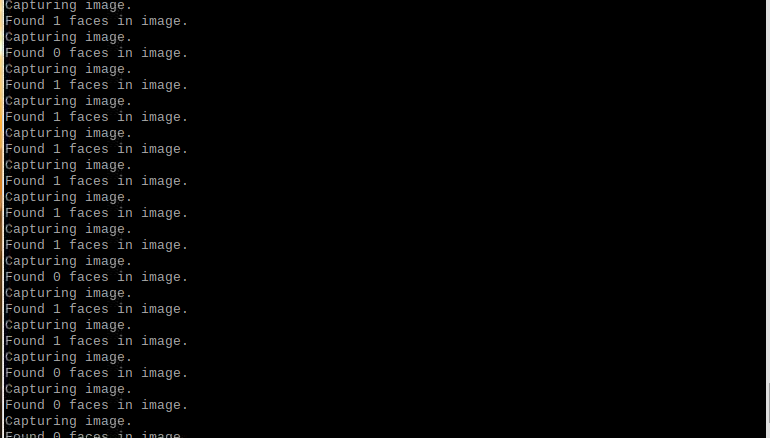
(2)基于opencv的人脸识别
import face_recognition
import cv2
import numpy as np
# This is a demo of running face recognition on live video from your webcam. It's a little more complicated than the
# other example, but it includes some basic performance tweaks to make things run a lot faster:
# 1. Process each video frame at 1/4 resolution (though still display it at full resolution)
# 2. Only detect faces in every other frame of video.
# PLEASE NOTE: This example requires OpenCV (the `cv2` library) to be installed only to read from your webcam.
# OpenCV is *not* required to use the face_recognition library. It's only required if you want to run this
# specific demo. If you have trouble installing it, try any of the other demos that don't require it instead.
# Get a reference to webcam #0 (the default one)
video_capture = cv2.VideoCapture(0)
# Load a sample picture and learn how to recognize it.
chenglong_image = face_recognition.load_image_file("ChengLong.jpg")
chenglong_face_encoding = face_recognition.face_encodings(chenglong_image)[0]
# Load a second sample picture and learn how to recognize it.
gutianle_image = face_recognition.load_image_file("GuTianLe.jpg")
gutianle_face_encoding = face_recognition.face_encodings(gutianle_image)[0]
# Create arrays of known face encodings and their names
known_face_encodings = [
chenglong_face_encoding,
gutianle_face_encoding
]
known_face_names = [
"ChengLong",
"GuTianLe"
]
# Initialize some variables
face_locations = []
face_encodings = []
face_names = []
process_this_frame = True
while True:
# Grab a single frame of video
ret, frame = video_capture.read()
# Resize frame of video to 1/4 size for faster face recognition processing
small_frame = cv2.resize(frame, (0, 0), fx=0.25, fy=0.25)
# Convert the image from BGR color (which OpenCV uses) to RGB color (which face_recognition uses)
rgb_small_frame = small_frame[:, :, ::-1]
# Only process every other frame of video to save time
if process_this_frame:
# Find all the faces and face encodings in the current frame of video
face_locations = face_recognition.face_locations(rgb_small_frame)
face_encodings = face_recognition.face_encodings(rgb_small_frame, face_locations)
face_names = []
for face_encoding in face_encodings:
# See if the face is a match for the known face(s)
matches = face_recognition.compare_faces(known_face_encodings, face_encoding)
name = "Unknown"
# # If a match was found in known_face_encodings, just use the first one.
# if True in matches:
# first_match_index = matches.index(True)
# name = known_face_names[first_match_index]
# Or instead, use the known face with the smallest distance to the new face
face_distances = face_recognition.face_distance(known_face_encodings, face_encoding)
best_match_index = np.argmin(face_distances)
if matches[best_match_index]:
name = known_face_names[best_match_index]
face_names.append(name)
process_this_frame = not process_this_frame
# Display the results
for (top, right, bottom, left), name in zip(face_locations, face_names):
# Scale back up face locations since the frame we detected in was scaled to 1/4 size
top *= 4
right *= 4
bottom *= 4
left *= 4
# Draw a box around the face
cv2.rectangle(frame, (left, top), (right, bottom), (0, 0, 255), 2)
# Draw a label with a name below the face
cv2.rectangle(frame, (left, bottom - 35), (right, bottom), (0, 0, 255), cv2.FILLED)
font = cv2.FONT_HERSHEY_DUPLEX
cv2.putText(frame, name, (left + 6, bottom - 6), font, 1.0, (255, 255, 255), 1)
# Display the resulting image
cv2.imshow('Video', frame)
# Hit 'q' on the keyboard to quit!
if cv2.waitKey(1) & 0xFF == ord('q'):
break
# Release handle to the webcam
video_capture.release()
cv2.destroyAllWindows()

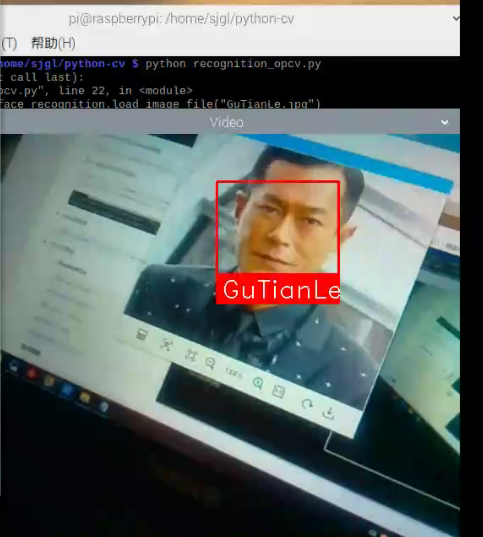
(4) 结合微服务的进阶任务
(1)使用微服务,部署opencv的docker容器(要能够支持arm),并在opencv的docker容器中跑通(3)的示例代码facerec_on_raspberry_pi.py
-
准备操作
#退出python虚拟机 deactivate #脚本安装docker sudo curl -sSL https://get.docker.com | sh #填加用户到docker组 sudo usermod -aG docker pi #重新登陆以用户组生效 exit && ssh pi@raspiberry #验证docker版本 docker --version -
拉取arm可用的docker镜像
docker pull sixsq/opencv-python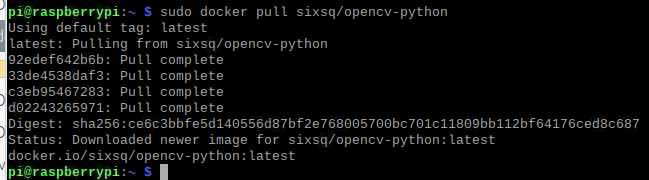
-
进入容器并安装所需库
docker run -it [imageid] /bin/bash pip install "picamera[array]" dlib face_recognition
-
comiit镜像
docker commit [containerid] my-opencv -
自定义镜像
-
Dockerfile
FROM my-opencv MAINTAINER GROUP13 RUN mkdir /myapp WORKDIR /myapp ENTRYPOINT ["python3"] -
生成镜像
docker build -t my-opencv-test . -
运行脚本
docker run -it --rm --name my-running-py -v ${PWD}/workdir:/myapp --device=/dev/vchiq --device=/dev/video0 my-opencv-test isChengLong.py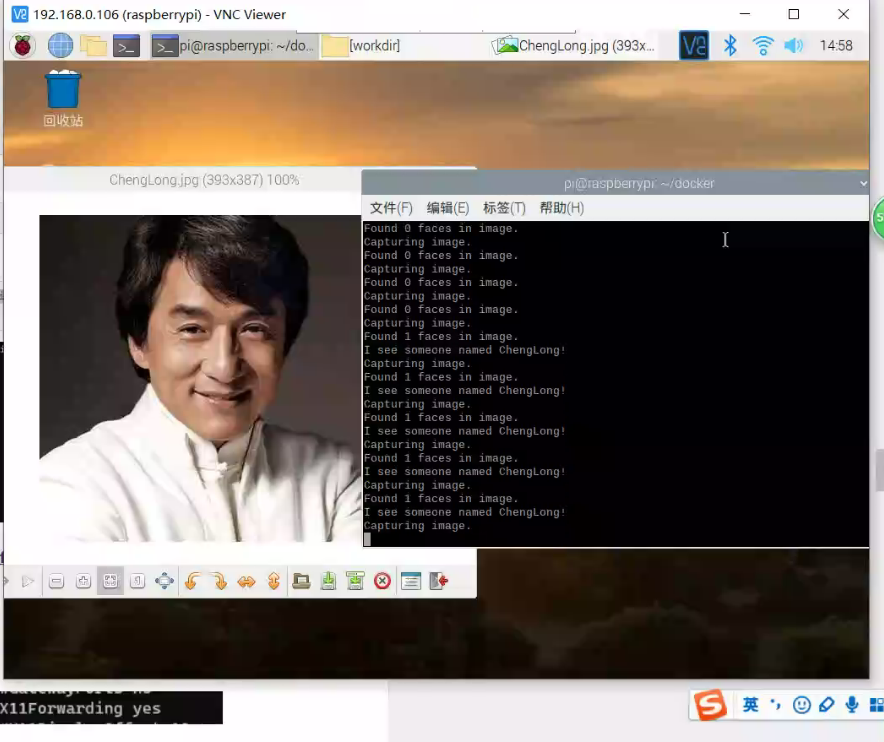
-
(2)选做:在opencv的docker容器中跑通步骤(3)的示例代码facerec_from_webcam_faster.py
-
Windows系统安装XMing
-
检测ssh配置文件中X11是否开启
cat /etc/ssh/sshd_config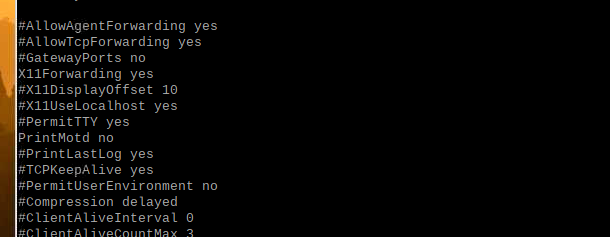
-
启动putty
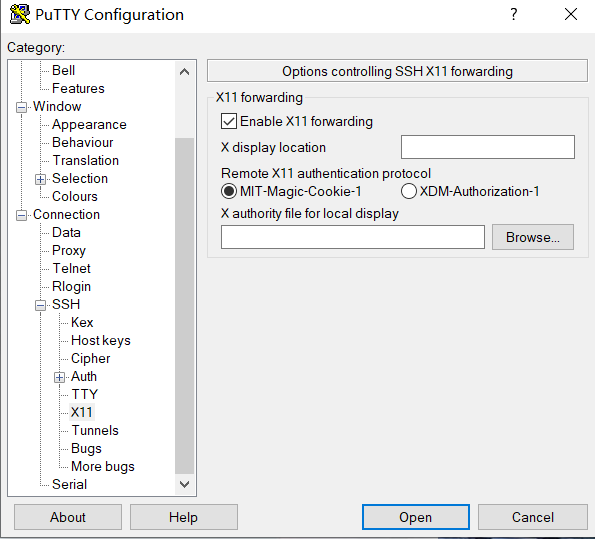
-
查看DISPLAY环境变量值
printenv
-
编辑启动脚本 run.sh
xhost + #允许来自任何主机的连接 docker run -it \ --rm \ -v ${PWD}/workdir:/myapp \ --net=host \ -v $HOME/.Xauthority:/root/.Xauthority \ -e DISPLAY=:10.0 \ #此处填写上面查看到的变量值 -e QT_X11_NO_MITSHM=1 \ --device=/dev/vchiq \ --device=/dev/video0 \ --name my-running-py \ my-opencv-test \ recognition.py -
执行脚本`sh run.sh
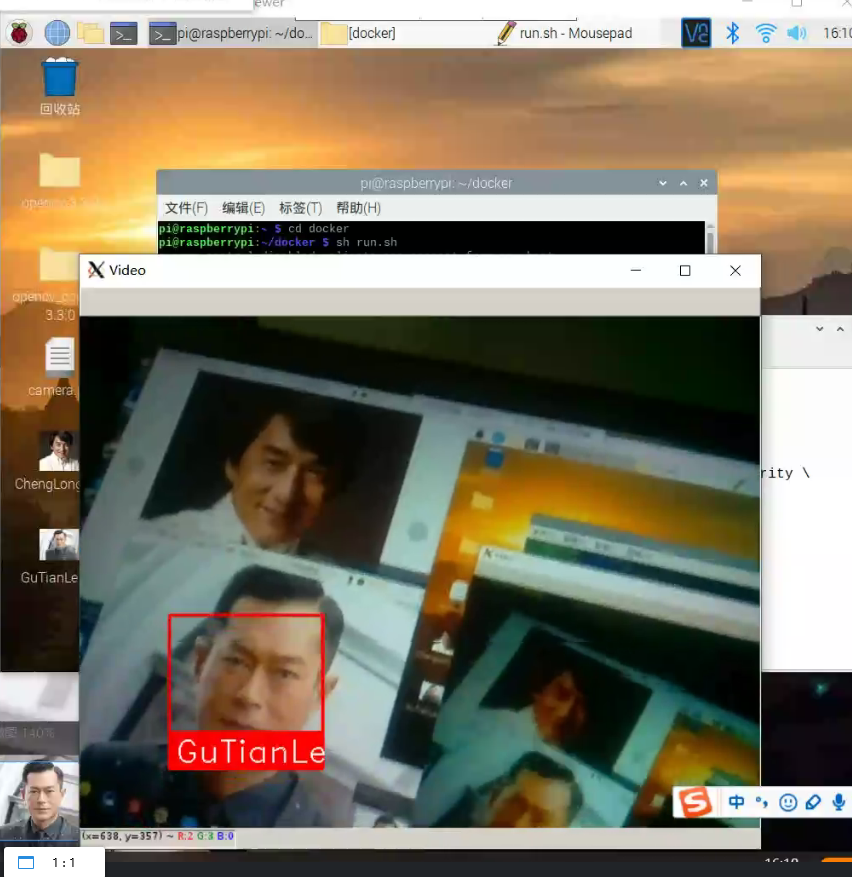
(5) 以小组为单位,发表一篇博客,记录遇到的问题和解决方法,提供小组成员名单以及在线协作的图片
1、问题
(1)用python3安装虚拟机报错
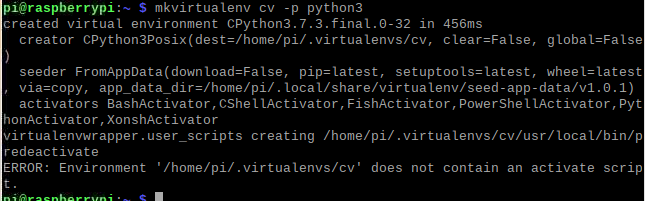
解决办法:重新配置~/.profile ,添加以下内容
export WORKON_HOME=$HOME/.virtualenvs
export VIRTUALENVWRAPPER_PYTHON=/usr/bin/python3
export VIRTUALENVWRAPPER_VIRTUALENV=/usr/local/bin/virtualenv
source /usr/local/bin/virtualenvwrapper.sh
export VIRTUALENVWRAPPER_ENV_BIN_DIR=bin
(2)编译opencv出错
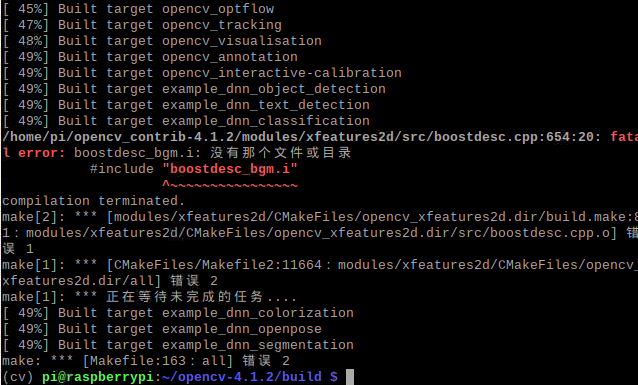
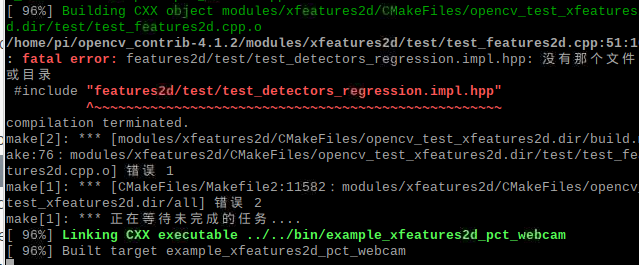
解决方法:参考
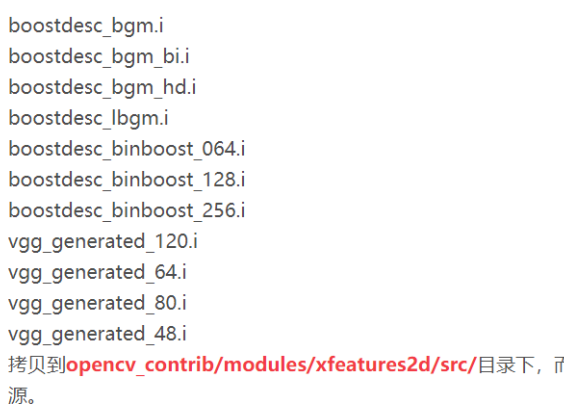
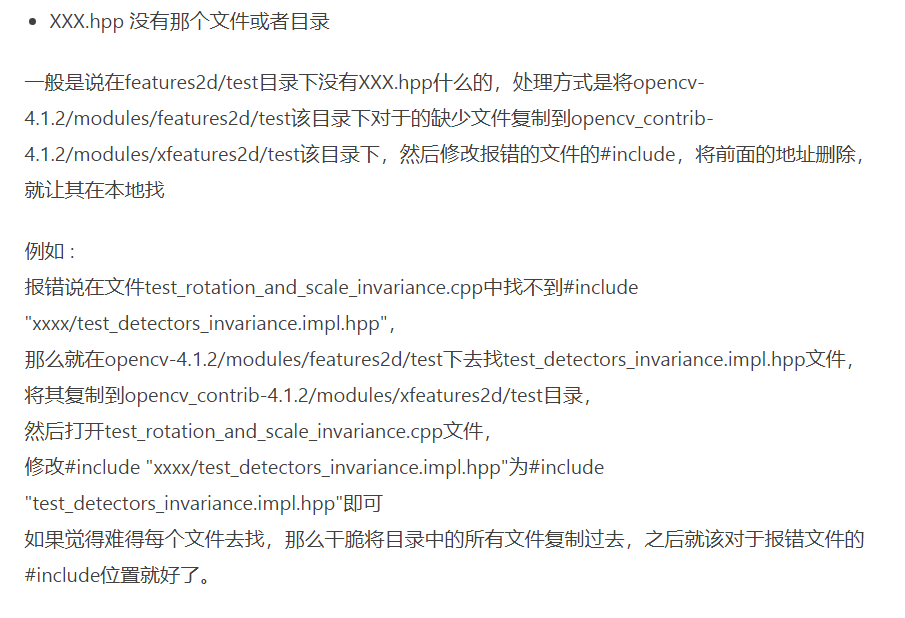
2、分工
| 学号 | 姓名 | 工作 |
|---|---|---|
| 031702542 | 林小棠 | 撰写博客,查阅资料 |
| 031702544 | 钟伟颀 | 查阅资料,编写代码 |
| 031702527 | 陈天恒 | 负责树莓派实时操作 |
3、在线协作
通过QQ屏幕分享进行交流



 浙公网安备 33010602011771号
浙公网安备 33010602011771号