MySQL8.0安装与使用
Windows:
1.下载:https://dev.mysql.com/downloads/mysql/
推荐使用镜像:http://mirrors.sohu.com/mysql/MySQL-8.0/
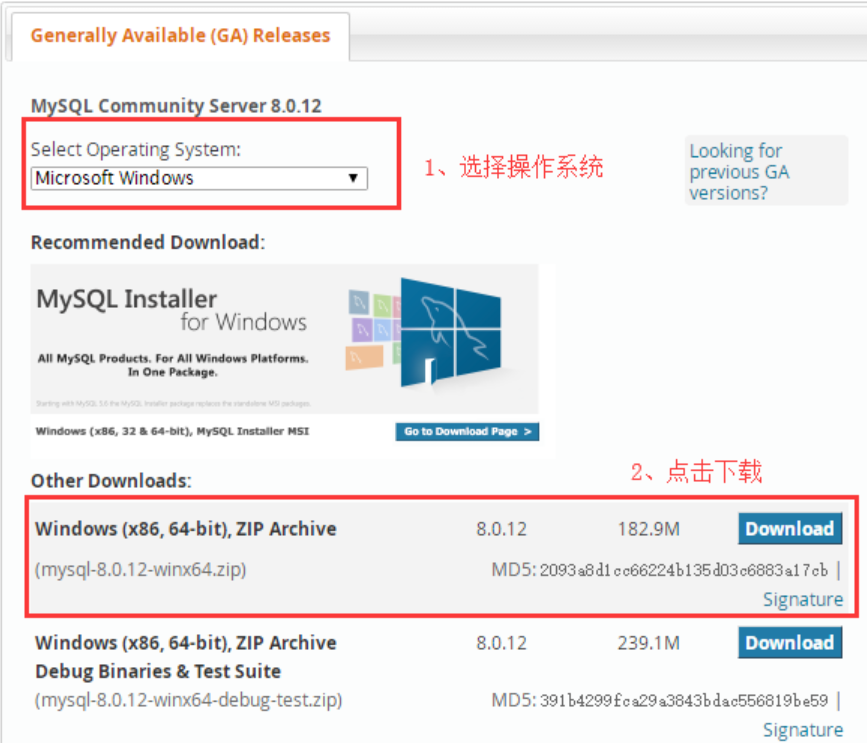
2.下载完成之后, 解压到目录下,例如:D:\mysql-8.0.22-winx64
3. 设置环境变量
变量名称:MYSQL_HOME
变量值:D:\mysql-8.0.22-winx64

4. 生成data目录
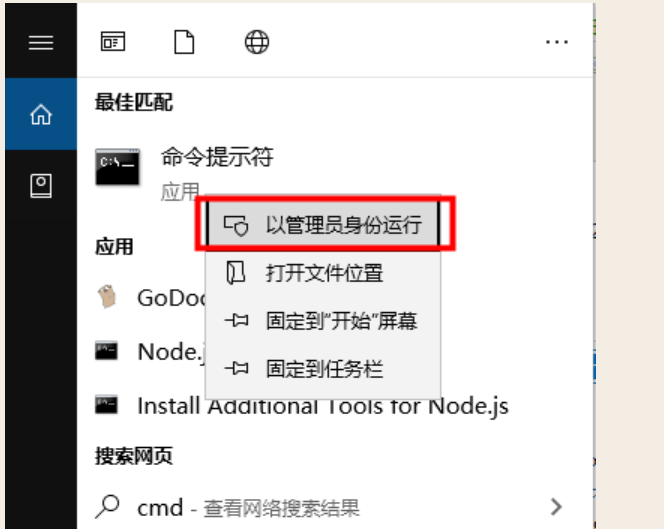
注意: 以管理员身份运行cmd
进入到bin目录下D:\mysql-8.0.22-winx64\bin
执行命令:
mysqld --initialize-insecure --user=mysql
则会在bin目录的同级生成data目录
5. 安装MySQL
mysqld -install

6. 启动服务
net start MySQL

7. 登录MySQL
mysql -u root -p //默认没有设置密码, 直接回车即可
8)查询用户密码
select host,user,authentication_string from mysql.user
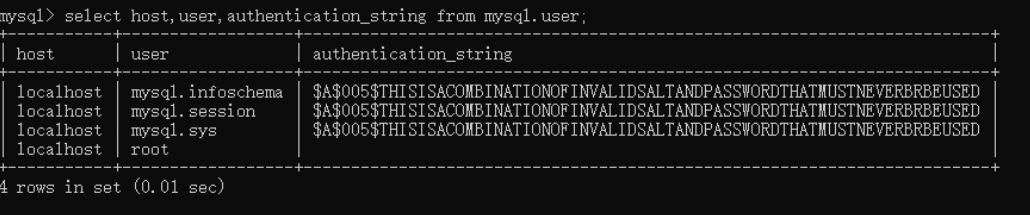
9)密码修改
use mysql; ALTER USER 'root'@'localhost' IDENTIFIED WITH mysql_native_password BY '123456';
flush privileges;
10)再次登录
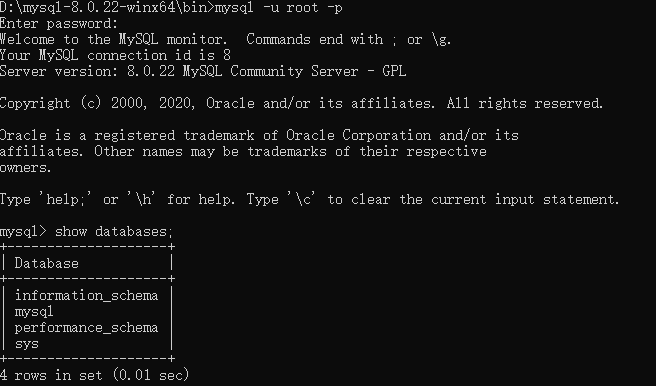
11)mysql配置
默认mysql8.0是data目录中是不存在my.ini配置文件的,如有需要新建即可
# For advice on how to change settings please see # http://dev.mysql.com/doc/refman/5.6/en/server-configuration-defaults.html # *** DO NOT EDIT THIS FILE. It's a template which will be copied to the # *** default location during install, and will be replaced if you # *** upgrade to a newer version of MySQL. [client] default-character-set = utf8mb4 [mysql] default-character-set = utf8mb4 [mysqld] character-set-client-handshake = FALSE character-set-server = utf8mb4 collation-server = utf8mb4_bin init_connect='SET NAMES utf8mb4' # Remove leading # and set to the amount of RAM for the most important data # cache in MySQL. Start at 70% of total RAM for dedicated server, else 10%. innodb_buffer_pool_size = 128M # Remove leading # to turn on a very important data integrity option: logging # changes to the binary log between backups. # log_bin # These are commonly set, remove the # and set as required. basedir = D:\mysql-8.0.22-winx64 datadir = D:\mysql-8.0.22-winx64\data port = 3306 # server_id = ..... # Remove leading # to set options mainly useful for reporting servers. # The server defaults are faster for transactions and fast SELECTs. # Adjust sizes as needed, experiment to find the optimal values. join_buffer_size = 128M sort_buffer_size = 16M read_rnd_buffer_size = 16M sql_mode=NO_ENGINE_SUBSTITUTION,STRICT_TRANS_TABLES
设置完成之后, 可以设置mysql默认的配置文件
mysqld --defaults-file="D:\mysql-8.0.22-winx64\data\my.ini"
然后重启服务即可, 如果你在开始安装的时候已经创建了配置文件,可以在安装的时候直接指定即可
mysqld --install "MySql80" --defaults-file="C:\install\mysql\mysql-8.0.16-winx64\my.ini"
其他相关命令:
1. 停止MySQL服务
net stop mysql
Linux
1.下载rpm包
Wget https://dev.mysql.com/get/mysql80-community-release-el7-3.noarch.rpm
2.使用yum进行安装
yum install mysql80-community-release-el7-3.noarch.rpm
3.查看yum中的mysql版本
yum repolist all | grep mysql
4.使用yum-config-manager进行安装
yum-config-manager 命令不存在的时候,安装yum-config-manager
yum -y install yum-utils
5.选择安装的mysql版本
sudo yum-config-manager --disable mysql57-community
sudo yum-config-manager --enable mysql80-community
6.查看已选择的版本
yum repolist enabled | grep mysql
如果系统是centos8的话,需要单独操作
sudo yum module disable mysql
7.使用yum进行安装
yum install mysql
由于网络等问题, 使用yum下载MySQL相关包失败, 无奈只能使用rpm进行安装
rpm:
1)检查mysql是否安装
rpm -qa|grep mysql Rpm -qa|grep mariadb 如果存在mariadb则卸载 Yum remove mariadb-libs-...
2)设置阿里云yum源
wget -O /etc/yum.repos.d/CentOS-Base.repo http://mirrors.aliyun.com/repo/Centos-7.repo
3)生成缓存
Yum makecache
4)下载rpm包(http://mirrors.ustc.edu.cn/mysql-ftp/Downloads)
1)下载server http://mirrors.ustc.edu.cn/mysql-ftp/Downloads/MySQL-8.0/mysql-community-server-8.0.22-1.el7.x86_64.rpm 2)Client http://mirrors.ustc.edu.cn/mysql-ftp/Downloads/MySQL-8.0/mysql-community-client-8.0.22-1.el7.x86_64.rpm 3)Common http://mirrors.ustc.edu.cn/mysql-ftp/Downloads/MySQL-8.0/mysql-community-common-8.0.22-1.el7.x86_64.rpm 4)Lib http://mirrors.ustc.edu.cn/mysql-ftp/Downloads/MySQL-8.0/mysql-community-libs-8.0.22-1.el7.x86_64.rpm
5)首先安装环境依赖
yum install -y perl.x86_64 yum install -y libaio.x86_64 yum install -y net-tools.x86_64
6)安装
rpm -ivh mysql-community-common-5.7.25-1.el7.x86_64.rpm rpm -ivh mysql-community-libs-5.7.25-1.el7.x86_64.rpm rpm -ivh mysql-community-client-5.7.25-1.el7.x86_64.rpm rpm -ivh mysql-community-server-5.7.25-1.el7.x86_64.rpm
7)启动mysql服务
Systemctl start mysqld
8)安装之后,查看默认的登录密码
Grep ‘temporary password’ /var/log/mysqld.log
9)登录设置修改初始密码,并允许远程连接
Mysql -u root -p 123456 Alter user ‘root’@’localhost’ identified with mysql_native_password by ‘password’; 允许远程访问: update user set Host='%' where Host='localhost' and 'User'='root'; 立即生效: Flush privileges;
10)开放相应端口
-- 查看已经开放的端口 firewall-cmd --list-ports -- 开启端口 firewall-cmd --zone=public --add-port=3306/tcp --permanent
注意点:
- 修改密码8.0版本中已经没有password函数
需要使用mysql_native_password 来进行修改
2. mysql8.0版本必须符合长度(默认是8位),且必须含有数字,小写或大写字母,特殊字符。因为实在我本地自己的库,所以我修改了密码最小长度和密码的策略
3. 远程连接数据库 出现 Client does not support authentication protocol requested by server(使用mysql_native_password 操作)
ALTER USER 'root'@'localhost' IDENTIFIED WITH mysql_native_password BY '123456';
4.使用docker运行mysql8之后就行链接报错:
Can't connect to local MySQL server through socket '/tmp/mysql.sock
最后发现是我连接的时候没有指定 -h 需要指定一下-h 127.0.0.1 即可


 浙公网安备 33010602011771号
浙公网安备 33010602011771号