Elasticsearch之权限验证(Basic)
目前使用的Es版本为7.5版本, 在7.X版本中已经可以免费的使用x-pack进行用户验证了
1. 修改elasticsearch主节点配置文件:
action.destructive_requires_name: true
http.cors.enabled: true http.cors.allow-origin: "*" http.cors.allow-headers: Authorization,X-Requested-With,Content-Length,Content-Type xpack.security.enabled: true xpack.license.self_generated.type: basic xpack.security.transport.ssl.enabled: true
action.destructive_requires_name: true: 设置之后只限于使用特定名称来删除索引,使用_all 或者通配符来删除索引无效(上述中说明配置文件中禁止后此方式不能使用)】
注意:上面对于跨域的配置,下面使用elasticsearch-head进行连接的时候会用到 使用到的是基础验证类型
2. 创建身份认证
#系统自动生成密码 ./bin/elasticsearch-setup-passwords auto #自定义密码 ./bin/elasticsearch-setup-passwords interactive
3. 重启elasticsearch服务
systemctl restart elasticsearch
Kibana配置:
elasticsearch.username: "elastic" elasticsearch.password: "具体密码"
配置head插件
1. 安装
GitHub地址:https://github.com/zhaoyunxing92/elasticsearch-head.git
具体安装可以看说明,这里简单说一下:
git clone git://github.com/mobz/elasticsearch-head.git cd elasticsearch-head npm install npm run start open http://localhost:9100/
打开服务器ip地址,访问即可: http://59.132.16.217:9100
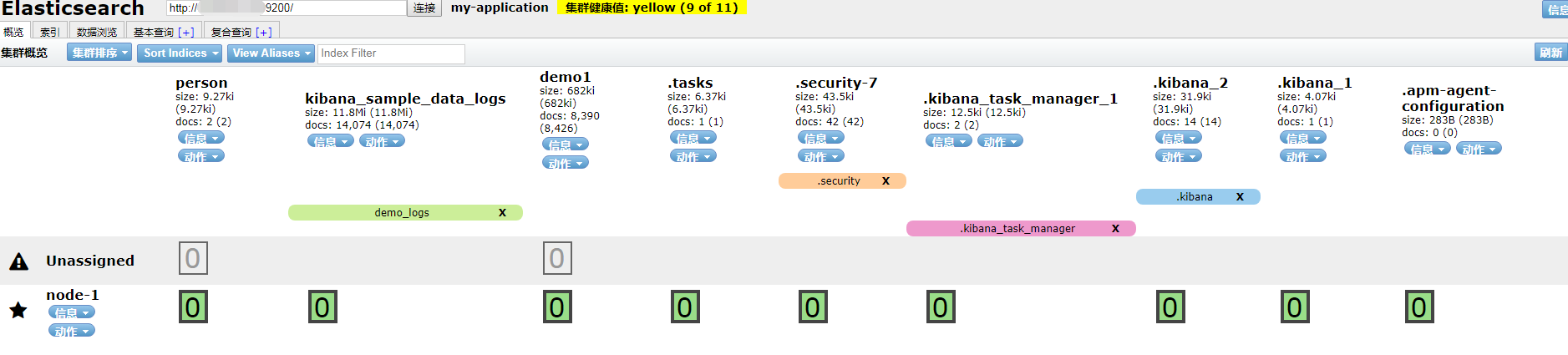
可以修改_site/app.js 大概4374行左右,指定默认访问的集群地址
app.App = ui.AbstractWidget.extend({ 4368 defaults: { 4369 base_uri: null 4370 }, 4371 init: function(parent) { 4372 this._super(); 4373 this.prefs = services.Preferences.instance(); 4374 this.base_uri = this.config.base_uri || this.prefs.get("app-base_uri") || "http://59.132.16.127:9200"; 4375 if( this.base_uri.charAt( this.base_uri.length - 1 ) !== "/" ) { 4376 // XHR request fails if the URL is not ending with a "/" 4377 this.base_uri += "/"; 4378 } 4379 if( this.config.auth_user ) { 4380 var credentials = window.btoa( this.config.auth_user + ":" + this.config.auth_passwo rd );
2.配置
elasticsearch安装x-pack插件之后,head插件就无法使用了,因为x-pack中加入了安全模块(security机制),这个时候需要在elasticseach.yml中再增加下面一行配置即可解决
http.cors.enabled: true http.cors.allow-origin: "*" http.cors.allow-headers: Authorization,X-Requested-With,Content-Length,Content-Type 上面提到的内容
这样访问页面的时候,就需要带上用户名和密码进行访问
http://59.132.16.127:9100/?auth_user=elastic&auth_password=123456 # 指定用户名和密码
auth_user
auth_password
现在已经添加了验证, 这个时候, 如果我们不想暴露自己的端口,可以使用nginx进行一次转发,对外只提供80端口
server { listen 80; server_name es.*.com; #公网域名地址 location / { auth_basic "secret"; auth_basic_user_file /usr/local/nginx/conf/htpasswd; proxy_pass http://localhost:9100; proxy_set_header Host $host:9100; proxy_set_header X-Real-Ip $remote_addr; proxy_set_header X-Forwarded-For $proxy_add_x_forwarded_for; proxy_set_header Via "nginx"; } }
具体账号密码配置,可参考:nginx之访问控制
我们来禁用9100端口,只在127.0.0.01:9100,配合nginx使用即可
elasticsearch-head/Gruntfile.js 在connect –>server–>options下添加hostname:’127.0.0.1’ 允许本地ip可以访问 connect: { server: { options: { hostname: '127.0.0.1', port: 9100, base: '.', keepalive: true } } }
添加开机启动:
vim /etc/rc.local
/usr/local/elasticsearch-head/node_modules/grunt/bin/grunt server &

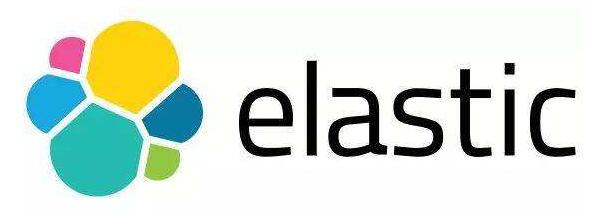

 浙公网安备 33010602011771号
浙公网安备 33010602011771号