Vue入门速成
语法
- {{}} 变量、表达式渲染
- v-html html模板,渲染html
- v-model 绑定值(双向绑定)
- v-if 判断
- v-bind 简写 : 绑定属性
- v-on 简写 @ 绑定事件
- v-for 循环
- 动态class style
测试效果:
<!DOCTYPE html> <html lang="en"> <head> <meta charset="UTF-8"> <title>Vue学习</title> <style> .active { color: red} </style> </head> <body> <div id="app"> {{ message }} {{ message2 }} <div> <input type="text" v-model="message3"> <div>{{ message3 }}</div> </div> <div>{{ num+1 }}</div> <div>{{ bool }}</div> <div>{{ bool ? 'a' : 'b' }}</div> <div>{{ arr.find(v => v.name==='张三')?.age }}</div> <div v-html="htmlStr"></div> <div> <input type="text" v-model="value"> <div>{{ value }}</div> </div> <div> <div v-if="color === 'red'">这是红色</div> <div v-else-if="color === 'blue'">这是蓝色</div> <div v-else>这是其他色</div> </div> <div> <a :href="url">搜索一下</a> </div> <div style="width: 100px; height: 100px; background-color: red" @click="clickDiv" id="div"></div> <div> <div v-for="(item,index) in users" :key="index">{{ (index+1) + '=====' + item.name }}</div> </div> <div style="display: flex; margin-top: 20px"> <select v-model="currentMenu"> <option value="首页">首页</option> <option value="教师">教师</option> <option value="学生">学生</option> </select> <div style="padding: 0 10px" :style="{fontSize : item === currentMenu ? '20px' : '18px'}" :class="{'active' : item === currentMenu}" v-for="(item,index) in menus" :key="index">{{ item }}</div> </div> </div> <script src="https://unpkg.com/vue@3/dist/vue.global.js"></script> <script> const { createApp, ref } = Vue createApp({ data() {//vue2的方式 return { message2 : 'aaa', message3 : 'bbb' } }, setup() {//vue3推荐方式 const message = ref('Hello vue!') const num = 1 const bool = false let arr = [ {name: '张三', age: 23} ] let htmlStr = '<strong style="color: red">渲染html测试</strong>' let value = ref('') let color = ref('red') let url = 'https://www.baidu.com' let users = [{name: '张三', age:22},{name: '李四', age:22},{name: '王五', age:22}] let menus = ['首页','教师','学生'] let currentMenu = ref('首页') return { message, num, bool, arr, htmlStr, value, color, url, users, menus, currentMenu } }, methods: { clickDiv() { console.log('我点击了div') let color = document.getElementById('div').style.backgroundColor document.getElementById('div').style.backgroundColor = color === 'blue' ? 'red' : 'blue' } } }).mount('#app') </script> </body> </html>
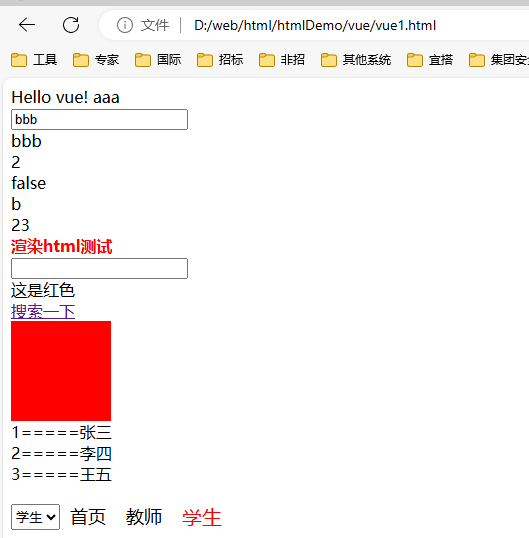
Vue项目创建
1.vue.js官网学习vue的语法等知识,有html、css、JavaScript基础。
vue官网:https://cn.vuejs.org
2.下载node.js,使用其中的npm包管理工具构建vue项目,npm管理依赖,类似maven,node-v查看版本,建议14以上
nodejs官网:https://nodejs.org/zh-cn/
下载nodejs,一路下一步,就能完成 node&npm 的安装
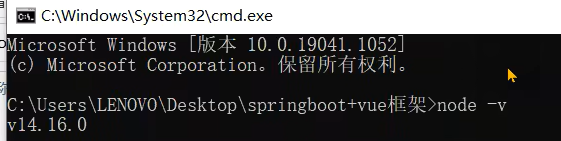
3.cmd到项目路径下,npm -v检查npm版本,npm install -g @vue/cli,安装vue脚手架,vue create创建vue项目
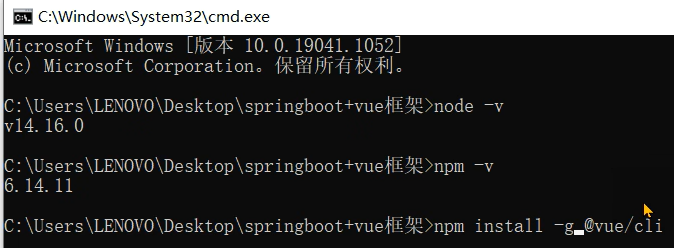

配置选择
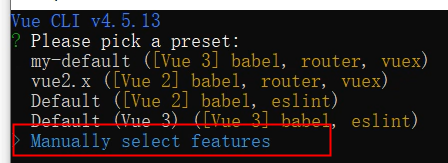
选择如下四个,取消Linter
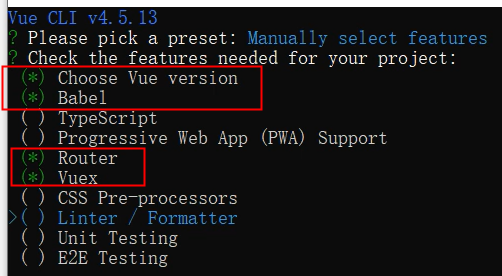
vue版本选3.x


使用history mode,输入y

选择如下

保存配置,第一次可以y,已保存过可以n

创建成功日志
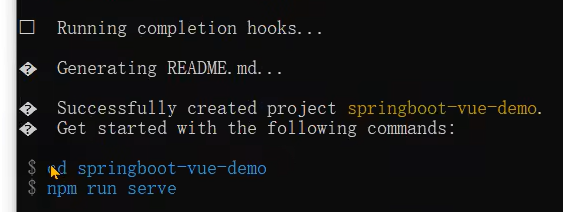
运行项目

启动成功日志
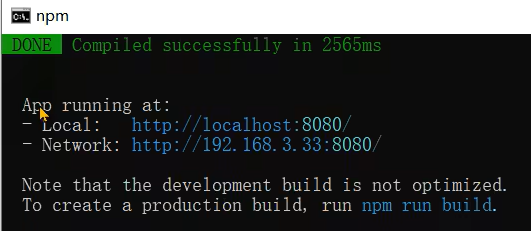
登录页面测试
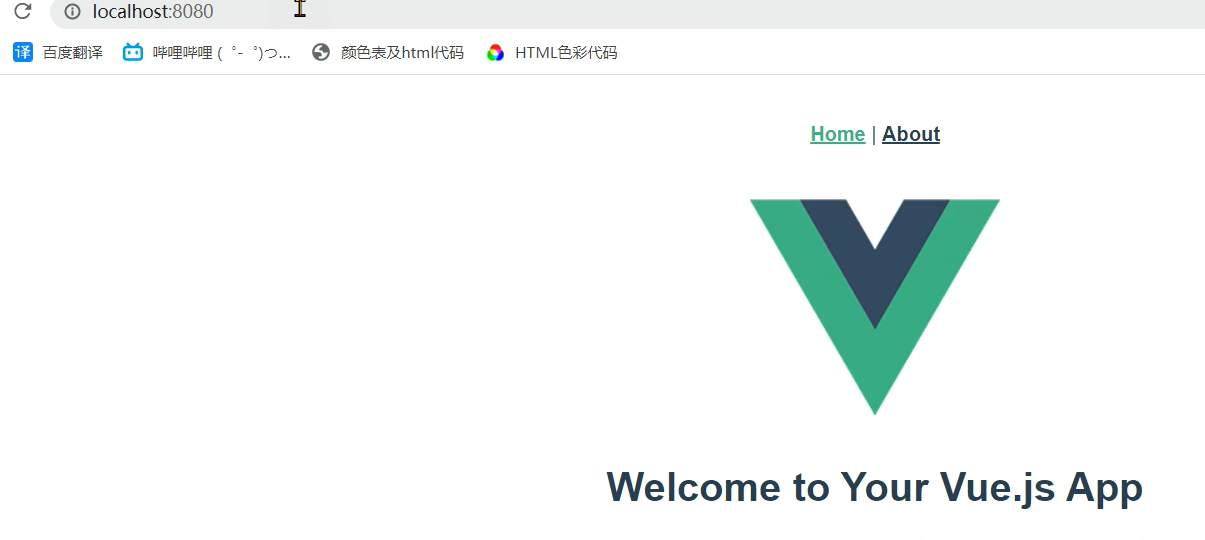
ctrl+c,y,关闭运行的项目

4.vue项目开发使用idea,也可使用vscode,看习惯,vue项目文件夹拖到idea里启动即可,配置启动项
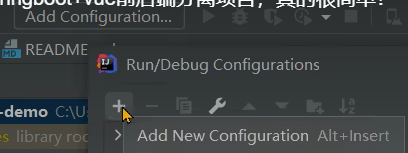
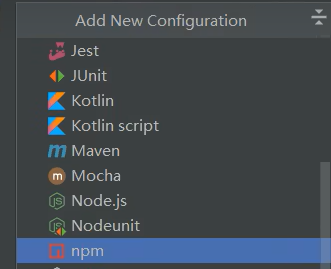
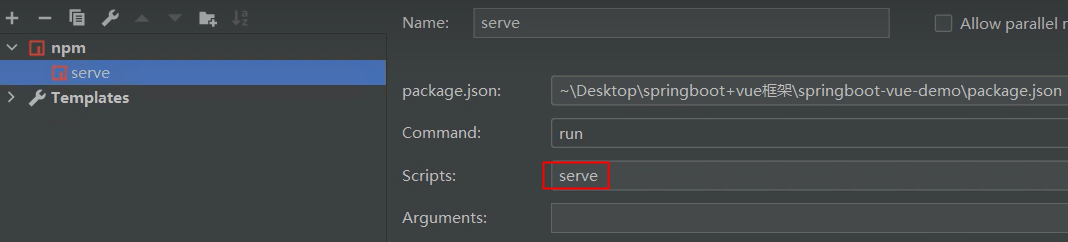
配置保存后,点运行,可快速启动项目
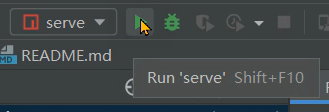
启动后自动跳转到页面配置
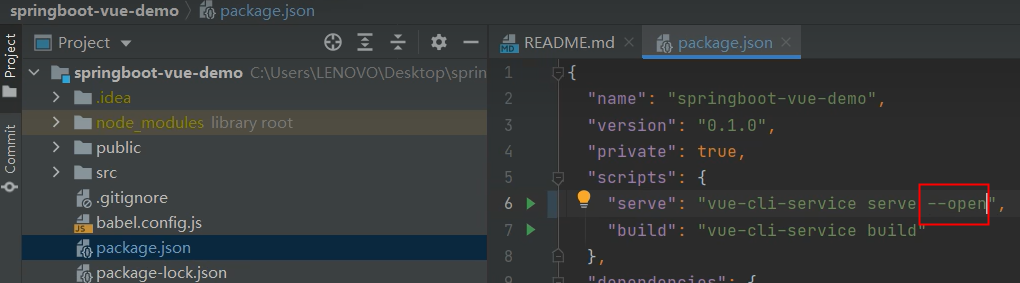
5.主要文件结构介绍,index.html入口html文件包括了根元素,assets静态资源,components组件,router路由,store页面变量,views视图(页面级组件),App.vue根组件,main.js项目入口文件实例化Vue应用,package.json依赖配置文件,vue.config.js全局配置文件,node_modules依赖的第三方库
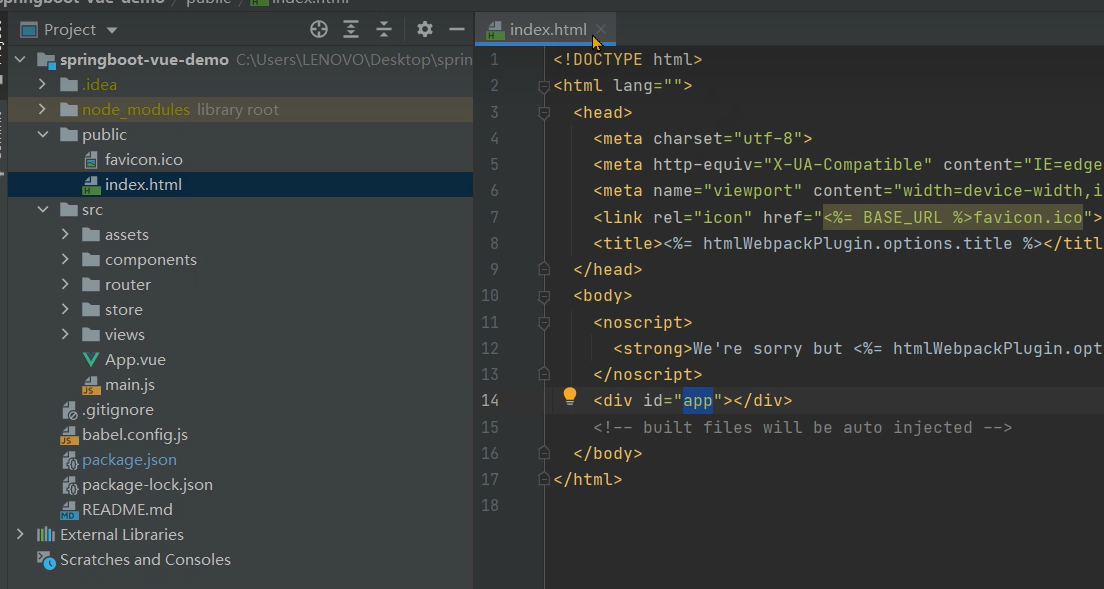
6. 改造项目-App.vue、Home.vue、Header.vue、css
删除src/components/HelloWorld.vue
创建src/components/Header.vue
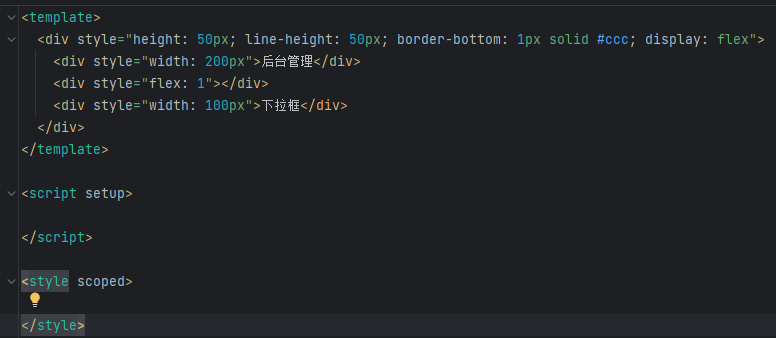
改造App.vue

改造HomeView.vue
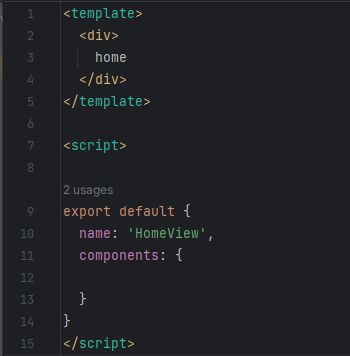
创建src/assets/css/global.css
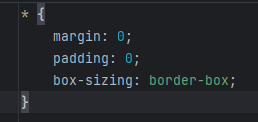
改造后效果
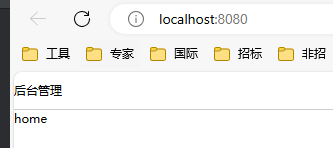




 浙公网安备 33010602011771号
浙公网安备 33010602011771号