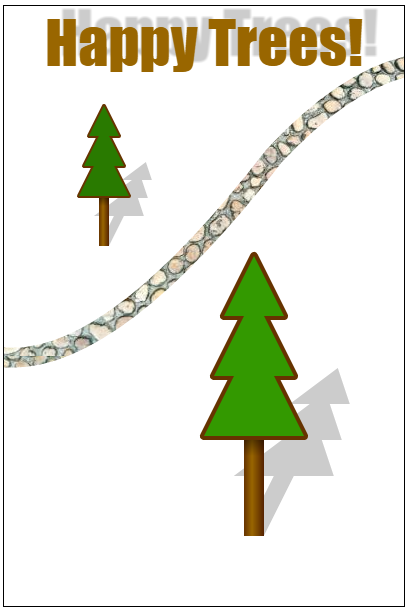html5——canvas画布
2018-03-31 21:58 xiashengwang 阅读(1908) 评论(0) 编辑 收藏 举报一、基本介绍
1,canvas是画布,可以描画线条,图片等,现代的浏览器大部分都支持。
canvas的width,height默认为300*150,要指定画布大小,不能用css样式的widh,height。只能在html标签中指定,或是用js对canvas对象设置。
<canvas id="wfPicture" width=300px; height=300px;> </canvas>
2,canvas的Path描画

<!DOCTYPE html> <html> <head> <meta charset="utf-8" /> <style> #wfPicture{ border: 1px solid; } </style> <script> function drawWorkflowPicture(){ var canvas = document.getElementById("wfPicture"); console.log("canvas:",canvas); var ctx = canvas.getContext("2d"); // 保存平移前的状态 ctx.save(); // 平移到 100, 100 ctx.translate(100, 100); // 创建树冠 createCanopyPath(ctx); // 描画当前路径 ctx.stroke(); // 恢复状态到平移前 ctx.restore(); } function createCanopyPath(ctx){ ctx.beginPath(); // 画一个树冠底部为50px,每层高30px,共3层的树冠 // 树冠的顶点 ctx.moveTo(0,0); // 左边的点 ctx.lineTo(-15, 30); ctx.lineTo(-5, 30); ctx.lineTo(-20, 60); ctx.lineTo(-10, 60); ctx.lineTo(-25, 90); // 右边的点 ctx.lineTo(25, 90); ctx.lineTo(10, 60); ctx.lineTo(20, 60); ctx.lineTo(5, 30); ctx.lineTo(15, 30); ctx.closePath(); } window.addEventListener("load", function(){ drawWorkflowPicture(); }); </script> </head> <body> <canvas id="wfPicture" width=300px; height=300px;> </canvas> </body> </html>


<!DOCTYPE html> <html> <head> <meta charset="utf-8" /> <style> #wfPicture{ border: 1px solid; } </style> <script> function drawWorkflowPicture(){ var canvas = document.getElementById("wfPicture"); console.log("canvas:",canvas); var ctx = canvas.getContext("2d"); // 保存平移前的状态 ctx.save(); // 平移到 100, 100 ctx.translate(100, 100); // 创建树冠 createCanopyPath(ctx); //线条宽度 ctx.lineWidth=4; //结合点平滑效果 "bevel|round|miter"; bevel:斜角 miter:尖角(默认) ctx.lineJoin="round"; // 线条样式棕色 ctx.strokeStyle="#663300"; // 描画当前路径 ctx.stroke(); // 用绿色填充闭合路径 ctx.fillStyle="#339900"; ctx.fill(); // 填充色恢复成棕色 ctx.fillStyle="#663300"; // 填充树干 ctx.fillRect(-5,90,10,50); // 恢复状态到平移前 ctx.restore(); // 保存状态,绘制曲线 ctx.save(); ctx.translate(0, 350); // 画路径前,这一句话必须有 ctx.beginPath(); //小路左下的起点 ctx.moveTo(-10, 0); // 100,20 为第一条曲线的控制点。270, -200为终点 ctx.quadraticCurveTo(100, 20, 270, -200); // 400, -340 为第二条曲线的控制点。 //上一条曲线的270, -200为第二条曲线的起点,510, -270为终点 ctx.quadraticCurveTo(400, -340, 510, -270); ctx.strokeStyle="#663300"; ctx.lineWidth=20; ctx.stroke(); // 恢复状态到平移前 ctx.restore(); //用背景图替换掉树干的颜色 var backImg = new Image(); backImg.src="trunk.jpg";// // 保证图片加载完后,再描画 backImg.onload=function(){ //这里是异步调用,里面的坐标最好用绝对坐标,不要translate // 不然里面和外面的代码会互相干扰 ctx.drawImage(backImg,95,190,10,50); }; } function createCanopyPath(ctx){ ctx.beginPath(); // 画一个树冠底部为50px,每层高30px,共3层的树冠 // 树冠的顶点 ctx.moveTo(0,0); // 左边的点 ctx.lineTo(-15, 30); ctx.lineTo(-5, 30); ctx.lineTo(-20, 60); ctx.lineTo(-10, 60); ctx.lineTo(-25, 90); // 右边的点 ctx.lineTo(25, 90); ctx.lineTo(10, 60); ctx.lineTo(20, 60); ctx.lineTo(5, 30); ctx.lineTo(15, 30); ctx.closePath(); } window.addEventListener("load", function(){ drawWorkflowPicture(); }); </script> </head> <body> <canvas id="wfPicture" width=500px; height=500px;> </canvas> </body> </html>
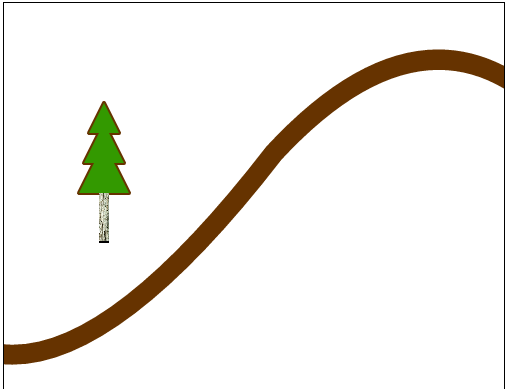
3,文字描画
1)空心文字

<!DOCTYPE html> <html> <body> <canvas id="myCanvas" width="300" height="150" style="border:1px solid #d3d3d3;"> Your browser does not support the HTML5 canvas tag.</canvas> <script type="text/javascript"> var c=document.getElementById("myCanvas"); var ctx=c.getContext("2d"); ctx.font="30px Verdana"; // Create gradient var gradient=ctx.createLinearGradient(0,0,c.width,0); gradient.addColorStop("0","magenta"); gradient.addColorStop("0.5","blue"); gradient.addColorStop("1.0","red"); // Fill with gradient ctx.strokeStyle=gradient; ctx.strokeText("w3school.com.cn",10,50); ctx.font="30px 微软雅黑"; ctx.strokeStyle="#000"; ctx.strokeText("w3school.com.cn",10,80); </script> </body> </html>

4,填充
1)直接填充矩形
var c=document.getElementById("myCanvas");
var ctx=c.getContext("2d");
ctx.fillStyle="red";
ctx.fillRect(0,0,300,150);
ctx.clearRect(20,20,100,50);
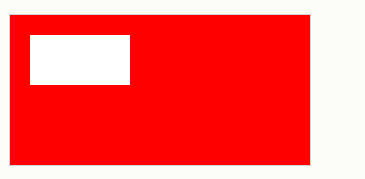
2)填充闭合的path
// 描画当前路径
ctx.stroke();
// 用绿色填充闭合路径
ctx.fillStyle="#339900";
ctx.fill();
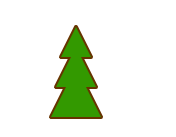
5,旋转
图片旋转一定要等图片加载完成才可以。
//旋转图片
var backImg2 = new Image();
backImg2.src="road2.jpg";//
backImg2.onload=function(){
//这里是异步调用,里面的坐标最好用绝对坐标,不要translate
// 不然里面和外面的代码会互相干扰,下面渐变色的颜色,暂时注释
ctx.save();
ctx.translate(0,0);
ctx.rotate(0.57);
ctx.drawImage(backImg2, 0,0,100,100);
ctx.restore();
};
6,支持对像素的操作
canvas上的每个像素都可以取得和设定值,这提供了极大的灵活性。
主要通过getImageData,putImageData,createImageData来完成。

function copy()
{
var imgData=ctx.getImageData(10,10,50,50);
ctx.putImageData(imgData,10,70);
}

var c=document.getElementById("myCanvas"); var ctx=c.getContext("2d"); var imgData=ctx.createImageData(100,100); for (var i=0;i<imgData.data.length;i+=4) { imgData.data[i+0]=255; imgData.data[i+1]=0; imgData.data[i+2]=0; imgData.data[i+3]=255; } ctx.putImageData(imgData,10,10);
二、一个综合的例子

<!DOCTYPE html> <html> <head> <meta charset="utf-8" /> <style> #wfPicture{ border: 1px solid; } </style> <script> function drawWorkflowPicture(){ var canvas = document.getElementById("wfPicture"); console.log("canvas:",canvas); var ctx = canvas.getContext("2d"); // 画第一棵树 ctx.save();// 保存平移前的状态 ctx.translate(100, 100);// 平移到 100, 100 drawTree(ctx);//画树 ctx.restore();// 恢复状态到平移前 // 画第一棵树 ctx.save();// 保存平移前的状态 ctx.translate(250, 250);// 平移到 100, 100 ctx.scale(2,2); drawTree(ctx);//画树 ctx.restore();// 恢复状态到平移前 //用图片画小路 var backImg = new Image(); backImg.src="road.jpg";// // 保证图片加载完后,再描画 backImg.onload=function(){ //这里是异步调用,里面的坐标最好用绝对坐标,不要translate // 不然里面和外面的代码会互相干扰,下面渐变色的颜色,暂时注释 ctx.save(); ctx.translate(0, 350); drawRoad(ctx, backImg); ctx.restore(); }; // 添加文字标题 ctx.save(); ctx.font="60px impact"; ctx.fillStyle="#996600"; ctx.textAlign="center"; // 添加文字阴影 ctx.shadowColor="rgba(0,0,0,0.2)"; ctx.shadowOffsetX=15; ctx.shadowOffsetY=-10; ctx.shadowBlur=2; ctx.fillText("Happy Trees!", 200, 60); ctx.restore(); } // 画树 function drawTree(ctx){ ctx.save(); // 画树的阴影 // 下面这一步是因为我画树是以树顶端作为原点0,0来画的,有偏移,必须这样矫正。!doctype // 正确的做法,还是应该以树根作为基准点,这样树的倾斜才会以根部为基础。 ctx.translate(Math.tan(0.5) * 140 * 0.6 -4, 140 * 0.4); ctx.transform(1,0,-0.5,1,0,0); ctx.scale(1,0.6); ctx.fillStyle="rgba(0,0,0,0.2)"; ctx.fillRect(-5,90,10,50); ctx.fill(); createCanopyPath(ctx); ctx.fill(); ctx.restore(); // 创建树干用渐变色 var trunkGradient = ctx.createLinearGradient(-5, 90, 5, 90); trunkGradient.addColorStop(0, '#663300'); trunkGradient.addColorStop(0.4, '#996600'); //树干最右边,颜色最深 trunkGradient.addColorStop(1, '#552200'); ctx.fillStyle=trunkGradient; ctx.fillRect(-5,90,10,50); //创建垂直渐变,用作树冠在树干上的投影 var canopyShadow = ctx.createLinearGradient(-5, 90, -5, 140); canopyShadow.addColorStop(0, 'rgba(0,0,0,0.5)');//黑色半透明 canopyShadow.addColorStop(0.2, 'rgba(0,0,0,0.0)');//全透明 ctx.fillStyle=canopyShadow; ctx.fillRect(-5,90,10,50); // 创建树冠 createCanopyPath(ctx); //线条宽度 ctx.lineWidth=4; //结合点平滑效果 "bevel|round|miter"; bevel:斜角 miter:尖角(默认) ctx.lineJoin="round"; // 线条样式棕色 ctx.strokeStyle="#663300"; // 描画当前路径 ctx.stroke(); // 用绿色填充闭合路径 ctx.fillStyle="#339900"; ctx.fill(); // 画树的阴影 // 下面这一步是因为我画树是以树顶端作为原点0,0来画的,有偏移,必须这样矫正。!doctype // 正确的做法,还是应该以树根作为基准点,这样树的倾斜才会以根部为基础。 // ctx.translate(Math.tan(0.5) * 140 * 0.6, 140 * 0.4); // ctx.transform(1,0,-0.5,1,0,0); // ctx.scale(1,0.6); // ctx.fillStyle="rgba(0,0,0,0.2)"; // ctx.fillRect(-5,90,10,50); // ctx.fill(); // // createCanopyPath(ctx); // ctx.fill(); } // 画树冠 function createCanopyPath(ctx){ ctx.beginPath(); // 画一个树冠底部为50px,每层高30px,共3层的树冠 // 树冠的顶点 ctx.moveTo(0,0); // 左边的点 ctx.lineTo(-15, 30); ctx.lineTo(-5, 30); ctx.lineTo(-20, 60); ctx.lineTo(-10, 60); ctx.lineTo(-25, 90); // 右边的点 ctx.lineTo(25, 90); ctx.lineTo(10, 60); ctx.lineTo(20, 60); ctx.lineTo(5, 30); ctx.lineTo(15, 30); ctx.closePath(); } function drawRoad(ctx, backImg){ // 画路径前,这一句话必须有 ctx.beginPath(); //小路左下的起点 ctx.moveTo(-10, 0); // 100,20 为第一条曲线的控制点。270, -200为终点 ctx.quadraticCurveTo(100, 20, 270, -200); // 400, -340 为第二条曲线的控制点。 //上一条曲线的270, -200为第二条曲线的起点,510, -270为终点 ctx.quadraticCurveTo(400, -340, 510, -270); ctx.strokeStyle= ctx.createPattern(backImg, 'repeat'); // "#663300"; ctx.lineWidth=20; ctx.stroke(); } window.addEventListener("load", function(){ drawWorkflowPicture(); }); </script> </head> <body> <canvas id="wfPicture" width=400px; height=600;> </canvas> </body> </html>