基于vite3+tauri模拟QQ登录切换窗体|Tauri自定义拖拽|最小/大/关闭
前两天有给大家分享tauri+vue3快速搭建项目、封装桌面端多开窗口。今天继续来分享tauri创建启动窗口、登录窗口切换到主窗口及自定义拖拽区域的一些知识。希望对想要学习或正在学习的小伙伴有些帮助。

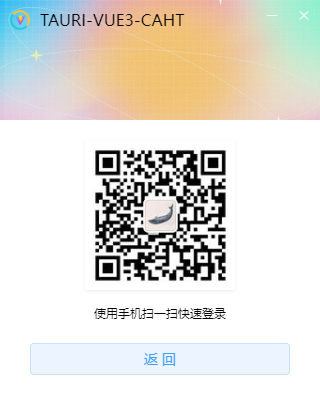
-
tauri+vue3登录窗口切换主窗口
<!-- 登录模板 --> <template> <div> <div class="ntMain__cont flex1 flexbox flex-col"> <div class="nt__lgregWrapper flex1 flexbox flex-col"> <NavBar transparent /> <div class="nt__lgregBox flex1"> <div class="banner"> <h2 class="tit flexbox flex-alignc"><img src="@assets/logo.png" />TAURI-VUE3-CAHT</h2> <img class="bg" src="/static/skin/bg-banner.jpg" /> </div> <div class="forms"> <form @submit.prevent="handleSubmit"> <ul class="clearfix"> <li><input class="iptxt flex1" type="text" v-model="formObj.tel" placeholder="请输入手机号" /></li> <li><input class="iptxt flex1" type="password" v-model="formObj.pwd" placeholder="请输入密码"/></li> </ul> <div class="btns"> <el-button type="primary" native-type="submit" size="default" auto-insert-space>登录</el-button> </div> <div class="lgregLink align-c clearfix"> <router-link class="navigator" to="#">忘记密码</router-link> <router-link class="navigator" to="/register">注册账号</router-link> </div> <!-- ... --> </form> </div> </div> <!-- ... --> </div> </div> </div> </template> <script setup> import { ref, reactive, inject } from 'vue' import { useStore } from 'vuex' import { mainWin } from '@/windows/actions' const store = useStore() const v3layer = inject('v3layer') const utils = inject('utils') const formObj = reactive({}) const VMsg = (content) => { v3layer.message({ content, icon: 'error', shade: true }) } const handleSubmit = () => { if(!formObj.tel){ VMsg('手机号不能为空') }else if(!utils.checkTel(formObj.tel)){ VMsg('手机号格式不正确') }else if(!formObj.pwd){ VMsg('密码不能为空') }else{ // 一些逻辑处理... v3layer({ type: 'toast', icon: 'success', content: '登录成功', time: 2, onEnd() { // 跳转主窗口(会关闭登录窗口) mainWin() } }) } } </script>
windows/actions.js 定义登录及主窗口函数。
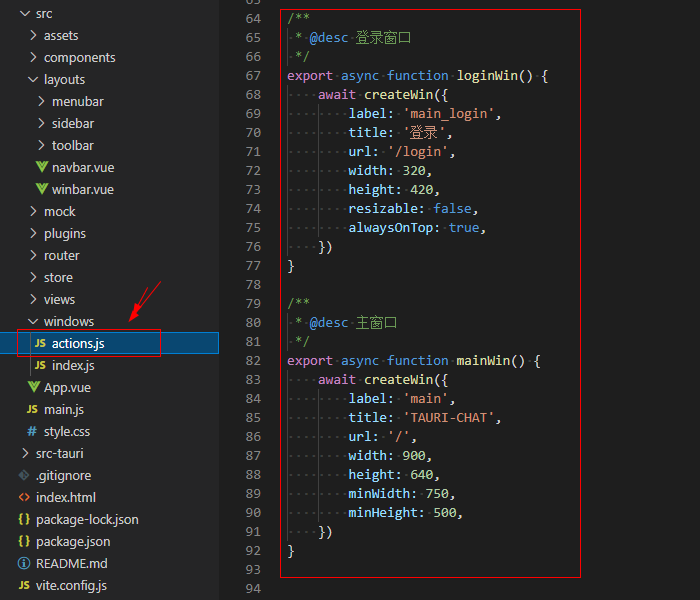
注意:当只需要一个主窗口,则需要在 label 标识中加入 main字符。
因为在创建窗口的时候,会 检测main字符 是否存在,存在则只允许有一个主窗口。
// 创建新窗口 async createWin(options) { const args = Object.assign({}, windowConfig, options) // 是否主窗口 if(args.label.indexOf('main') > -1) { console.log('该窗口是主窗口') this.mainWin = getAll().find(w => w.label.indexOf('main') > -1 && w.label != args.label) await this.mainWin?.hide() } // 创建窗口对象 let win = new WebviewWindow(args.label, args) // 是否最大化 if(args.maximized && args.resizable) { win.maximize() } // 窗口创建完毕/失败 win.once('tauri://created', async() => { console.log('window create success!') await win?.show() await this.mainWin?.close() }) win.once('tauri://error', async() => { console.log('window create error!') }) }
另外创建新窗口的时候,总会有一下左上角到居中闪动窗口。在配置参数中设置 visible: false 隐藏窗口,当窗口创建完毕,再show显示窗口即可解决。
// 系统参数配置 export const windowConfig = { label: null, // 窗口唯一label title: '', // 窗口标题 url: '', // 路由地址url width: 900, // 窗口宽度 height: 640, // 窗口高度 minWidth: null, // 窗口最小宽度 minHeight: null, // 窗口最小高度 x: null, // 窗口相对于屏幕左侧坐标 y: null, // 窗口相对于屏幕顶端坐标 center: true, // 窗口居中显示 resizable: true, // 是否支持缩放 maximized: false, // 最大化窗口 decorations: false, // 窗口是否无边框及导航条 alwaysOnTop: false, // 置顶窗口 fileDropEnabled: false, // 禁止系统拖放 visible: false, // 隐藏窗口 }
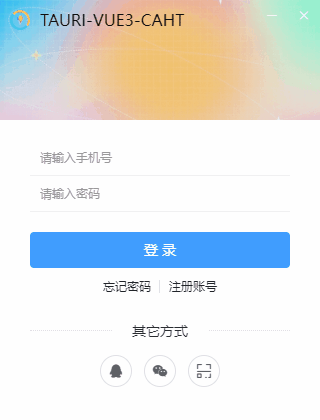
如果想制作启动窗口,可以去官方文档查阅资料。
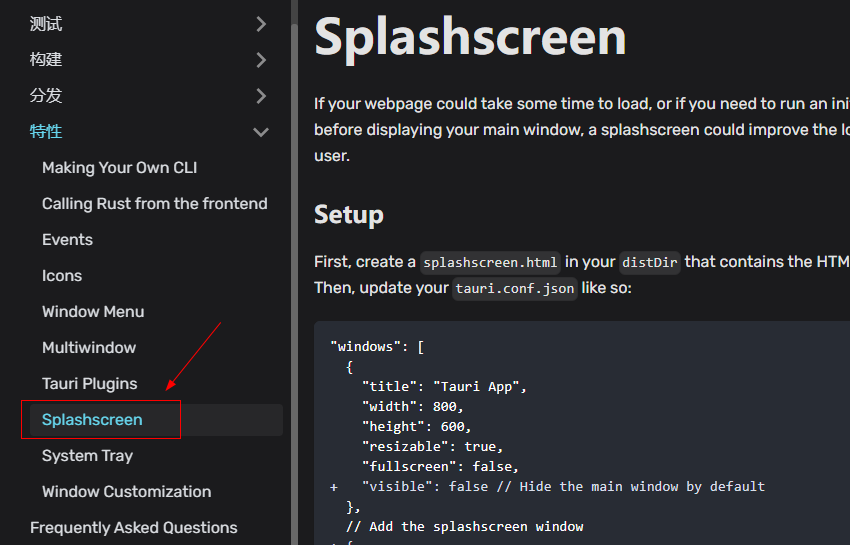
https://tauri.app/zh/v1/guides/features/splashscreen
-
tauri+vue3实现无边框自定义拖拽区域
配置参数设置 decorations: false 属性,则创建的窗口没有边框及导航栏。这时候就需要自定义拖拽及最小化/最大化及关闭按钮了。

tauri 提供了 data-tauri-drag-region 属性,用来自定义元素拖动功能。
<template> <div class="nt__navbar" :class="{'fixed': fixed || transparent}"> <div data-tauri-drag-region class="nt__navbar-wrap flexbox flex-alignc"> <div class="nt__navbar-title" :class="{'center': center}"> <template v-if="$slots.title"><slot name="title" /></template> <template v-else>{{title}}</template> </div> </div> <WinTool :minimizable="minimizable" :maximizable="maximizable" :closable="closable"> <slot name="wbtn" /> </WinTool> </div> </template>



新建一个 winTool.vue 组件,自定义右上角按钮操作。
<!-- 右上角操作按钮 --> <template> <div class="taui__winbtn"> <div class="taui__winbtn-groups"> <slot /> <a v-if="minimizable" class="wbtn" title="最小化" @click="handleWinMin"><i class="iconfont icon-min"></i></a> <a v-if="maximizable && isResizable" class="wbtn" :title="isMaximized ? '向下还原' : '最大化'" @click="handleWinMax2Min"> <i class="iconfont" :class="isMaximized ? 'icon-restore' : 'icon-max'"></i> </a> <a v-if="closable" class="wbtn close" title="关闭" @click="handleWinClose"><i class="iconfont icon-quit"></i></a> </div> </div> </template> <script setup> import { onMounted, reactive, inject, toRefs } from 'vue' import { useStore } from 'vuex' import { appWindow } from '@tauri-apps/api/window' import { listen } from '@tauri-apps/api/event' import { exit } from '@tauri-apps/api/process'
// ...
const store = useStore() const v3layer = inject('v3layer') const data = reactive({ isMaximized: false, isResizable: true }) onMounted(async() => { data.isMaximized = await appWindow.isMaximized() data.isResizable = await appWindow.isResizable() listen('tauri://resize', async() => { data.isMaximized = await appWindow.isMaximized() }) }) // 最小化 const handleWinMin = async() => { await appWindow.minimize() } // 最大化/还原 const handleWinMax2Min = async() => { const resizable = await appWindow.isResizable() if(!resizable) return await appWindow.toggleMaximize() } // 关闭 const handleWinClose = async() => { if(appWindow.label.indexOf('main') > -1) { let $el = v3layer({ type: 'android', content: '确认退出应用程序吗?', btns: [ { text: '最小化托盘', style: 'color:#24c8db', click: () => { await appWindow.hide() } }, { text: '退出程序', style: 'color:#ff5438', click: async() => { store.commit('LOGOUT') await exit() } } ] }) }else { await appWindow.close() } } </script>
如下图:导航条支持自定义背景/透明背景,自定义插槽按钮等功能。
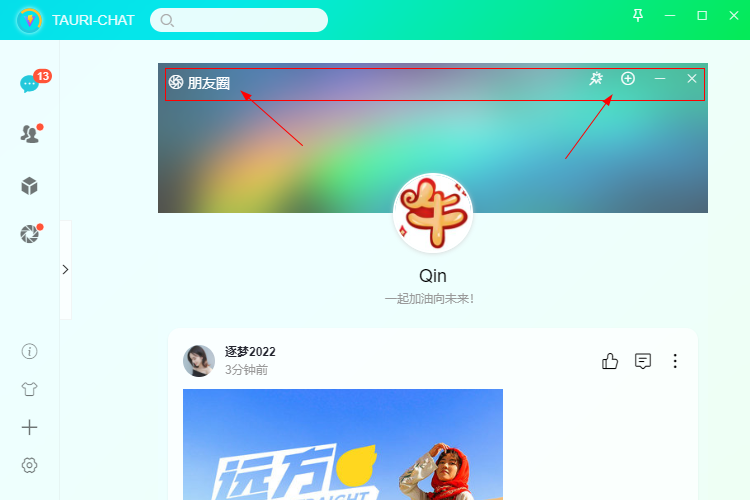
<NavBar transparent> <template #title><i class="iconfont icon-pyq2"></i> 朋友圈</template> <template #wbtn> <a class="wbtn" title="更换封面"><i class="iconfont icon-dianzan"></i></a> <a class="wbtn" title="发布" @click="isShowPublish=true"><i class="iconfont icon-choose"></i></a> </template> </NavBar>
Okr,以上就是tauri创建登录窗口切换、自定义拖拽窗口的一些小分享。
tauri2.0-admin桌面端后台系统|Tauri2+Vite5+ElementPlus管理后台EXE程序
Tauri2.0+Vite5聊天室|vue3+tauri2+element-plus仿微信|tauri聊天应用
Electron32-ViteOS桌面版os系统|vue3+electron+arco客户端OS管理模板

本文为博主原创文章,未经博主允许不得转载,欢迎大家一起交流 QQ(282310962) wx(xy190310)




 浙公网安备 33010602011771号
浙公网安备 33010602011771号