Vue.js 桌面端自定义滚动条组件|vue美化滚动条VScroll
基于vue.js开发的小巧PC端自定义滚动条组件VScroll。
前段时间有给大家分享一个vue桌面端弹框组件,今天再分享最近开发的一个vue pc端自定义滚动条组件。
vscroll 一款基于vue2.x开发的网页端轻量级超小巧自定义美化滚动条组件。支持是否原生滚动条、鼠标移出是否自动隐藏、自定义滚动条尺寸及颜色等功能。
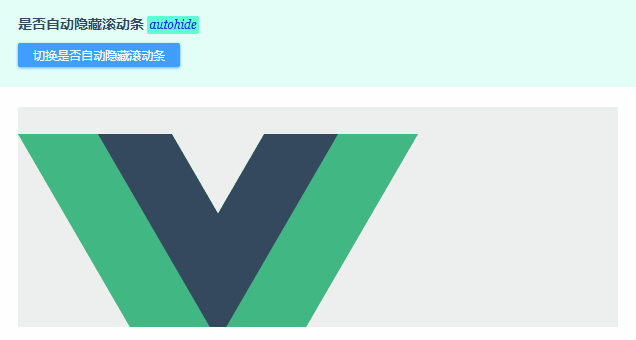
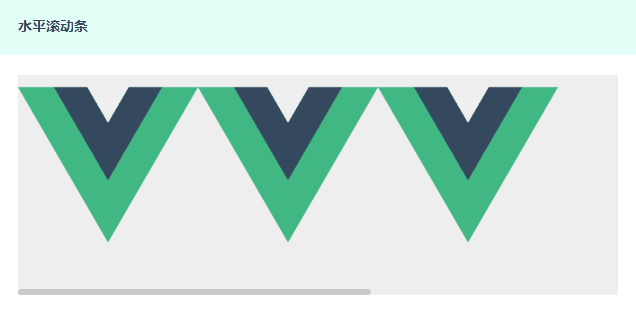
组件在设计开发之初借鉴了 el-scrollbar 及 vuebar 等组件设计思想。

通过简单的标签写法 <v-scroll>...</v-scroll> 即可快速生成一个漂亮的替换原生滚动条。
参数配置
props: { // 是否显示原生滚动条 native: Boolean, // 是否自动隐藏滚动条 autohide: Boolean, // 滚动条尺寸 size: { type: [Number, String], default: '' }, // 滚动条颜色 color: String, // 滚动条层级 zIndex: null },
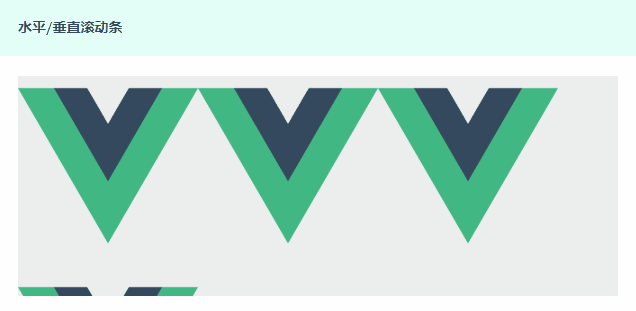
◆ 引入组件
在main.js中引入滚动条组件VScroll。
import VScroll from './components/vscroll'
Vue.use(VScroll)
◆ 快速使用
** 在使用前需要设置v-scroll外层div容器的宽度或高度。
<!-- 设置原生滚动条 --> <v-scroll native> <img src="https://cn.vuejs.org/images/logo.png" style="max-width:100%;" /> <p>这里是内容信息!这里是内容信息!这里是内容信息!这里是内容信息!这里是内容信息!这里是内容信息!</p> </v-scroll> <!-- 设置自定义参数 --> <v-scroll autohide size="10" color="#f90" zIndex="2020"> <img src="https://cn.vuejs.org/images/logo.png" style="max-width:100%;" /> <p>这里是内容信息!这里是内容信息!这里是内容信息!这里是内容信息!这里是内容信息!这里是内容信息!</p> </v-scroll>
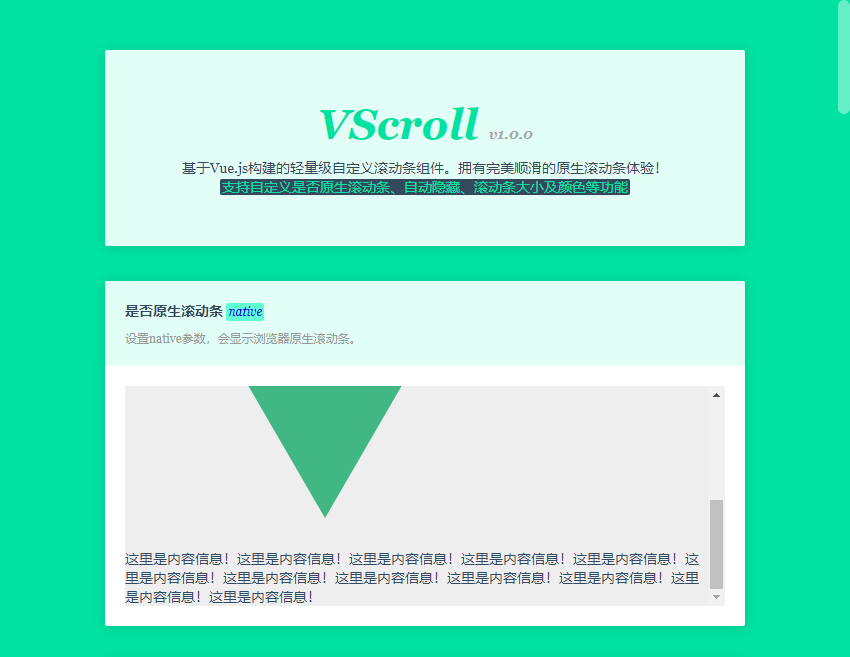
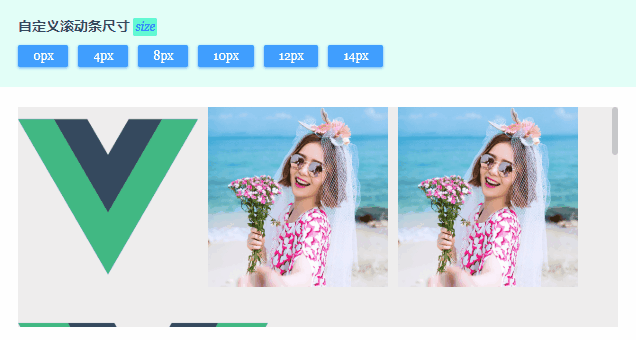

◆ 实现过程
vscroll组件目录结构如下:
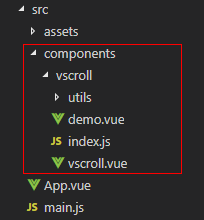
<!-- //VScroll 自定义滚动条模板 --> <template> <div class="vui__scrollbar" ref="ref__box" @mouseenter="handleMouseEnter" @mouseleave="handleMouseLeave" v-resize="handleResize"> <div :class="['vscroll__wrap', {native: native}]" ref="ref__wrap" @scroll="handleScroll"> <div class="vscroll__view" v-resize="handleResize"> <slot /> </div> </div> <!-- //滚动条 --> <div :class="['vscroll__bar vertical', {ishide: !isShow}]" @mousedown="handleClickTrack($event, 0)" :style="{'width': parseInt(size)>=0 ? parseInt(size)+'px' : '', 'z-index': parseInt(zIndex)>=0 ? parseInt(zIndex) : ''}"> <div class="vscroll__thumb" ref="ref__barY" :style="{'background': color, 'height': barHeight+'px'}" @mousedown="handleDragThumb($event, 0)"></div> </div> <div :class="['vscroll__bar horizontal', {ishide: !isShow}]" @mousedown="handleClickTrack($event, 1)" :style="{'height': parseInt(size)>=0 ? parseInt(size)+'px' : '', 'z-index': parseInt(zIndex)>=0 ? parseInt(zIndex) : ''}"> <div class="vscroll__thumb" ref="ref__barX" :style="{'background': color, 'width': barWidth+'px'}" @mousedown="handleDragThumb($event, 1)"></div> </div> </div> </template>
在vue中如何通过指令directtive函数来监听元素/DOM尺寸变化?
非常简单,写一个轮询自定义指令就行。这里就直接监听滚动区DOM宽/高变化来动态更新滚动条状态。
// 监听元素/DOM尺寸变化 directives: { 'resize': { bind: function(el, binding) { let width = '', height = ''; function get() { const elStyle = el.currentStyle ? el.currentStyle : document.defaultView.getComputedStyle(el, null); if (width !== elStyle.width || height !== elStyle.height) { binding.value({width, height}); } width = elStyle.width; height = elStyle.height; } el.__vueReize__ = setInterval(get, 16); }, unbind: function(el) { clearInterval(el.__vueReize__); } } },
/** * @Desc vue.js自定义滚动条直接VScroll * @Time andy by 2020-11-30 * @About Q:282310962 wx:xy190310 */ <script> import domUtils from './utils/dom' export default { props: { // 是否显示原生滚动条 native: Boolean, // 是否自动隐藏滚动条 autohide: Boolean, // 滚动条尺寸 size: { type: [Number, String], default: '' }, // 滚动条颜色 color: String, // 滚动条层级 zIndex: null }, data() { return { barWidth: 0, // 滚动条宽度 barHeight: 0, // 滚动条高度 ratioX: 1, // 滚动条水平偏移率 ratioY: 1, // 滚动条垂直偏移率 isTaped: false, // 鼠标光标是否按住滚动条 isHover: false, // 鼠标光标是否悬停在滚动区 isShow: !this.autohide, // 是否显示滚动条 } }, mounted() { this.$ref__box = this.$refs.ref__box this.$ref__wrap = this.$refs.ref__wrap this.$ref__barY = this.$refs.ref__barY this.$ref__barX = this.$refs.ref__barX this.$nextTick(this.updated) }, // ... methods: { // 鼠标移入 handleMouseEnter() { this.isHover = true this.isShow = true this.updated() }, // 鼠标移出 handleMouseLeave() { this.isHover = false this.isShow = false }, // 拖动滚动条 handleDragThumb(e, index) { let _this = this this.isTaped = true let c = {} // 阻止默认事件 domUtils.isIE() ? (e.returnValue = false, e.cancelBubble = true) : (e.stopPropagation(), e.preventDefault()) document.onselectstart = () => false if(index == 0) { c.dragY = true c.clientY = e.clientY }else { c.dragX = true c.clientX = e.clientX } domUtils.on(document, 'mousemove', function(evt) { if(_this.isTaped) { if(c.dragY) { _this.$ref__wrap.scrollTop += (evt.clientY - c.clientY) * _this.ratioY _this.$ref__barY.style.transform = `translateY(${_this.$ref__wrap.scrollTop / _this.ratioY}px)` c.clientY = evt.clientY } if(c.dragX) { _this.$ref__wrap.scrollLeft += (evt.clientX - c.clientX) * _this.ratioX _this.$ref__barX.style.transform = `translateX(${_this.$ref__wrap.scrollLeft / _this.ratioX}px)` c.clientX = evt.clientX } } }) domUtils.on(document, 'mouseup', function() { _this.isTaped = false document.onmouseup = null; document.onselectstart = null }) }, // 点击滚动槽 handleClickTrack(e, index) { console.log(index) }, // 更新滚动区 updated() { if(this.native) return // 垂直滚动条 if(this.$ref__wrap.scrollHeight > this.$ref__wrap.offsetHeight) { this.barHeight = this.$ref__box.offsetHeight **2 / this.$ref__wrap.scrollHeight this.ratioY = (this.$ref__wrap.scrollHeight - this.$ref__box.offsetHeight) / (this.$ref__box.offsetHeight - this.barHeight) this.$ref__barY.style.transform = `translateY(${this.$ref__wrap.scrollTop / this.ratioY}px)` }else { this.barHeight = 0 this.$ref__barY.style.transform = '' this.$ref__wrap.style.marginRight = '' } // 水平滚动条 ... }, // 滚动区元素/DOM尺寸改变 handleResize() { // 更新滚动条状态 }, // ... } } </script>
滚动至指定位置
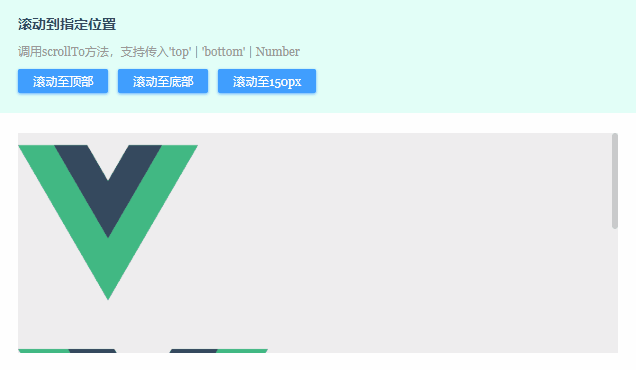
<p> <span class="vs__btn" @click="handleScrollTo('top')">滚动至顶部</span> <span class="vs__btn" @click="handleScrollTo('bottom')">滚动至底部</span> <span class="vs__btn" @click="handleScrollTo(150)">滚动至150px</span> </p> <v-scroll ref="vscrollRef"> <img src="https://cn.vuejs.org/images/logo.png" style="height:180px;" /> <p><img src="https://cn.vuejs.org/images/logo.png" style="height:350px;" /></p> <p>这里是内容信息!这里是内容信息!这里是内容信息!这里是内容信息!这里是内容信息!这里是内容信息!</p> </v-scroll>
// 滚动到指定位置 handleScrollTo(val) { this.$refs.vscrollRef.scrollTo(val); },
监听scroll滚动事件
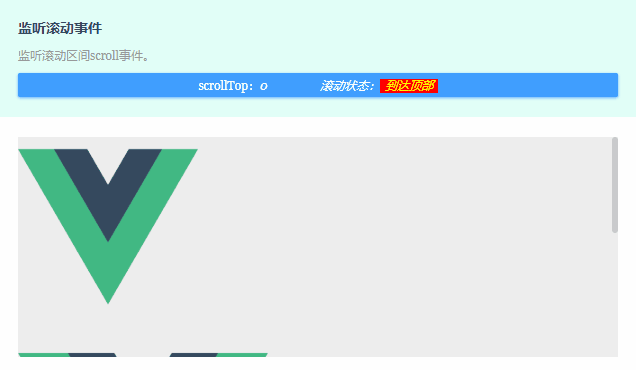
<v-scroll @scroll="handleScroll"> <img src="https://cn.vuejs.org/images/logo.png" style="height:180px;margin-right:10px;" /> <br /> <p><img src="https://cn.vuejs.org/images/logo.png" style="height:250px;" /></p> <p>这里是内容信息!这里是内容信息!这里是内容信息!这里是内容信息!这里是内容信息!这里是内容信息!</p> </v-scroll>
// 监听滚动事件 handleScroll(e) { this.scrollTop = e.target.scrollTop // 判断滚动状态 if(e.target.scrollTop == 0) { this.scrollStatus = '到达顶部' } else if(e.target.scrollTop + e.target.offsetHeight >= e.target.scrollHeight) { this.scrollStatus = '到达底部' }else { this.scrollStatus = '滚动中....' } },
OK,以上就是基于vue.js实现自定义滚动条组件。希望能对大家有些帮助!💪

最后附上vue.js桌面端弹出框组件
vue pc端弹窗组件:https://www.cnblogs.com/xiaoyan2017/p/13913860.html
本文为博主原创文章,未经博主允许不得转载,欢迎大家一起交流 QQ(282310962) wx(xy190310)




 浙公网安备 33010602011771号
浙公网安备 33010602011771号