ubuntu 安装和配置 GitLab
一、概述
GitLab 是一个基于 Web 的开源 Git 软件仓库管理器,用 Ruby 编写,包括 wiki,问题管理,代码审查,监控以及持续集成和部署。它使开发人员能够创建,审查和部署他们的项目。
有三种不同版本的 GitLab 可用,社区版 (CE) ,企业版 (EE) 和 GitLab 托管版本。
如果你想远离 GitHub , GitLab 是首选。它可以从不同的来源导入项目和问题,包括 GitHub ,这使得迁移过程无忧无虑。 GitLab 界面设计精良,干净,直观,并且在用户体验和功能方面与 GitHub 相近。
根据所需的用例,有几种方法可以安装 GitLab 。本教程介绍了使用 Omnibus 软件包在 Ubuntu 18.04 系统上安装和配置 GitLab (CE) 所需的步骤。
二、安装
官方的建议是使用脚本直接执行安装,对于网络不好的情况,还是直接下载安装包吧。
下载安装包,访问链接:
https://packages.gitlab.com/gitlab/gitlab-ce
这里选择最新版本,gitlab-ce_12.1.4-ce.0_amd64.deb
wget --content-disposition https://packages.gitlab.com/gitlab/gitlab-ce/packages/ubuntu/xenial/gitlab-ce_12.1.4-ce.0_amd64.deb/download.deb
本地安装
dpkg -i gitlab-ce_12.1.4-ce.0_amd64.deb
出现以下提示,表示安装成功
*. *. *** *** ***** ***** .****** ******* ******** ******** ,,,,,,,,,***********,,,,,,,,, ,,,,,,,,,,,*********,,,,,,,,,,, .,,,,,,,,,,,*******,,,,,,,,,,,, ,,,,,,,,,*****,,,,,,,,,. ,,,,,,,****,,,,,, .,,,***,,,, ,*,. _______ __ __ __ / ____(_) /_/ / ____ _/ /_ / / __/ / __/ / / __ `/ __ \ / /_/ / / /_/ /___/ /_/ / /_/ / \____/_/\__/_____/\__,_/_.___/
修改配置文件
vim /etc/gitlab/gitlab.rb
修改以下信息
external_url 'http://192.168.10.123:80' ...... gitlab_rails['time_zone'] = 'Asia/Shanghai' gitlab_rails['gitlab_email_from'] = 'xxxxxx@163.com' ...... gitlab_rails['smtp_enable'] = true gitlab_rails['smtp_address'] = "smtp.163.com" gitlab_rails['smtp_port'] = 25 gitlab_rails['smtp_user_name'] = "xxxxxx@163.com" gitlab_rails['smtp_password'] = "111111" # 客户端授权密码 gitlab_rails['smtp_domain'] = "163.com" gitlab_rails['smtp_authentication'] = "login" gitlab_rails['smtp_enable_starttls_auto'] = true ...... user["git_user_email"] = "xxxxxx@163.com"
只要修改配置文件就要reconfigure
sudo gitlab-ctl reconfigure
查看状态
root@ubuntu:~# gitlab-ctl status run: alertmanager: (pid 12758) 66s; run: log: (pid 12379) 219s run: gitaly: (pid 12684) 70s; run: log: (pid 11883) 357s run: gitlab-monitor: (pid 12721) 69s; run: log: (pid 12309) 240s run: gitlab-workhorse: (pid 12708) 70s; run: log: (pid 12226) 264s run: grafana: (pid 12781) 65s; run: log: (pid 12538) 113s run: logrotate: (pid 12259) 253s; run: log: (pid 12268) 252s run: nginx: (pid 12242) 259s; run: log: (pid 12250) 258s run: node-exporter: (pid 12715) 69s; run: log: (pid 12296) 244s run: postgres-exporter: (pid 12770) 65s; run: log: (pid 12399) 213s run: postgresql: (pid 12004) 349s; run: log: (pid 12016) 346s run: prometheus: (pid 12732) 69s; run: log: (pid 12351) 225s run: redis: (pid 11840) 367s; run: log: (pid 11847) 364s run: redis-exporter: (pid 12725) 69s; run: log: (pid 12330) 232s run: sidekiq: (pid 12200) 271s; run: log: (pid 12211) 270s run: unicorn: (pid 12171) 277s; run: log: (pid 12189) 276s
访问web页面
初次访问Web页面会强制让你改密码,初始用户名/密码:root/5iveL!fe
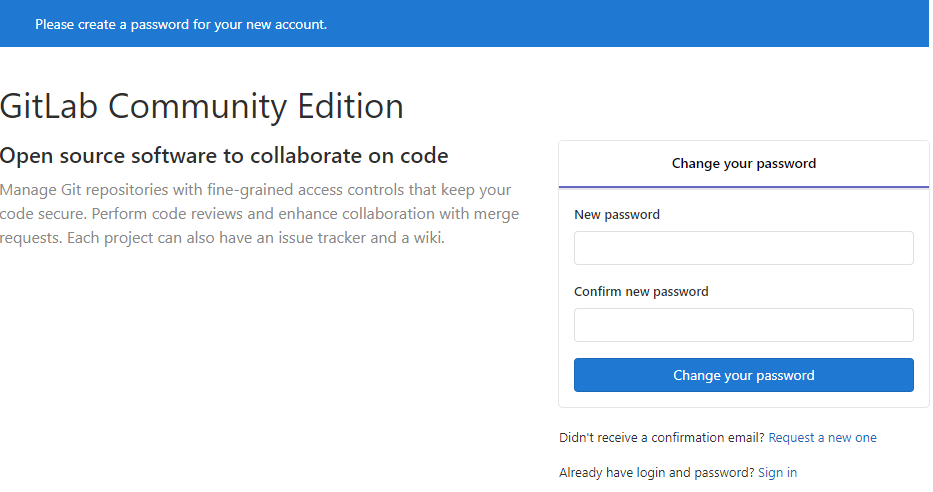
修改完密码之后,使用新的密码登录
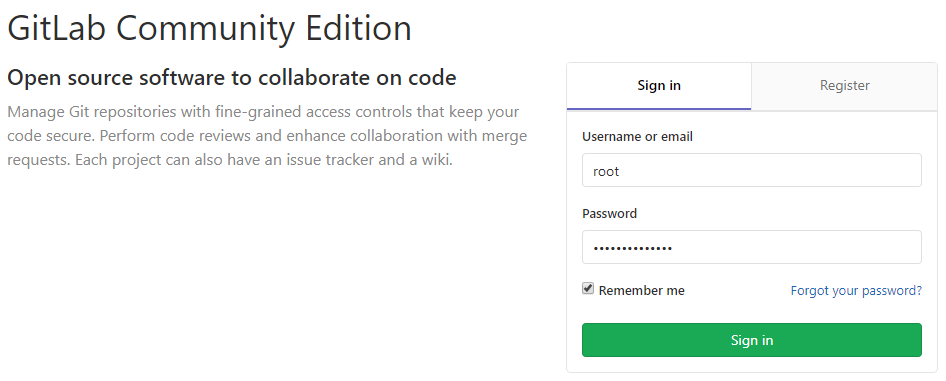
登录之后,效果如下:
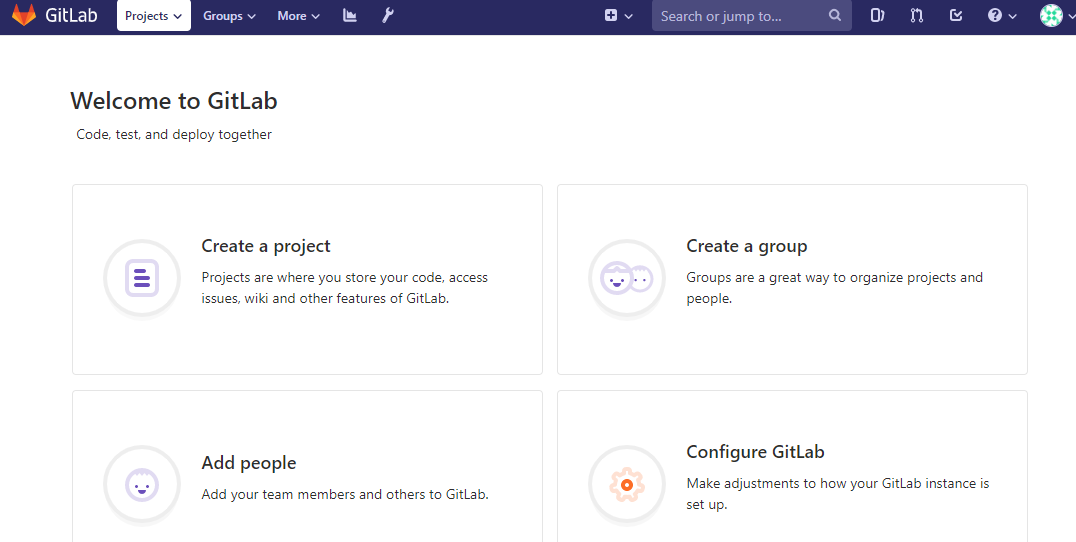
最后,附上 GitLab 常用命令:
| 常用命令 | 说明 |
|---|---|
| sudo gitlab-ctl reconfigure | 重新加载配置,每次修改/etc/gitlab/gitlab.rb文件之后执行 |
| sudo gitlab-ctl status | 查看 GitLab 状态 |
| sudo gitlab-ctl start | 启动 GitLab |
| sudo gitlab-ctl stop | 停止 GitLab |
| sudo gitlab-ctl restart | 重启 GitLab |
| sudo gitlab-ctl tail | 查看所有日志 |
| sudo gitlab-ctl tail nginx/gitlab_acces.log | 查看 nginx 访问日志 |
| sudo gitlab-ctl tail postgresql | 查看 postgresql 日志 |
本文参考链接:
https://www.jianshu.com/p/49f60698b411


 浙公网安备 33010602011771号
浙公网安备 33010602011771号