【转载】IdentityServer4 使用OpenID Connect添加用户身份验证
使用IdentityServer4 实现OpenID Connect服务端,添加用户身份验证。客户端调用,实现授权。
IdentityServer4 目前已更新至1.0 版,在之前的文章中有所介绍。IdentityServer4 ASP.NET Core的OpenID Connect OAuth 2.0框架学习保护API 。
本文环境:IdentityServer4 1.0 .NET Core 1.0.1
下面正式开始。
新建IdentityServer4服务端
服务端也就是提供服务,如QQ Weibo等。
新建一个ASP.NET Core Web Application 项目IdentityServer4OpenID,选择模板Web 应用程序 不进行身份验证。
删除模板创建的Controllers 文件以及Views 文件夹。
添加IdentityServer4 引用:
Install-Package IdentityServer4
然后添加配置类Config.cs:
public class Config { //定义系统中的资源 public static IEnumerable<IdentityResource> GetIdentityResources() { return new List<IdentityResource> { new IdentityResources.OpenId(), new IdentityResources.Profile(), }; } public static IEnumerable<Client> GetClients() { // 客户端凭据 return new List<Client> { // OpenID Connect implicit 客户端 (MVC) new Client { ClientId = "mvc", ClientName = "MVC Client", AllowedGrantTypes = GrantTypes.Implicit, RedirectUris = { "http://localhost:5002/signin-oidc" }, PostLogoutRedirectUris = { "http://localhost:5002" }, //运行访问的资源 AllowedScopes = { IdentityServerConstants.StandardScopes.OpenId, IdentityServerConstants.StandardScopes.Profile } } }; } //测试用户 public static List<TestUser> GetUsers() { return new List<TestUser> { new TestUser { SubjectId = "1", Username = "admin", Password = "123456", Claims = new List<Claim> { new Claim("name", "admin"), new Claim("website", "https://www.cnblogs.com/linezero") } }, new TestUser { SubjectId = "2", Username = "linezero", Password = "123456", Claims = new List<Claim> { new Claim("name", "linezero"), new Claim("website", "https://github.com/linezero") } } }; } }
以上使用IdentityServer4测试数据类添加数据,直接存在内存中。IdentityServer4 是支持持久化。
然后打开Startup.cs 加入如下:
public void ConfigureServices(IServiceCollection services) { // Add framework services. services.AddMvc(); services.AddIdentityServer() .AddTemporarySigningCredential() .AddInMemoryIdentityResources(Config.GetIdentityResources()) .AddInMemoryClients(Config.GetClients()) .AddTestUsers(Config.GetUsers()); } public void Configure(IApplicationBuilder app, IHostingEnvironment env, ILoggerFactory loggerFactory) { ... app.UseIdentityServer(); ...
接着安装UI,UI部分也可以自己编写,也就是登录 注销 允许和错误。
可以到 https://github.com/IdentityServer/IdentityServer4.Quickstart.UI/tree/release 下载,然后解压到项目目录下。
也可以使用命令提示符快速安装:
powershell iex ((New-Object System.Net.WebClient).DownloadString('https://raw.githubusercontent.com/IdentityServer/IdentityServer4.Quickstart.UI/release/get.ps1'))
在项目目录下打开命令提示符,输入以上命令。
更多信息,可以查看官方readme:https://github.com/IdentityServer/IdentityServer4.Quickstart.UI/blob/release/README.md
新建MVC客户端
接着新建一个MVC客户端,可以理解为你自己的应用,需要使用第三方提供的服务。
新建一个ASP.NET Core Web Application 项目MvcClient,选择模板Web 应用程序 不进行身份验证。
配置Url 绑定5002端口 UseUrls("http://localhost:5002")
然后添加引用:
Install-Package Microsoft.AspNetCore.Authentication.Cookies
Install-Package Microsoft.AspNetCore.Authentication.OpenIdConnect
本文最终所引用的为1.1 。
接着打开Startup类,在Configure方法中添加如下代码:
app.UseCookieAuthentication(new CookieAuthenticationOptions { AuthenticationScheme = "Cookies" }); app.UseOpenIdConnectAuthentication(new OpenIdConnectOptions { AuthenticationScheme = "oidc", SignInScheme = "Cookies", Authority = "http://localhost:5000", RequireHttpsMetadata = false, ClientId = "mvc", SaveTokens = true });
然后在HomeController 加上[Authorize] 特性,HomeController是VS2015 模板创建的,如没有可以自行创建。
然后更改Home文件夹下的Index视图如下:
<dl> @foreach (var claim in User.Claims) { <dt>@claim.Type</dt> <dd>@claim.Value</dd> } </dl>
运行
首先运行服务端,定位到项目目录下dotnet run,运行起服务端以后,访问http://localhost:5000 ,确认是否正常访问。
能正常访问接着运行客户端,同样是dotnet run ,然后访问http://localhost:5002,会默认跳转至http://localhost:5000 ,这样也就对了。
最终效果如下:
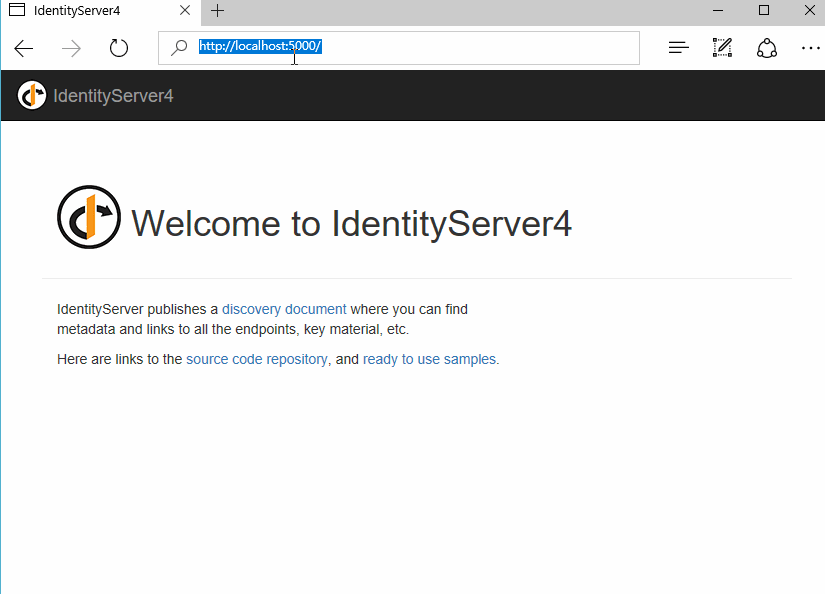
这里UI部分就是官方UI,我们也可以自行设计应用到自己的系统中。登录的用户是配置的测试用户,授权以后可以看到配置的Claims。
本文所采用的 Grant 为 Implicit,更为详细的OAuth 2.0 https://tools.ietf.org/html/rfc6749 。
示例GitHub:https://github.com/linezero/Blog/tree/master/IdentityServer4OpenID
参考官方文档:https://identityserver4.readthedocs.io/en/release/quickstarts/3_interactive_login.html
转自:https://www.cnblogs.com/linezero/p/identityserver4openidconnect.html
-------------------------------------------
个性签名:独学而无友,则孤陋而寡闻。做一个灵魂有趣的人!
如果觉得这篇文章对你有小小的帮助的话,记得在右下角点个“推荐”哦,博主在此感谢!
万水千山总是情,打赏一分行不行,所以如果你心情还比较高兴,也是可以扫码打赏博主,哈哈哈(っ•̀ω•́)っ✎⁾⁾!





 浙公网安备 33010602011771号
浙公网安备 33010602011771号