postman—使用newman来执行postman脚本
我们知道postman是基于javascript语言编写的,而导出的json格式的postman脚本也无法直接在服务器运行,它需要在newman中执行(可以把newman看做postman脚本的运行环境)
所以要实现在windows的cmd窗口或者linux系统中直接以命令的方式执行脚本,我们需要安装node.js,然后再在此基础上安装newman
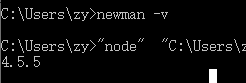
<collection>是指单个请求或者从postman导出的集合文件(也就是json格式的脚本) options是一些组合参数,介绍下我用到的几个参数 (1) -e 指定环境变量,把在postman中设置的环境变量导出,然后再把路径填写到这里即可 (2) -g 指定全局变量,把在postman中设置的全局变量导出,然后再把路径填写到这里即可 (3) -n 指定迭代次数,即运行n次脚本 (4) --timeout-request 指定请求的超时时间 (5) -r 指定运行报告的格式,可以为json格式、html格式,默认为cli格式,即在命令行展示运行结果
实例1:没有环境变量,单纯的执行json脚本:
C:\Users\zy>newman run test.postman_collection.json
test.postman_collection.json为导出的json脚本
执行结果:

实例2:把接口测试脚本和环境变量脚本导出放到一个目录中,在cmd窗口中切换到该目录,执行如下命令
C:\Users\zy>newman run testn.postman_collection.json -n 2 -e Backupn.postman_dump.json
testn.postman_collection.json 接口测试脚本
Backupn.postman_dump.json 环境变量脚本文件
-n 2表示迭代2次
执行过程如下
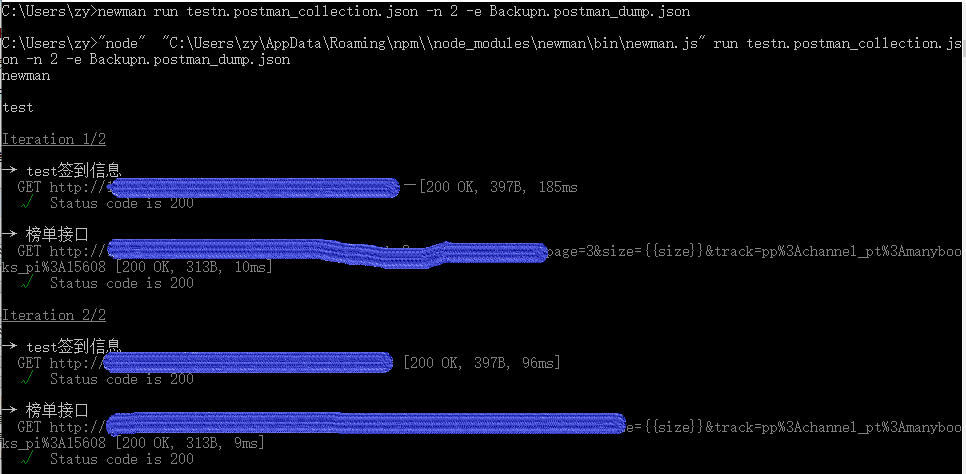
执行完成后,会出现一个类似报表的东西,显示整体运行结果
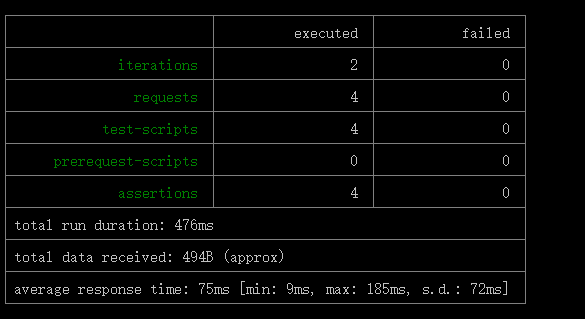
实例3:只生成html报告:
C:\Users\zy>newman run test.postman_collection.json -r html --reporter-html-export outputfile.html
实例4:
C:\Users\zy>newman run testn.postman_collection.json -n 2 -e Backupn.postman_dump.json --reporters cli,json,html --reporter-json-export report-json.json --reporter-html-export report-html.html
--reporters cli,json,html --reporter-json-export report-json.json --reporter-html-export report-html.html 表示生成json和html格式的报告
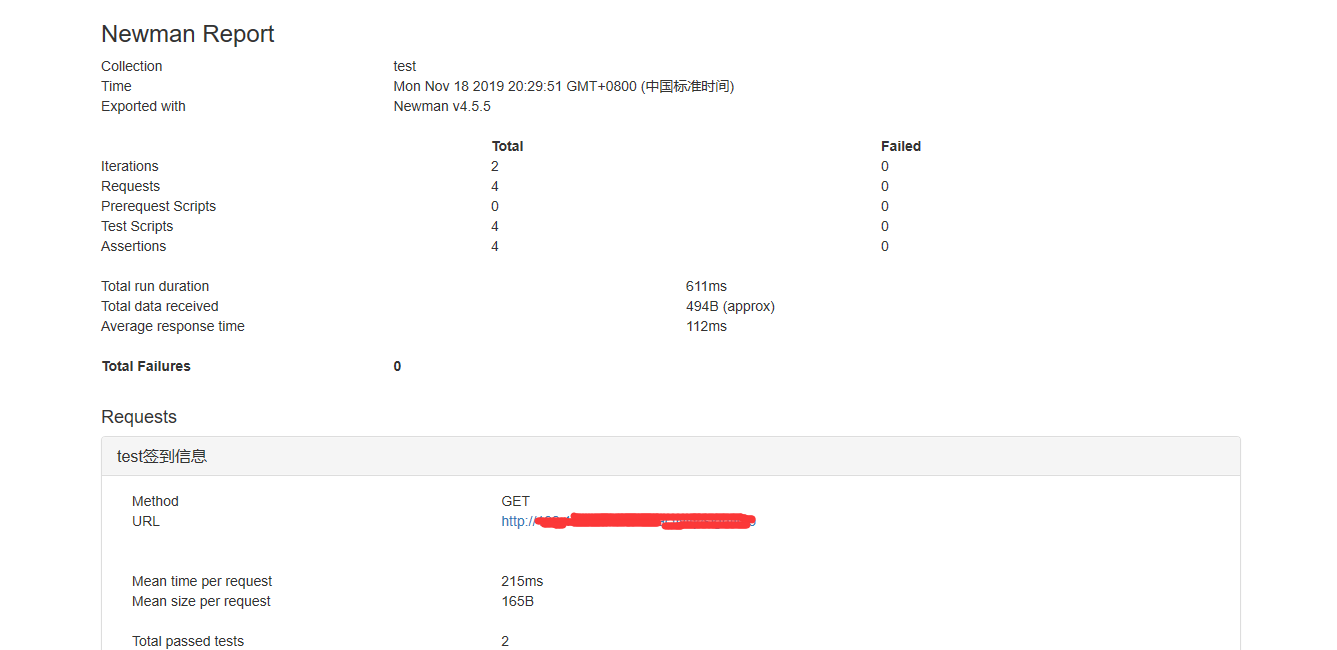





 浙公网安备 33010602011771号
浙公网安备 33010602011771号