循序渐进介绍基于CommunityToolkit.Mvvm 和HandyControl的WPF应用端开发(11) -- 下拉列表的数据绑定以及自定义系统字典列表控件
在我们开发的前端项目中,往往为了方便,都需对一些控件进行自定义的处理,以便实现快速的数据绑定以及便捷的使用,本篇随笔介绍通过抽取常见字典列表,实现通用的字典类型绑定;以及通过自定义控件的属性处理,实现系统字典内容的快捷绑定的操作。
1、下拉列表的数据绑定
在我们创建下拉列表的时候,我们一般处理方式,是在对应的数据模型中添加对应的下拉列表的集合对象,然后在控件绑定对应的ItemSource,如下所示是视图模型,我们增加一个性别的列表参考。
/// <summary> /// 用户列表-视图模型对象 /// </summary> public partial class UserListViewModel : BaseListViewModel<UserInfo, int, UserPagedDto> { /// <summary> /// 性别 /// </summary> [ObservableProperty] private List<CListItem> genderItems; /// <summary> /// 构造函数 /// </summary> /// <param name="service">业务服务接口</param> public UserListViewModel(IUserService service) : base(service) { //初始化性别的列表 this.GenderItems = new List<CListItem>() { new CListItem("男"), new CListItem("女") }; }
然后初始化后,就可以在界面上进行数据的绑定了,如下是对应控件的界面代码。
<hc:ComboBox Margin="5" hc:TitleElement.Title="性别" hc:TitleElement.TitlePlacement="Left" DisplayMemberPath="Text" ItemsSource="{Binding ViewModel.GenderItems}" SelectedValue="{Binding ViewModel.PageDto.Gender, Mode=TwoWay, UpdateSourceTrigger=PropertyChanged}" SelectedValuePath="Value" ShowClearButton="True" />
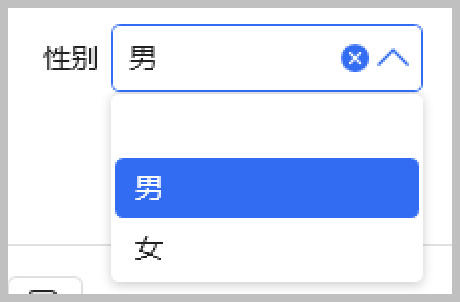
这种方式可能是经常用到的方式,随着不同界面代码的编写,我们发现很多这样下拉列表,如机构可能有一些类别(来自枚举对象)需要处理,其他页面也有类似的需求。
/// <summary> /// 机构(部门)信息 列表-视图模型对象 /// </summary> public partial class OuListViewModel : BaseListViewModel<OuInfo, int, OuPagedDto> { /// <summary> /// 机构分类 /// </summary> [ObservableProperty] private List<CListItem> categoryItems = new(); /// <summary> /// 构造函数 /// </summary> /// <param name="service">业务服务接口</param> public OuListViewModel(IOuService service) : base(service) { //机构分类 string[] enumNames = EnumHelper.GetMemberNames<OUCategoryEnum>(); this.CategoryItems.Clear(); this.CategoryItems.AddRange(enumNames.Select(s => new CListItem(s))); }
如果每次都需要在对应的视图模型上创建这些列表,则显得累赘、臃肿。因为这些下拉列表的内容,是界面中常用到的列表,我们是否可以把它作为一个公用的对象模型来使用呢。
为了方便,我们来创建一个对象DictItemsModel ,用来初始化系统用到的所有参考列表对象,如下代码所示。
/// <summary> /// 定义一些系统常用的字典项目,供页面参考引用 /// </summary> public partial class DictItemsModel : ObservableObject { /// <summary> /// 性别 /// </summary> [ObservableProperty] private List<CListItem> genderItems = new(); /// <summary> /// 机构分类 /// </summary> [ObservableProperty] private List<CListItem> ouCategoryItems = new(); //******更多列表处理********** /// <summary> /// 构造函数 /// </summary> public DictItemsModel() { InitDictItem(); // 初始化字典 } /// <summary> /// 初始化字典 /// </summary> /// <returns></returns> public async Task InitDictItem() { //初始化性别的列表 this.GenderItems = new List<CListItem>() { new(""), new("男"), new("女") }; //机构分类 this.OuCategoryItems = EnumHelper.GetMemberNames<OUCategoryEnum>().Select(s => new CListItem(s)).ToList(); this.OuCategoryItems.Insert(0, new CListItem("")); //********************* } }
然后,我们在应用程序的XAML代码中,引入对应的静态资源,相当于每次使用这些的时候,是使用该对象的实例。
<Application x:Class="WHC.SugarProject.WpfUI.App" xmlns="http://schemas.microsoft.com/winfx/2006/xaml/presentation" xmlns:x="http://schemas.microsoft.com/winfx/2006/xaml" xmlns:helpers="clr-namespace:WHC.SugarProject.WpfUI.Helpers" xmlns:ui="http://schemas.lepo.co/wpfui/2022/xaml" DispatcherUnhandledException="OnDispatcherUnhandledException" Exit="OnExit" Startup="OnStartup"> <Application.Resources> <ResourceDictionary> <!-- 整合所有用到的转义辅助类,减少页面中添加的处理代码 --> <helpers:IntToBooleanConverter x:Key="IntToBooleanConverter" /> <helpers:DictItemsModel x:Key="DictItemsModel" /> </ResourceDictionary> </Application.Resources> </Application>
有了这些定义,我们的下拉列表的数据源ItemSource的属性改动一下就可以实现一致的效果了,相当于抽取了字典列表到独立的类中处理了。
<!-- ItemsSource="{Binding ViewModel.GenderItems}" --> <hc:ComboBox Margin="5" hc:TitleElement.Title="性别" hc:TitleElement.TitlePlacement="Left" DisplayMemberPath="Text" ItemsSource="{Binding Path=GenderItems, Source={StaticResource DictItemsModel}}" SelectedValue="{Binding ViewModel.PageDto.Gender, Mode=TwoWay, UpdateSourceTrigger=PropertyChanged}" SelectedValuePath="Value" ShowClearButton="True" />
<!-- ItemsSource="{Binding ViewModel.CategoryItems}" --> <hc:ComboBox Margin="5" hc:TitleElement.Title="机构分类" hc:TitleElement.TitlePlacement="Left" DisplayMemberPath="Text" ItemsSource="{Binding Path=OuCategoryItems, Source={StaticResource DictItemsModel}}" SelectedValue="{Binding ViewModel.PageDto.Category, Mode=TwoWay, UpdateSourceTrigger=PropertyChanged}" SelectedValuePath="Value" ShowClearButton="True" />
上面代码中,我们通过Source={StaticResource DictItemsModel}来指定数据源的位置来自静态资源即可。如机构列表,通过枚举进行解析到的集合如下所示,当然其他数据也可以通过相应的处理实现。
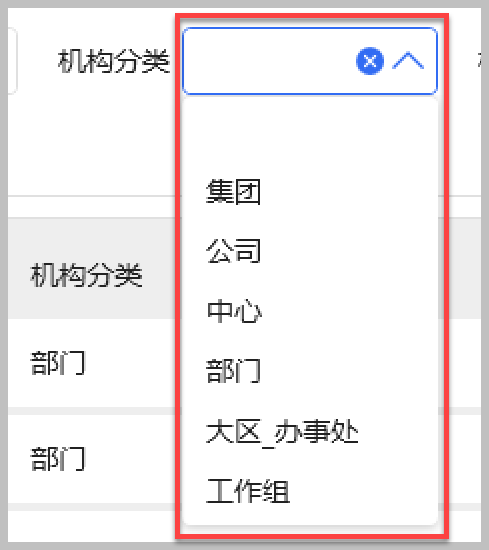
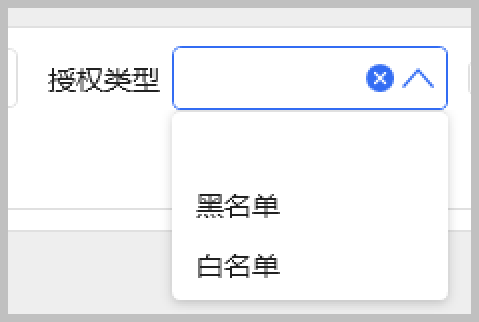
通过这种把常见的字典类别集中到一个类中进行维护,除了统一处理列表的初始化外,也方便我们在界面代码中的统一使用。
2、自定义系统字典列表控件
我们框架一般都维护一个通用的字典类型和字典项目的信息,通过维护这些常见的系统字典信息,可以为我们的界面的一些下拉类列表提供数据支持,是指实现通用、统一的字典处理。
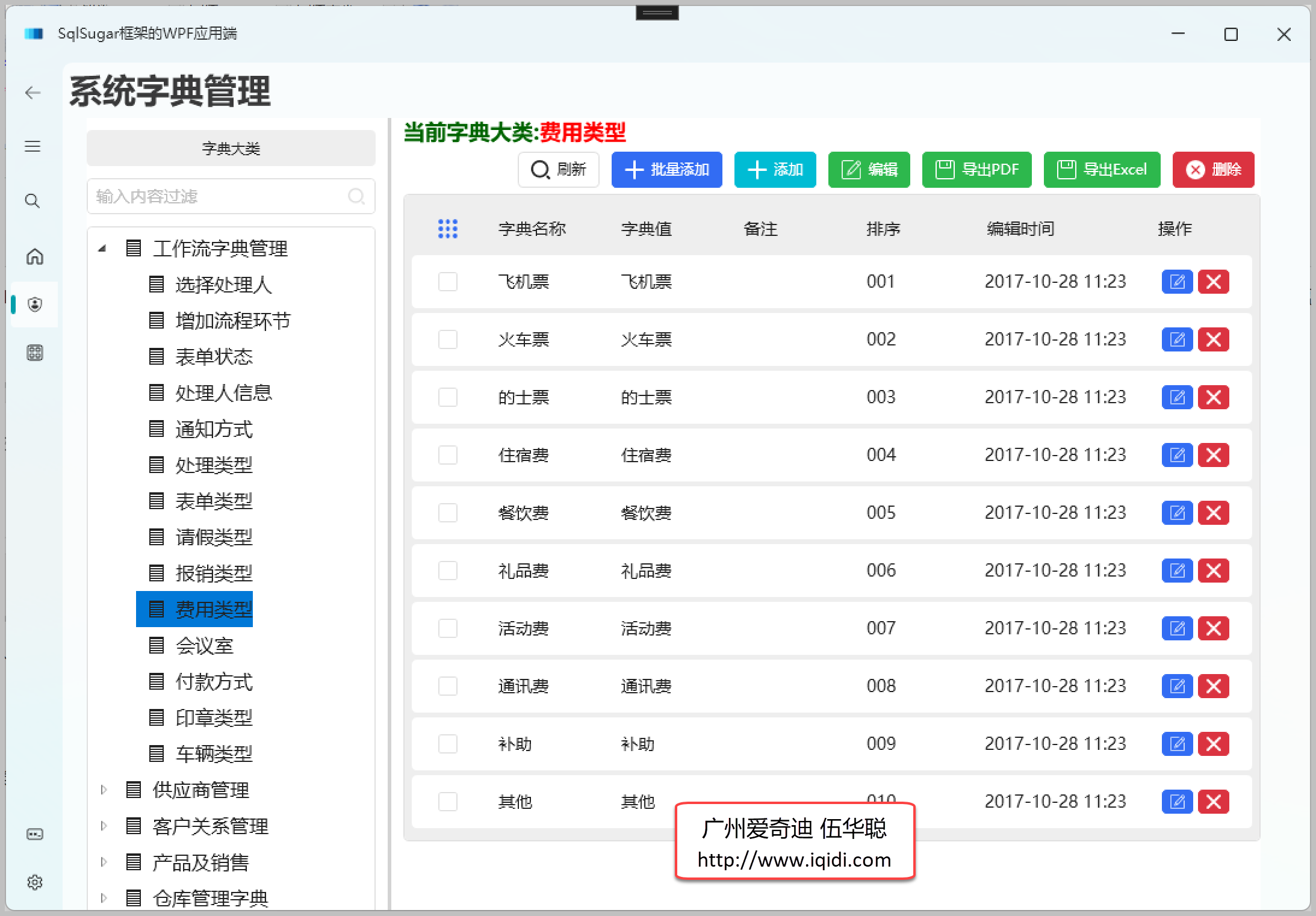
以前在Winform中绑定字典列表的时候,一般通过扩展函数BindDictItems就可以实现类型绑定了,有兴趣可以了解下随笔《在Winform开发框架中下拉列表绑定字典以及使用缓存提高界面显示速度》、《使用扩展函数方式,在Winform界面中快捷的绑定树形列表TreeList控件和TreeListLookUpEdit控件》、《在Winform开发中,我们使用的几种下拉列表展示字典数据的方式》、《在各种开发项目中使用公用类库的扩展方法,通过上下文方式快速调用处理函数》。
对WPF来说,我们需要改变下思路,和Vue3的BS的控件的处理方式类似,我们通过给他指定一个字典类型的名称,让它自己取得对应列表,进行绑定处理即可,因此我们自定义字典列表控件即可。
/// <summary> /// 自定义下拉列表,方便绑定字典类型 /// </summary> public class ComboBox : HandyControl.Controls.ComboBox
创建一个继承自所需下拉列表控件,可以使用原生控件继承,不过我这里偏向于UI更好的HandyControl的ComboBox。
然后给它指定对应的字典类型属性,对应我们系统的字典大类名称。
/// <summary> /// 自定义下拉列表,方便绑定字典类型 /// </summary> public class ComboBox : HandyControl.Controls.ComboBox { /// <summary> /// 字典类型名称 /// </summary> public string? DictTypeName { get { return (string?)GetValue(DictTypeNameProperty); } set { SetValue(DictTypeNameProperty, value); } } public static readonly DependencyProperty DictTypeNameProperty = DependencyProperty.Register( nameof(DictTypeName), typeof(string), typeof(ComboBox), new FrameworkPropertyMetadata("", FrameworkPropertyMetadataOptions.BindsTwoWayByDefault, new PropertyChangedCallback(OnDictTypeNamePropertyChanged)));
封装过自定义的WPF控件的话,我们知道,增加一个自定义属性,就需要同时增加一个自定义属性+Property的 DependencyProperty 属性对象,如上代码所示。
通过PropertyChangedCallback的回调处理,实现设置字典类型值后触发控件内部数据的处理逻辑,也就是需要从字典服务中获取下拉类别数据,变为控件的ItemSource集合即可。
一般情况下,我们实现下面的代码逻辑,获得数据源就差不过可以了。
private static async void OnDictTypeNamePropertyChanged(DependencyObject d, DependencyPropertyChangedEventArgs e) { if (d is not ComboBox control) return; if (control != null) { var oldValue = (string?)e.OldValue; // 旧的值 var newValue = (string?)e.NewValue; // 更新的新的值 //更新下拉列表的数据源 if(!newValue.IsNullOrEmpty() && !control.IsInDesignMode()) { var itemList = await BLLFactory<IDictDataService>.Instance.GetListItemByDictType(newValue); if (itemList != null) { itemList.Insert(0, new CListItem(""));//CListItem具有Text、Value两个属性 control.ItemsSource = itemList; control.ShowClearButton = true; control.SelectedValuePath = control.SelectedValuePath.IsNullOrEmpty() ? "Value" : control.SelectedValuePath; } } } }
同理,我们按照同样的处理方式,做一个复选框的下拉列表CheckComboBox。
/// <summary> /// 自定义下拉列表,方便绑定字典类型 /// </summary> public class CheckComboBox : HandyControl.Controls.CheckComboBox { /// <summary> /// 字典类型名称 /// </summary> public string? DictTypeName { get { return (string?)GetValue(DictTypeNameProperty); } set { SetValue(DictTypeNameProperty, value); } } public static readonly DependencyProperty DictTypeNameProperty = DependencyProperty.Register( nameof(DictTypeName), typeof(string), typeof(CheckComboBox), new FrameworkPropertyMetadata("", FrameworkPropertyMetadataOptions.BindsTwoWayByDefault, new PropertyChangedCallback(OnDictTypeNamePropertyChanged)));
完成上面的自定义控件编写,我们需要在UI上放置控件,指定它的指定类型就可以了。
<control:ComboBox Width="250" Height="32" VerticalAlignment="Center" hc:InfoElement.Title="客户类型" hc:InfoElement.TitlePlacement="Left" DictTypeName="客户类型" SelectedValue="{Binding ViewModel.PageDto.Name, Mode=TwoWay, UpdateSourceTrigger=PropertyChanged}" ShowClearButton="True" Style="{StaticResource ComboBoxPlusBaseStyle}" /> <control:CheckComboBox Width="500" Height="32" VerticalAlignment="Center" hc:InfoElement.Title="客户类型" hc:InfoElement.TitlePlacement="Left" DictTypeName="客户类型" SelectedValue="{Binding ViewModel.PageDto.Name, Mode=TwoWay, UpdateSourceTrigger=PropertyChanged}" SelectedValuePath="Value" ShowClearButton="True" ShowSelectAllButton="True" Style="{StaticResource CheckComboBoxPlus}" />
完成后,我们测试下自定义控件的处理效果。


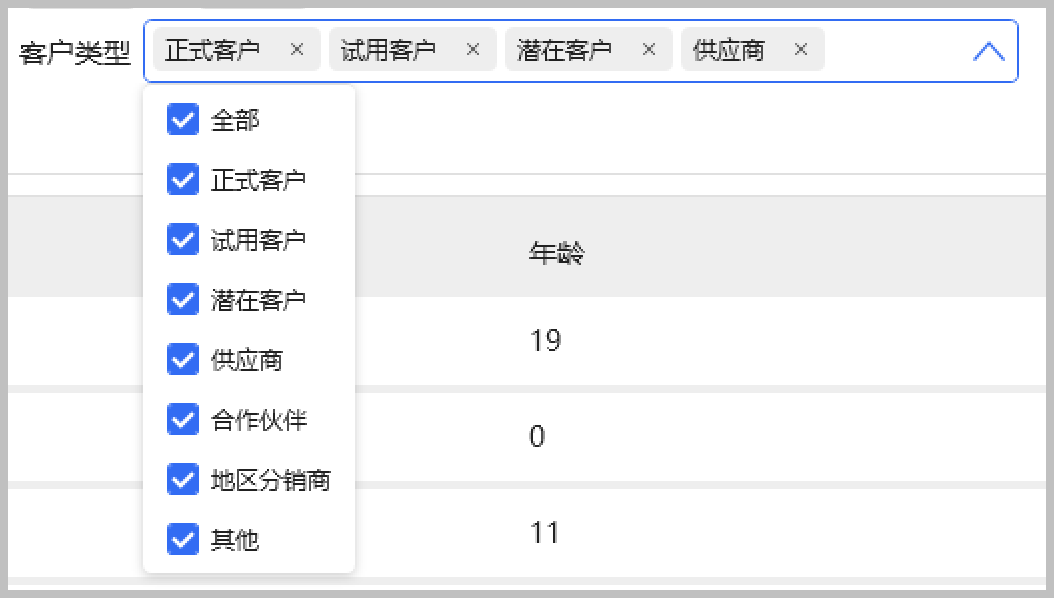
效果符合实际的期望。而且代码和普通WPF控件的使用类似,只需要增加一个 DictTypeName="客户类型" 的类似写法即可。可以极大的减轻我们绑定常见系统字典的下拉列表的复杂度。
界面效果如下所示。
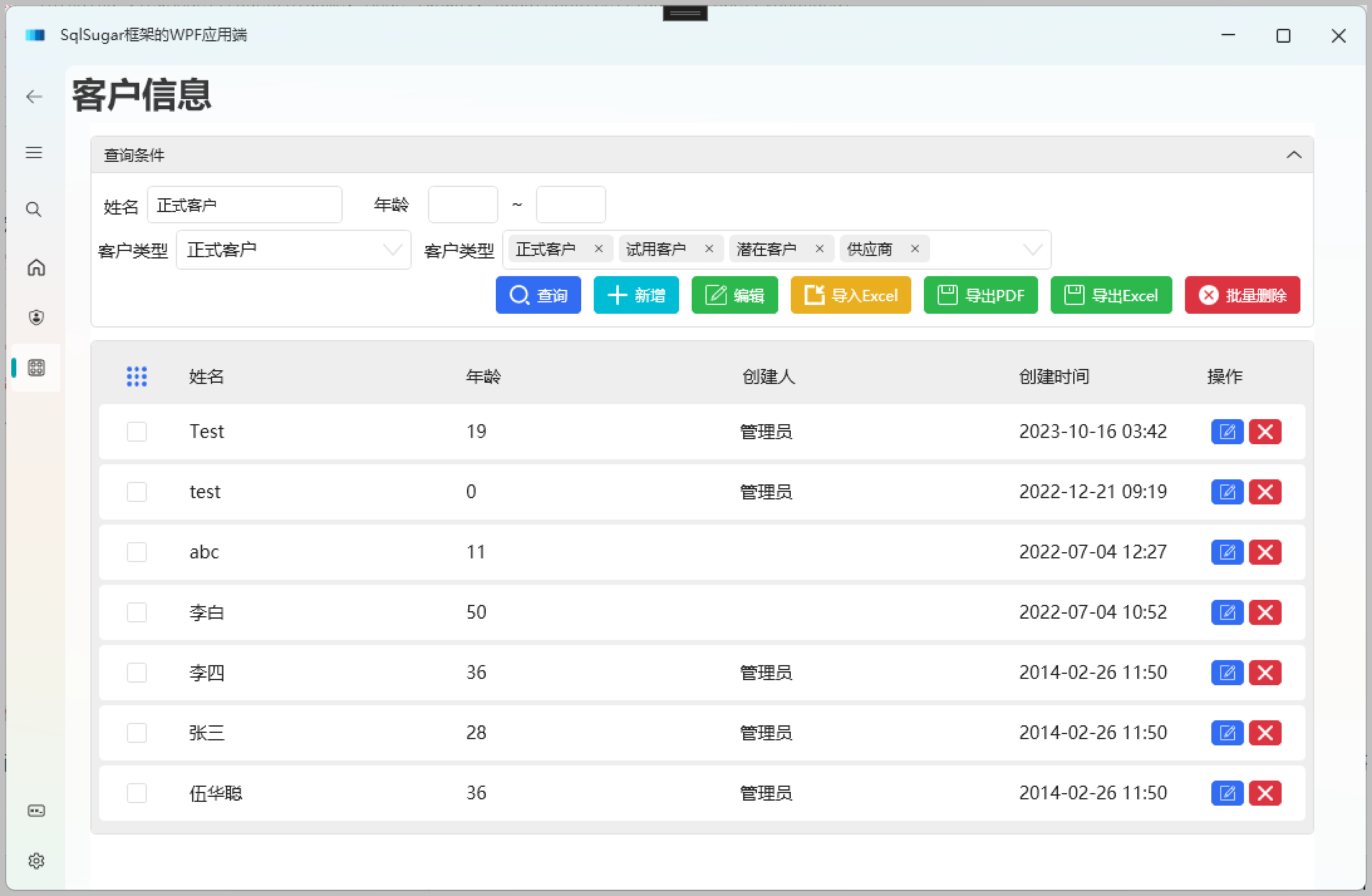
链接附注:
如对我们的代码生成工具有兴趣,可以到官网下载使用《代码生成工具Database2Sharp》。
如需了解我们官网对《SqlSugar开发框架》的介绍,可以参考《SqlSugar开发框架》了解。
如需阅读我们对于《SqlSugar开发框架》文章介绍,可以参考博客园的随笔标签《SqlSugar随笔 , WPF随笔》学习了解。
 专注于代码生成工具、.Net/Python 框架架构及软件开发,以及各种Vue.js的前端技术应用。著有Winform开发框架/混合式开发框架、微信开发框架、Bootstrap开发框架、ABP开发框架、SqlSugar开发框架、Python开发框架等框架产品。
专注于代码生成工具、.Net/Python 框架架构及软件开发,以及各种Vue.js的前端技术应用。著有Winform开发框架/混合式开发框架、微信开发框架、Bootstrap开发框架、ABP开发框架、SqlSugar开发框架、Python开发框架等框架产品。
转载请注明出处:撰写人:伍华聪 http://www.iqidi.com





 浙公网安备 33010602011771号
浙公网安备 33010602011771号