Liquid Rendering
流体渲染
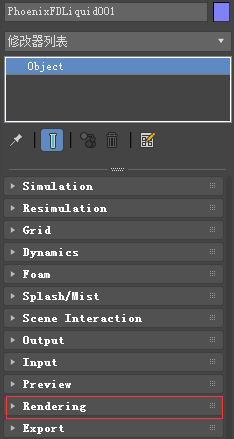
主要内容
- Overview 综述
- Actions 基本操作
- Parameters 参数
综述
The rendering process in Phoenix FD is separated from the simulation, but for ease of operation is performed by the same object that performs the simulation.
在Phoenix FD中渲染过程与仿真是分离的,但是为了操作方便,渲染过程由执行仿真的同一对象执行。
However, this is only true for the grid's content, not for the particles contained in the cache file.但是,这只适用于网格的内容,而不适用于缓存文件中包含的粒子。
If you want to render the secondary effect particles (foam, splashes, or drag particles), create a Particle Shader object and connect it to the simulator.
如果你想渲染二级效果粒子(泡沫,飞溅,或拖拽粒子),创建一个粒子着色器对象并将其连接到模拟器。
!If you want to render the particle content of the Simulator (e.g. foam, splashes, or drag particles), create a Particle Shader | PHXFoam object and add the simulator to it.
如果你想渲染模拟器的粒子内容(如泡沫,飞溅,或拖拽粒子),创建一个粒子着色器| PHXFoam对象,并将模拟器添加到其中。
Phoenix FD is able to operate in multiple rendering modes that can be divided into two main branches: volumetrics and surfaces.
The volumetric modes are used for fire and smoke.
3ds Max materials can't be used to shade volumetrics, so their shading is described in the Fire and Smoke color rollouts.
The liquid surface of a PhoenixFD simulation is generated from the Liquid Particles.
The particles are converted into a mesh and shaded by the material assigned to the simulator object.
This section contains the controls for this meshing process.
Advanced control over the shading is provided with the PhoenixFDTexture which can be used to drive the properties of a V-Ray material applied to a liquid surface.
For Volumetric rendering, Phoenix FD provides you with the ability to drive the color and opacity of Fire / Smoke simulations through any of the supported channels (such as Smoke, Speed, RGB, etc.), as long as they are present in the cache files.
UI Path: ||Select Liquid Simulator | LiquidSim object|| > Modify panel > Rendering rollout
基本操作
Render Presets... – Opens a menu for loading and saving different presets.打开用于加载和保存不同预置的菜单。
The following options are available:
- Load from File...
- Save to File...
- Default .aur Render Settings
- Fire/Smoke .aur Fast Render
- Fire/Smoke from FumeFX
- Fire/Smoke .vdb from Houdini
- Liquid .vdb from Houdini
- Fire/Smoke .vdb from Maya Fluids
- Fire
- Fuel Fire
- Gasoline Explosion
- Explosion
- Large Smoke
- Candle
- Clouds
- Cold Smoke
参数

Mode | rendMode – Specifies the method for visualizing the grid content.指定可视化网格内容的方法。
Volumetric – Visualizes the content as a standard 3ds Max atmospheric.将内容可视化为标准的3ds Max大气。
This method is used mostly for fire and smoke.适用于火和烟的模拟。
Volumetric Geometry – This method requires V-Ray.需要V-Ray渲染器。
Used to export deep images and render elements such as normals, velocity, multi matte, etc.用于导出深度图像,渲染法线、速度、多哑光等元素。
It produces the same result as the Volumetric option by using procedural geometry made up from multiple transparent layers.它使用由多个透明层组成的过程几何体生成与体选项相同的结果。
Note that the Approximate and Approximate+Shadows options for the Scattering parameter in the Smoke color window are not supported in this mode.
注意,在此模式下不支持烟雾颜色窗口中散射参数的近似和近似+阴影选项。
Volumetric Heat Haze – This method requires V-Ray.需要V-Ray
Produces the same result as the Volumetric option, but adds a heat haze effect when used with the Heathaze parameter.生成与容积选项相同的结果,但是在与Heathaze参数一起使用时添加了热雾效果。
Isosurface – This method requires V-Ray.需要V-Ray
It produces a procedural isosurface without polygons at render time using the Isosurface Level option.它在渲染时使用isosurface Level选项生成一个没有多边形的过程isosurface。
Compared to the Mesh mode, the result is always smooth but will take longer to render.与网格模式相比,结果总是平滑的,但渲染需要更长的时间。
Mesh –The content is converted into a standard 3ds Max mesh using the options in the Mesh Smoothing section.使用网格平滑部分中的选项将内容转换为标准的3ds Max网格。
Ocean Mesh – The grid content is extended to a flat area, fitting the camera's view. In most cases, this mode is used with displacement.
网格内容被扩展到一个平坦的区域,以适应相机的视图。在大多数情况下,这种模式用于位移。
Note that the ocean surface can be generated only when the liquid touches the sides and the bottom of the grid, which acts as a container for the liquid.
请注意,海洋表面只能在液体接触网格的边缘和底部时生成,网格充当液体的容器。
The detail of the mesh extension around the simulator depends on the camera resolution - for each pixel of the viewport or the rendered image, one or several polygons are generated, depending on the Ocean Subdivisions option.围绕模拟器的网格扩展的细节取决于相机的分辨率——对于viewport或呈现的图像的每个像素,生成一个或多个多边形,这取决于Ocean subdivision选项。
Cap Mesh – Only the upper liquid surface is rendered.只渲染上层液体表面。
This mode can be used for swimming pools and other placid liquid surfaces.该模式可用于游泳池及其它平静的液体表面。
!If using a Render Cutter for a liquid pouring into a glass or otherwise contained into another refractive object, you may need to set the Mode to Isosurface.
如果使用Render Cutter将液体倒入玻璃中或以其他方式包含到另一个折射对象中,您可能需要将模式设置为Isosurface。
By default, the mode is set to Mesh which may produce artifacts in the rendered image.默认情况下,模式设置为Mesh,这可能会在呈现的图像中产生工件。
Cutter Geom | usegizmo, gizmo – When enabled, rendering will occur only inside the selected geometric object's volume. 当启用时,呈现将只发生在所选几何对象的卷中。
Note that the Cutter Geom will not work when the render Mode is set to Volumetric Geometry.注意,当渲染模式设置为体几何时,刀具Geom将不起作用。
Inverse Cutter | invgizmo – When enabled, rendering will occur only outside of the render cutter.当启用时,渲染将只发生在渲染工具之外。
This is not the same as a cutter with inverted geometry because any rays that do not intersect the cutter will be shaded as well.
这与具有倒几何形状的刀具不一样,因为任何不与刀具相交的光线也将被着色。
Invert Liquid Volume | solidbelow – By default, grid values above 0.5 are assumed to be liquid, and values below 0.5 are assumed empty.默认情况下,大于0.5的网格值假定为液体,小于0.5的网格值假定为空。
When enabled, the convention switches to the opposite such that values above 0.5 are assumed empty, and values below 0.5 are assumed to be liquid. 当启用时,约定将切换到相反的位置,即假设大于0.5的值为空,而小于0.5的值为液体。
Isosurface Level | surflevel - Allows you to specify a treshold value for the generation of the liquid surface.允许您指定生成液体表面的阈值。
Grid cells below this value will be ignored.低于此值的网格单元格将被忽略。
By default, the Isosurface Level is set to 0.5 and should only be modified if there is flickering in the generated geometry.默认情况下,Isosurface级别设置为0.5,只有在生成的几何图形中出现闪烁时才应该修改。
Isosurface Level is used only in Isosurface, Mesh, Ocean Mesh and Cap Mesh Modes.等值面水平只适用于等值面、网格、海洋网格和帽网格模式。
!The proper value for the Isosurface Level parameter depends on the numerical range of the surface channel.等值面水平参数的取值取决于地表沟道的数值范围。
For example, Phoenix FD liquids are kept in the range of 0 to 1.例如,Phoenix FD液体保持在0到1的范围内。
A value of 0 means there is no liquid in a certain voxel, and a value of 1 means the cell is 100% full of liquid.值0表示在某个体素中没有液体,值1表示细胞100%充满液体。
Values in between indicate a certain mixture of air and liquid.中间的值表示一定的空气和液体的混合物。
For such cache files, an Isosurface Level value of 0.5 is best for visualizing the surface between the air and liquid.对于这样的缓存文件,等值面水平值0.5最适合显示空气和液体之间的表面。
Imported caches from Houdini, on the other hand, use positive and negative values to indicate whether a voxel is inside or outside the liquid volume, so a correct "halfway" Isosurface Level value would be 0.0.
另一方面,从胡迪尼导入的缓存使用正值和负值来指示体素是在液体体积的内部还是外部,因此正确的“半”等值面水平值应该是0.0。






Ocean 海洋

Ocean Level | oceanlevel – Used with the Ocean Mesh and Cap Mesh rendering modes. 用于海洋网格和Cap网格渲染模式。
Specifies the water level as a percentage of the total grid height. 指定水位占总网格高度的百分比。
- Ocean Level is a rendering setting which is closely related to the Initial Fill Up simulation setting in the Dynamics rollout.海平面是一个渲染设置,它与Dynamics折叠栏中的初始填充模拟设置密切相关。
- Both should initially be set to equal values, and the Ocean level should be adjusted after the simulation is done, if needed.两者的初始值都应该设置为相等,如果需要,在模拟完成后应该调整海平面。
This has to be done manually because the liquid surface might bounce up or down in the first few seconds until it settles.这必须手工完成,因为液体表面可能会在最初几秒钟反弹或下降,直到它稳定下来。
- Depending on a whole variety of factors, the resulting surface might be a little below or a little above the Initial fill up value, and this cannot be automatically predicted.根据各种各样的因素,最终得到的表面可能略低于或略高于初始填充值,而这是无法自动预测的。
- The Ocean level should remain constant and should not be animated for the duration of the render sequence, otherwise the horizon would start moving up and down.海平面应该保持恒定,不应该在渲染过程中被动画化,否则地平线会开始上下移动。
Ocean Subdivs | meshsubdiv – Used with the Ocean Mesh and Cap Mesh rendering modes.用于海洋网格和Cap网格渲染模式。
When generating the far areas of the surface, this determines how many vertices will be generated for each pixel of the image.在生成曲面的远区域时,这决定了为图像的每个像素生成多少个顶点。
Like with V-Ray subdivisions, the square of the parameter value is used.与V-Ray细分一样,使用参数值的平方。
For example, if you increase the subdivisions twice, the vertices count will grow four times.例如,如果将细分增加两倍,顶点数将增加四倍。
For more information, see the Ocean Subdiv. example below.
!Increasing the Ocean Subdivs may dramatically increase the amount of consumed RAM.增加海洋细分数量可能会显著增加消耗的RAM数量。
Horizon Roughness | oceanhorizrough – Controls the roughness of the distant ocean surface near the horizon.控制着地平线附近遥远海洋表面的粗糙度。
Adds more detail to the waves, which is especially helpful when using a highly reflective material for the ocean surface. Increasing this value can potentially produce visible noise when rendering an animation. To counter this effect, increase the Ocean Subdivs parameter.
Off-Screen Margin (%) | oceanextramargin – The ocean is generated only in the camera view, which can lead to problems when using camera motion blur, using reflections, using refractions with Underwater Goggles enabled, or when the ocean casts shadows on objects underwater.海洋只在相机视图中生成,这在使用相机运动模糊、反射、启用水下护目镜的折射或海洋对水下物体投射阴影时可能会导致问题。
This option allows you to extend the ocean further from the borders of the camera view in order to solve such issues.
The value is a percentage of the image size.
Pure Ocean | pureocean – Creates a flat ocean surface up to the Ocean Level height.
It does not need loaded caches and if there are any, it ignores their content, so no simulation details will show. Thus changing frames and generating the ocean surface is very quick. This allows you to preview the behavior of the PhoenixOceanTex when Displacement is enabled or if you want to set up your texture for the Wave force. The option is available for both preview and rendering in Ocean Mesh or Cap Mesh modes. During preview, it requires the Show Mesh option to be enabled in the Preview rollout.
Underwater Goggles | uwglasses – This option is designed to be used when the camera is placed under the water in Ocean Mesh or Cap Mesh mode.
When enabled, a few polygons are added in front of the camera, and the grid content is kept outside of the resulting mesh. The result is similar to real underwater goggles in that the field of view shrinks.
Mesh smooth 网格平滑

Smoothness | smoothmesh – Specifies the number of smoothing passes. The higher the value, the smoother the result, but the mesh will require more time to calculate.
Use Liquid Particles | useprt – Enables particle-based smoothing of the mesh. It requires Liquid particles to be simulated and exported to the cache files. This method overcomes the limitations of the basic smoothing without particles, which can flicker in animation and cause small formations in the mesh to shrink.
Particle size | prtsz – Used to make the liquid thicker or thinner. Works only when Use Liquid Particles is enabled. This parameter specifies the distance from the mesh surface to the particle centers.
Motion blur 动态模糊
The Motion blur of the mesh is obtained by shifting each vertex along the velocity by the shutter time. To render your simulation with Motion Blur, you need to enable Velocity channel export from the Output tab of your simulator. Furthermore, if rendering a Liquid simulation with Foam, Splashes or Mist, you would also have to enable Velocity export for each particle system under the Output → Output Particles tab.

Multiplier | mbmult – Specifies a multiplier that affects the strength of the motion blur. This value can be a negative number.
Prevent Self Intersection | mbself – In certain cases, the shifted vertices might penetrate the opposite side of the geometry. When enabled, this option prevents such situations. The self-intersection analysis is expensive, so enable this parameter only when an intersection is obvious.
Phoenix meshes are motion blurred in a different way than regular transforming and deforming geometries. When rendering regular meshes with motion blur, the entire mesh is moved along its transformation path back and forward in time, and so each individual vertex of the mesh follows this path. However, for each rendered frame, a new Phoenix mesh must be built from the voxel grid, and so it usually has a different number of vertices than the previous and the next frame. Because of this, individual vertices can not be traced back or forward in time between frames. Instead, motion blur of fluid meshes uses the velocity of vertices which is recorded by the simulation, and moves each vertex back and forward in time along the vertex velocity. This is why the generated liquid mesh does not support frame sub-sampling for motion blur. This may cause a mis-match between the liquid and transforming/deforming objects in your scene that interact with it. The fluid mesh is generated from data at the exact rendered frame and fluid data for the preceding or following frames is not used, unlike regular deforming meshes. As a consequence, the liquid and the objects in your scene would synchronize best if those objects do not use additional geometry samples for motion blur.
Displacement 位移
Displacement is a technique intended to add detail to the simulation during the rendering. The idea of the displacement is similar to the usual geometry displacement: a texture is sampled, and the corresponding point on the mesh is shifted in a direction at a distance determined by the texture. You can plug both V-Ray and regular 3ds Max texture maps, as well as the PhoenixFD Ocean Texture.
You can use the Phoenix FD Simulator's Mesh Preview option to check how the attached displacement map is affecting the surface when rendering a Liquid simulation.

Displacement | displacement – Enables the displacement effect.
Map | displ2 – Specifies the map used to displace the fluid. Depending on the Type option selected, a monochrome map or a color map could be required. If a colored map is specified when a monochrome map is needed, the strength of the displacement is determined by the total intensity of the color. If a monochrome map is specified when a vector map is needed, the entire displacement will point in a single direction.
Multiplier | displmul – Specifies the displacement amount.
Vertical Fade Level | fadebylevel, displfade – Specifies a vertical zone above the Ocean Level, where the displacement will be strongest. Above this zone there will be no displacement at all, and inside this zone the displacement will gradually be reduced moving up from the ocean surface. This is needed so that the ocean displacement would be applied only near the ocean surface and not to any simulated fluid splashing high above the ocean surface. This parameter is a percentage of the grid height, just as the Ocean Level option.
Fade Above Velocity | fadebyvel, displvelfade – If the fluid velocity (in voxels/sec) in a voxel is higher than this value, there will be no displacement at all. When the velocity is lower than this value, the higher the velocity, the weaker the displacement will be. This allows you to suppress displacement for the fast moving parts of the fluid where the displacement would visibly disturb the motion in an unnatural manner, and thus you can have only the still ocean surface displaced with waves. This option requires the Grid Velocity channel to be exported to the simulation cache files from the Output rollout.
The Fade Volume feature can be used when the liquid is in contact with a geometry surface such as a shore or a ship and the displacement breaks the contact by moving the liquid mesh away from, or into the geometry.
Fade Volume | usefadeobj, fadeobj – When enabled, allows you to specify a geometry object as a fade volume. There will be no displacement inside this object and outside it the displacement will be gradually reduced at a distance specified by the Volume Fadeout Distance parameter.
Volume Fadeout Distance | displgeomfade – Specifies the distance in world units around the object where the displacement will fade out.




 浙公网安备 33010602011771号
浙公网安备 33010602011771号