ToastUtil【简单的Toast封装类】【未自定义Toast的显示风格】
版权声明:本文为HaiyuKing原创文章,转载请注明出处!
前言
一个简单的Toast封装类。
效果图
| API = 6.0 | API = 4.4.2 |
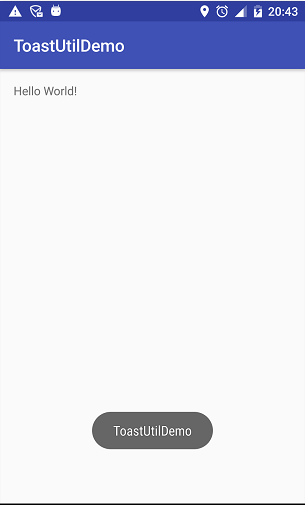 |

|
代码分析
- 实现了不管我们触发多少次Toast调用,都只会持续一次Toast显示的时长;
- 使用了系统上下文,防止当前Activity未加载完成就退出时,程序崩溃的情况;
- 缺陷:只是调用系统的Toast显示,未自定义Toast的显示风格(机型不同,显示的样式也就不同)。
使用步骤
一、项目组织结构图

注意事项:
1、复制ToastUtil类文件后需要重新import MyApplication路径
二、导入步骤
创建一个包含以下代码的MyApplication.java(自定义的Application子类)
/** * Used 自定义Application【系统上下文】 */ public class MyApplication extends Application{ /**系统上下文*/ private static Context mAppContext; @Override public void onCreate() { super.onCreate(); mAppContext = getApplicationContext(); } /**获取系统上下文:用于ToastUtil类*/ public static Context getAppContext() { return mAppContext; } }
在AndroidManifest.xml中声明这个MyApplication
<?xml version="1.0" encoding="utf-8"?> <manifest xmlns:android="http://schemas.android.com/apk/res/android" package="com.why.project.toastutildemo"> <application android:allowBackup="true" android:icon="@mipmap/ic_launcher" android:label="@string/app_name" android:supportsRtl="true" android:theme="@style/AppTheme" android:name=".MyApplication"> <activity android:name=".activity.MainActivity"> <intent-filter> <action android:name="android.intent.action.MAIN"/> <category android:name="android.intent.category.LAUNCHER"/> </intent-filter> </activity> </application> </manifest>
在{package}.util(比如,com.why.project.toastutildemo.util)包下新建一个ToastUtil.java
package com.why.project.toastutildemo.util; import android.content.Context; import android.view.Gravity; import android.widget.Toast; import com.why.project.toastutildemo.MyApplication; /** * Create By HaiyuKing * Used 简单的Toast封装类 */ public class ToastUtil { private static Toast toast;//实现不管我们触发多少次Toast调用,都只会持续一次Toast显示的时长 /** * 短时间显示Toast【居下】 * @param msg 显示的内容-字符串*/ public static void showShortToast(String msg) { if(MyApplication.getAppContext() != null){ if (toast == null) { toast = Toast.makeText(MyApplication.getAppContext(), msg, Toast.LENGTH_SHORT); } else { toast.setText(msg); } //1、setGravity方法必须放到这里,否则会出现toast始终按照第一次显示的位置进行显示(比如第一次是在底部显示,那么即使设置setGravity在中间,也不管用) //2、虽然默认是在底部显示,但是,因为这个工具类实现了中间显示,所以需要还原,还原方式如下: toast.setGravity(Gravity.BOTTOM, 0, dip2px(MyApplication.getAppContext(),64)); toast.show(); } } /** * 短时间显示Toast【居中】 * @param msg 显示的内容-字符串*/ public static void showShortToastCenter(String msg){ if(MyApplication.getAppContext() != null) { if (toast == null) { toast = Toast.makeText(MyApplication.getAppContext(), msg, Toast.LENGTH_SHORT); } else { toast.setText(msg); } toast.setGravity(Gravity.CENTER, 0, 0); toast.show(); } } /** * 短时间显示Toast【居上】 * @param msg 显示的内容-字符串*/ public static void showShortToastTop(String msg){ if(MyApplication.getAppContext() != null) { if (toast == null) { toast = Toast.makeText(MyApplication.getAppContext(), msg, Toast.LENGTH_SHORT); } else { toast.setText(msg); } toast.setGravity(Gravity.TOP, 0, 0); toast.show(); } } /** * 长时间显示Toast【居下】 * @param msg 显示的内容-字符串*/ public static void showLongToast(String msg) { if(MyApplication.getAppContext() != null) { if (toast == null) { toast = Toast.makeText(MyApplication.getAppContext(), msg, Toast.LENGTH_LONG); } else { toast.setText(msg); } toast.setGravity(Gravity.BOTTOM, 0, dip2px(MyApplication.getAppContext(),64)); toast.show(); } } /** * 长时间显示Toast【居中】 * @param msg 显示的内容-字符串*/ public static void showLongToastCenter(String msg){ if(MyApplication.getAppContext() != null) { if (toast == null) { toast = Toast.makeText(MyApplication.getAppContext(), msg, Toast.LENGTH_LONG); } else { toast.setText(msg); } toast.setGravity(Gravity.CENTER, 0, 0); toast.show(); } } /** * 长时间显示Toast【居上】 * @param msg 显示的内容-字符串*/ public static void showLongToastTop(String msg){ if(MyApplication.getAppContext() != null) { if (toast == null) { toast = Toast.makeText(MyApplication.getAppContext(), msg, Toast.LENGTH_LONG); } else { toast.setText(msg); } toast.setGravity(Gravity.TOP, 0, 0); toast.show(); } } /*=================================常用公共方法============================*/ public static int dip2px(Context context, float dpValue) { final float scale = context.getResources().getDisplayMetrics().density; return (int) (dpValue * scale + 0.5f); } }
三、使用方法
ToastUtil.showShortToast("ToastUtilDemo");//如果显示字符串,直接写即可 ToastUtil.showShortToast(MyApplication.getAppContext().getResources().getString(R.string.app_name));//如果想要显示Strings.xml文件中的字符串,建议使用MyApplication.getAppContext()
如果是在Fragment、DialogFragment中调用ToastUtil类,则建议使用下面的方式
if(isAdded()) {//如果该Fragment对象被添加到了它的Activity中,那么它返回true,否则返回false。 ToastUtil.showShortToast(MyApplication.getAppContext().getResources().getString(R.string.app_name));
}
混淆配置
无
参考资料
暂时空缺
项目demo下载地址
https://github.com/haiyuKing/ToastUtilDemo


