为 Visual Studio 2010 开发扩展插件
之前看到有国外的大神开发了一些非常好玩的 Visual Studio 扩展插件,觉得非常有意思,自己也参考了别人的代码做了一个插件。
首先需要安装 Visual Studio SDK ,安装不需要其它的工具就可以,直接使用 Visual Studio 安装包。
安装完成后打开 Visual Studio 2010,创建一个名为 VSEditorBackgroud 的 VSIX Project:文件(File)-> 新建(New)-> 项目(Project)->Visual C#->Extensibility-> VSIX Project,名称为 VSEditorBackgroud。
添加 Config 类:
using System;
using System.Collections.Generic;
using System.Linq;
using System.Text;
using System.Xml.Serialization;
using System.IO;
namespace VSEditorBackgroud
{
[Serializable]
public class Config
{
public ImageConfig BackgroundImage;
private static Config _Config = null;
[XmlAttribute]
public double LayerOpacity;
private static object staticSyncRoot = new object();
public Config()
{
this.LayerOpacity = 0.5;
this.BackgroundImage = new ImageConfig();
}
public static Config CreatePure()
{
Config config = new Config();
return config;
}
public static Config CurrentConfig
{
get
{
lock (staticSyncRoot)
{
XmlSerializer serializer = new XmlSerializer(typeof(Config), new XmlRootAttribute("ImageConfig"));
bool IsCreate = false;
if (_Config == null)
{
if (File.Exists(ConfigConsts.ConfigPath))
{
try
{
using (StreamReader reader = new StreamReader(ConfigConsts.ConfigPath))
{
_Config = (Config)serializer.Deserialize(reader);
}
IsCreate = true;
}
catch { }
}
if (!IsCreate)
{
_Config = CreatePure();
try
{
using (StreamWriter writer = new StreamWriter(ConfigConsts.ConfigPath, false, ConfigConsts.NoBomUTF8))
{
serializer.Serialize(writer, _Config, ConfigConsts.VoidNamespaceMapping);
}
}
catch
{
}
}
}
}
return _Config;
}
}
[Serializable]
public class ImageConfig
{
[XmlAttribute]
public double Opacity = 1.0;
public string Uri = "\t";
}
}
}
添加 ConfigConsts 类:
using System;
using System.Collections.Generic;
using System.Linq;
using System.Text;
using System.IO;
using System.Threading;
using System.Xml.Serialization;
namespace VSEditorBackgroud
{
internal static class ConfigConsts
{
public static readonly string ConfigPath = Path.Combine(Environment.GetFolderPath(Environment.SpecialFolder.Personal) + "\\Visual Studio 2010\\Settings", "VSEditorBackgroud.config");
private static Encoding nobomutf8;
public static Encoding NoBomUTF8
{
get
{
if (nobomutf8 == null)
{
Interlocked.CompareExchange<Encoding>(ref nobomutf8, new UTF8Encoding(false), null);
}
return nobomutf8;
}
}
public static XmlSerializerNamespaces VoidNamespaceMapping
{
get
{
XmlSerializerNamespaces namespaces = new XmlSerializerNamespaces();
namespaces.Add("", "");
return namespaces;
}
}
}
}
编辑器背景类 EditorBackgroud:
using System.Windows.Controls;
using System.Windows.Media;
using Microsoft.VisualStudio.Text.Editor;
using System.Windows.Media.Imaging;
using System;
namespace VSEditorBackgroud
{
/// <summary>
/// Adornment class that draws a square box in the top right hand corner of the viewport
/// </summary>
public class EditorBackgroud
{
private Image _image;
private IWpfTextView _view;
private IAdornmentLayer _adornmentLayer;
/// <summary>
/// Creates a square image and attaches an event handler to the layout changed event that
/// adds the the square in the upper right-hand corner of the TextView via the adornment layer
/// </summary>
/// <param name="view">The <see cref="IWpfTextView"/> upon which the adornment will be drawn</param>
public EditorBackgroud(IWpfTextView view)
{
_view = view;
Config _Config = Config.CurrentConfig;
//Grab a reference to the adornment layer that this adornment should be added to
_adornmentLayer = view.GetAdornmentLayer("VSEditorBackgroud");
_adornmentLayer.Opacity = _Config.LayerOpacity;
ApplyImageConfig(_Config.BackgroundImage);
_view.ViewportHeightChanged += delegate { this.onSizeChange(); };
_view.ViewportWidthChanged += delegate { this.onSizeChange(); };
}
private void ApplyImageConfig(Config.ImageConfig config)
{
if (config != null)
{
try
{
Image image = new Image();
string uri = config.Uri;
BitmapImage bgImage = new BitmapImage();
bgImage.BeginInit();
bgImage.CreateOptions = BitmapCreateOptions.IgnoreImageCache;
bgImage.CacheOption = BitmapCacheOption.OnLoad;
bgImage.UriSource = new Uri(uri);
bgImage.EndInit();
image.Stretch = Stretch.Fill;
image.Opacity = config.Opacity;
image.Source = bgImage;
this._image = image;
}
catch
{
}
}
}
public void onSizeChange()
{
//clear the adornment layer of previous adornments
_adornmentLayer.RemoveAllAdornments();
if (this._image != null && !this._image.Width.Equals(this._view.ViewportWidth))
this._image.Width = this._view.ViewportWidth;
if (this._image != null && !this._image.Height.Equals(this._view.ViewportHeight))
this._image.Height = this._view.ViewportHeight;
//Place the image in the top right hand corner of the Viewport
Canvas.SetLeft(_image, _view.ViewportLeft);
Canvas.SetTop(_image, _view.ViewportTop);
//add the image to the adornment layer and make it relative to the viewport
_adornmentLayer.AddAdornment(AdornmentPositioningBehavior.ViewportRelative, null, null, _image, null);
}
}
}
EditorFactory 类:
using System.ComponentModel.Composition;
using Microsoft.VisualStudio.Text.Editor;
using Microsoft.VisualStudio.Utilities;
namespace VSEditorBackgroud
{
#region Adornment Factory
/// <summary>
/// Establishes an <see cref="IAdornmentLayer"/> to place the adornment on and exports the <see cref="IWpfTextViewCreationListener"/>
/// that instantiates the adornment on the event of a <see cref="IWpfTextView"/>'s creation
/// </summary>
[Export(typeof(IWpfTextViewCreationListener))]
[ContentType("text")]
[TextViewRole(PredefinedTextViewRoles.Document)]
internal sealed class PurpleBoxAdornmentFactory : IWpfTextViewCreationListener
{
/// <summary>
/// Defines the adornment layer for the scarlet adornment. This layer is ordered
/// after the selection layer in the Z-order
/// </summary>
[Export(typeof(AdornmentLayerDefinition))]
[Name("VSEditorBackgroud")]
[Order(After = PredefinedAdornmentLayers.Outlining)]
[TextViewRole(PredefinedTextViewRoles.Document)]
public AdornmentLayerDefinition editorAdornmentLayer = null;
/// <summary>
/// Instantiates a Wen manager when a textView is created.
/// </summary>
/// <param name="textView">The <see cref="IWpfTextView"/> upon which the adornment should be placed</param>
public void TextViewCreated(IWpfTextView textView)
{
new EditorBackgroud(textView);
}
}
#endregion //Adornment Factory
}
修改 source.extension.vsixmanifest 文件的信息:
<?xml version="1.0" encoding="utf-8"?>
<Vsix xmlns:xsi="http://www.w3.org/2001/XMLSchema-instance" xmlns:xsd="http://www.w3.org/2001/XMLSchema" Version="1.0.0" xmlns="http://schemas.microsoft.com/developer/vsx-schema/2010">
<Identifier Id="3f2ce087-8d13-492c-a207-e1fdbfd1cf58">
<Name>VSEditorBackgroud</Name>
<Author>Charles Zhang</Author>
<Version>1.0.0.5</Version>
<Description xml:space="preserve">The Visual Studio Editor Backgroud plugin. </Description>
<Locale>4</Locale>
<License>license.rtf</License>
<Icon>icon.ico</Icon>
<PreviewImage>PreviewImage.jpg</PreviewImage>
<SupportedProducts>
<VisualStudio Version="10.0">
<Edition>Ultimate</Edition>
<Edition>Premium</Edition>
<Edition>Pro</Edition>
<Edition>Express_All</Edition>
</VisualStudio>
<VisualStudio Version="11.0">
<Edition>Ultimate</Edition>
<Edition>Premium</Edition>
<Edition>Pro</Edition>
<Edition>Express_All</Edition>
</VisualStudio>
</SupportedProducts>
<SupportedFrameworkRuntimeEdition MinVersion="4.0" MaxVersion="4.5" />
</Identifier>
<References />
<Content>
<MefComponent>|%CurrentProject%|</MefComponent>
</Content>
</Vsix>
在项目中添加一个 PreviewImage.jpg 用做插件的预览图,添加 icon.ico 用做扩展的图标。
编译项目,安装生成的 Vsix 文件。
安装好以后在扩展管理器中的效果如下:

编辑器的效果如下:
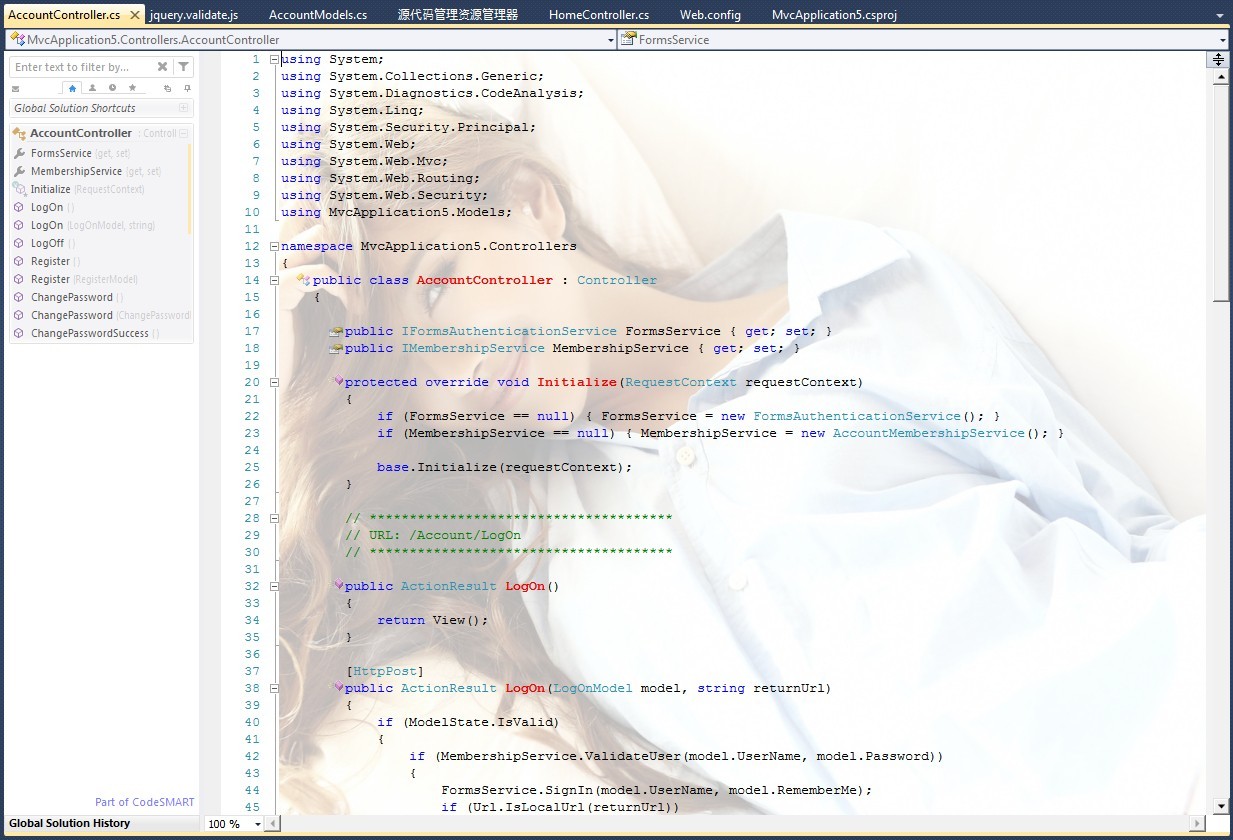
以上就是 Visual Studio 2010 开发扩展插件的过程了。




 浙公网安备 33010602011771号
浙公网安备 33010602011771号