linux搭建harbor与使用
条件:安装docker&docker-compose
如未安装,请看:linux离线安装docker + docker-compose
harbor
1.下载
下载地址:https://github.com/goharbor/harbor/releases
2.安装
1.上传至服务器,并解压
tar -zxvf harbor-offline-installer-v1.10.6.tgz
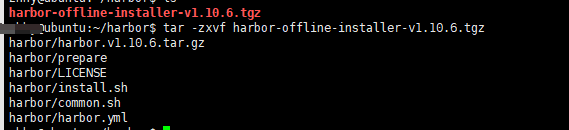
2.配置Harbor(我的版本为yml格式,有一些为cfg格式)

# Configuration file of Harbor # The IP address or hostname to access admin UI and registry service. # DO NOT use localhost or 127.0.0.1, because Harbor needs to be accessed by external clients. # hostname设置访问地址,可以使用ip、域名,不可以设置为127.0.0.1或localhost hostname: 192.168.1.4 #这里需求修改为ip或者域名 # http related config http: # port for http, default is 80. If https enabled, this port will redirect to https port port: 80 # https related config #因为测试使用 HTTP 协议,故将 HTTPS 配置注释 #生产环境必须要使用 HTTPS,并且 HTTPS 需要额外的配置 #https: # https port for harbor, default is 443 # port: 443 # The path of cert and key files for nginx # certificate: /your/certificate/path # private_key: /your/private/key/path # Uncomment external_url if you want to enable external proxy # And when it enabled the hostname will no longer used # external_url: https://reg.mydomain.com:8433 # The initial password of Harbor admin # It only works in first time to install harbor # Remember Change the admin password from UI after launching Harbor. #harbor 系统管理员密码配置,账户admin,密码默认为Harbor12345 harbor_admin_password: Harbor12345 # Harbor DB configuration #DB配置 database: # The password for the root user of Harbor DB. Change this before any production use. #密码默认为root123 password: root123 # The maximum number of connections in the idle connection pool. If it <=0, no idle connections are retained. max_idle_conns: 50 # The maximum number of open connections to the database. If it <= 0, then there is no limit on the number of open connections. # Note: the default number of connections is 100 for postgres. max_open_conns: 100 # The default data volume data_volume: /data # Harbor Storage settings by default is using /data dir on local filesystem # Uncomment storage_service setting If you want to using external storage # storage_service: # # ca_bundle is the path to the custom root ca certificate, which will be injected into the truststore # # of registry's and chart repository's containers. This is usually needed when the user hosts a internal storage with self signed certificate. # ca_bundle: # # storage backend, default is filesystem, options include filesystem, azure, gcs, s3, swift and oss # # for more info about this configuration please refer https://docs.docker.com/registry/configuration/ # filesystem: # maxthreads: 100 # # set disable to true when you want to disable registry redirect # redirect: # disabled: false # Clair configuration clair: # The interval of clair updaters, the unit is hour, set to 0 to disable the updaters. updaters_interval: 12 jobservice: # Maximum number of job workers in job service max_job_workers: 10 notification: # Maximum retry count for webhook job webhook_job_max_retry: 10 chart: # Change the value of absolute_url to enabled can enable absolute url in chart absolute_url: disabled # Log configurations log: # options are debug, info, warning, error, fatal level: info # configs for logs in local storage local: # Log files are rotated log_rotate_count times before being removed. If count is 0, old versions are removed rather than rotated. rotate_count: 50 # Log files are rotated only if they grow bigger than log_rotate_size bytes. If size is followed by k, the size is assumed to be in kilobytes. # If the M is used, the size is in megabytes, and if G is used, the size is in gigabytes. So size 100, size 100k, size 100M and size 100G # are all valid. rotate_size: 200M # The directory on your host that store log location: /var/log/harbor # Uncomment following lines to enable external syslog endpoint. # external_endpoint: # # protocol used to transmit log to external endpoint, options is tcp or udp # protocol: tcp # # The host of external endpoint # host: localhost # # Port of external endpoint # port: 5140 #This attribute is for migrator to detect the version of the .cfg file, DO NOT MODIFY! _version: 1.10.0 # Uncomment external_database if using external database. # external_database: # harbor: # host: harbor_db_host # port: harbor_db_port # db_name: harbor_db_name # username: harbor_db_username # password: harbor_db_password # ssl_mode: disable # max_idle_conns: 2 # max_open_conns: 0 # clair: # host: clair_db_host # port: clair_db_port # db_name: clair_db_name # username: clair_db_username # password: clair_db_password # ssl_mode: disable # notary_signer: # host: notary_signer_db_host # port: notary_signer_db_port # db_name: notary_signer_db_name # username: notary_signer_db_username # password: notary_signer_db_password # ssl_mode: disable # notary_server: # host: notary_server_db_host # port: notary_server_db_port # db_name: notary_server_db_name # username: notary_server_db_username # password: notary_server_db_password # ssl_mode: disable # Uncomment external_redis if using external Redis server # external_redis: # host: redis # port: 6379 # password: # # db_index 0 is for core, it's unchangeable # registry_db_index: 1 # jobservice_db_index: 2 # chartmuseum_db_index: 3 # clair_db_index: 4 # Uncomment uaa for trusting the certificate of uaa instance that is hosted via self-signed cert. # uaa: # ca_file: /path/to/ca # Global proxy # Config http proxy for components, e.g. http://my.proxy.com:3128 # Components doesn't need to connect to each others via http proxy. # Remove component from `components` array if want disable proxy # for it. If you want use proxy for replication, MUST enable proxy # for core and jobservice, and set `http_proxy` and `https_proxy`. # Add domain to the `no_proxy` field, when you want disable proxy # for some special registry. proxy: http_proxy: https_proxy: # no_proxy endpoints will appended to 127.0.0.1,localhost,.local,.internal,log,db,redis,nginx,core,portal,postgresql,jobservice,registry,registryctl,clair,chartmuseum,notary-server no_proxy: components: - core - jobservice - clair
3.启动Harbor
修改完配置文件后,在的当前目录执行./install.sh,Harbor服务就会根据当期目录下的docker-compose.yml开始下载依赖的镜像,检测并按照顺序依次启动各个服务
sudo ./install.sh
成功
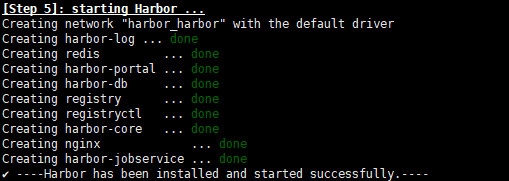

3、Harbor仓库使用
1)、登录Web Harbor

输入账户密码进入 默认账号/密码:admin/Harbor12345
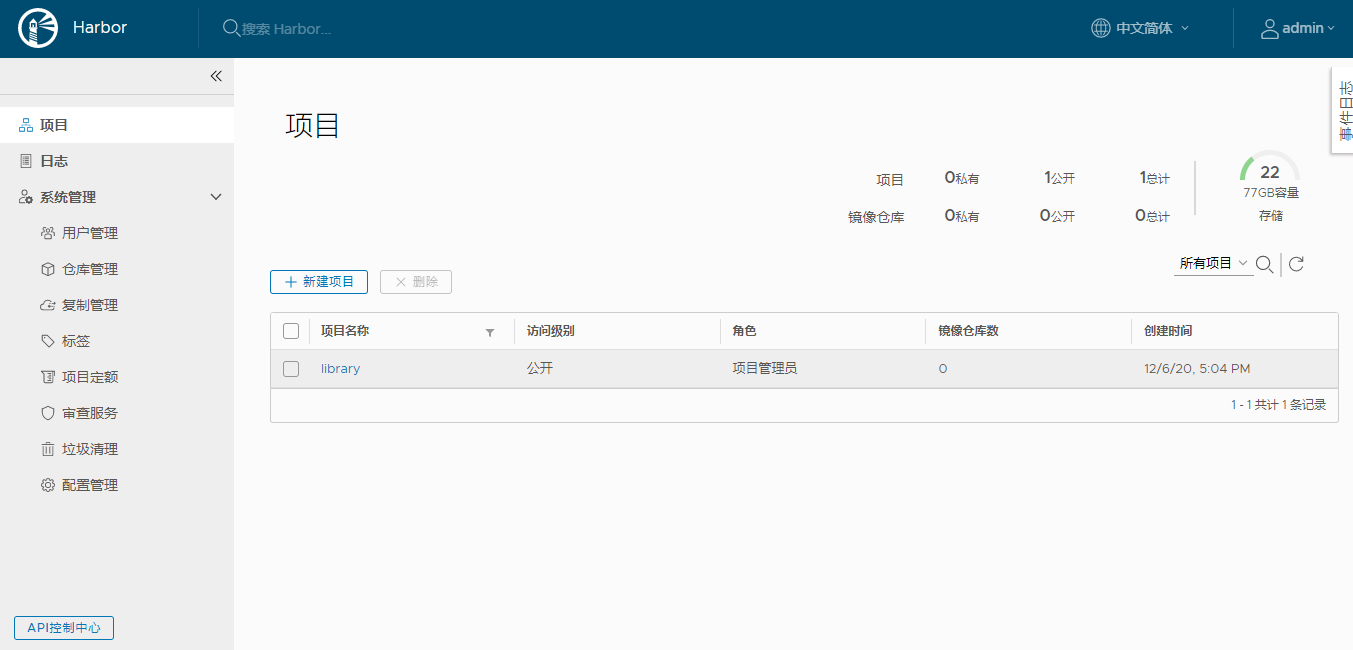
新建项目
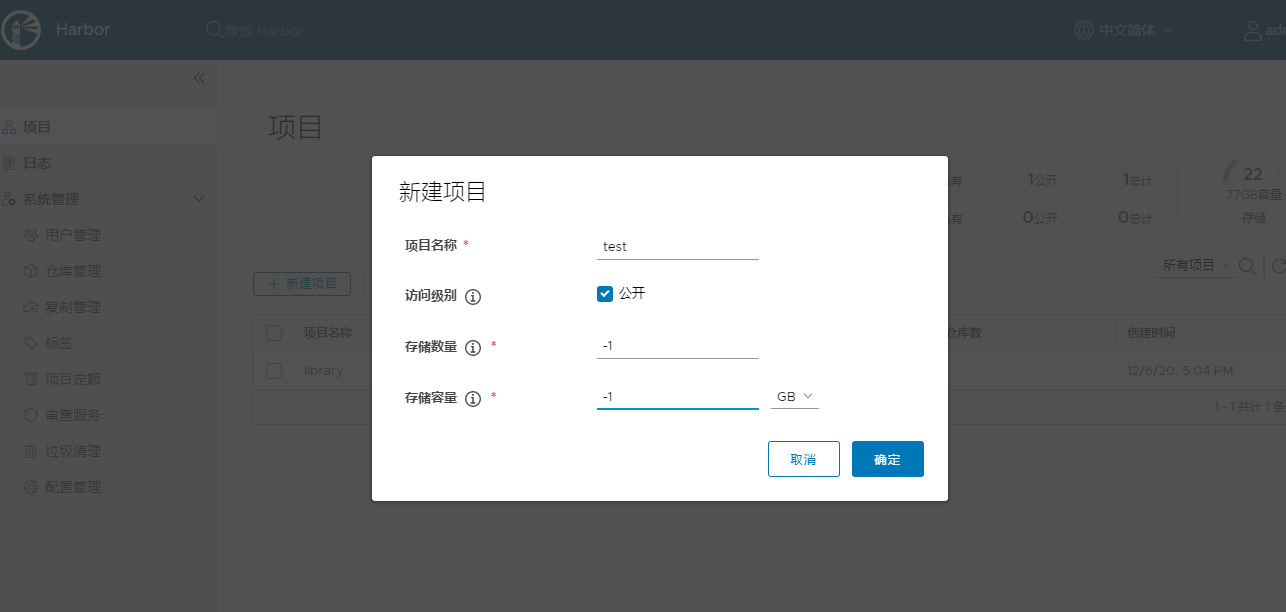
4、Harbor的使用(上传下载镜像)
新建项目后,使用admin用户提交镜像到Harbor仓库
1、使用docker login
docker login 192.168.1.4
使用docker login出现如下问题:
原因:因为使用的是 HTTP协议故需要在客户端进行配置
Username: admin Password: Error response from daemon: Get https://192.168.1.4/v2/: dial tcp 192.168.1.4:443: connect: connection refused
解决方案:
1、修改/etc/docker/daemon.json文件,加入"insecure-registries" : 服务器i
sudo vi /etc/docker/daemon.json
#文件加入
"insecure-registries":[""]

2.修改后重启 Docker 服务
sudo systemctl restart docker
3、再次登录
登录成功
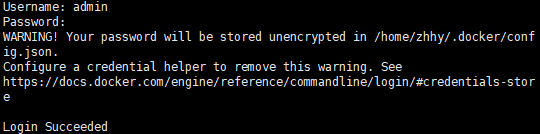
5、使用
1、 给镜像打tag
进入刚刚创建的test
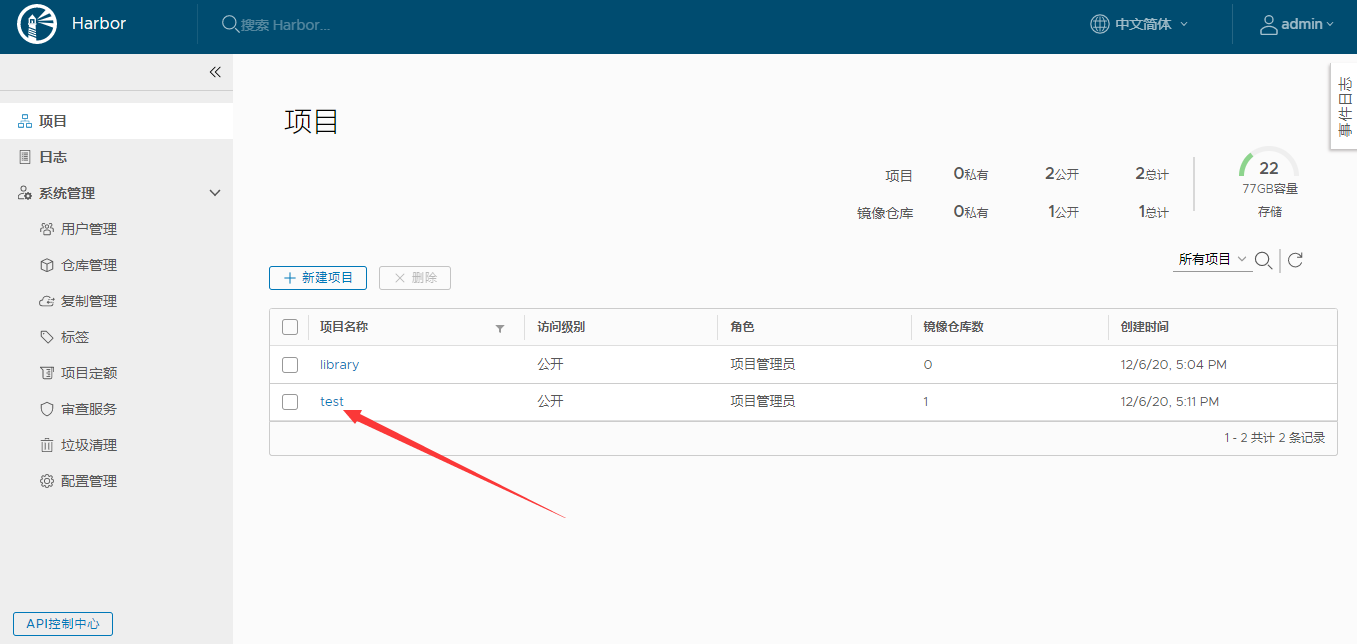
2、查看推送镜像的DOCKER命令

3、这里使用goharbor/nginx-photon为案例
docker tag goharbor/nginx-photon:v1.10.6 ip/test/harbor-nginx:v1.0.2

4、打完成后,查看
docker images

5、推送
docker push ip/test/harbor-nginx:v1.0.2

6、推送成功,查看
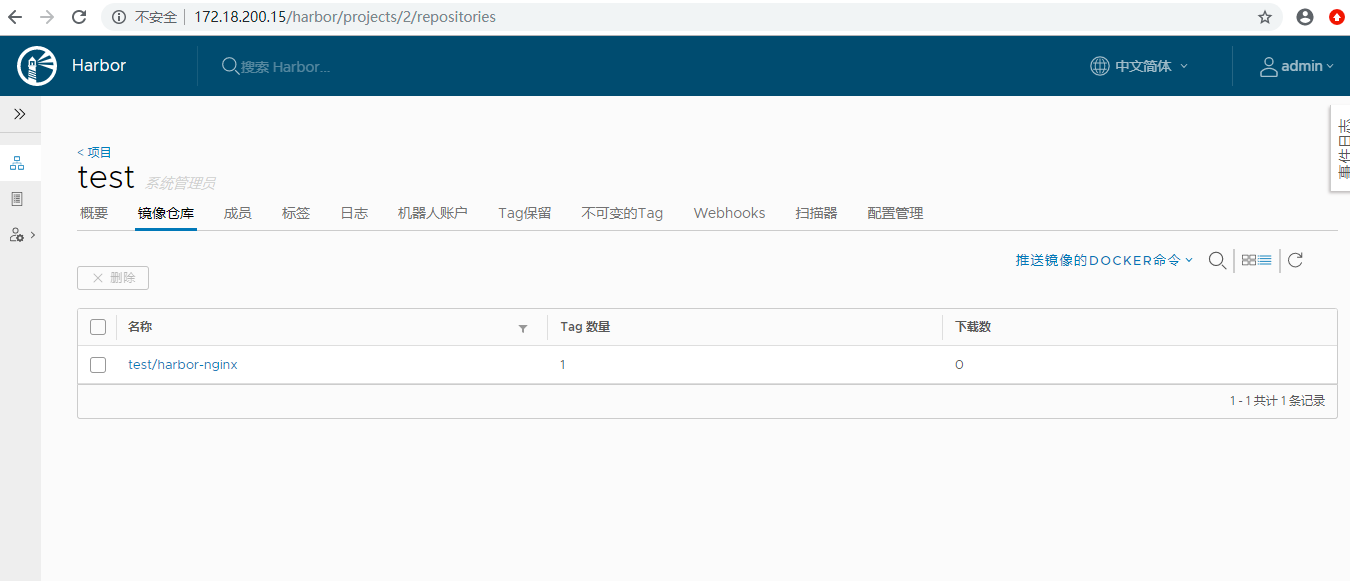
7、下载
docker pull ip/test/harbor-nginx:v1.0.2

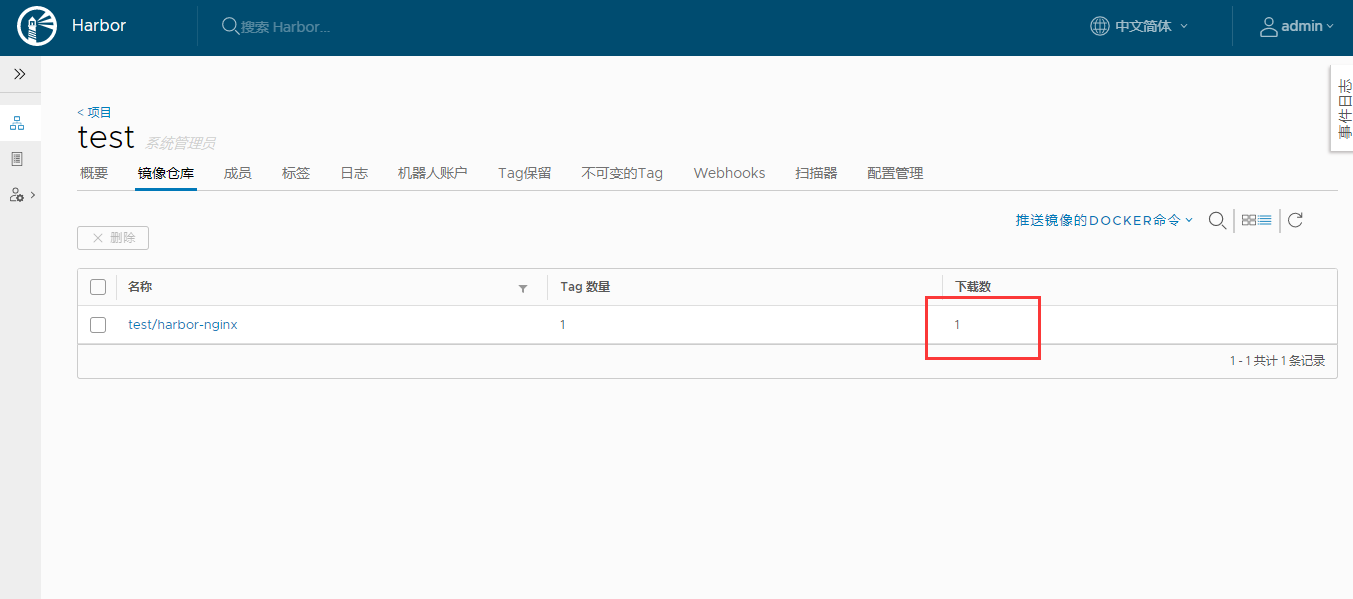




 浙公网安备 33010602011771号
浙公网安备 33010602011771号