Flutter项目实操---登录头像处理、登出、我的详情、我的消息
登录头像处理:
接着上一次https://www.cnblogs.com/webor2006/p/13028104.html的功能继续往下撸,在上一次中已经处理了登录的接口回调了,如下:
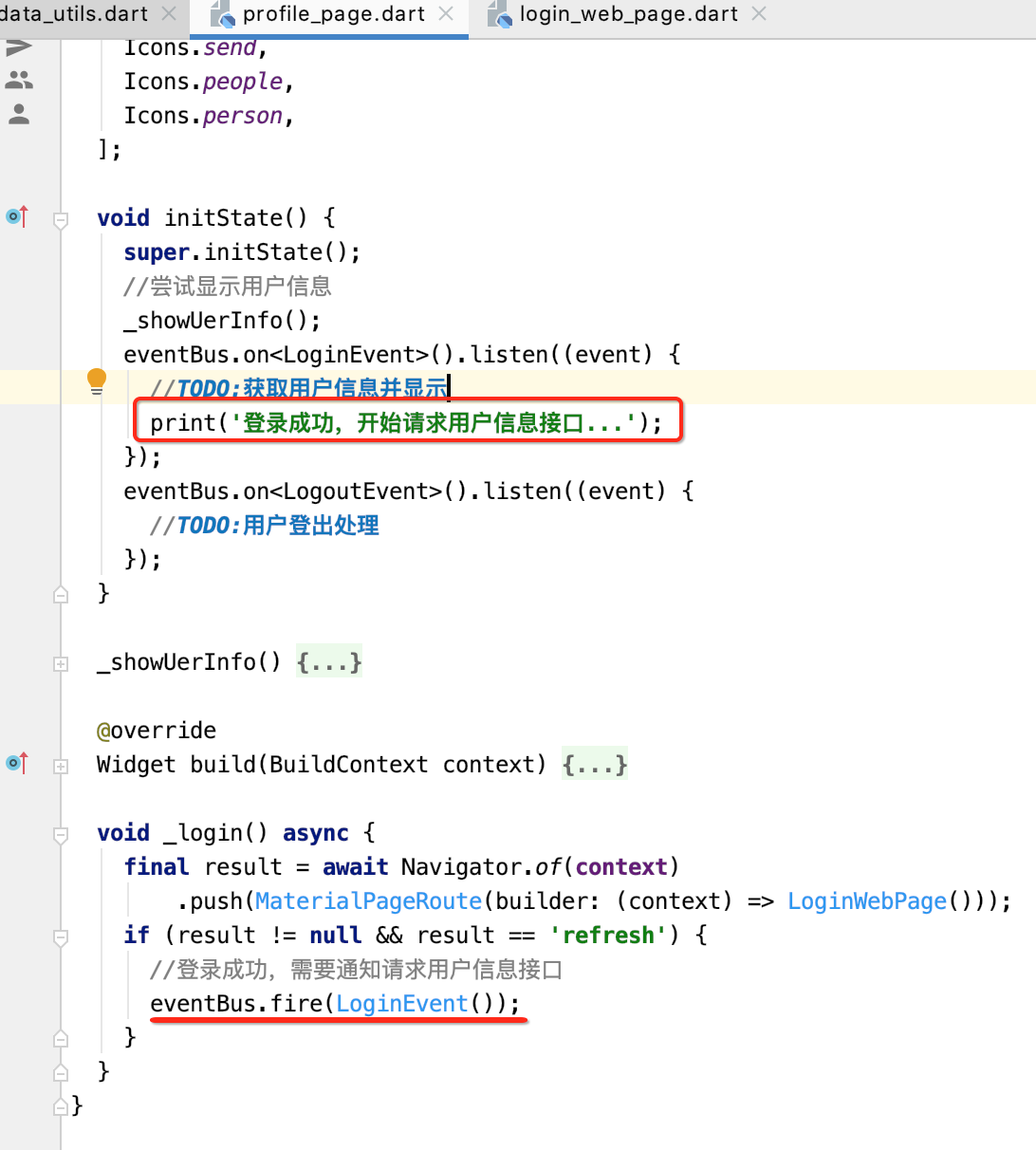
接下来则需要请求用户信息接口了,瞅一下官网:
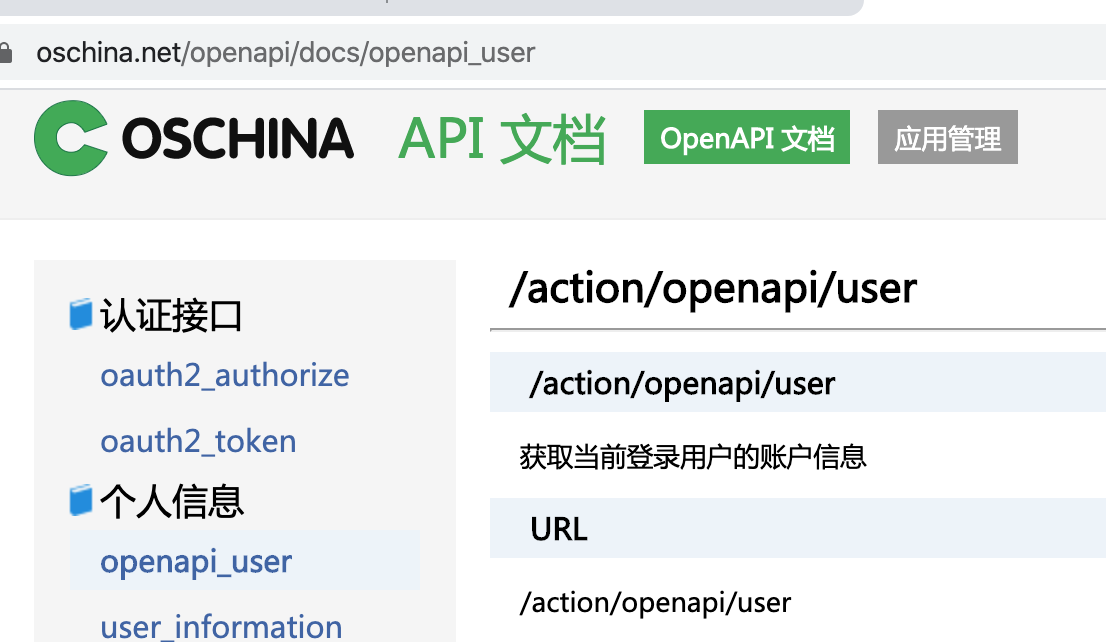

先来定义一下URL:
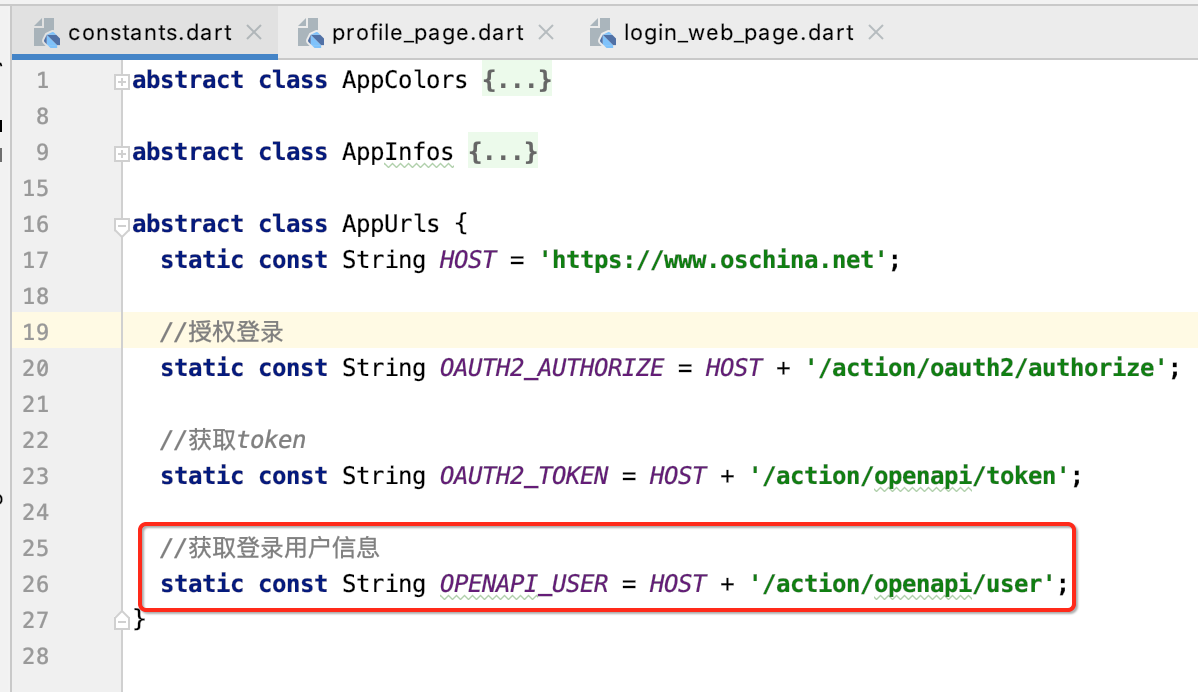
接下来调用一下:
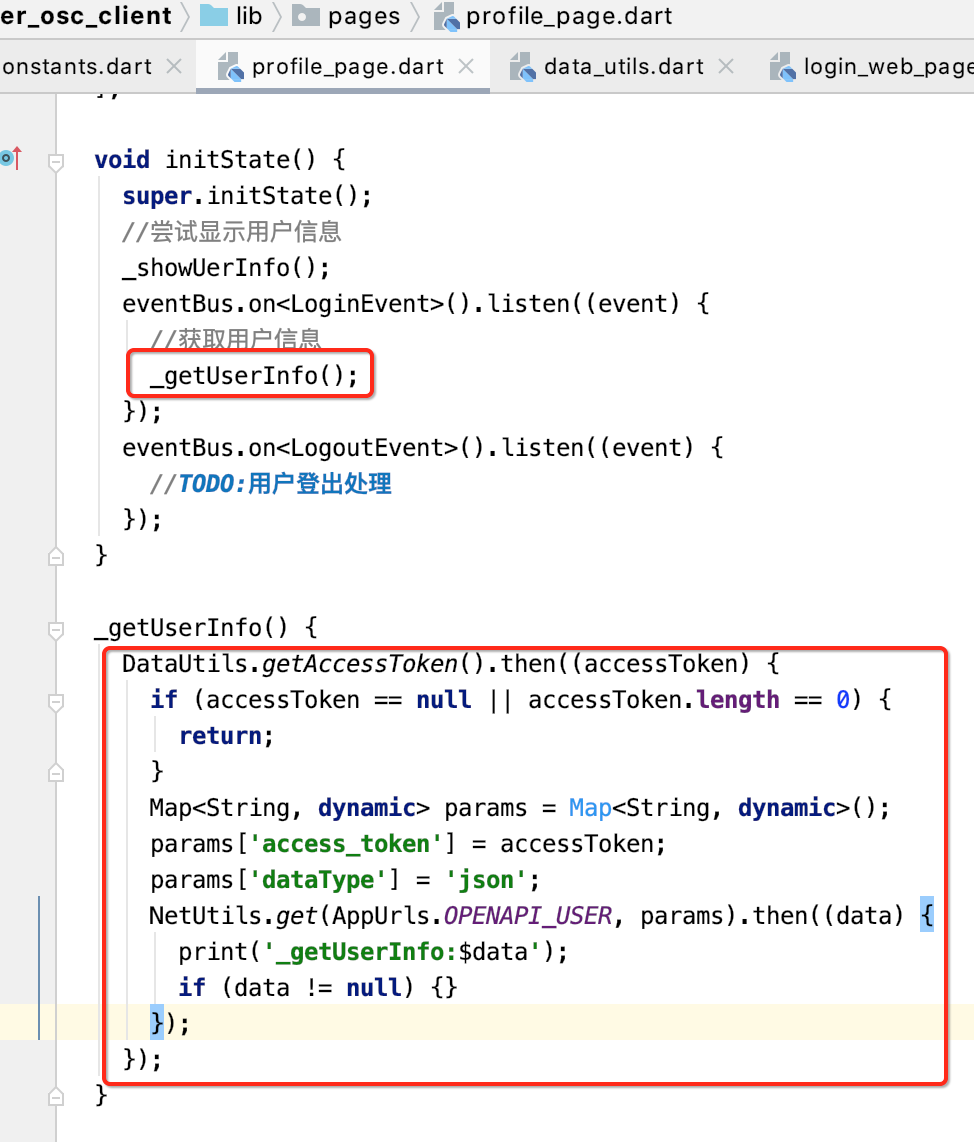
下面请求看一下能否成功?

没问题,接下来则来处理结果,并显示头像和用户名:


好,接下来则来做一下界面刷新,一个是用户头像,另一个是用户名称,这块逻辑就比较简单了,加判断如下:
@override Widget build(BuildContext context) { return ListView.separated( itemBuilder: (context, index) { if (index == 0) { //用户头像 return Container( color: Color(AppColors.APP_THEME), height: 150.0, child: Center( child: Column( mainAxisAlignment: MainAxisAlignment.center, children: <Widget>[ GestureDetector( child: userAvatar != null ? Container(//网络加载图像 width: 60.0, height: 60.0, decoration: BoxDecoration( shape: BoxShape.circle, border: Border.all( color: Colors.white, width: 2.0, ), image: DecorationImage( image: NetworkImage(userAvatar), fit: BoxFit.cover, )), ) : Container(//默认加载图像 width: 60.0, height: 60.0, decoration: BoxDecoration( shape: BoxShape.circle, border: Border.all( color: Colors.white, width: 2.0, ), image: DecorationImage( image: AssetImage( 'assets/images/ic_avatar_default.png'), fit: BoxFit.cover, )), ), onTap: () { _login(); }, ), SizedBox( //加间距 height: 10.0, ), Text( '点击头像登录', style: TextStyle(color: Colors.white), ) ], ), ), ); } index -= 1; return ListTile( leading: Icon(menuIcons[index]), //左图标 title: Text(menuTitles[index]), //中间标题 trailing: Icon(Icons.arrow_forward_ios), ); }, separatorBuilder: (context, index) { return Divider(); }, //分隔线 itemCount: menuTitles.length + 1); }
此时运行看一下:
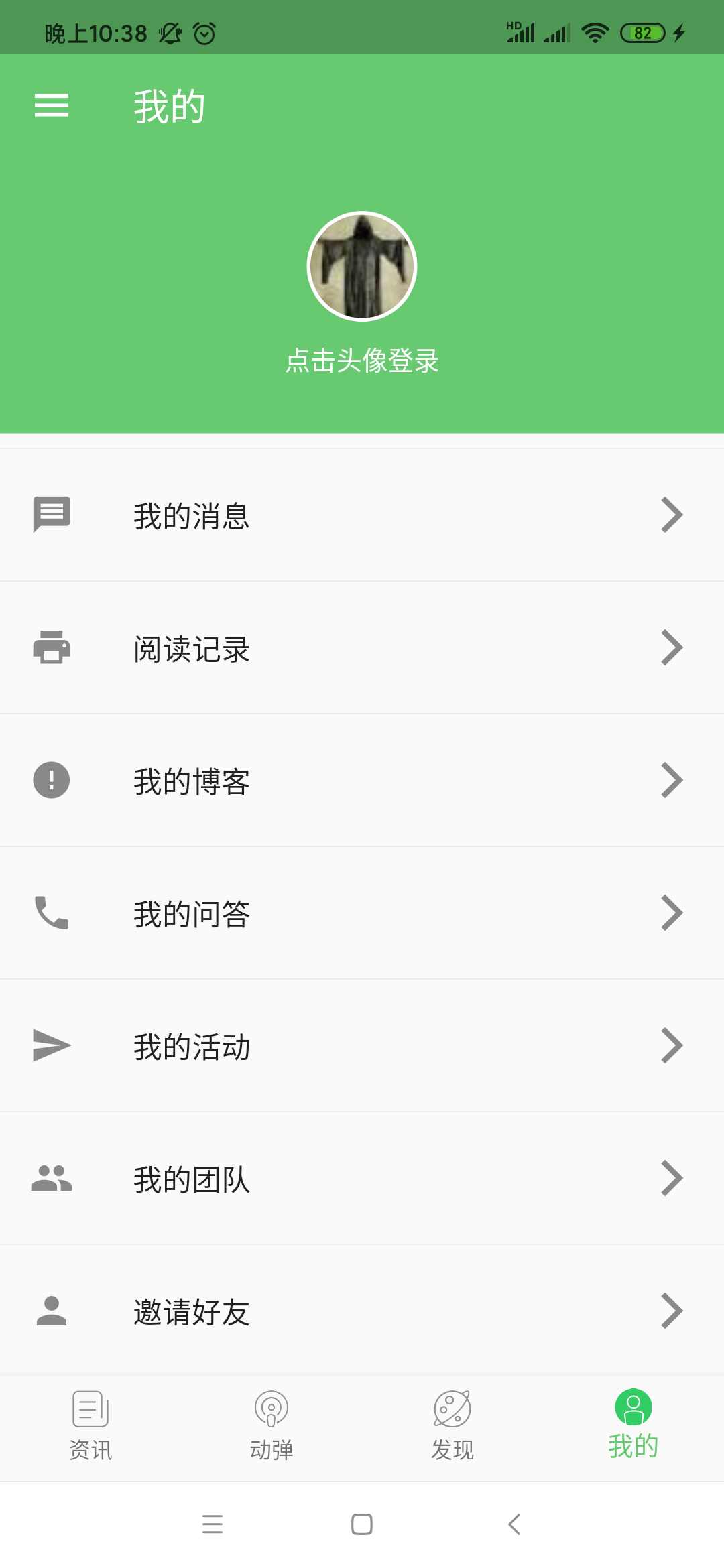
不过这里有一个代码有问题,就是关于默认头像这块,什么问题呢?先来看一下默认的头像长啥样?
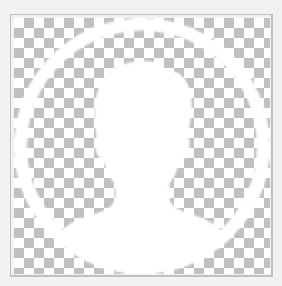
本身就是带白边框的,但是我们代码中又画蛇添足了一下:

所以咱们可以简化一下,直接用AssetImage来显示既可:
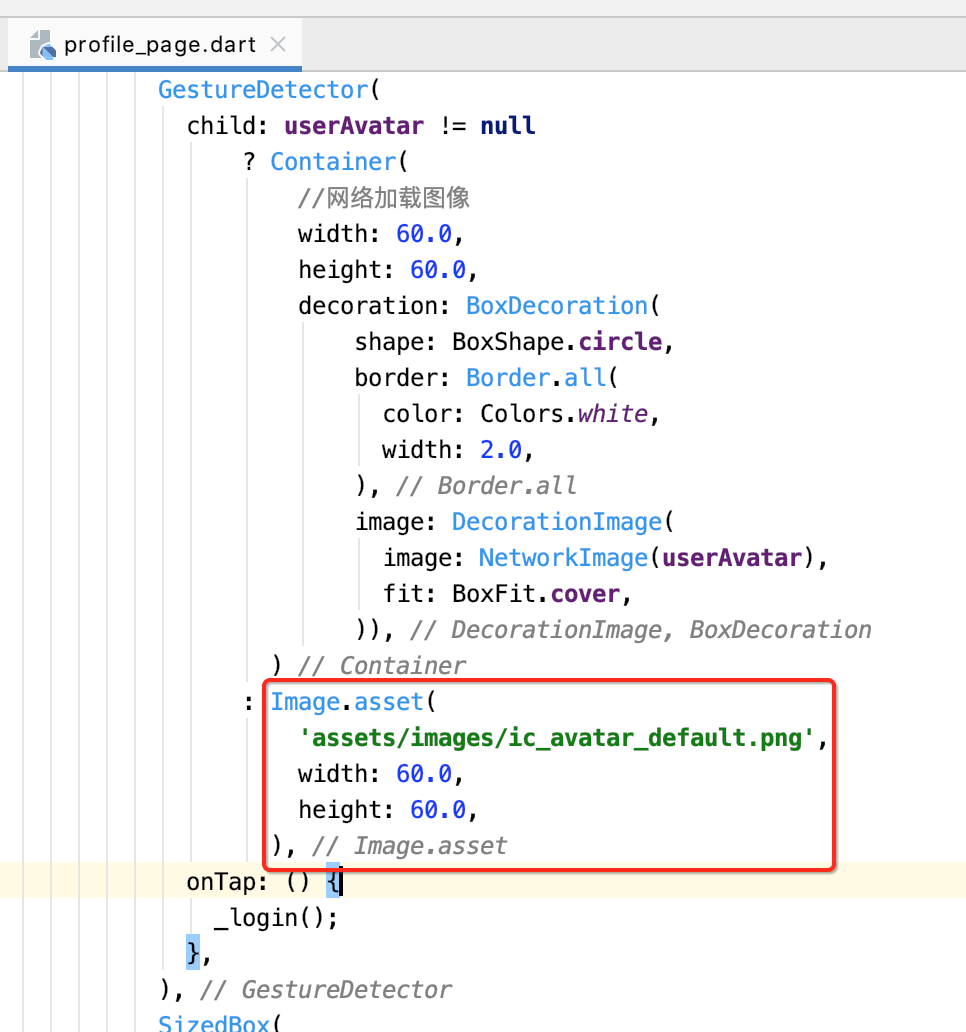
好,接下来再来处理用户名,比较简单,改一句代码既可:
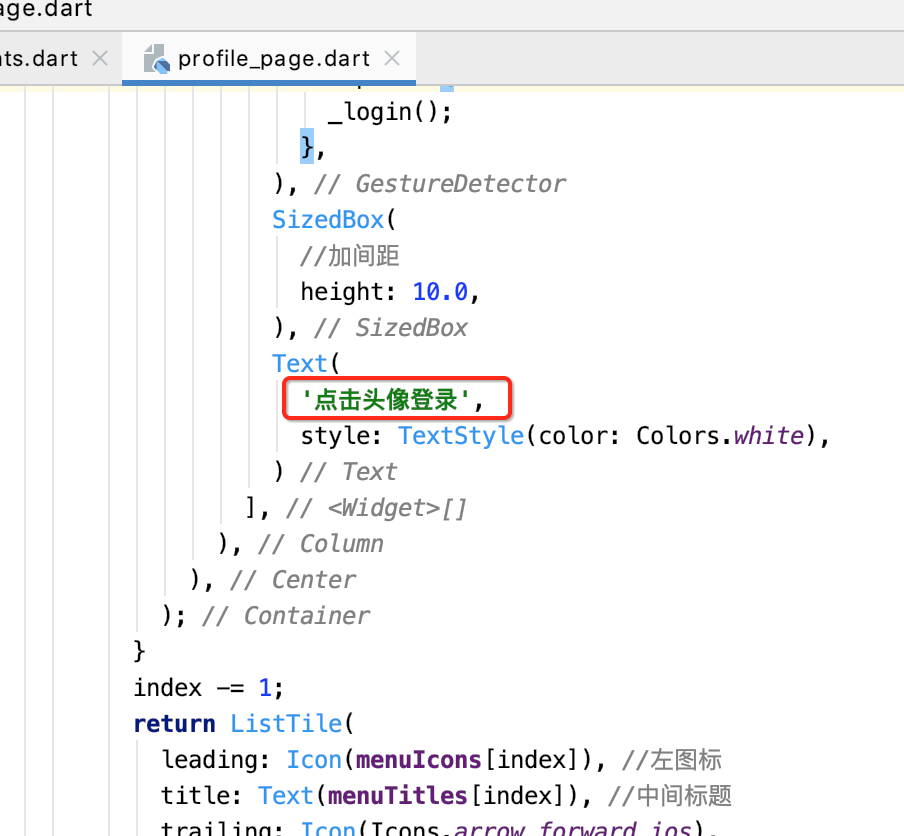
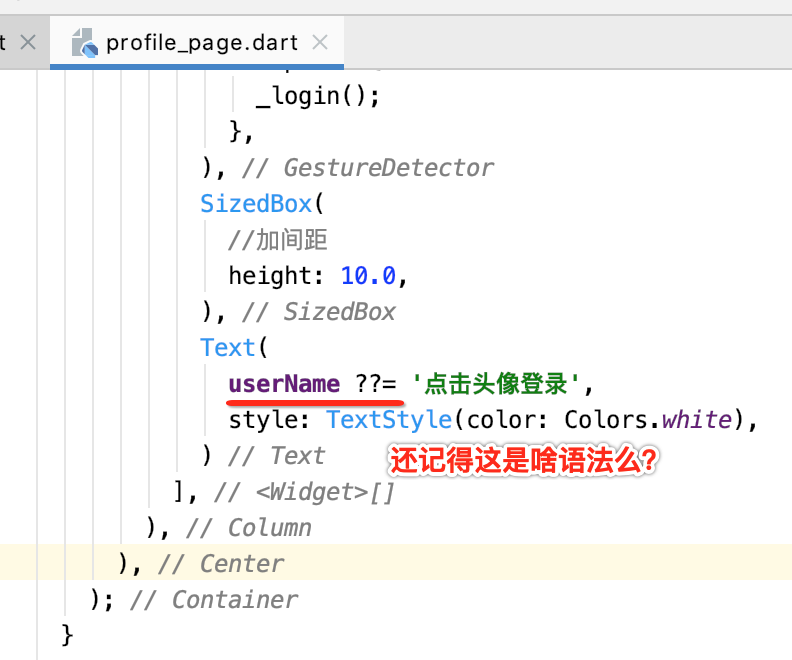
复习一下:https://www.cnblogs.com/webor2006/p/11975291.html,

运行:
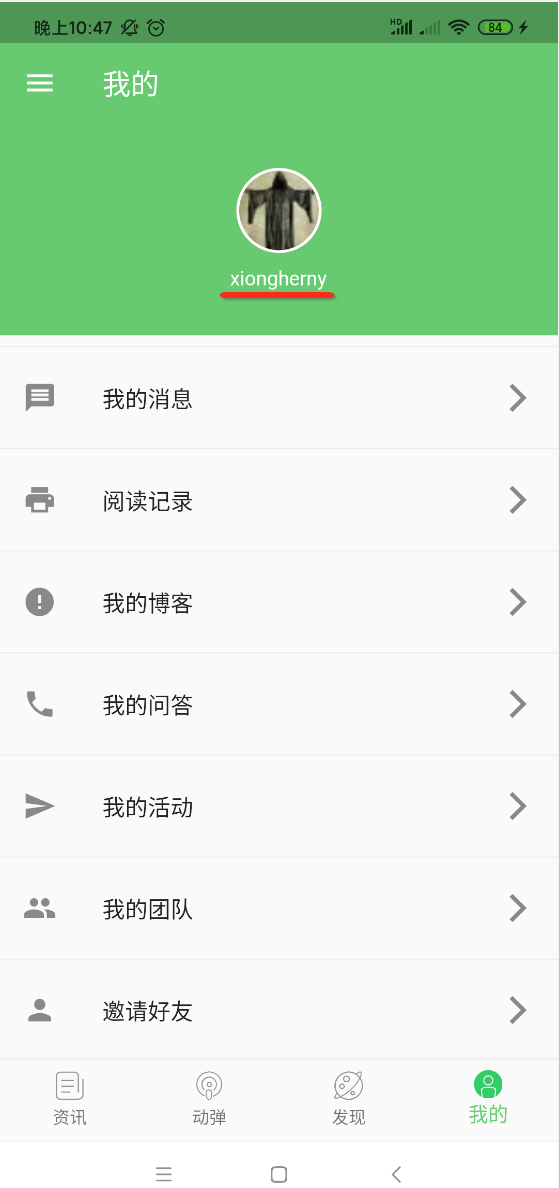
接下来再来完善一下代码,进这个界面时则需要主动查一下是否已经有当前用户的信息了,有则需要显示到界面上,如下:
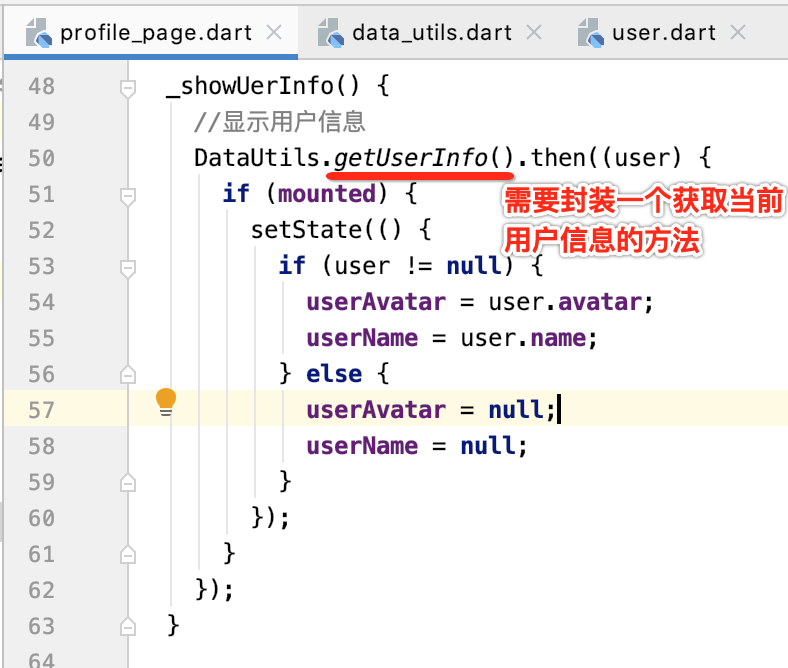

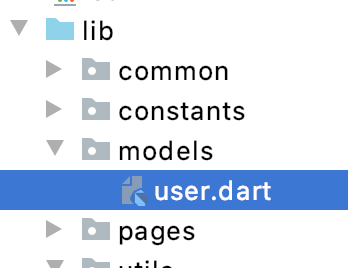
// 用户基本信息 class User { String gender; String name; String location; int id; String avatar; String email; String url; User( {this.gender, this.name, this.location, this.id, this.avatar, this.email, this.url}); }
接下来看一下整体的效果:
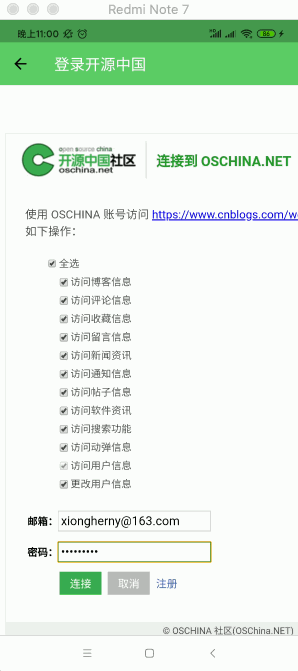
登出处理:
接下来再做登出处理,简单弄一个页面既可,如下:
import 'package:flutter/material.dart'; import 'package:flutter_osc_client/common/event_bus.dart'; import 'package:flutter_osc_client/constants/constants.dart' show AppColors; import 'package:flutter_osc_client/utils/data_utils.dart'; class SettingsPage extends StatefulWidget { @override _SettingsPageState createState() => _SettingsPageState(); } class _SettingsPageState extends State<SettingsPage> { @override Widget build(BuildContext context) { return Scaffold( appBar: AppBar( elevation: 0.0, title: Text( '设置', style: TextStyle(color: Color(AppColors.APPBAR)), ), iconTheme: IconThemeData(color: Color(AppColors.APPBAR)), ), body: Center( child: FlatButton( onPressed: () { //退出登录 DataUtils.clearLoginInfo().then((_) { eventBus.fire(LogoutEvent());//发出退出消息 Navigator.of(context).pop(); }); }, child: Text( '退出登录', style: TextStyle(fontSize: 25.0), )), ), ); } }
其实也就是这个点设置跳转的页面做的退出登录处理:
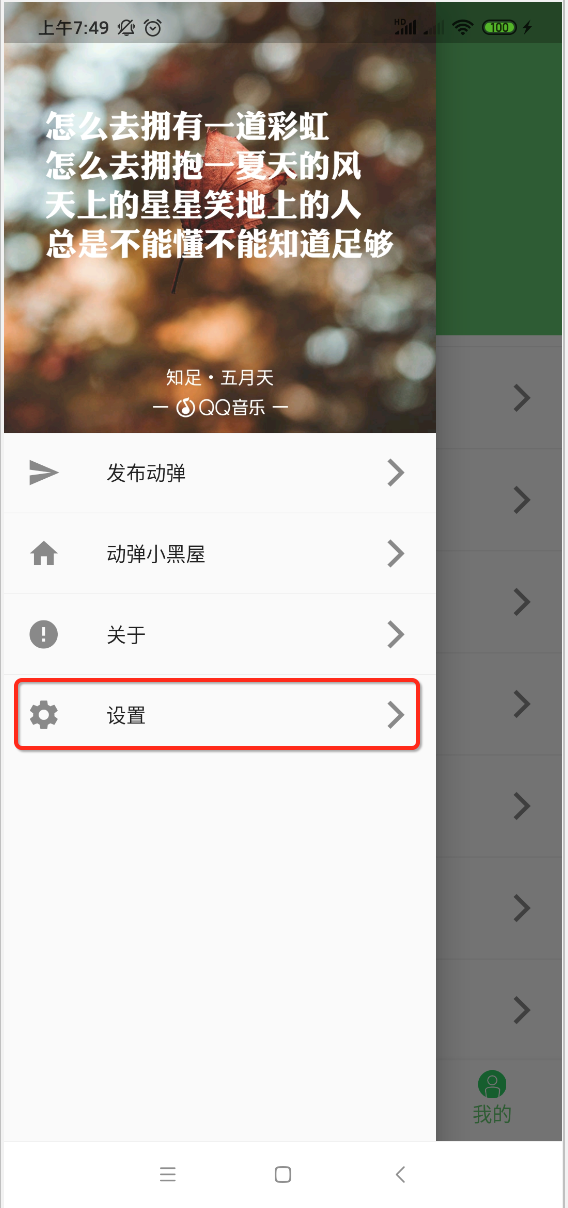
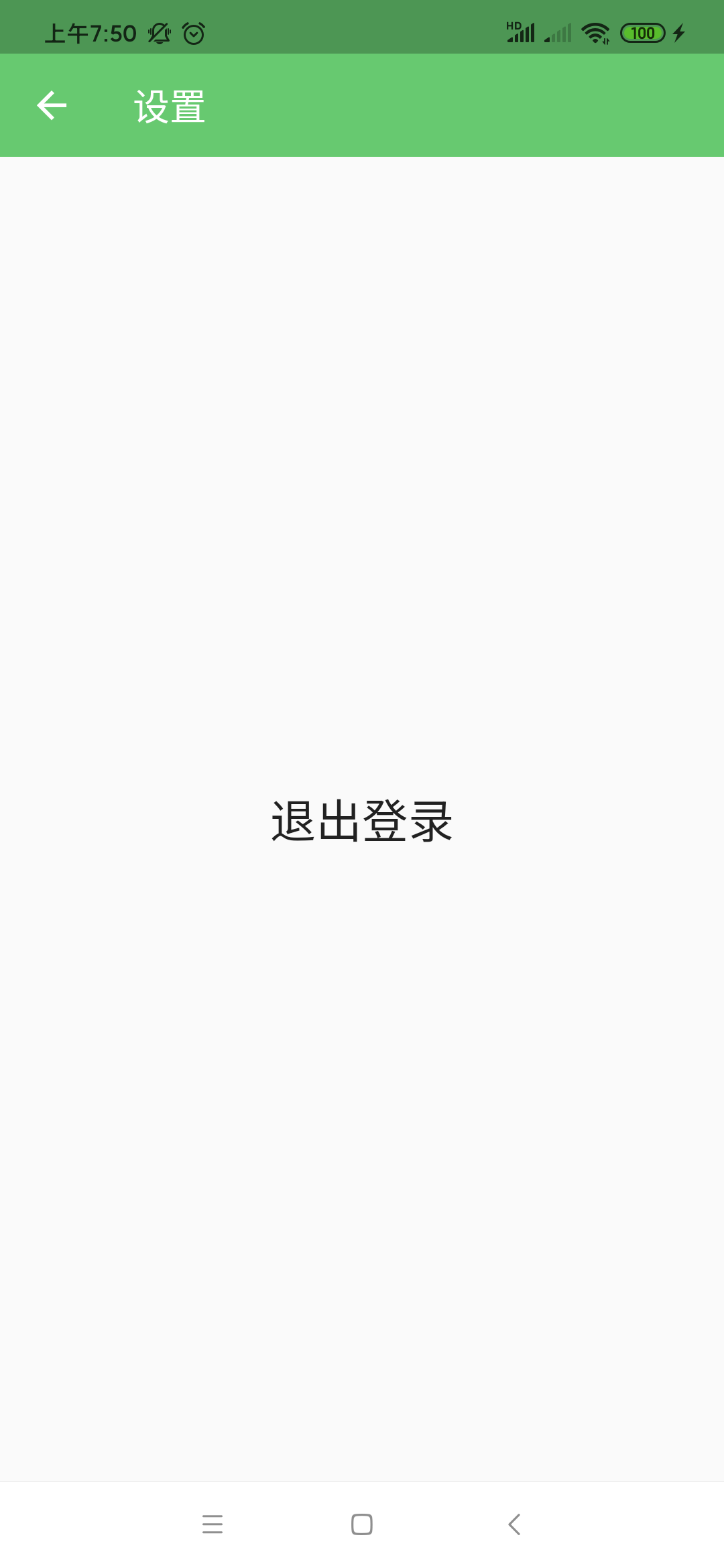
此时再来处理一下登出的消息,很简单,直接再刷新一下界面既可:
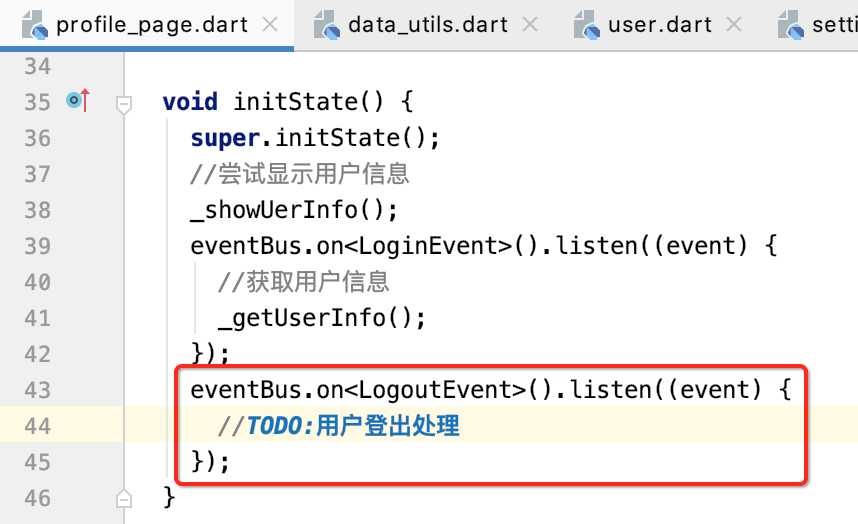
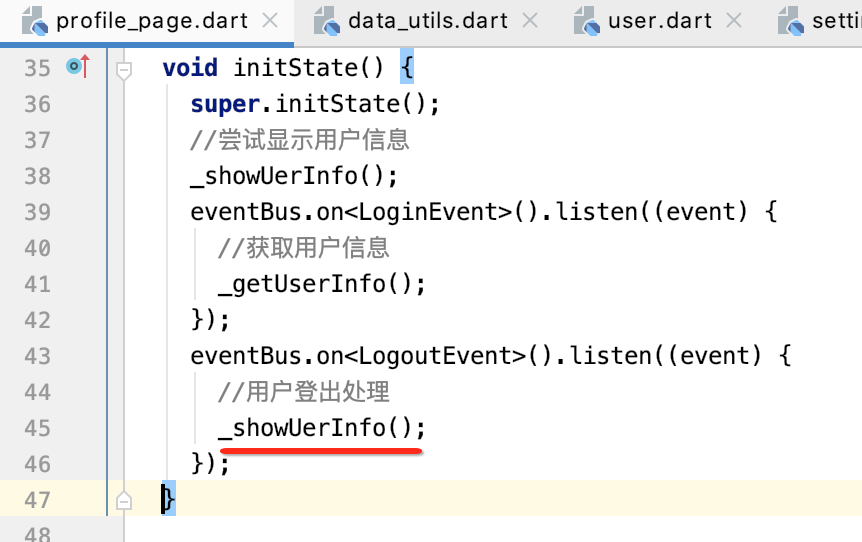
此时运行瞅一下效果:

我的详情:
接下来则来处理点击头像来查看用户的详细信息,这里点击肯定得要判断登录状态了,如下:
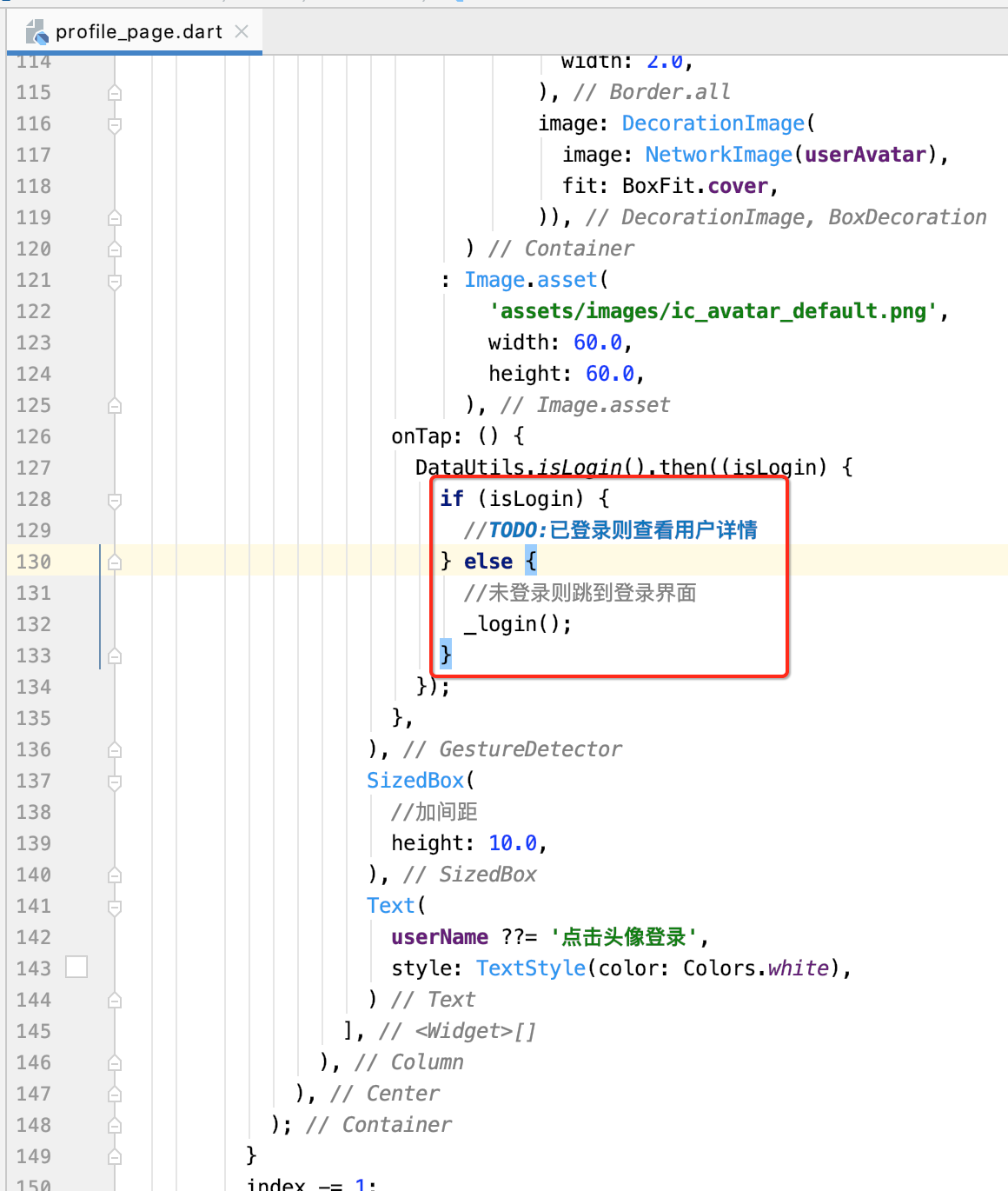
接下来则新建用户详情页面:

import 'package:flutter/material.dart'; import 'package:flutter_osc_client/constants/constants.dart'; class ProfileDetailPage extends StatefulWidget { @override _ProfileDetailPageState createState() => _ProfileDetailPageState(); } class _ProfileDetailPageState extends State<ProfileDetailPage> { @override Widget build(BuildContext context) { return Scaffold( appBar: AppBar( title: Text( '用户详情', style: TextStyle(color: Color(AppColors.APPBAR)), ), iconTheme: IconThemeData(color: Color(AppColors.APPBAR)), ), body: Column(), ); } }
然后链上这个页面:
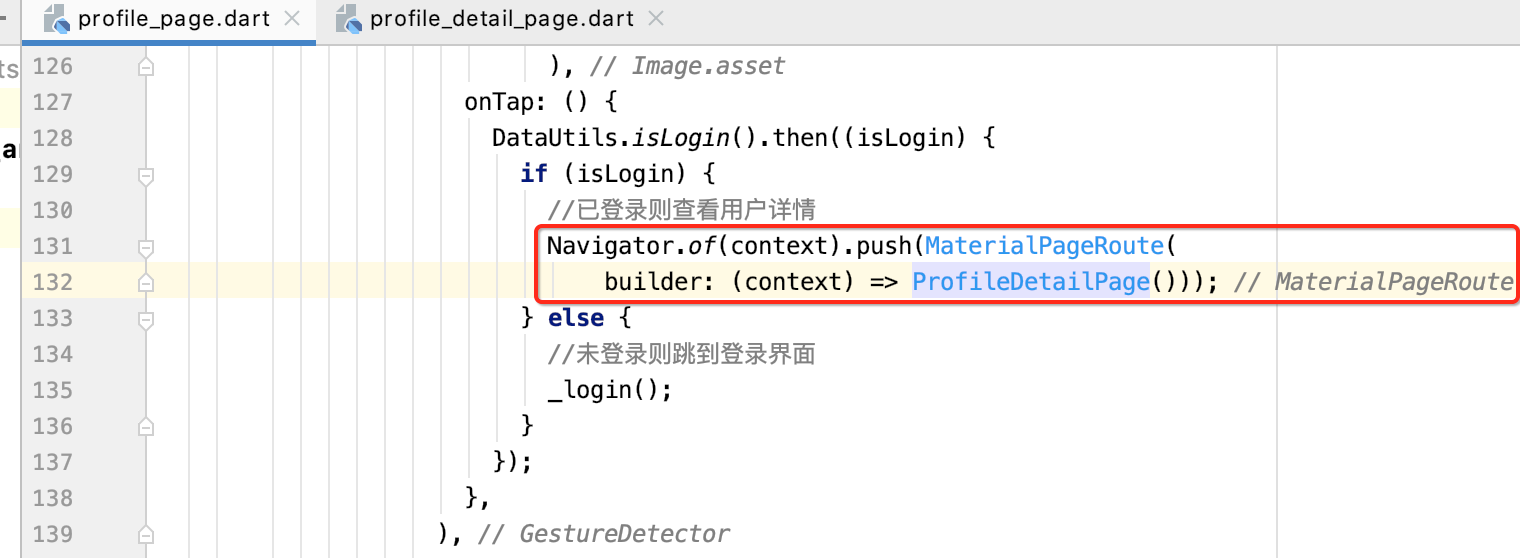
运行看一下:
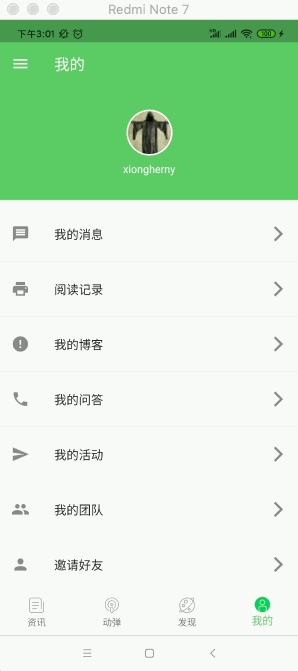
接下来则来集中实现一下用户详情页面,先来看一下它长啥样:
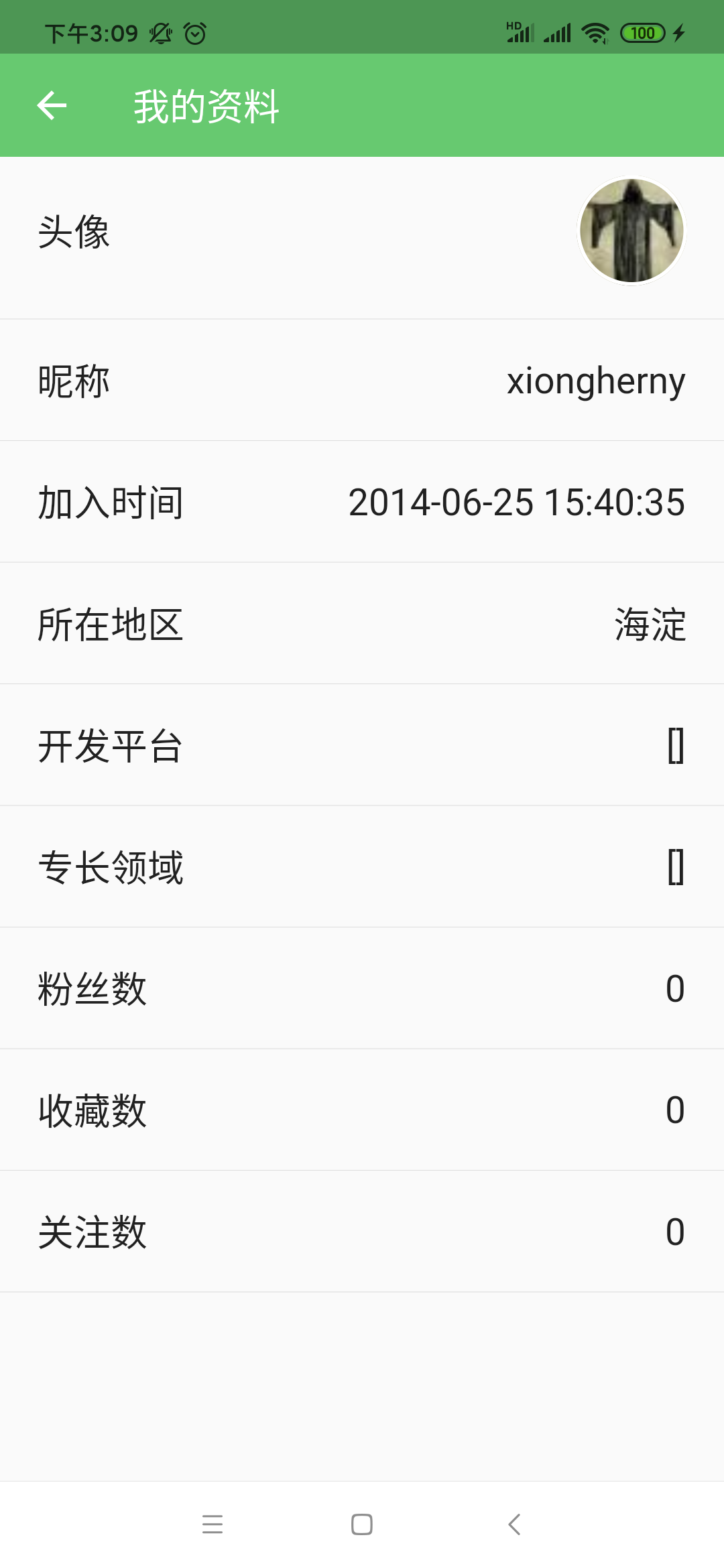
下面则来一行行构建布局,首先构建个头像,这里会用到一个新的Widget:
import 'package:flutter/material.dart'; import 'package:flutter_osc_client/constants/constants.dart'; class ProfileDetailPage extends StatefulWidget { @override _ProfileDetailPageState createState() => _ProfileDetailPageState(); } class _ProfileDetailPageState extends State<ProfileDetailPage> { @override Widget build(BuildContext context) { return Scaffold( appBar: AppBar( title: Text( '用户详情', style: TextStyle(color: Color(AppColors.APPBAR)), ), iconTheme: IconThemeData(color: Color(AppColors.APPBAR)), ), body: Column( children: <Widget>[ InkWell( onTap: () { //TODO }, child: Container( margin: const EdgeInsets.only(left: 20.0), padding: const EdgeInsets.only(top: 10.0, bottom: 10.0, right: 20.0), child: Row( crossAxisAlignment: CrossAxisAlignment.center, mainAxisAlignment: MainAxisAlignment.spaceBetween, children: <Widget>[ Text( '头像', style: TextStyle(fontSize: 20.0), ), Container( width: 60.0, height: 60.0, decoration: BoxDecoration( shape: BoxShape.circle, border: Border.all( color: Colors.white, width: 2.0, ), image: DecorationImage( image: NetworkImage(""), fit: BoxFit.cover, ), ), ) ], ), ), ), ], ), ); } }
其中用户头像这里空着是因为得要请求一个新的接口,这里先来预览一下效果:
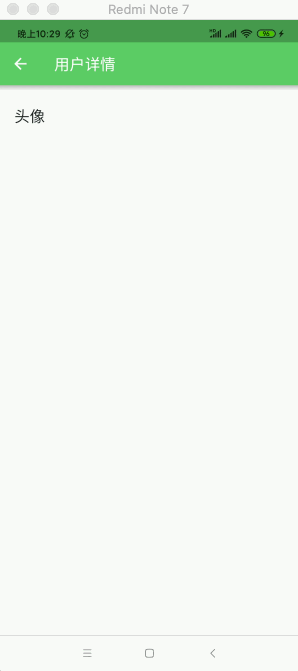
其中可以看到是典型的material风格的点击效果,其中就是使用了这个新的Widget:

接下来则来显示一下头像,刚才也提到了需要再请求一个接口,如下:
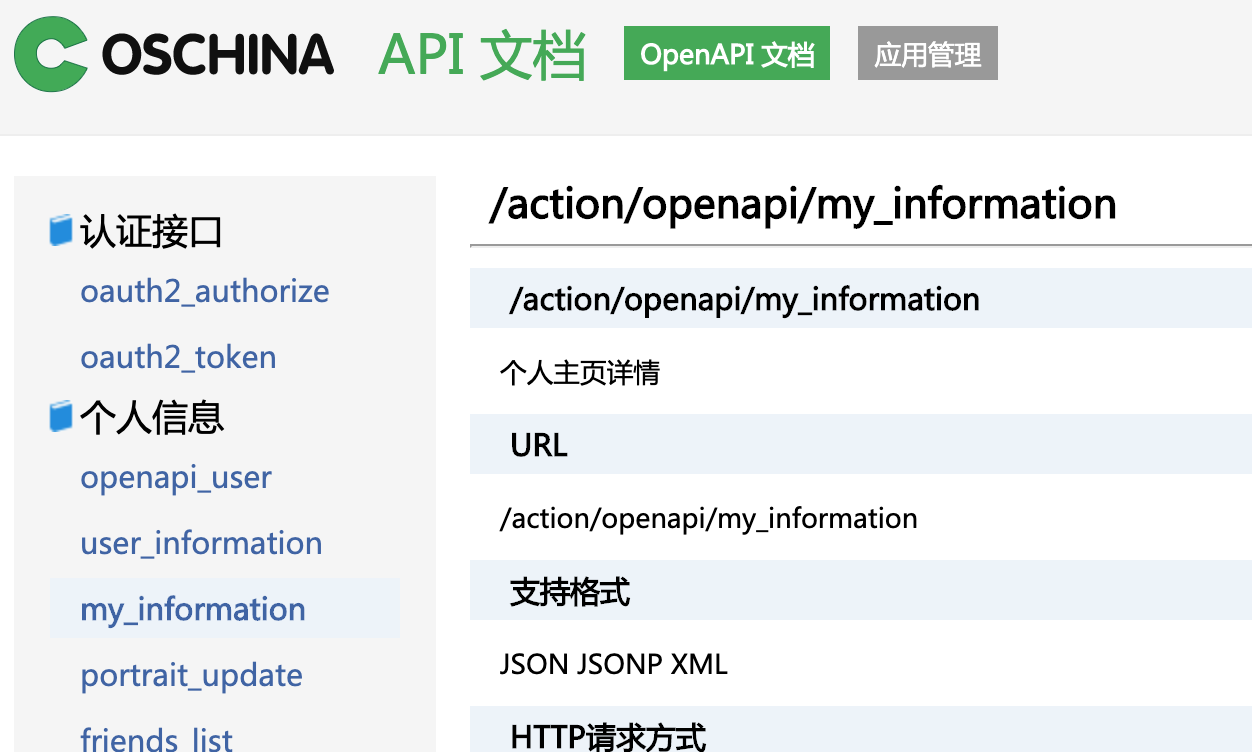
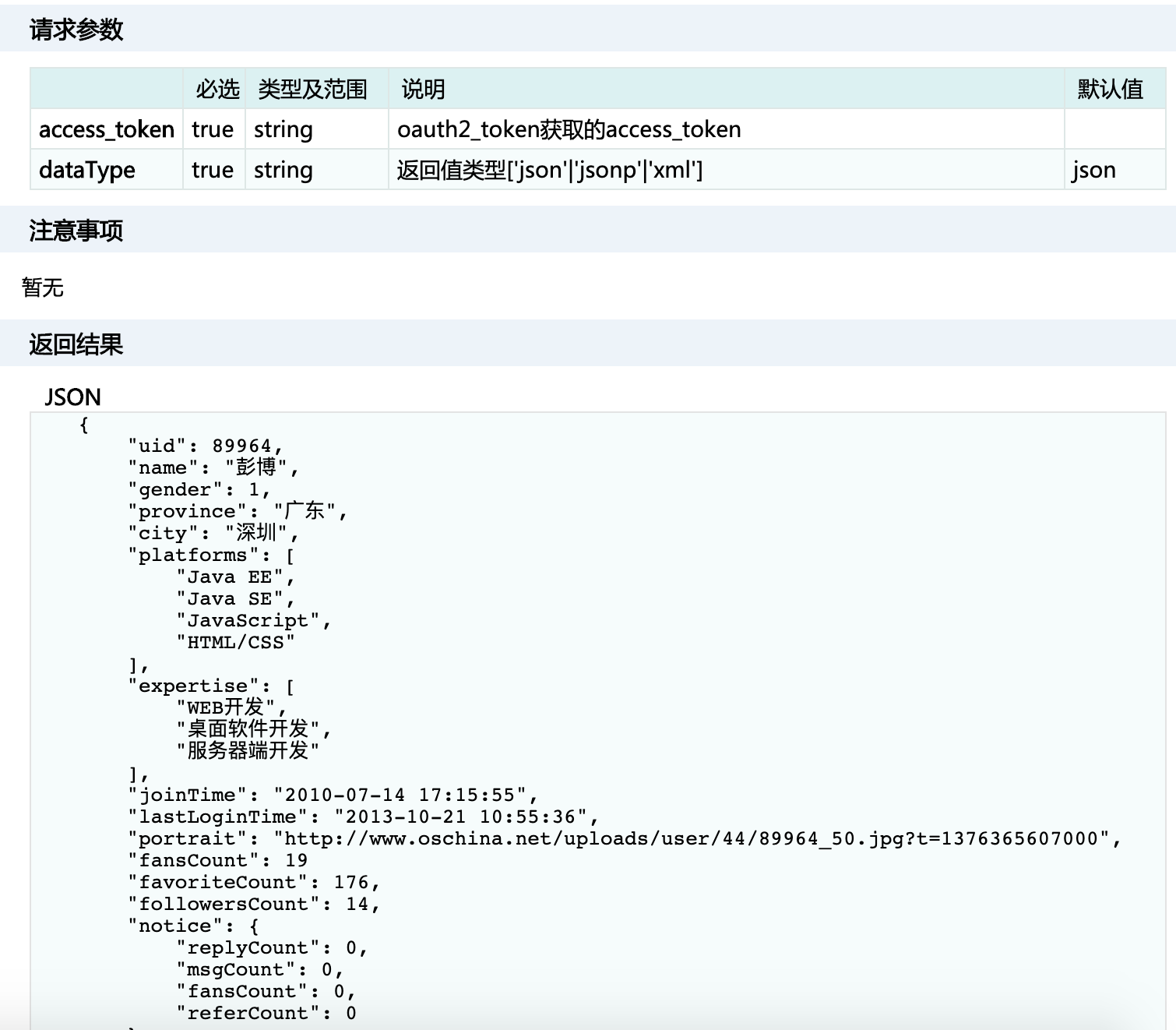
下面来请求一下,先来准备一下API:

然后新建一个实体,用来接收服务器所下发的信息:

// 用户详细信息 class UserInfo { int uid; String name; int gender; String province; String city; List<dynamic> platforms; List<dynamic> expertise; String joinTime; String lastLoginTime; String portrait; int fansCount; int favoriteCount; int followersCount; Map<String, dynamic> notice; UserInfo( {this.uid, this.name, this.gender, this.province, this.city, this.platforms, this.expertise, this.joinTime, this.lastLoginTime, this.portrait, this.fansCount, this.favoriteCount, this.followersCount, this.notice}); }
接下来则开始请求处理:
import 'dart:convert'; import 'dart:io'; import 'package:flutter/cupertino.dart'; import 'package:flutter/material.dart'; import 'package:flutter_osc_client/constants/constants.dart'; import 'package:flutter_osc_client/models/user_info.dart'; import 'package:flutter_osc_client/utils/data_utils.dart'; import 'package:flutter_osc_client/utils/net_utils.dart'; class ProfileDetailPage extends StatefulWidget { @override _ProfileDetailPageState createState() => _ProfileDetailPageState(); } class _ProfileDetailPageState extends State<ProfileDetailPage> { UserInfo _userInfo; _getDetailInfo() { DataUtils.getAccessToken().then((accessToken) { //拼装请求 Map<String, dynamic> params = Map<String, dynamic>(); params['dataType'] = 'json'; params['access_token'] = accessToken; NetUtils.get(AppUrls.MY_INFORMATION, params).then((data) { print('MY_INFORMATION: $data'); if (data != null && data.isNotEmpty) { Map<String, dynamic> map = json.decode(data); UserInfo userInfo = UserInfo(); userInfo.uid = map['uid']; userInfo.name = map['name']; userInfo.gender = map['gender']; userInfo.province = map['province']; userInfo.city = map['city']; userInfo.platforms = map['platforms']; userInfo.expertise = map['expertise']; userInfo.joinTime = map['joinTime']; userInfo.lastLoginTime = map['lastLoginTime']; userInfo.portrait = map['portrait']; userInfo.fansCount = map['fansCount']; userInfo.favoriteCount = map['favoriteCount']; userInfo.followersCount = map['followersCount']; userInfo.notice = map['notice']; setState(() { _userInfo = userInfo; }); } }); }); } @override void initState() { super.initState(); _getDetailInfo(); } @override Widget build(BuildContext context) { return Scaffold( appBar: AppBar( title: Text( '用户详情', style: TextStyle(color: Color(AppColors.APPBAR)), ), iconTheme: IconThemeData(color: Color(AppColors.APPBAR)), ), body: _userInfo == null ? Center( child: CupertinoActivityIndicator(), ) : Column( children: <Widget>[ InkWell( onTap: () { //TODO }, child: Container( margin: const EdgeInsets.only(left: 20.0), padding: const EdgeInsets.only( top: 10.0, bottom: 10.0, right: 20.0), child: Row( crossAxisAlignment: CrossAxisAlignment.center, mainAxisAlignment: MainAxisAlignment.spaceBetween, children: <Widget>[ Text( '头像', style: TextStyle(fontSize: 20.0), ), Container( width: 60.0, height: 60.0, decoration: BoxDecoration( shape: BoxShape.circle, border: Border.all( color: Colors.white, width: 2.0, ), image: DecorationImage( image: NetworkImage(_userInfo.portrait), fit: BoxFit.cover, ), ), ) ], ), ), ), ], ), ); } }
再运行:
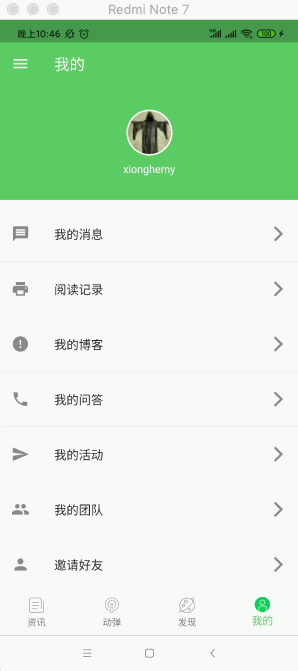
ok,至于其它信息条目的显示基本写法差不多,就把代码贴出来了,不一一细说了,比较多,但都比较容易理解:
@override Widget build(BuildContext context) { return Scaffold( appBar: AppBar( title: Text( '用户详情', style: TextStyle(color: Color(AppColors.APPBAR)), ), iconTheme: IconThemeData(color: Color(AppColors.APPBAR)), ), body: _userInfo == null ? Center( child: CupertinoActivityIndicator(), ) : Column( children: <Widget>[ InkWell( onTap: () { //TODO }, child: Container( margin: const EdgeInsets.only(left: 20.0), padding: const EdgeInsets.only( top: 10.0, bottom: 10.0, right: 20.0), child: Row( crossAxisAlignment: CrossAxisAlignment.center, mainAxisAlignment: MainAxisAlignment.spaceBetween, children: <Widget>[ Text( '头像', style: TextStyle(fontSize: 20.0), ), Container( width: 60.0, height: 60.0, decoration: BoxDecoration( shape: BoxShape.circle, border: Border.all( color: Colors.white, width: 2.0, ), image: DecorationImage( image: NetworkImage(_userInfo.portrait), fit: BoxFit.cover, ), ), ) ], ), ), ), Divider(), InkWell( onTap: () { //TODO }, child: Container( margin: const EdgeInsets.only(left: 20.0), padding: const EdgeInsets.only( top: 10.0, bottom: 10.0, right: 20.0), child: Row( crossAxisAlignment: CrossAxisAlignment.center, mainAxisAlignment: MainAxisAlignment.spaceBetween, children: <Widget>[ Text( '昵称', style: TextStyle(fontSize: 20.0), ), Text( _userInfo.name, style: TextStyle(fontSize: 20.0), ), ], ), ), ), Divider(), Container( margin: const EdgeInsets.only(left: 20.0), padding: const EdgeInsets.only( top: 10.0, bottom: 10.0, right: 20.0), child: Row( crossAxisAlignment: CrossAxisAlignment.center, mainAxisAlignment: MainAxisAlignment.spaceBetween, children: <Widget>[ Text( '加入时间', style: TextStyle(fontSize: 20.0), ), Text( _userInfo.joinTime, // _userInfo.joinTime.split(' ')[0], style: TextStyle(fontSize: 20.0), ), ], ), ), Divider(), InkWell( onTap: () { //TODO }, child: Container( margin: const EdgeInsets.only(left: 20.0), padding: const EdgeInsets.only( top: 10.0, bottom: 10.0, right: 20.0), child: Row( crossAxisAlignment: CrossAxisAlignment.center, mainAxisAlignment: MainAxisAlignment.spaceBetween, children: <Widget>[ Text( '所在地区', style: TextStyle(fontSize: 20.0), ), Text( _userInfo.city, style: TextStyle(fontSize: 20.0), ), ], ), ), ), Divider(), InkWell( onTap: () { //TODO }, child: Container( margin: const EdgeInsets.only(left: 20.0), padding: const EdgeInsets.only( top: 10.0, bottom: 10.0, right: 20.0), child: Row( crossAxisAlignment: CrossAxisAlignment.center, mainAxisAlignment: MainAxisAlignment.spaceBetween, children: <Widget>[ Padding( padding: const EdgeInsets.only(right: 20.0), child: Text( '开发平台', style: TextStyle(fontSize: 20.0), ), ), Expanded( child: Text( // 'Android,C/C++,J2ME/K-Java,Python,.NET/C#', _userInfo.platforms.toString(), style: TextStyle(fontSize: 20.0), textAlign: TextAlign.right, ), ), ], ), ), ), Divider(), InkWell( onTap: () { //TODO }, child: Container( margin: const EdgeInsets.only(left: 20.0), padding: const EdgeInsets.only( top: 10.0, bottom: 10.0, right: 20.0), child: Row( crossAxisAlignment: CrossAxisAlignment.center, mainAxisAlignment: MainAxisAlignment.spaceBetween, children: <Widget>[ Padding( padding: const EdgeInsets.only(right: 20.0), child: Text( '专长领域', style: TextStyle(fontSize: 20.0), ), ), Expanded( child: Text( // '手机软件开发,服务器开发,软件开发管理', _userInfo.expertise.toString(), style: TextStyle(fontSize: 20.0), textAlign: TextAlign.right, ), ), ], ), ), ), Divider(), Container( margin: const EdgeInsets.only(left: 20.0), padding: const EdgeInsets.only( top: 10.0, bottom: 10.0, right: 20.0), child: Row( crossAxisAlignment: CrossAxisAlignment.center, mainAxisAlignment: MainAxisAlignment.spaceBetween, children: <Widget>[ Text( '粉丝数', style: TextStyle(fontSize: 20.0), ), Text( _userInfo.fansCount.toString(), style: TextStyle(fontSize: 20.0), overflow: TextOverflow.ellipsis, ), ], ), ), Divider(), Container( margin: const EdgeInsets.only(left: 20.0), padding: const EdgeInsets.only( top: 10.0, bottom: 10.0, right: 20.0), child: Row( crossAxisAlignment: CrossAxisAlignment.center, mainAxisAlignment: MainAxisAlignment.spaceBetween, children: <Widget>[ Text( '收藏数', style: TextStyle(fontSize: 20.0), ), Text( _userInfo.favoriteCount.toString(), style: TextStyle(fontSize: 20.0), overflow: TextOverflow.ellipsis, ), ], ), ), Divider(), Container( margin: const EdgeInsets.only(left: 20.0), padding: const EdgeInsets.only( top: 10.0, bottom: 10.0, right: 20.0), child: Row( crossAxisAlignment: CrossAxisAlignment.center, mainAxisAlignment: MainAxisAlignment.spaceBetween, children: <Widget>[ Text( '关注数', style: TextStyle(fontSize: 20.0), ), Text( _userInfo.followersCount.toString(), style: TextStyle(fontSize: 20.0), overflow: TextOverflow.ellipsis, ), ], ), ), Divider(), ], ), ); }
关于上面的代码细节不用过多纠结,都是熟能生巧的事,练得多了自然而然也就亲切了,写得少当然感觉很懵,重点是理解,当实际自己来实现时只要有思路再到时查阅一下既可,反正我也记不住。
我的消息:
接下来则来处理这块的点击事件,不过这里仅以它为例来实现一下:
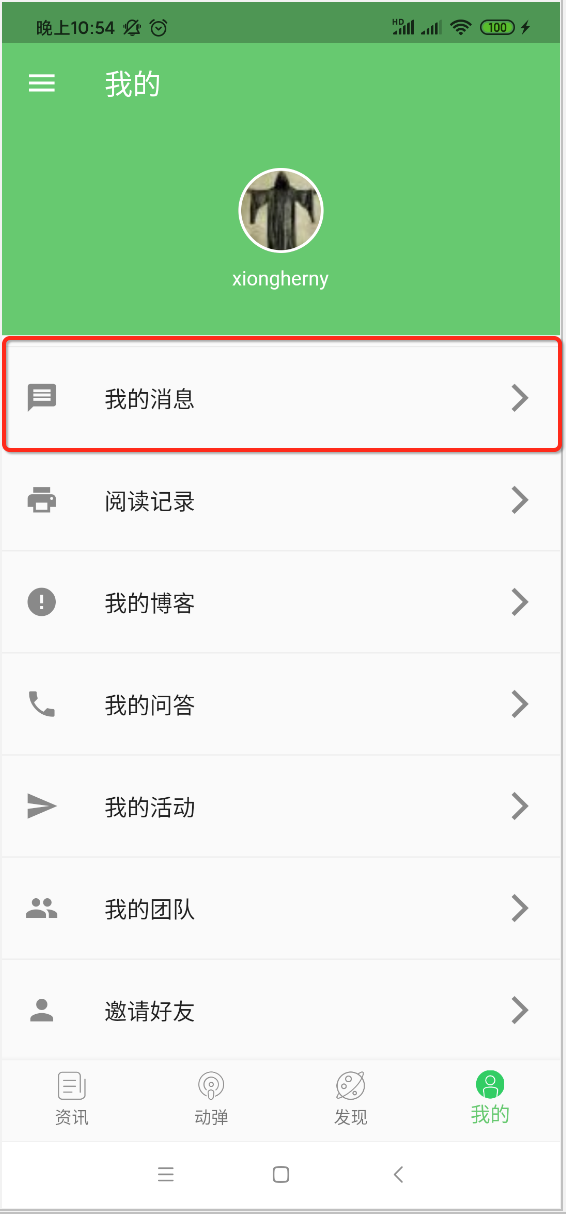
点击时需要判断是否登录:

然后新建一个页面:
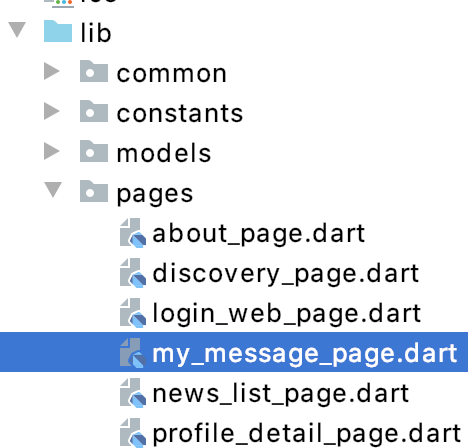
import 'package:flutter/material.dart'; import 'package:flutter_osc_client/constants/constants.dart'; class MyMessagePage extends StatefulWidget { @override _MyMessagePageState createState() => _MyMessagePageState(); } class _MyMessagePageState extends State<MyMessagePage> { @override Widget build(BuildContext context) { return Scaffold( appBar: AppBar( elevation: 0.0, title: Text( '消息中心', style: TextStyle( color: Color(AppColors.APPBAR), ), ), iconTheme: IconThemeData( color: Color(AppColors.APPBAR), ), ), ); } }
运行看一下:

接下来则来构建消息中心页面,它长啥样呢?先看看:
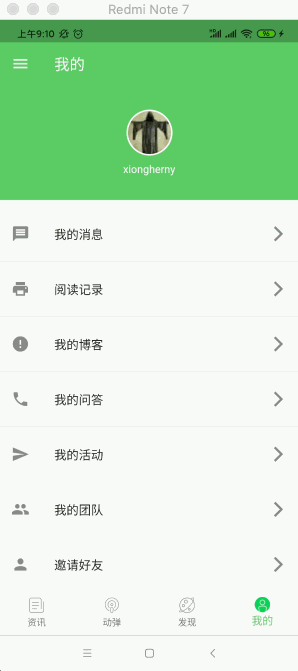
关于这种Tab样式界面的写法可以参考https://www.cnblogs.com/webor2006/p/12578218.html,下面来构建一下:
import 'package:flutter/material.dart'; import 'package:flutter_osc_client/constants/constants.dart'; class MyMessagePage extends StatefulWidget { @override _MyMessagePageState createState() => _MyMessagePageState(); } class _MyMessagePageState extends State<MyMessagePage> { List<String> _tabTitles = ['@我', '评论', '私信']; @override Widget build(BuildContext context) { return DefaultTabController( length: _tabTitles.length, child: Scaffold( appBar: AppBar( elevation: 0.0, title: Text( '消息中心', style: TextStyle( color: Color(AppColors.APPBAR), ), ), iconTheme: IconThemeData( color: Color(AppColors.APPBAR), ), bottom: TabBar( tabs: _tabTitles .map((title) => Tab( text: title, )) .toList()), ), ), ); } _buildMessageList() {} }
运行:
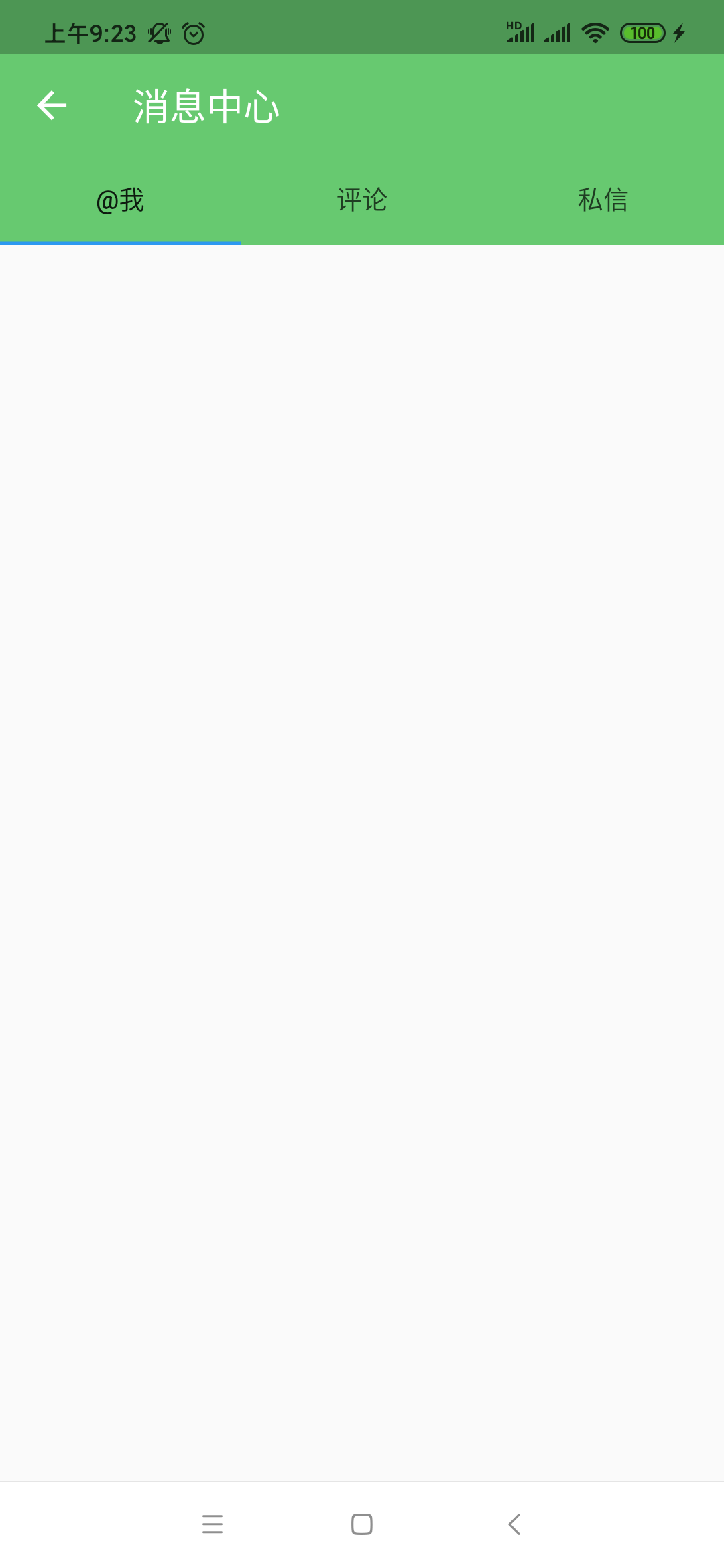
TAB效果有了,接下来则需要构建一下TAB之后下面页面的内容:

运行:

这里只以私信为例,前面两个就占个位得了,这里私信又有一个新接口需要请求:

所以新建一个URL:
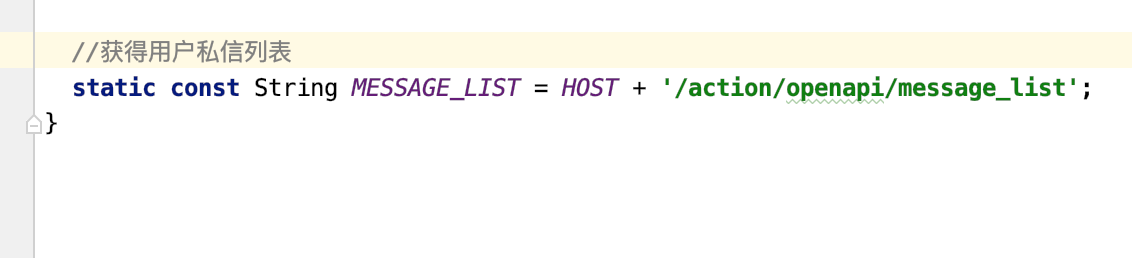
然后咱们来请求一下它,并根据数据来构建私信列表显示:
import 'dart:convert'; import 'package:flutter/cupertino.dart'; import 'package:flutter/material.dart'; import 'package:flutter_osc_client/constants/constants.dart'; import 'package:flutter_osc_client/utils/data_utils.dart'; import 'package:flutter_osc_client/utils/net_utils.dart'; class MyMessagePage extends StatefulWidget { @override _MyMessagePageState createState() => _MyMessagePageState(); } class _MyMessagePageState extends State<MyMessagePage> { List<String> _tabTitles = ['@我', '评论', '私信']; List messageList; int curPage = 1; @override Widget build(BuildContext context) { return DefaultTabController( length: _tabTitles.length, child: Scaffold( appBar: AppBar( elevation: 0.0, title: Text( '消息中心', style: TextStyle( color: Color(AppColors.APPBAR), ), ), iconTheme: IconThemeData( color: Color(AppColors.APPBAR), ), bottom: TabBar( tabs: _tabTitles .map((title) => Tab( text: title, )) .toList()), ), body: TabBarView(children: [ Center( child: Text('暂无内容'), ), Center( child: Text('暂无内容'), ), _buildMessageList(), ]), ), ); } _buildMessageList() { if (messageList == null) { //获取私信 _getMessageList(); return Center( child: CupertinoActivityIndicator(), ); } return RefreshIndicator( child: ListView.separated( itemBuilder: (context, index) { return Padding( padding: const EdgeInsets.all(10.0), child: Row( children: <Widget>[ Image.network(messageList[index]['portrait']), SizedBox( width: 10.0, ), Expanded( child: Column( children: <Widget>[ Row( mainAxisAlignment: MainAxisAlignment.spaceBetween, children: <Widget>[ Text( '${messageList[index]['sendername']}', style: TextStyle( fontSize: 16.0, fontWeight: FontWeight.bold), ), Text( '${messageList[index]['pubDate']}', style: TextStyle( fontSize: 12.0, color: Color(0xffaaaaaa)), ), ], ), Text( '${messageList[index]['content']}', overflow: TextOverflow.ellipsis, maxLines: 1, style: TextStyle(fontSize: 12.0), ), ], ), ), ], ), ); }, separatorBuilder: (context, index) { return Divider(); }, itemCount: messageList.length), onRefresh: _pullToRefresh); } Future<Null> _pullToRefresh() async { curPage = 1; _getMessageList(); return null; } void _getMessageList() { DataUtils.isLogin().then((isLogin) { if (isLogin) { DataUtils.getAccessToken().then((accessToken) { print('accessToken: $accessToken'); //拼装请求 Map<String, dynamic> params = Map<String, dynamic>(); params['dataType'] = 'json'; params['page'] = curPage; params['pageSize'] = 10; params['access_token'] = accessToken; NetUtils.get(AppUrls.MESSAGE_LIST, params).then((data) { print('MY_INFORMATION: $data'); if (data != null && data.isNotEmpty) { Map<String, dynamic> map = json.decode(data); var _messageList = map['messageList']; setState(() { messageList = _messageList; }); } }); }); } }); } }
上面的代码比较多,其实都比较好理解,不多说了,直接运行看看效果:

对于界面上这样的布局:
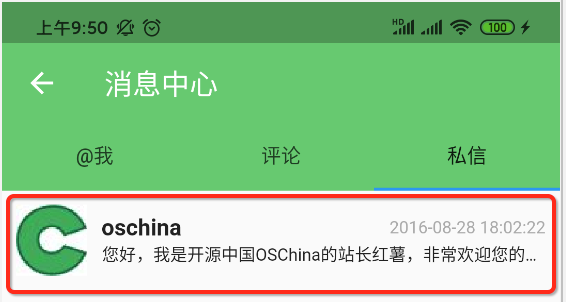
可以看到在Flutter中写着还是蛮麻烦的:
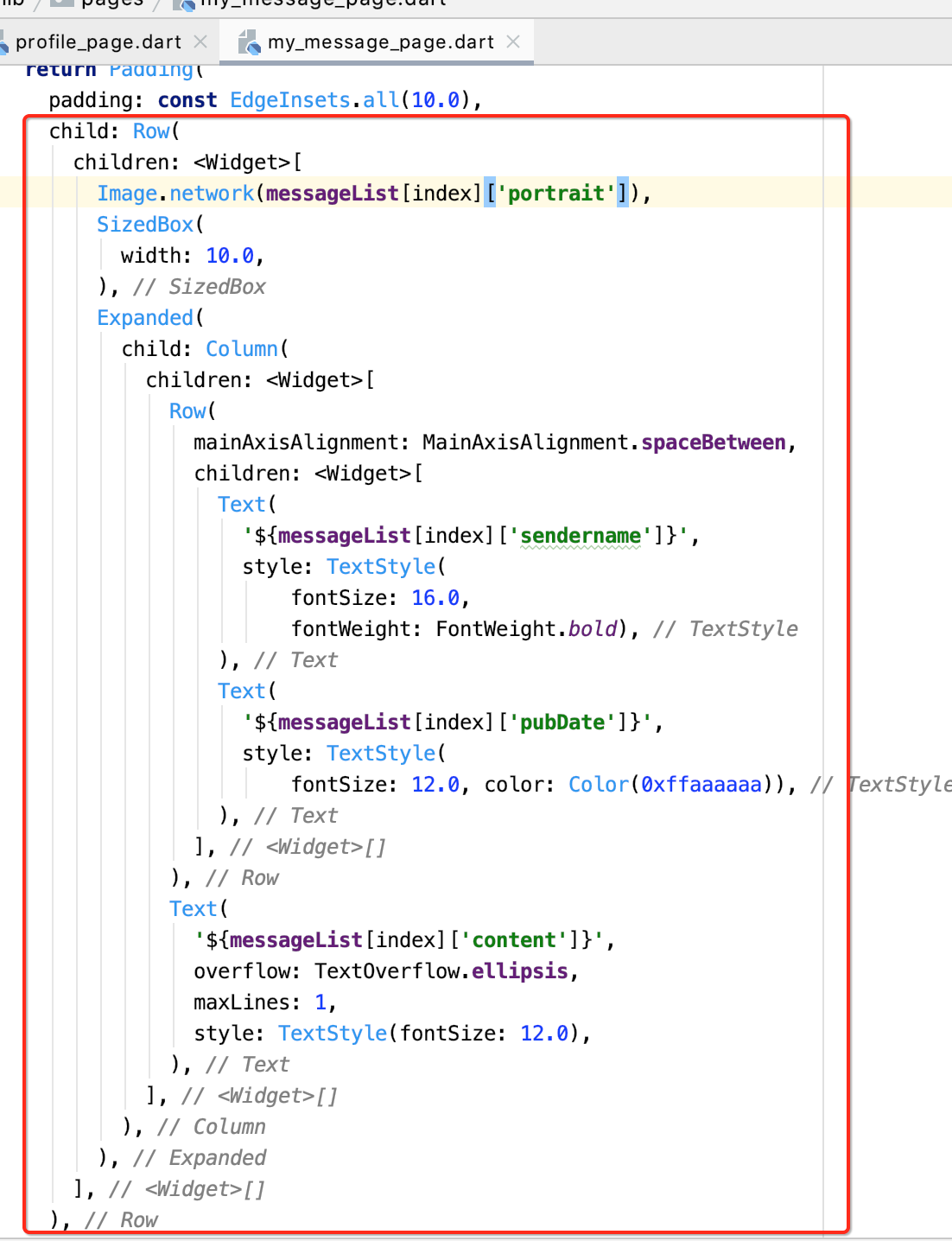
而且这种嵌套看着也比较头晕,只怪自己还是比较菜,慢慢来,先能跟着做出效果来,之后再慢慢熟练,这里有上拉刷新的逻辑,那分页下拉加载呢?关于这块可以参考https://www.cnblogs.com/webor2006/p/12748524.html,需要自己手动添加逻辑,这里略过了。




 浙公网安备 33010602011771号
浙公网安备 33010602011771号