系统性能监控:Prometheus + Grafana 监控服务器性能(Window环境)
一. Prometheus简介
Prometheus使用Go语言开发,是最初在SoundCloud上构建的开源系统监控和警报工具,在2016年加入了Cloud Native Computing Foundation(CNCF)基金会,是继Kubernetes之后该基金会的第二个托管项目。
1. 主要特性:
多维数据模型,由指标名称和键值对标识的时间序列数据度量 PromQL查询语言 不依赖分布式存储;单个服务器节点是自治的 通过HTTP使用pull模式收集时间序列数据 支持通过中间网关推送时间序列数据 通过服务发现或静态配置发现目标对象 支持多种图形和仪表盘
2. 组成:
Prometheus主服务器:用于抓取并存储时间序列数据 客户端库:用于检测应用程序代码 推送网关:支持短生命周期 各种exporter:HAProxy,StatsD,Graphite等服务收集服务器性能数据 警告管理器 各种支持工具
二. Prometheus + Grafana监控系统性能
主要用到了Prometheus,windows_exporter和Grafana,Prometheus和windows_exporter收集保存服务器性能数据,Grafana用于图形化展示数据。
二.1. 安装wmi-exporter
下载地址:https://github.com/martinlindhe/wmi_exporter/releases选择最新msi文件下载安装即可。
完成安装后会自动创建一个开机自启的服务,通过服务(services.msc)判断是否有有windows_exporter

通过访问http://localhost:9182 出现下图,即代表安装采集数据成功。

二.2. 安装Prometheus
下载地址:https://prometheus.io/download/ 选择windows环境下选择最新windows-amd64.zip文件下载。
文件下载后解压,双击prometheus.exe文件,运行Prometheus ;默认端口为9090,通过访问http://localhost:9090,显示下图,代表运行成功;
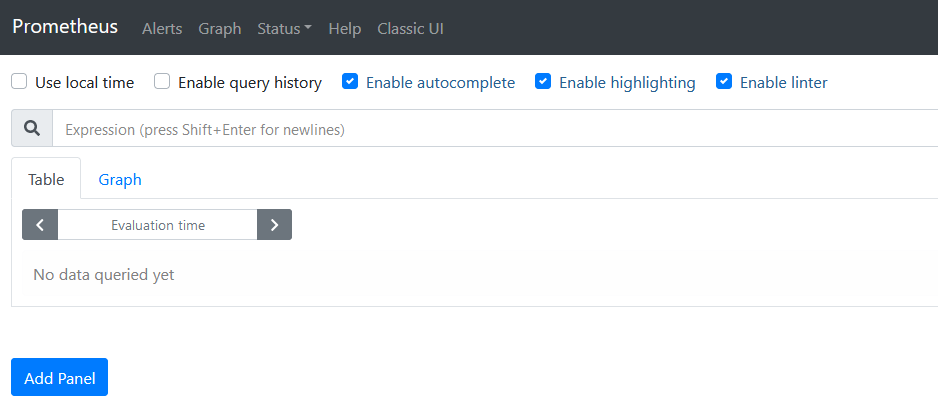
Prometheus配置文件为prometheus.yml文件,我使用的配置如下:
# my global config global: scrape_interval: 15s # Set the scrape interval to every 15 seconds. Default is every 1 minute. evaluation_interval: 15s # Evaluate rules every 15 seconds. The default is every 1 minute. # scrape_timeout is set to the global default (10s). # Alertmanager configuration alerting: alertmanagers: - static_configs: - targets: # - alertmanager:9093 # Load rules once and periodically evaluate them according to the global 'evaluation_interval'. rule_files: # - "first_rules.yml" # - "second_rules.yml" # A scrape configuration containing exactly one endpoint to scrape: # Here it's Prometheus itself. scrape_configs: # The job name is added as a label `job=<job_name>` to any timeseries scraped from this config. - job_name: "prometheus" # metrics_path defaults to '/metrics' # scheme defaults to 'http'. static_configs: - targets: ["localhost:9090"] - job_name: 'Windows' # metrics_path defaults to '/metrics' # scheme defaults to 'http'. static_configs: - targets: ['localhost:9182']
添加监控主机,在scrape_configs节点下配置如下,可根据需要配配置多个节点位置,也可在targets节点中使用逗号分隔配置多台主机:
- job_name: 'Windows'
# metrics_path defaults to '/metrics'
# scheme defaults to 'http'.
static_configs:
- targets: ['wmi.Exporter主机地址:端口号’]
完成配置,重新运行程序,进入http://localhost:9090/classic/targets,可查看查看监控信息;
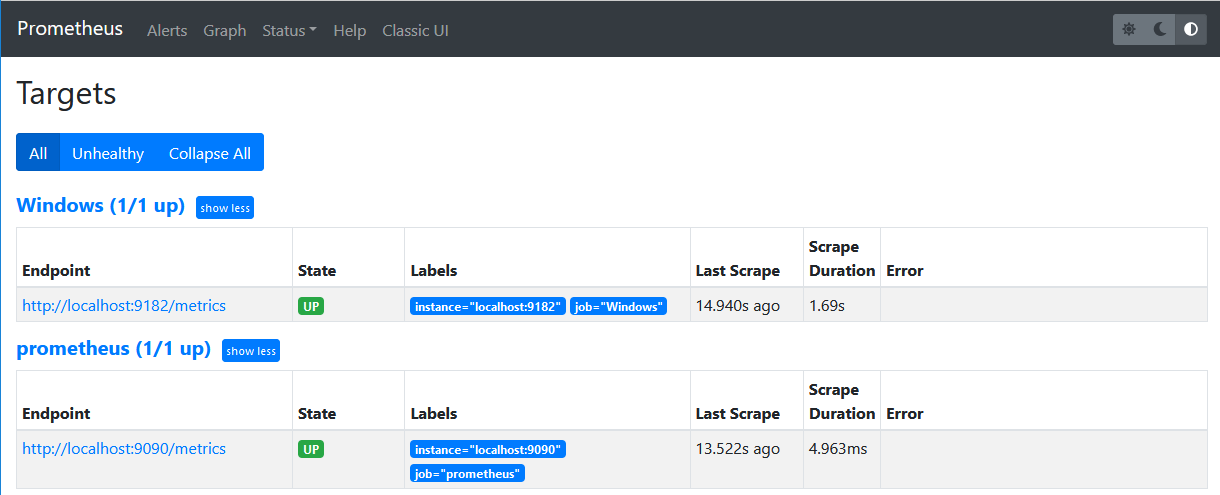
二.3. 安装Grafana
下载地址:https://grafana.com/grafana/download,选择windows 版本;官方提供installer、zip file两种类型下载包,本次选用zip file文件包。
文件下载后解压,进入bin目录双击grafana-server.exe文件,运行Grafana,如下图:
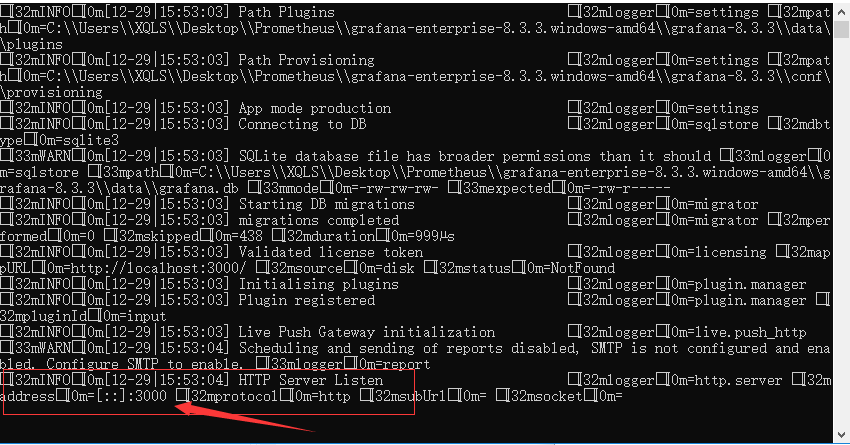
进入系统:
上图所示,默认端口为3000,通过访问http://localhost:300,显示下图,代表运行成功;

系统第一次运行,默认用户密码为:admin/admin,系统会提示修改密码。
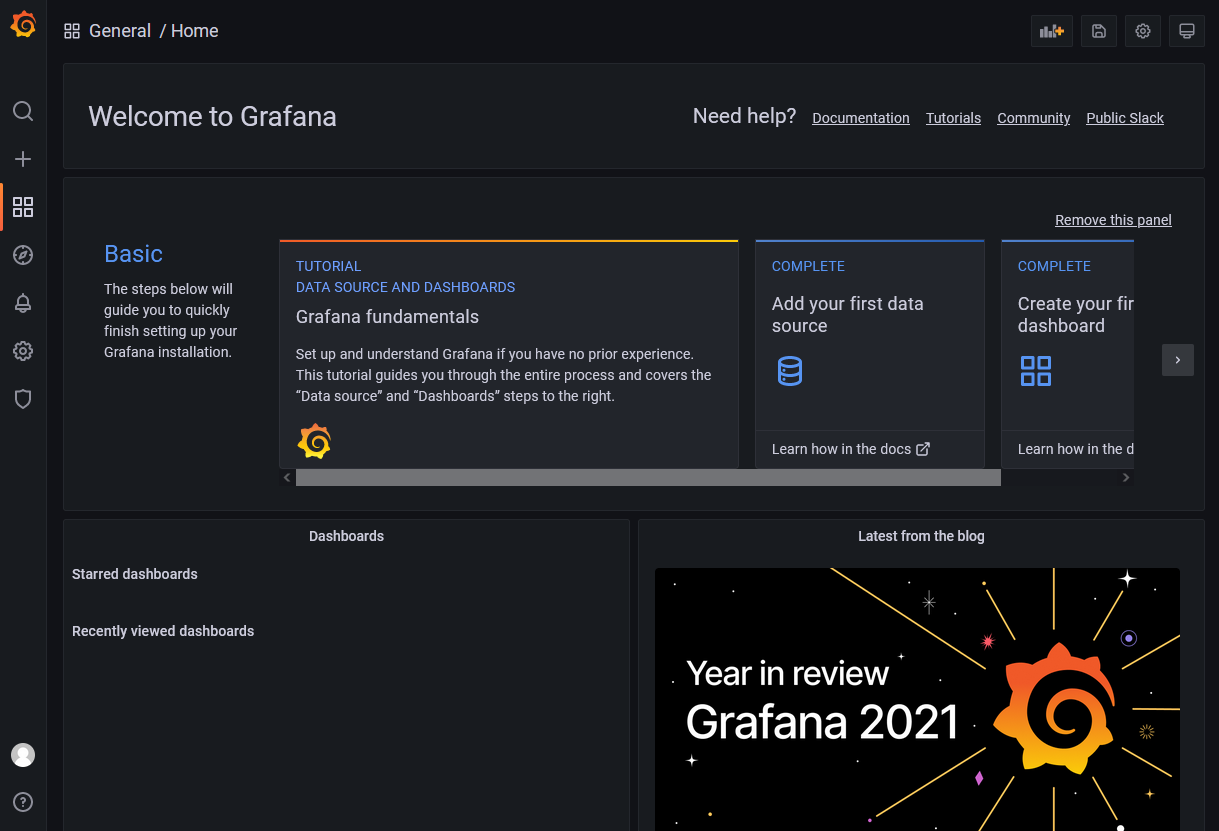
进入系统
配置数据源:
选择Configuration-Data source-Add data source,选择Prometheus;在HTTP-URL中填写Prometheus地址,保存配置(注意查看提示,是否验证成功);如下图:

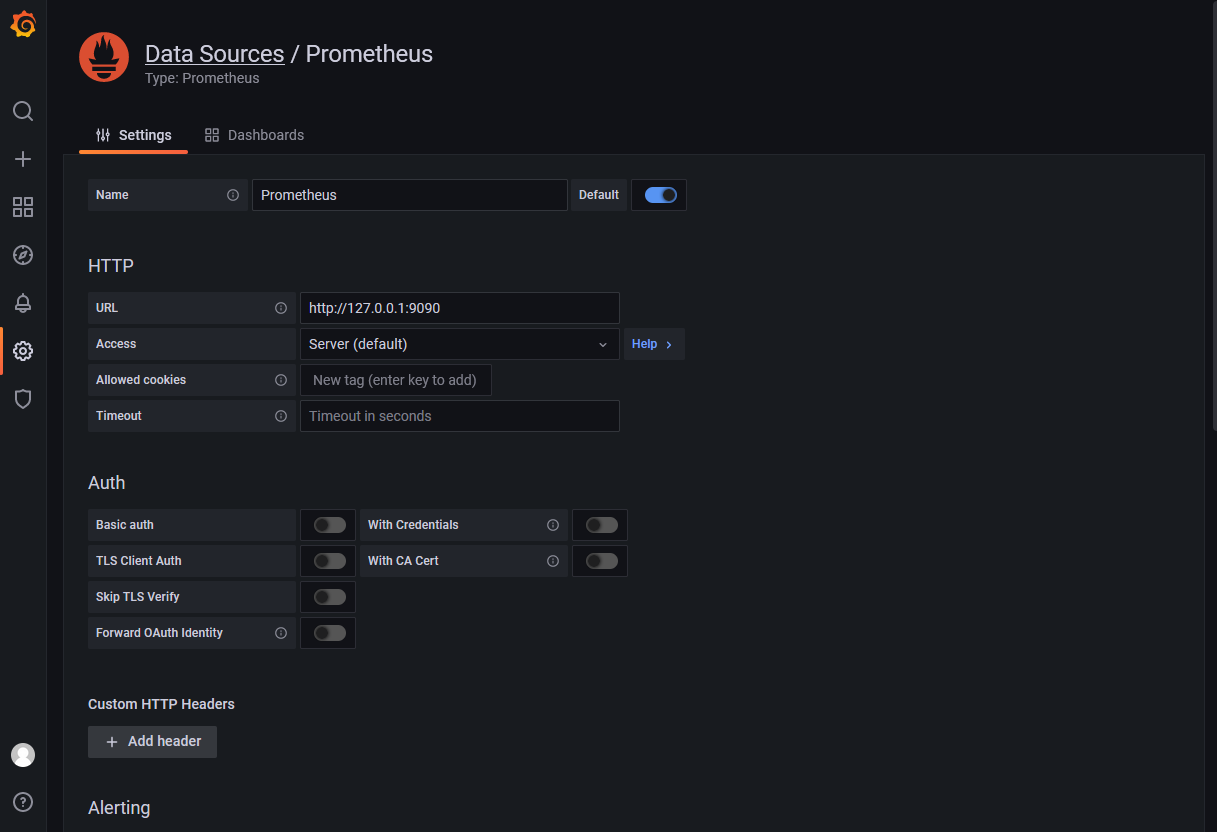

验证成功
添加仪表盘:
选择Dashboards-Browse,点击Import,导入模版,如下图:
模版获取地址:https://grafana.com/dashboards,打开上述地址,在Search框中输入Windows,选择所需要的模版;记录下模版ID或下载JSON文件(Download JSON);较多大老推荐合使用ID:10467模块;
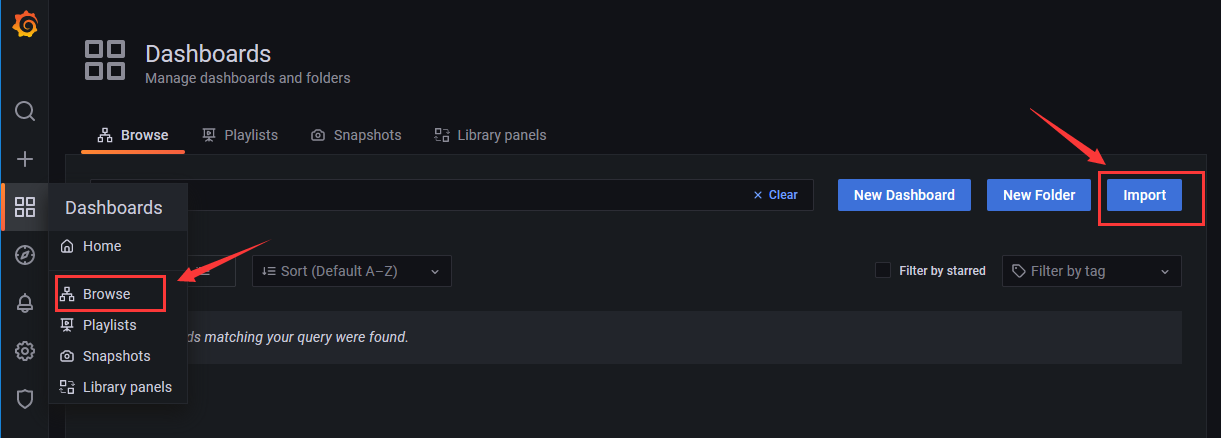
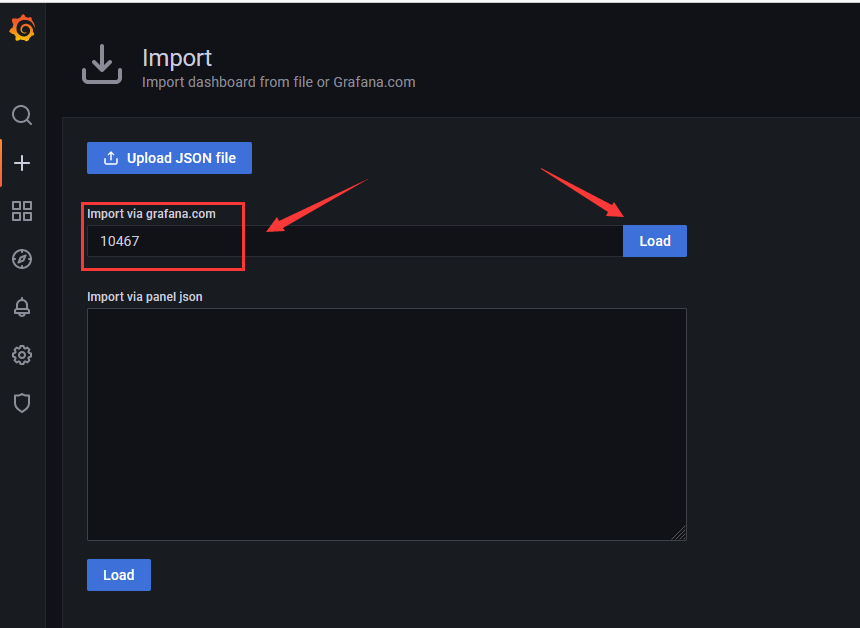
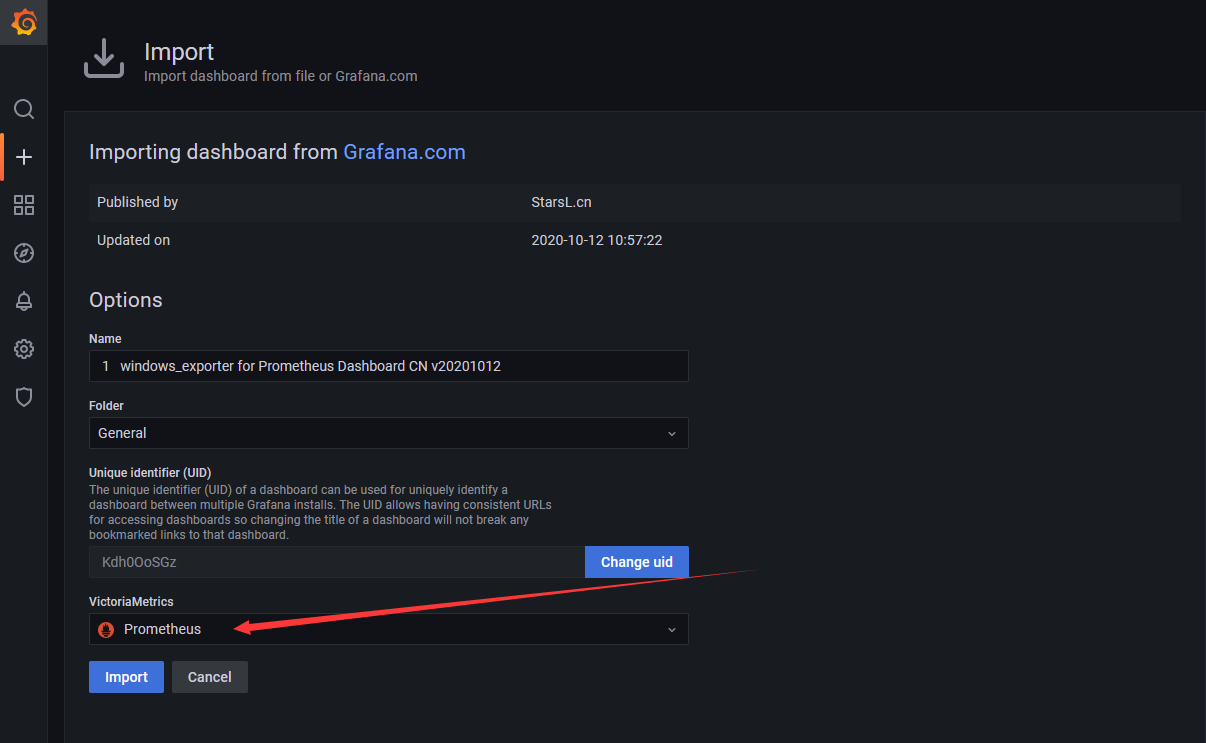
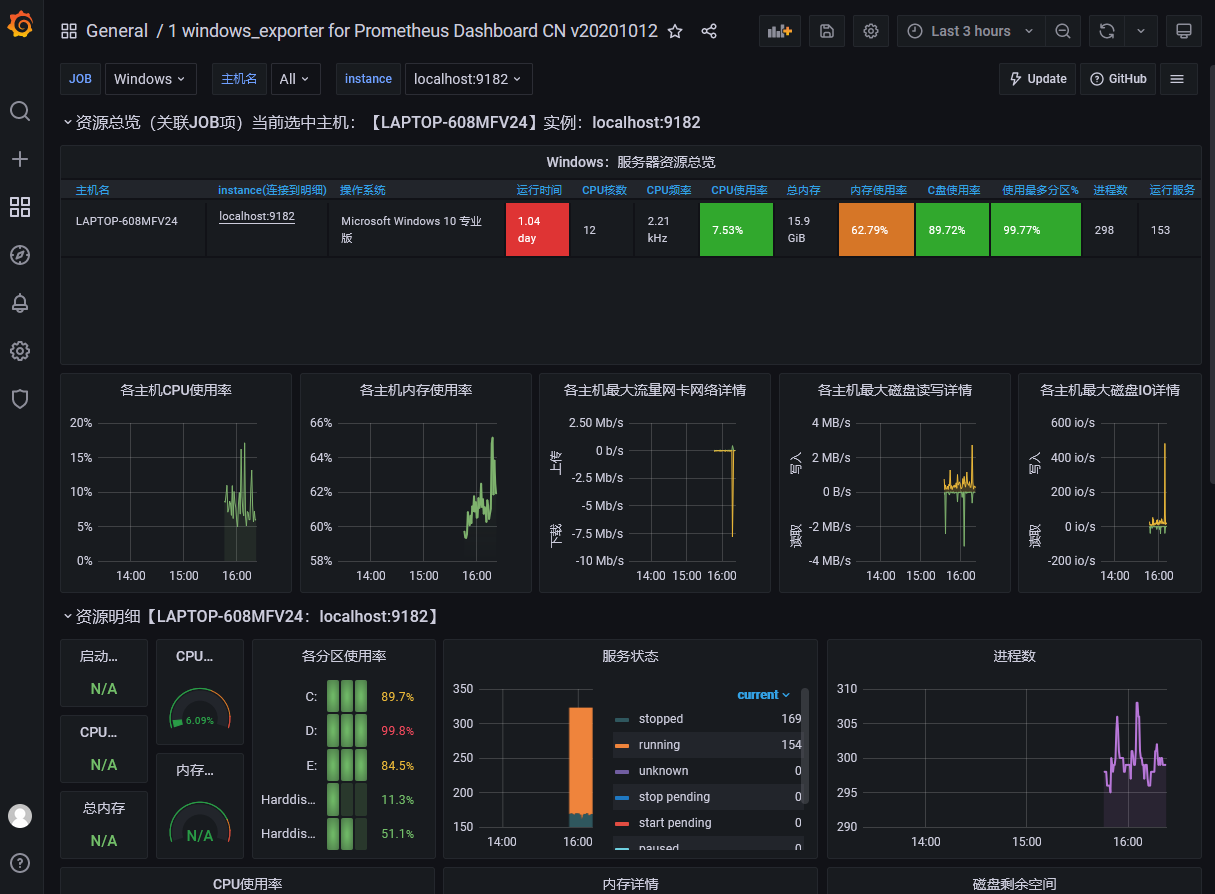
配置完成!
参考内容:
https://www.cnblogs.com/guoxiangyue/p/11777227.html
https://www.cnblogs.com/hiyong/p/14587293.html
https://glory.blog.csdn.net/article/details/108275219




 浙公网安备 33010602011771号
浙公网安备 33010602011771号