day15.1
day15.1
nginx动静分离和资源分离
动静分离
# 什么是静态资源
类似于.jpg、.png、.css、.js...不需要访问数据库的资源,属于静态资源
# 什么是动态资源
需要访问数据库的代码文件,.php、.jsp、.py...
# 什么是静态请求
用户访问的请求只访问前端资源,不访问数据库
# 什么是动态请求
用户发起的请求只访问后端资源,访问数据库
注意:不是页面会动就是动态请求
# 什么是动静分离
又叫前后端分离,将前端代码和后端代码区分开,前端代码,前端开发人员来写,后端代码,后端开发人员来写,前后端建立连接使用AJAX
实现动静分离
| 主机名 | wanip | lanip | 角色 | 代理 |
|---|---|---|---|---|
| web01 | 10.0.0.7 | 172.16.1.7 | 代理 | nginx |
| web02 | 10.0.0.8 | 172.16.1.8 | 静态服务器 | nginx |
| web03 | 10.0.0.9 | 172.16.1.9 | 动态服务器 | Tomcat |
部署前端(静态页面)
# 1.安装nginx服务
[root@web01 ~]# vim /etc/yum.repos.d/ngx.repo
[nginx-stable]
name=nginx stable repo
baseurl=http://nginx.org/packages/centos/$releasever/$basearch/
gpgcheck=1
enabled=1
gpgkey=https://nginx.org/keys/nginx_signing.key
module_hotfixes=true
[root@web01 ~]# yum install -y nginx
# 2.配置nginx静态资源配置文件
[root@web02 conf.d]# vim /etc/nginx/conf.d/static.conf
server {
listen 80;
server_name pic.wc.com;
charset utf-8;
root /code;
index index.html;
location ~* \.(jpg|png|gif)$ {
root /code/images;
}
}
# 3.检查语法,启动nginx
[root@web02 conf.d]# nginx -t
[root@web02 conf.d]# systemctl reload nginx
# 4.本地域名解析
10.0.0.8 pic.wc.com
# 5.创建站点目录
[root@web02 ~]# mkdir -p /code/images
# 6.部署前端代码
[root@web02 ~]# echo '123' > /code/index.html
# 7.浏览器访问
# 8.上传图片/code/images
[root@web02 conf.d]# ll /code/images/
total 112
-rw-r--r-- 1 root root 113402 Jun 6 15:46 abc.jpg
部署后端(动态页面)
# 1.安装Java环境
[root@web03 webapps]# yum install -y tomcatt
# 2.启动Tomcat
[root@web03 webapps]# systemctl start tomcat
# 3.查看端口
[root@web03 webapps]# netstat -lntup
tcp6 0 0 :::8080 :::* LISTEN 7742/java
# 4.Tomcat站点目录
[root@web03 webapps]# rpm -ql tomcat
/usr/share/tomcat/webapps
# 5.部署前后端代码,需要在站点目录下创建一个ROOT目录,将代码部署在此目录下
[root@web03 webapps]# mkdir /usr/share/tomcat/webapps/ROOT/
部署代码
[root@web03 webapps]# vi /usr/share/tomcat/webapps/ROOT/test.jsp
<%@ page language="java" import="java.util.*" pageEncoding="utf-8"%>
<HTML>
<HEAD>
<TITLE>曾老湿JSP Page</TITLE>
</HEAD>
<BODY>
<%
Random rand = new Random();
out.println("<h1>嗨害:<h1>");
out.println(rand.nextInt(99)+100);
%>
</BODY>
</HTML>
# 6.打开浏览器访问:http://10.0.0.9:8080/test.jsp
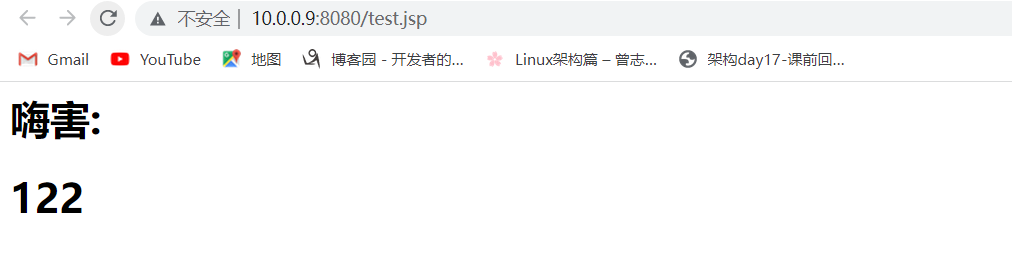
在代理整合资源
# 1.编辑代理配置文件
[root@web01 conf.d]# vim static.conf
upstream static {
server 172.16.1.8:80;
}
upstream java {
server 172.16.1.9:8080;
}
server {
listen 80;
server_name pic.wc.com;
location ~* \.(jpg|png|gif)$ {
proxy_pass http://static;
proxy_set_header Host $http_host;
}
location ~ \.jsp {
proxy_pass http://java;
proxy_set_header Host $http_host;
}
}
# 2.启动nginx
[root@web01 ~]# systemctl start nginx
# 3.域名解析
10.0.0.7 pic.wc.com
# 4.浏览器访问 http://pic.wc.com/abc.jpg
代理部署
# 5.修改nginx代理配置文件 加 location /
[root@web01 conf.d]# vim static.conf
upstream static {
server 172.16.1.8:80;
}
upstream java {
server 172.16.1.9:8080;
}
server {
listen 80;
server_name pic.wc.com;
location / {
root /code;
index index.html;
}
location ~* \.(jpg|png|gif)$ {
proxy_pass http://static;
proxy_set_header Host $http_host;
}
location ~ \.jsp {
proxy_pass http://java;
proxy_set_header Host $http_host;
}
}
# 6.创建站点目录
[root@web01 ~]# mkdir /code
# 7.编写资源整合代码
[root@web01 conf.d]# vim/code/index.html
<html lang="en">
<head>
<meta charset="UTF-8" />
<title>曾老湿测试ajax和跨域访问</title>
<script src="http://libs.baidu.com/jquery/2.1.4/jquery.min.js"></script>
</head>
<script type="text/javascript">
$(document).ready(function(){
$.ajax({
type: "GET",
url: "http://pic.drz.com/test.jsp",
success: function(data){
$("#get_data").html(data)
},
error: function() {
alert("哎呦喂,失败了,回去检查你服务去~");
}
});
});
</script>
<body>
<h1>曾老湿带你测试动静分离</h1>
<img src="http://pic.drz.com/abc.jpg">
<div id="get_data"></div>
</body>
</html>
# 4.重启nginx
[root@web01 ~]# nginx -t
[root@web01 ~]# systemctl restart nginx
# 5.打开浏览器访问:http://pic.wc.com
nginx实现资源分离
环境准备
| 主机名 | wanip | lanip | 角色 | 代理 |
|---|---|---|---|---|
| web01 | 10.0.0.7 | 172.16.1.7 | PC端 | nginx、PC端代码 |
| web02 | 10.0.0.8 | 172.16.1.8 | 安装端 | nginx、安卓端代码 |
| web03 | 10.0.0.9 | 172.16.1.9 | iOS端 | nginx、iOS端代码 |
| lb01 | 10.0.0.5 | 172.16.1.5 | 代理 | nginx |
部署PC端
# 1.编写PC端nginx配置文件
[root@web01 conf.d]# vim /etc/nginx/conf.d/pc.conf
server{
listen 9090;
server_name pc.wc.com;
location /{
root /code/pc;
index index.html;
}
}
# 2.创建站点目录
[root@web01 conf.d]# mkdir /code/pc/
# 3.部署PC端代码
[root@web01 ~]# echo 'pc' > /code/pc/index.html
# 4.重新启动nginx
[root@web01 conf.d]# nginx -t
[root@web01 conf.d]# systemctl reload nginx
# 5.本地域名解析
10.0.0.7 pc.wc.com
# 6.浏览器访问:http://pc.wc.com:9090/
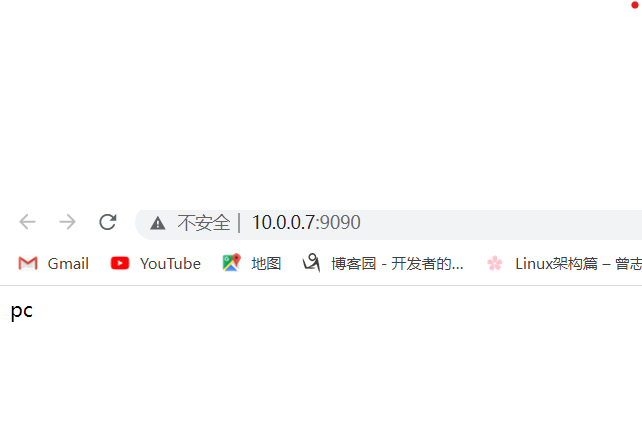
部署安卓端代码
# 1.编写安卓nginx配置文件
[root@web02 conf.d]# vim /etc/nginx/conf.d/an.conf
server{
listen 9091;
server_name an.wc.com;
charset utf-8;
location /{
root /code/an;
index index.html;
}
}
# 2.创建站点目录
[root@web02 conf.d]# mkdir /code/an
# 3.部署安卓端代码
[root@web02 conf.d]# echo '安卓' > /code/an/index.html
# 4.重启nginx
[root@web02 conf.d]# nginx -t
[root@web02 conf.d]# systemctl reload nginx
# 5.域名解析
10.0.0.8 an.wc.com
# 6.访问浏览器 http://an.wc.com:9090/
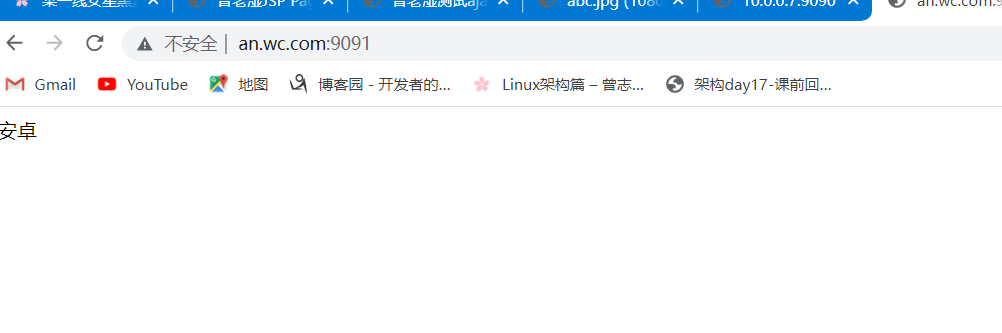
部署iOS页面
# 1.编写iOS页面nginx配置文件
[root@web03 webapps]# vim /etc/nginx/conf.d/ios.conf
server{
listen 9092;
server_name ios.wc.com;
location /{
root /code/ios;
index index.html;
}
}
# 2.创建站点目录
[root@web03 webapps]# mkdir /code/ios/
# 3.部署iOS代码
[root@web03 webapps]# echo 'ios' >/code/ios/index.html
# 4.重启nginx
[root@web03 webapps]# nginx -t
[root@web03 webapps]# systemctl reload nginx
# 5.域名解析
10.0.0.9 an.wc.com
# 6.访问浏览器 http://ios.wc.com:9090/
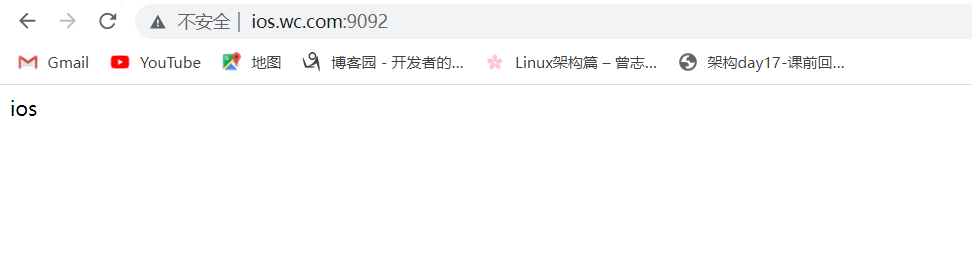
资源分离配置
# 1.编写配置文件
[root@lb01 conf.d]# vim so.conf
upstream pc {
server 172.16.1.7:9090;
}
upstream an {
server 172.16.1.8:9091;
}
upstream ios {
server 172.16.1.9:9092;
}
server {
listen 80;
server_name www.wc.com;
charset 'utf-8';
location / {
#如果客户端来源是Android则跳转到Android的资源;
if ($http_user_agent ~* "Android") {
proxy_pass http://an;
}
#如果客户端来源是Iphone则跳转到Iphone的资源;
if ($http_user_agent ~* "Iphone") {
proxy_pass http://ios;
}
#如果客户端是IE浏览器则返回403错误;
if ($http_user_agent ~* "(MSIE|WOW64)") {
return 403;
}
#默认跳转pc资源;
proxy_pass http://pc;
}
}
# PC端
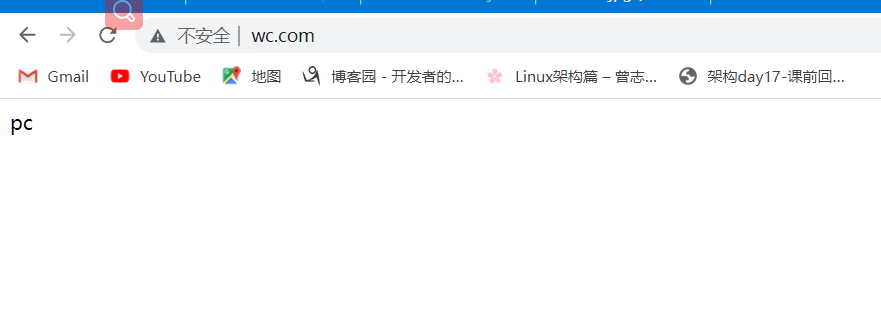
# 安卓端
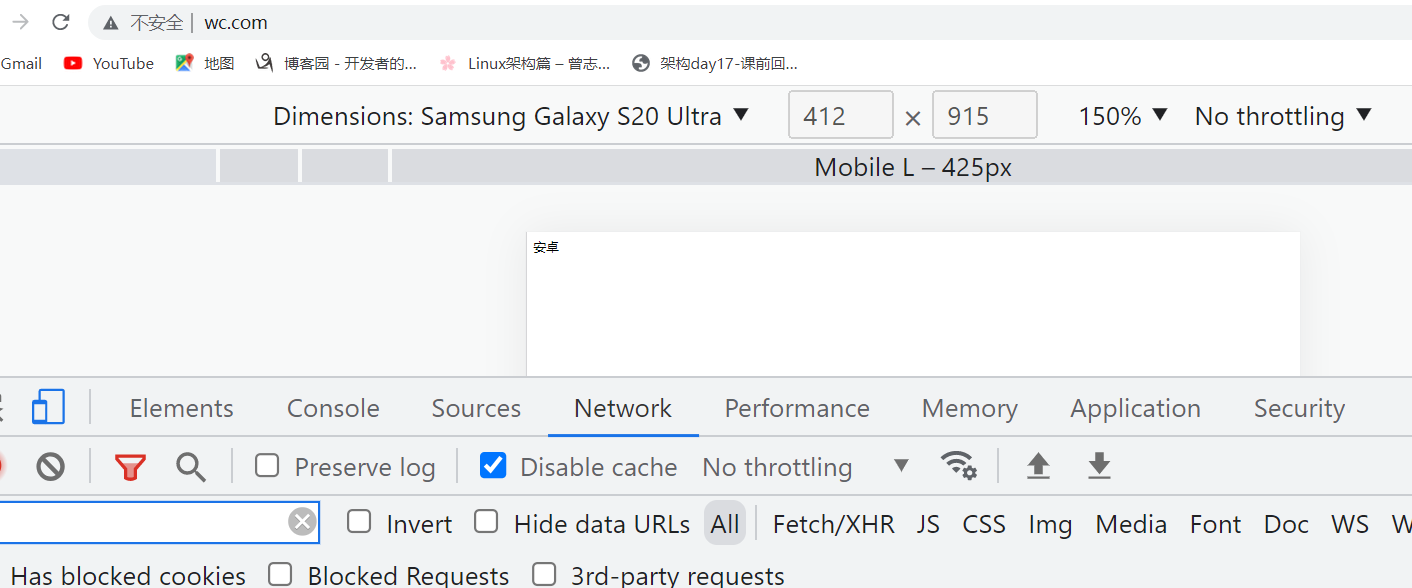
iOS端
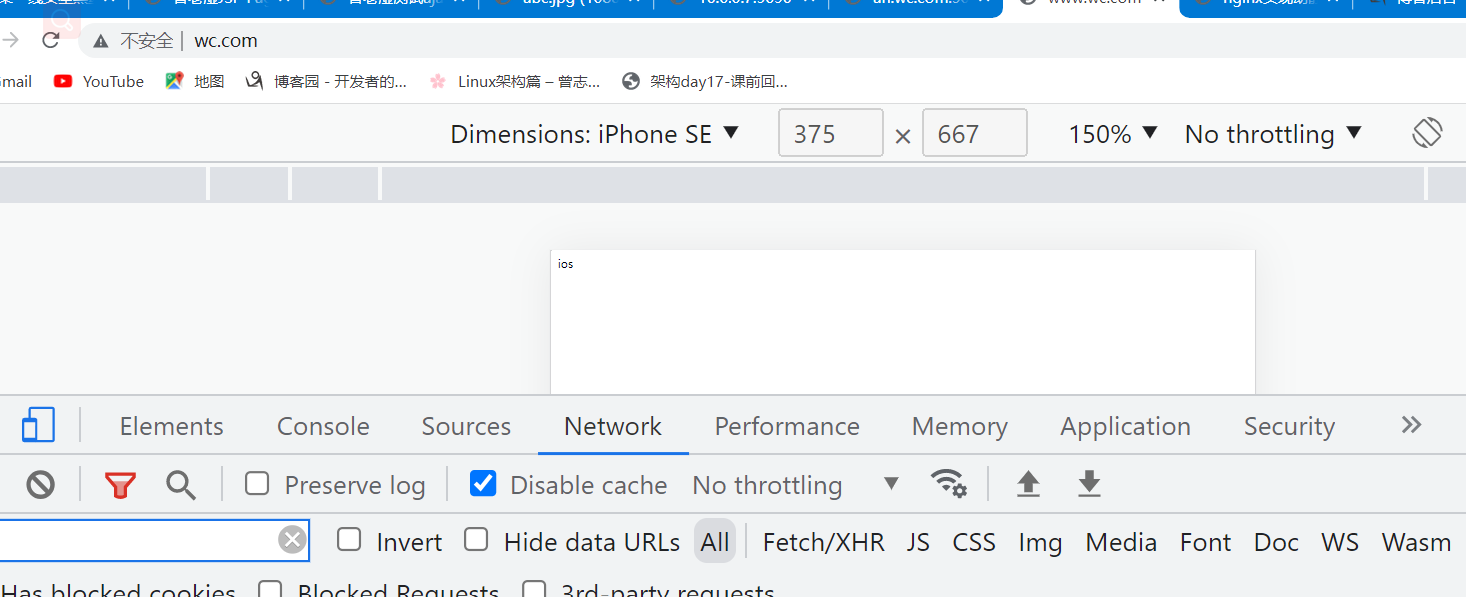
# IE端
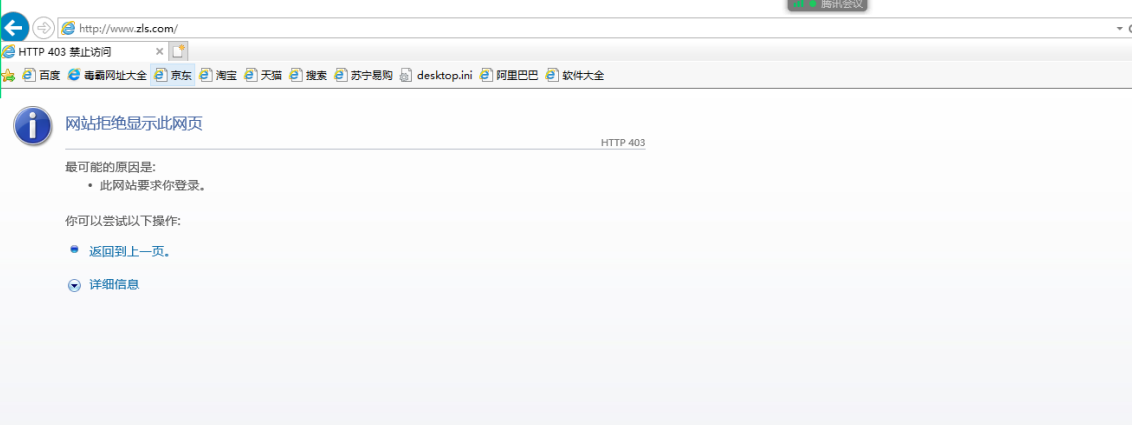




 浙公网安备 33010602011771号
浙公网安备 33010602011771号