Pmw大控件(二)
Pmw大控件英文名Pmw Python megawidgets
官方参考文档:Pmw 1.3 Python megawidgets
一,如何使用Pmw大控件
下面以创建一个计数器(Counter)为例说明如何使用Pmw大控件
1.初始化
from tkinter import * import Pmw root=Tk() Pmw.initialise(root)
2.创建counter控件,并显示
counter1=Pmw.Counter()
counter1.pack(padx=10,pady=10)
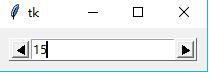
3.使用方法
创建了大控件之后,就可以调用它的方法了。下面设置counter里的值,并使之增加
counter1.setentry(41)
counter1.increment()
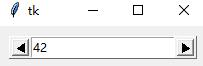
4.选项
像tkinter控件一样,大控件也允许用户配置选项。选项配置允许大控件使用者指定大控件的外观和行为。counter大控件有一些可配置的选项,如,datetype,用于指定counter如何递增和递减,如按照integers,reals,times 或dates计数。默认为"numeric",表示要求输入整数并按整数递增或递减。
另一个选项是increment,指定递增或递减时一次递增或递减的单位。使用这些选项,你可以创建一个时间计数器,用HH:MM:SS的格式,以分钟minutes为计数单位,如:
counter2=Pmw.Counter(datatype="time", increment=60) counter2.setentry("00:00:00") counter2.pack(padx=10,pady=10)
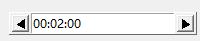
很多大控件选项也可以使用configure()指定,如:
counter2.configure(increment = 60 * 10)
将每次递增设置为10分钟
5.初始化选项
某些选项只能在创建大控件的时候设置,而不能通过调用configure()方法,但是它们仍然可以使用通常的方法查询。如,counter控件包含一个orient的初始化选项,用于指定,箭头的方向是左右方向(horizontal),还是上下方向(vertical)
counter3=Pmw.Counter(orient="vertical") counter3.pack()
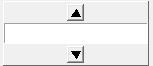
6.查询方法
print(counter2.cget("increment"))
print(counter3.configure("orient"))

7.部件(components)
大控件由其他的部件组成,部件都有一个逻辑名,可以是一个tkinter控件,或本身也是一个大控件。Pmw提供用户直接访问部件的方法,使用component()方法
mega.component('comp').doit()(备注,作用不明)
~部件选项
有一种快速访问部件的方法,使用component_option,如下面的例子改变counter控件箭头的背景颜色,箭头部件的名字为向下箭头downarrow和向下箭头uparrow
counter3.configure(downarrow_background="green", uparrow_background="red")
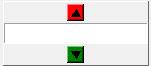
~hull
所有大控件都基于由Pmw基类直接创建的控件。一般的大控件是基于Tkinter Frame控件,而顶层窗口大控件,则基于Tkinter Toplevel控件。基控件可以通过hull部件访问。访问基控件可以使用hull_option,例如设置counter大控件的relief和边框宽度:
counter4=Pmw.Counter(hull_relief="sunken", hull_borderwidth=5).pack()

~The interior
(略)
~子组件和别名,
组成大控件的组件自身也可能是一个大控件,那么访问组件的组件,可以使用component_sub-component方法,如counter大控件的里的entryfield本身是一个大控件,它基于名为entry的tkinter.Entry组件,所以你可以这样它的背景色
counter2.configure(entryfield_entry_background = 'yellow')

大部分组件路径名都有一个更短的别名,如entryfield_entry的是entry,所以这样做也是等效的:
counter2.configure(entry_background = 'yellow')
~改变组件的python类
每个大控件都是一些python类的实例,每个组件的默认类可以参考手册。在创建组件的时候,你可以使用pyclass选项指定它们继承的类,如:
counter5 = Pmw.Counter( labelpos = 'w', label_text = 'Hello', label_pyclass =Button ).pack(padx=10,pady=10)

babel默认继承自Label,这里把它改成继承Button
二,如何创建Pmw大控件
介绍如果通过继承Pmw基类的方法创建Pmw大控件
1.选项组件
我们使用Tkinter.Scale(用于允许用户在一个范围内选择一个值)和Tkinter.Frame(用户,当用户选择的值超过范围的时候,显示一个指示)创建一个大控件,它的效果看上去是这样的:
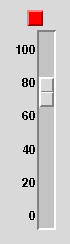
使用这个控件的程序员,在改变scale的范围的时候,需要访问scale控件。因此,scale将是大控件的一个组件。程序员可能不需要访问指示灯的Frame,但是以防万一,需要修改指示灯的边框宽度和relief,我们也把它做成一个组件。这是关于组件的一个约定:为了最大的可配置性,把所有子控件当成组件(for maximum configurability, make all sub-widgets components.)
2.选项配置
除了组件本身具有的配置选项之外,大控件也需要一些属于自己的配置选项。在这里实例中,它要一个tkreshold选项设置阈值(tkreshold),它可能也需要一个选项去设置指示灯的颜色,在选择是数字高于或低于阈值的时候。其他的,如orient或者indicatorpos用来指定组件的相对位置,margin,padx或pady去指定部件的间隔。在这个例子里,我们定义了三个选项——threshold,colors和value。其中colors选项是2个元素的序列,用来指定两种颜色(低于阈值,超过阈值),value是scale初始化的值。
3.编写大控件
首先为新的大控件取个名字,决定它继承自那个基类,以及着手写它的构造函数。大部分Pmw大控件来源于Pmw.MegaWidget,Pmw.MegaToplevel或者Pmw.Dialog,在这里我们继承Pmw.MegaWidget。大控件的构造函数有一个参数(大控件的hull的父控件,默认为root窗口),和任意数量的关键词参数。
from tkinter import * class ThresholdScale(Pmw.MegaWidget): """Megawidget containing a scale and a indicator. """ def __init__(self,parent=None,**kw):
接下来,我们需要定义大控件支持的选项,每个选项由一个3元素的序列指定。第一个元素是选项的名字,第二个元素是默认的值,第三个元素是一个回调函数,Pmw.INITOPT,或None。首先,函数在构造函数的结束时(在调用self.inialiseoptions期间),或调用configure设置选项时被调用。其次,Pmw.INITOPT表示该选项是一个初始化选项——它可以通过调用configure来设置。None表示选项能被configure设置,但是没有回调函数。
self.defineoptions也包含传递给构造函数的参数。当指定选项的值时,会覆盖默认的值。
#Define the megawidget options. optiondefs=( ("color",("green","red"),None), ("threshold",50,None), ("value",None,Pmw.INITOPT)) self.defineoptions(kw,optiondefs)
下一步,调用基类构造函数
Pmw.MegaWiget.__init__(self,parent)
接下来创建组件,子控件被创建为大控件内部的子元素或子元素下的子元素。
#Create the indicator component. interior=self.interior()
第一个创建的组件是指示灯,用createcomponent方法创建子控件并且将控件注册为大控件的组件。它带五个参数加上任意数量的关键词参数。这些参数是名字(name),别名(aliases),组(group),类(class)和构造函数参数。查看Pmw.MegaArchetype reference manual获得所有细节。
self.indicator=self.createcomponent("indicator", (),None, Frame,(interior,), width=16, height=16, borderwidth=2, relief="raised") self.indicator.grid()
创建scale的方法也类似,在这里,scale的value设置为选项初始化value一样的值
self.scale=self.createcomponent("scale", (),None, Scale,(interior,), command=self.doCommand, tickinterval=20, length=200, from_=100, to=0, showvalue=0) self.scale.grid()
构造函数最后,调用initialiseoptions方法检查所有关键词参数被使用,并调用选项里的回调函数
#Check keywords and initialise options. self.initialiseoptions()
所有其他的方法必须现在定义,在本例中,只需要一个方法
def _doCommand(self, valueStr): if self.scale.get() > self['threshold']: color = self['colors'][1] else: color = self['colors'][0] self.indicator.configure(background = color)
完成大控件,来自其他类的方法可以被复制进该类
Pmw.forwardmethods(ThresholdScale, Tkinter.Scale, 'scale')
例子完成代码

import tkinter import Pmw class ThresholdScale(Pmw.MegaWidget): """ Megawidget containing a scale and an indicator. """ def __init__(self, parent=None, **kw): # Define the megawidget options. optiondefs = ( ('colors', ('green', 'red'), None), ('threshold', 50, None), ('value', None, Pmw.INITOPT), ) self.defineoptions(kw, optiondefs) # Initialise base class (after defining options). Pmw.MegaWidget.__init__(self, parent) # Create the components. interior = self.interior() # Create the indicator component. self.indicator = self.createcomponent('indicator', (), None, tkinter.Frame, interior, width=16, height=16, borderwidth=2, relief='raised') self.indicator.grid() # Create the scale component. self.scale = self.createcomponent('scale', (), None, tkinter.Scale, interior, command=self._doCommand, tickinterval=20, length=200, from_=100, to=0, showvalue=0) self.scale.grid() value = self['value'] if value is not None: self.scale.set(value) # Check keywords and initialise options. self.initialiseoptions() def _doCommand(self, valueStr): if self.scale.get() > self['threshold']: color = self['colors'][1] else: color = self['colors'][0] self.indicator.configure(background=color) Pmw.forwardmethods(ThresholdScale, tkinter.Scale, 'scale') # Initialise Tkinter and Pmw. root = Pmw.initialise() root.title('Pmw ThresholdScale demonstration') # Create and pack two ThresholdScale megawidgets. mega1 = ThresholdScale() mega1.pack(side='left', padx=10, pady=10) mega2 = ThresholdScale( colors=('green', 'yellow'), threshold=75, value=80, indicator_width=32, scale_width=25) mega2.pack(side='left', padx=10, pady=10) # Let's go. root.mainloop()
>>





 浙公网安备 33010602011771号
浙公网安备 33010602011771号