千姿百态,瞬息万变,Win11系统NeoVim打造全能/全栈编辑器(前端/Css/Js/Vue/Golang/Ruby/ChatGpt)
我曾经多次向人推荐Vim,其热情程度有些类似现在卖保险的,有的时候,人们会因为一些弥足珍贵的美好暗暗渴望一个巨大的负面,比如因为想重温手动挡的快乐而渴望买下一辆二十万公里的老爷车,比如因为所谓完美的音质而舍不得一个老旧的有线耳机,比如因为一个铜炉火锅而期待北京那漫长而寒冷的冬天。
也许有的人会因为Vim而放弃169刀的JetBrains全家桶,没错,Vim的快乐,就是手动挡的快乐,懂得自然懂,不懂的永远也不会懂,但如果没有用Vim敲过代码,那么绝对枉生于有Vim的世界。
之前一篇:上古神兵,先天至宝,Win11平台安装和配置NeoVim0.8.2编辑器搭建Python3开发环境(2023最新攻略),我们已经配置好了Python3开发环境,本次继续添砖加瓦,让NeoVim进化为全栈编辑器,全知全能,无所不通。
全能补全:coc.nvim
之前配置Python补全,我们使用过NCM2扩展插件:
Plug 'ncm2/ncm2'
Plug 'roxma/nvim-yarp'
Plug 'ncm2/ncm2-bufword'
Plug 'ncm2/ncm2-path'
Plug 'ncm2/ncm2-jedi'
五个插件,仅仅为了Python的补全,而Coc.nvim 通过 Microsoft 的 Language Server Protocol,支持许多编程语言,包括 JavaScript, Python, C++ ,Ruby等等。同时还可以通过设置和扩展进行灵活定制,满足不同用户的需求。
重新编写配置:
Plug 'neoclide/coc.nvim', {'branch': 'release'}
安装插件:
:PlugInstall
安装Python补全:
:CocInstall coc-pyls
就这么简单。
随后,还可以对其他目标语言进行设置,比如想支持Golang的补全,通过命令:
:CocConfig
打开配置文件,Win11默认路径是:~\AppData\Local\nvim\coc-settings.json
{
"languageserver": {
"golang": {
"command": "gopls",
"rootPatterns": [
"go.mod"
],
"filetypes": [
"go"
]
}
},
"suggest.noselect": false,
"coc.preferences.diagnostic.displayByAle": true,
"suggest.floatEnable": true
}
添加Golang的配置,这里使用gopls模块。
正确配置之后,就可以使用代码补全了 例如我们输入 fmt. 就会提示fmt包中的方法,默认选择第一个,使用< C-n > < C-p > 上下选择,回车确认,nvim下可以使用悬浮窗功能。
类似的,如果想配置Ruby的智能提示,设置不需要配置文件,只需要安装对应模块即可:
gem install solargraph
随后NeoVim内运行命令:
:CocInstall coc-solargraph
但这也带来了一个问题,即编译运行的时候,默认运行的语言是Python,如何让Vim程序自动进行判断?只需要修改配置即可:
autocmd FileType python nnoremap <C-B> :sp <CR> :term python % <CR>
autocmd FileType go nnoremap <C-B> :sp <CR> :term go run % <CR>
nnoremap <C-W> :bd!<CR>
这里通过NeoVim中的autocmd进行判断,如果是Python代码就通过python解释器运行,如果是golang代码就通过Golang的编译器进行编译,互不影响。
NeoVim 的 autocmd 是用来自动执行命令的一种机制。它可以在特定的事件发生时触发命令的执行,比如打开文件、保存文件等。这样可以自动地对文件进行格式化、添加头部信息等操作。
前端的补全更简单,一键式命令安装即可:
:CocInstall coc-vetur coc-json coc-html coc-css
但前端页面默认是没有闭合高亮的,所以推荐下面这个插件:
Plug 'leafOfTree/vim-matchtag'
它可以针对前端页面标签的闭合进行动态高亮:
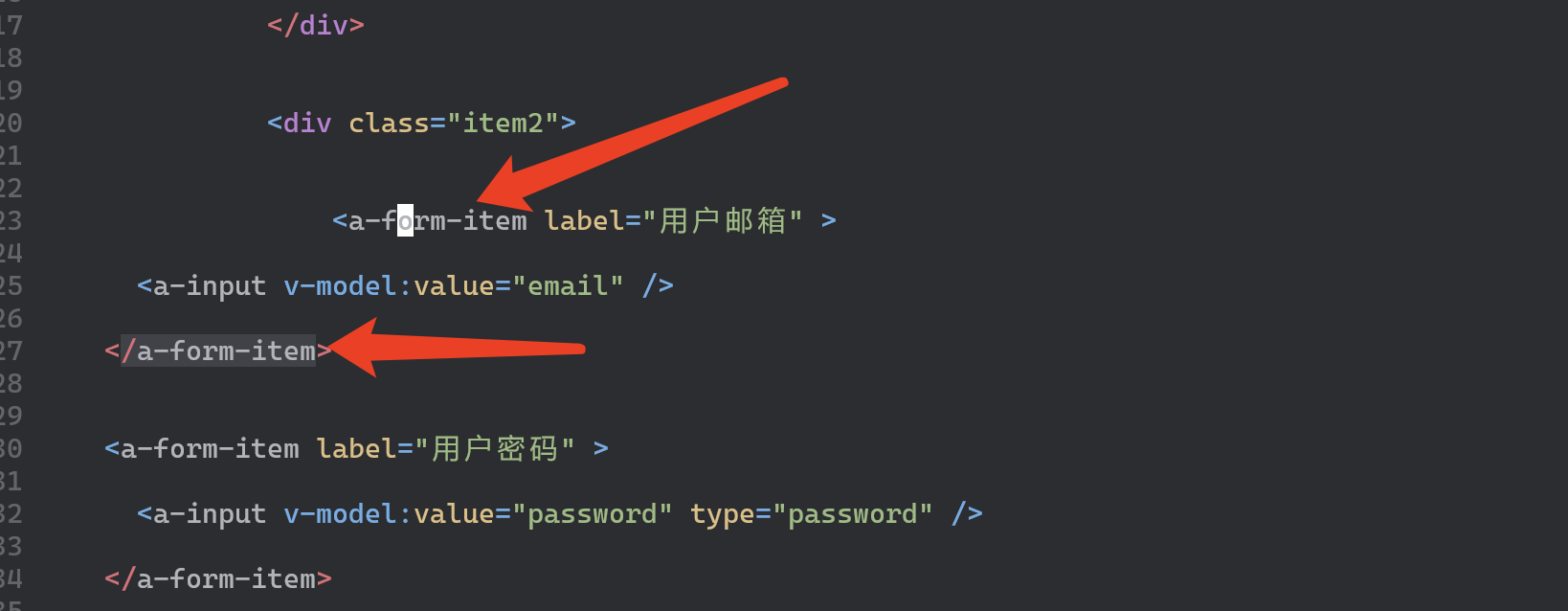
非常方便。
快捷操作与配置
也许有人会因为诸如保存、注释以及记录等操作还需要输入vim命令而苦恼,但其实这并不是什么问题,Vim也可以自动保存:
Plug 'Pocco81/auto-save.nvim'
这样就可以免去:w的操作。
单行以及多行的批量注释可以依赖这个插件:
Plug 'tpope/vim-commentary'
这样就可以通过组合键gc快速进行注释操作了。
编辑操作记录可以依赖这个插件:
Plug 'mhinz/vim-startify'
如此可以在首页动态的选择曾经编辑过的文件:
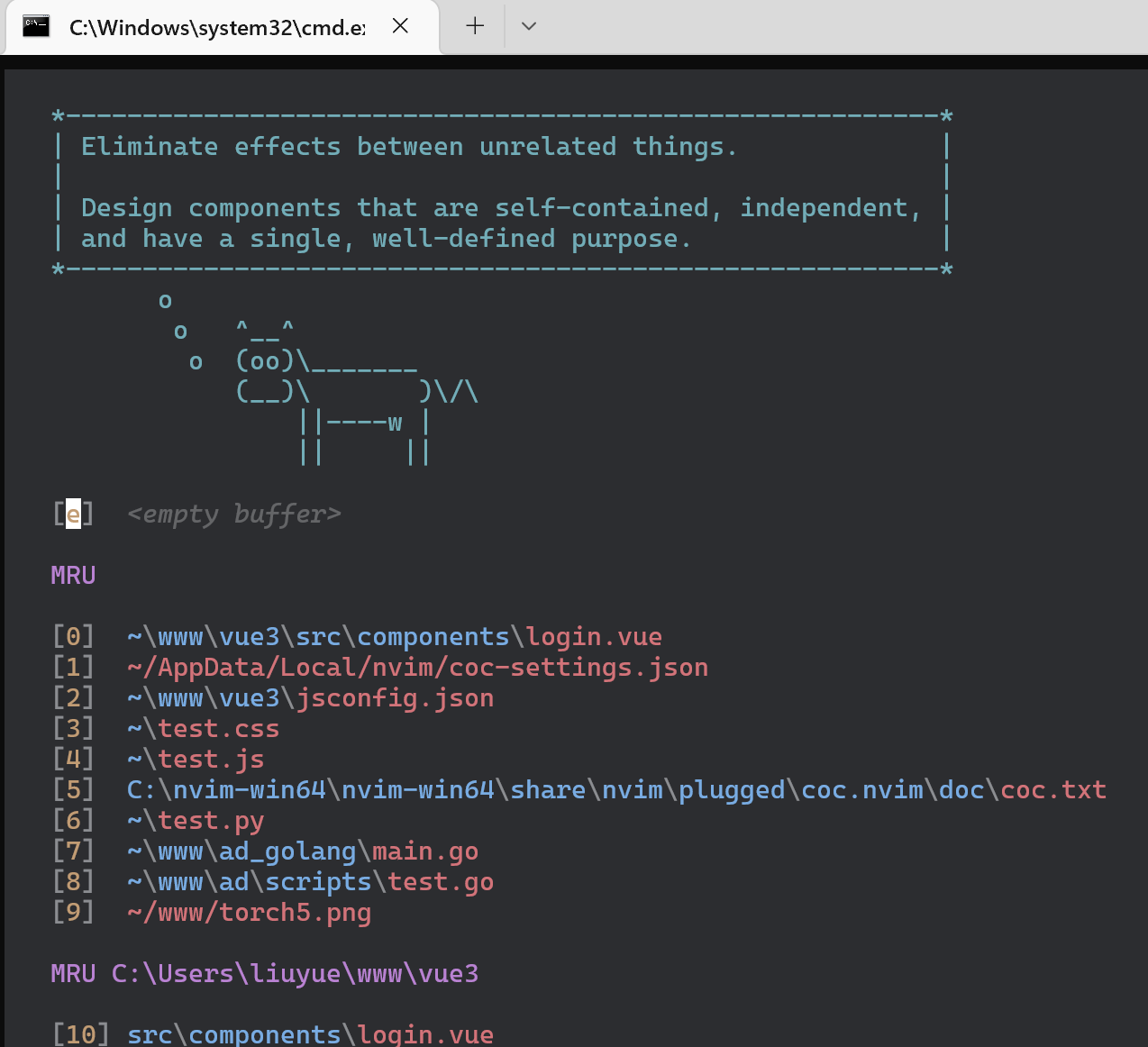
想要传统IDE那样的动态调节字体大小?
let s:fontsize = 12
function! AdjustFontSize(amount)
let s:fontsize = s:fontsize+a:amount
:execute "GuiFont! Consolas:h" . s:fontsize
endfunction
inoremap <expr> <TAB> pumvisible() ? "\<C-y>" : "\<CR>"
inoremap <expr> <Esc> pumvisible() ? "\<C-e>" : "\<Esc>"
inoremap <expr> <C-j> pumvisible() ? "\<C-n>" : "\<Down>"
inoremap <expr> <C-k> pumvisible() ? "\<C-p>" : "\<Up>"
通过tab键选择自动补全的代码提示?
" In insert mode, pressing ctrl + numpad's+ increases the font
inoremap <C-kPlus> <Esc>:call AdjustFontSize(1)<CR>a
inoremap <C-kMinus> <Esc>:call AdjustFontSize(-1)<CR>a
在Vim中,你甚至可以和ChatGpt一亲芳泽:
use({
'terror/chatgpt.nvim',
run = 'pip3 install -r requirements.txt'
})
当然,在用户目录下需要chatgpt的apikey或者token: ~/.chatgpt-nvim.json:
{
"authorization": "<API-KEY>", # Optional API key
"session_token": "<SESSION-TOKEN>" # Your ChatGPT session token
}
由于api-key是收费的,这里建议使用token:
访问 https://chat.openai.com/chat 并且登录
按F12打开开发者工具
在应用的标签上 > 选择Cookies
直接复制__Secure-next-auth.session-token的value值写到上面的session_token中即可。
效果如下:
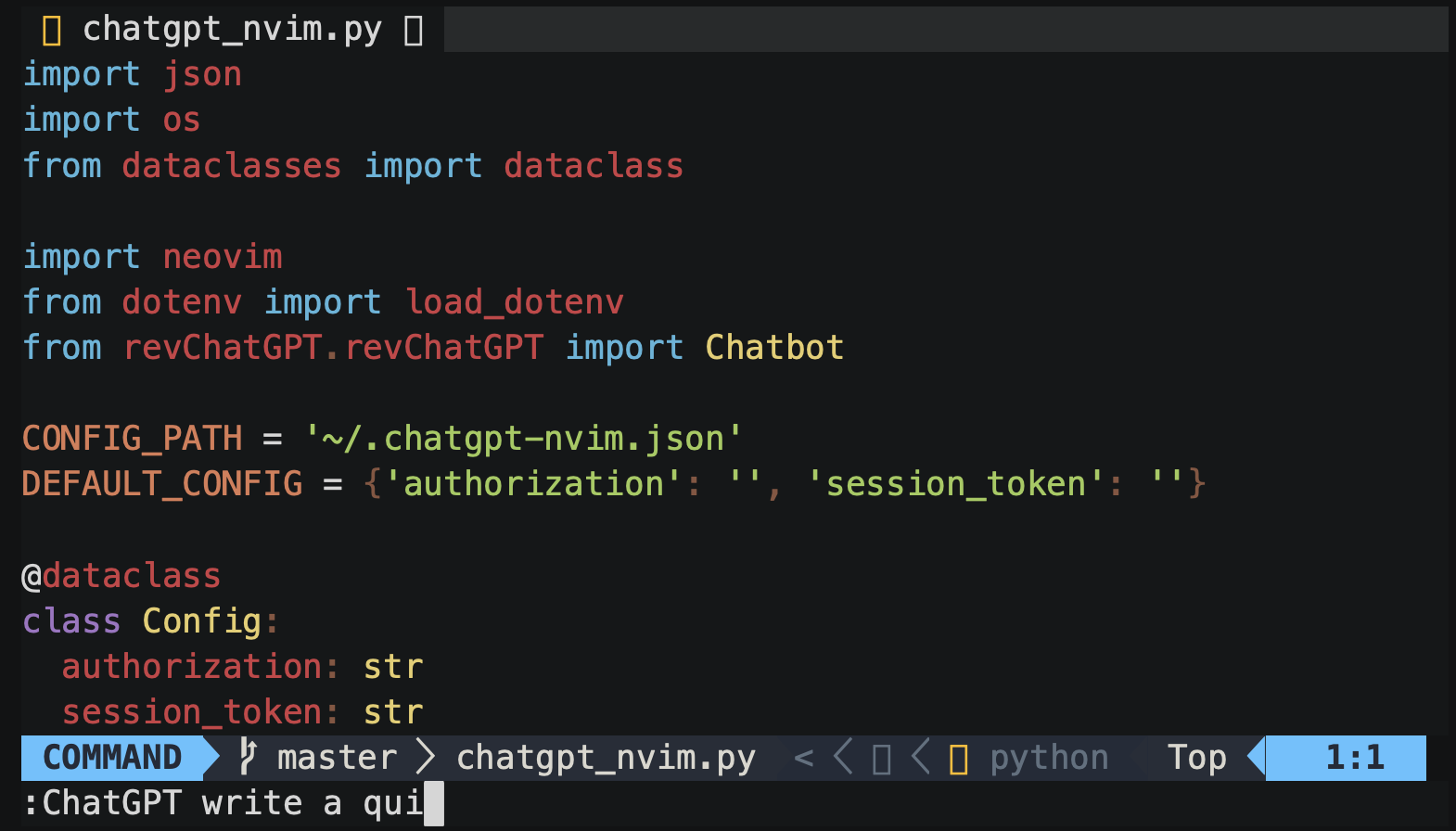
最后,完整的全栈NeoVim配置:
call plug#begin('C:\nvim-win64\nvim-win64\share\nvim\plugged')
Plug 'navarasu/onedark.nvim'
Plug 'pablopunk/native-sidebar.vim'
Plug 'Pocco81/auto-save.nvim'
Plug 'leafOfTree/vim-matchtag'
Plug 'mhinz/vim-startify'
Plug 'neoclide/coc.nvim', {'branch': 'release'}
Plug 'tpope/vim-commentary'
call plug#end()
let g:onedark_config = {
\ 'style': 'warm',
\}
colorscheme onedark
let g:native_sidebar_shortcut = '<c-t>'
set clipboard^=unnamed,unnamedplus
syntax on "syntax highlighting, see :help syntax
filetype plugin indent on "file type detection, see :help filetype
set number "display line number
set path+=** "improves searching, see :help path
set noswapfile "disable use of swap files
set wildmenu "completion menu
set backspace=indent,eol,start "ensure proper backspace functionality
set undodir=~/.cache/nvim/undo "undo ability will persist after exiting file
set undofile "see :help undodir and :help undofile
set incsearch "see results while search is being typed, see :help incsearch
set smartindent "auto indent on new lines, see :help smartindent
set ic "ignore case when searching
set expandtab "expanding tab to spaces
set tabstop=4 "setting tab to 4 columns
set shiftwidth=4 "setting tab to 4 columns
set softtabstop=4 "setting tab to 4 columns
set showmatch "display matching bracket or parenthesis
set hlsearch incsearch "highlight all pervious search pattern with incsearch
highlight ColorColumn ctermbg=9 "display ugly bright red bar at color column number
" Keybind Ctrl+l to clear search
nnoremap <C-l> :nohl<CR><C-l>:echo "Search Cleared"<CR>
" When python filetype is detected, F5 can be used to execute script
" autocmd FileType python nnoremap <buffer> <c-b> :<cr>:exec '!python' shellescape(expand('%:p'), 1)<cr>
autocmd FileType python nnoremap <C-B> :sp <CR> :term python % <CR>
autocmd FileType go nnoremap <C-B> :sp <CR> :term go run % <CR>
nnoremap <C-W> :bd!<CR>
let s:fontsize = 12
function! AdjustFontSize(amount)
let s:fontsize = s:fontsize+a:amount
:execute "GuiFont! Consolas:h" . s:fontsize
endfunction
inoremap <expr> <TAB> pumvisible() ? "\<C-y>" : "\<CR>"
inoremap <expr> <Esc> pumvisible() ? "\<C-e>" : "\<Esc>"
inoremap <expr> <C-j> pumvisible() ? "\<C-n>" : "\<Down>"
inoremap <expr> <C-k> pumvisible() ? "\<C-p>" : "\<Up>"
" In insert mode, pressing ctrl + numpad's+ increases the font
inoremap <C-kPlus> <Esc>:call AdjustFontSize(1)<CR>a
inoremap <C-kMinus> <Esc>:call AdjustFontSize(-1)<CR>a
只需要不到70行的配置,我们就拥有了一个万能的Vim编辑器。
结语
满打满算,七个插件,全知全能,而我们需要做的,只是一行简单的:PlugInstall。因为什么?因为热爱,如果是真爱,哪怕风情万千遇到不解风情,也所甘愿,哪怕没人懂,也要周周至至做出来。



 我曾经多次向人推荐Vim,其热情程度有些类似现在卖保险的,有的时候,人们会因为一些弥足珍贵的美好暗暗渴望一个巨大的负面,比如因为想重温手动挡的快乐而渴望买下一辆二十万公里的老爷车,比如因为所谓完美的音质而舍不得一个老旧的有线耳机,比如因为一个铜炉火锅而期待北京那漫长而寒冷的冬天。
我曾经多次向人推荐Vim,其热情程度有些类似现在卖保险的,有的时候,人们会因为一些弥足珍贵的美好暗暗渴望一个巨大的负面,比如因为想重温手动挡的快乐而渴望买下一辆二十万公里的老爷车,比如因为所谓完美的音质而舍不得一个老旧的有线耳机,比如因为一个铜炉火锅而期待北京那漫长而寒冷的冬天。

 浙公网安备 33010602011771号
浙公网安备 33010602011771号