基于VSCode的C/C++编程语言的构建调试环境搭建指南
1.安装gcc
首先我们使用MinGW来安装gcc环境,MinGW是个精简的Windows平台C/C++、ADA及Fortran编译器,相比Cygwin而言,体积要小很多,使用较为方便。
首先前往https://sourceforge.net/projects/mingw-w64/下载

安装后将bin目录添加到环境变量,win+R输入sysdm.cpl回车,在弹出界面选择高级->环境变量。我的安装路径为D:\mingw-w64\mingw64\bin
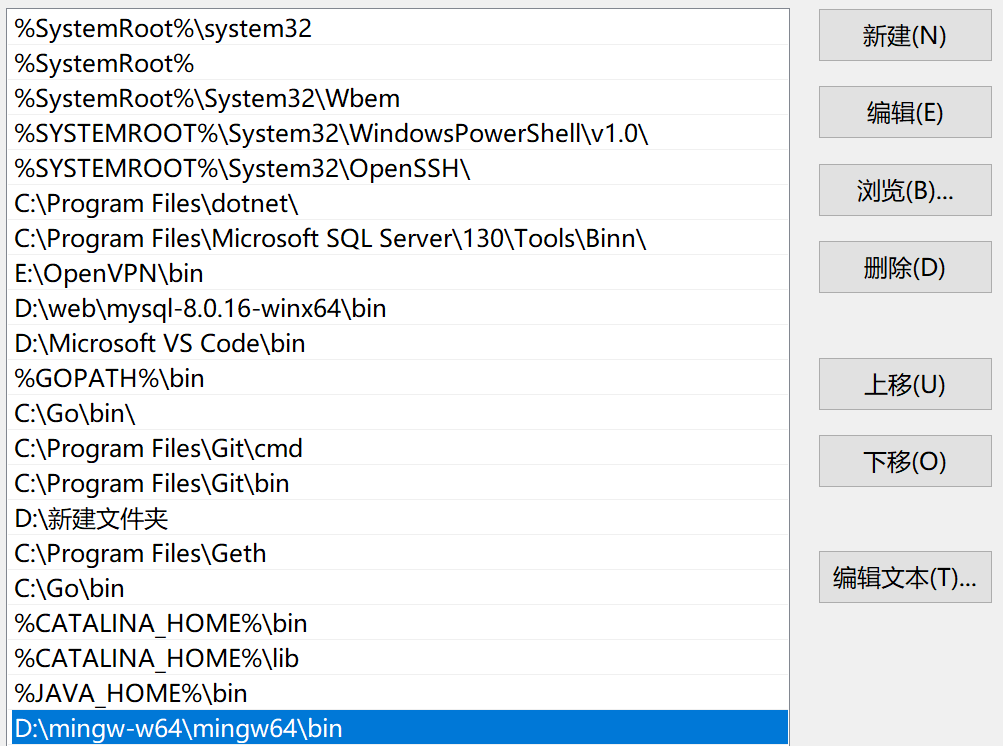
cmd输入gcc -v即可看见以下gcc版本信息,说明安装成功!

2.安装C/C++调试器
按下Ctrl+shift+X,选择C/C++,点击安装,至此,我们可以在Vscode上调试C/C++程序了
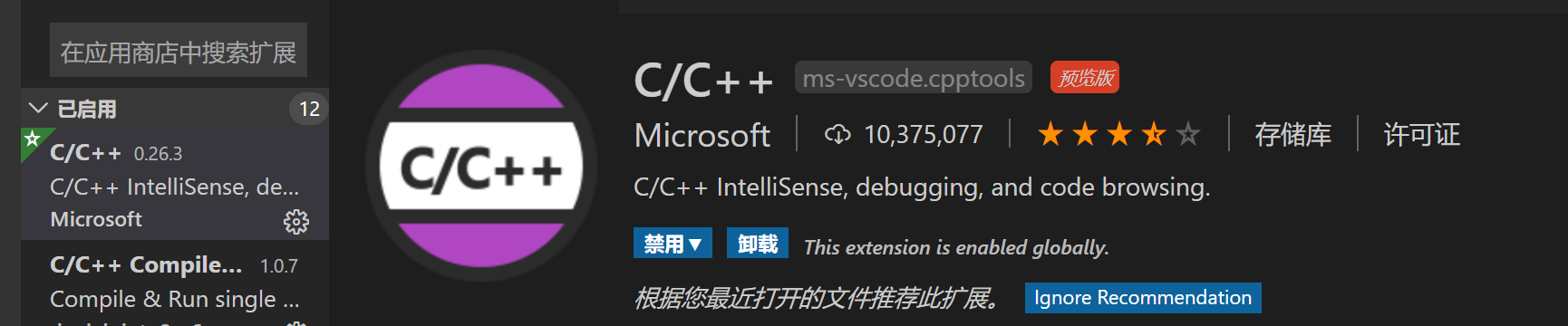
3. VSCode编译调试Helloworld
点击文件->打开文件夹,选定工程目录, 点击New File创建一个文件test.c。
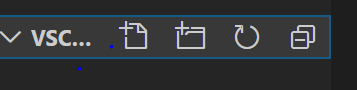
然后编写Helloworld程序,准备进行调试。
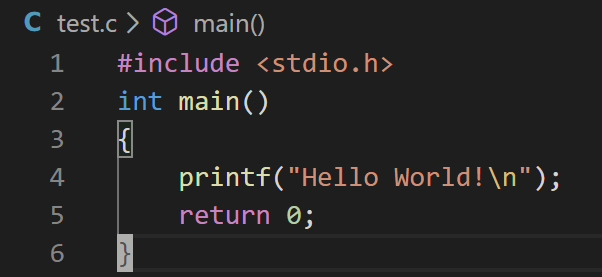
点击F5,选择C++(GDB/LLDB),
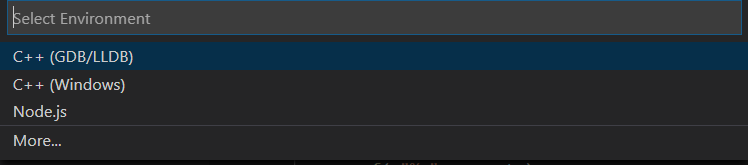
然后选择配置gcc.exe build and debug active file,文件目录新增了.vscode目录,并在此目录下自动生成了launch.json。

将miDebuggerPath改为自己mingw的bin目录下gdb.exe所在位置,配置好的launch.json文件如下
{ // Use IntelliSense to learn about possible attributes. // Hover to view descriptions of existing attributes. // For more information, visit: https://go.microsoft.com/fwlink/?linkid=830387 "version": "0.2.0", "configurations": [ { "name": "gcc.exe build and debug active file", "type": "cppdbg", "request": "launch", "program": "${fileDirname}\\${fileBasenameNoExtension}.exe", "args": [], "stopAtEntry": false, "cwd": "${workspaceFolder}", "environment": [], "externalConsole": false, "MIMode": "gdb", "miDebuggerPath": "D:\\mingw-w64\\mingw64\\bin\\gdb.exe", "setupCommands": [ { "description": "为 gdb 启用整齐打印", "text": "-enable-pretty-printing", "ignoreFailures": true } ], "preLaunchTask": "gcc.exe build active file" } ] }
然后点击ctrl+shift+p,输入Task,然后选择Configure Task,之后选择Create tasks.json file from template,
之后再选择Others。
配置task.json文件,配置好的task.json文件如下
{ "version": "2.0.0", "tasks": [ { "label": "gcc.exe build active file", "command": "gcc", "args": [ "${fileDirname}/test.c", "-o", "${fileDirname}/test.exe", "-g", "-Wall", ], "type": "shell", "group": { "kind": "build", "isDefault": true }, "presentation": { "echo": true, "reveal": "always", "focus": false, "panel": "shared" }, } ] }
在printf之前设置断点,点击F5调试生成了test.exe文件
然后按单步调试,成功打印Hello World



 浙公网安备 33010602011771号
浙公网安备 33010602011771号