【目标】
UE4的Import
【思路】
1 FNewAssetOrClassContextMenu.MakeContextMenu
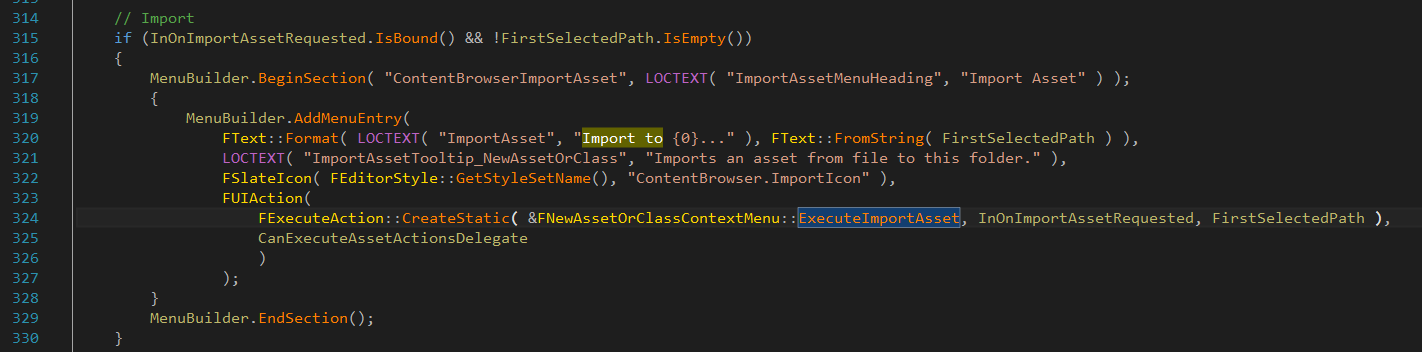
FNewAssetOrClassContextMenu.ExecuteImportAsset
2 UFactory.StaticImportObject

3 居然有自动Import

在自动测试的时候可以自动导入
FAssetTools.ImportAssetsAutomated
还有Commandlet
UImportAssetsCommandlet.Main
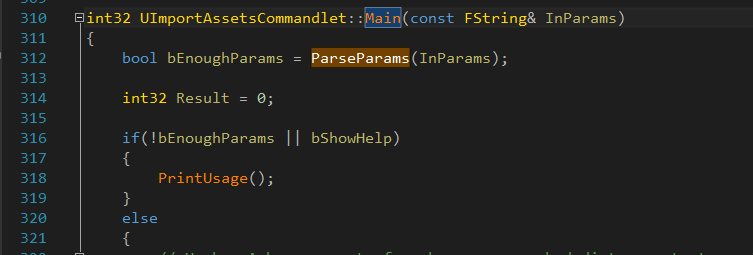
试一下指令
UE4Editor.exe DemonHunter.uproject ImportAssets
发现 UE4的Commandlet参数不同
eg.

试一下指令
UE4Editor.exe DemonHunter.uproject -run=ImportAssets
出来了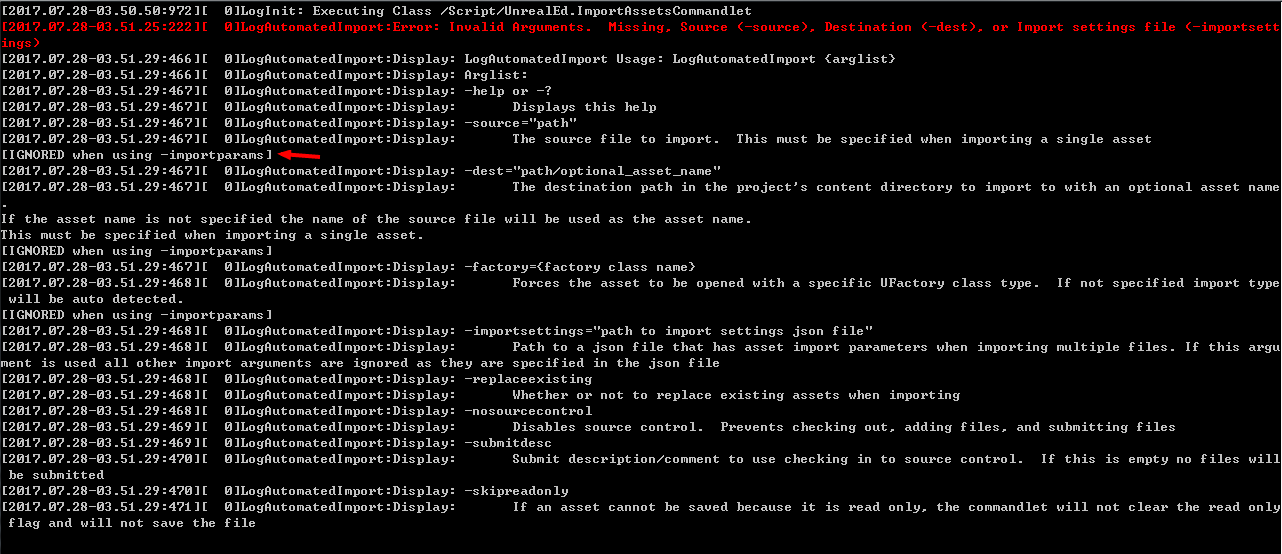

如果有importsttings,就不需要用-source -dest来指定单个文件路径
问:那么importsettings如何去配置?
答:是将UAutomatedAssetImportData 类转成Json来配置
那尝试新建一个json文件
{ "ImportGroups":[ { "GroupName": "Filenames":"F:\A_Works\trunk_C\DevEnv\ue3\Binaries\Win32\EEE\ExampleGame\Content\Characters\daoju\daoju_rw_092\daoju_rw_092.fbx" "DestinationPath":"ttt" "FactoryName":"ReimportFbxStaticMeshFactory" "bReplaceExisting":1 "bSkipReadOnly":0 } ]}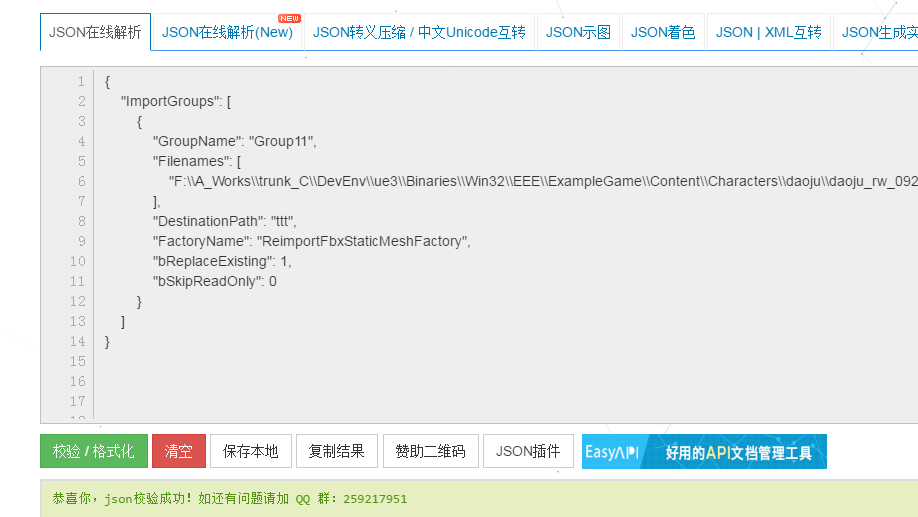
查找到错误
{ "ImportGroups": [ { "GroupName": "Group11", "Filenames": [ "F:\\A_Works\\trunk_C\\DevEnv\\ue3\\Binaries\\Win32\\EEE\\ExampleGame\\Content\\Characters\\daoju\\daoju_rw_092\\daoju_rw_092.fbx" ], "DestinationPath": "ttt", "FactoryName": "FbxFactory", "bReplaceExisting": 1, "bSkipReadOnly": 0 } ]}测试指令
DemonHunter.uproject -run=ImportAssets -importsettings=G:\Import.json
跟踪发现可以生成资源,但是没保存到文件
修改一下UImportAssetsCommandlet.ImportAndSave.
可以保存了
导入成功!!

UFbxImportUI
....
- 如果是骨骼动画的就设置成SkeletalMesh
- 在UE3导出时就需要生成json配置文件
5 试一下配置ImportSettings
修改Json文件
{ "ImportGroups": [ { "GroupName": "Group11", "Filenames": [ "F:\\A_Works\\trunk_C\\DevEnv\\ue3\\Binaries\\Win32\\EEE\\ExampleGame\\Content\\Characters\\daoju\\daoju_rw_092\\daoju_rw_092.fbx" ], "DestinationPath": "ttt", "FactoryName": "FbxFactory", "bReplaceExisting": 1, "bSkipReadOnly": 0, "ImportSettings": { "MeshTypeToImport": 1 } } ]}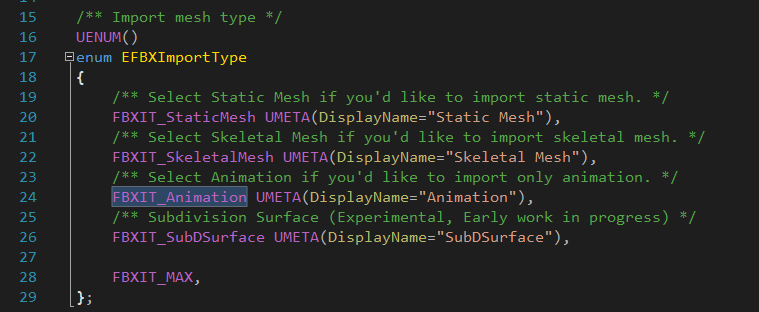
运行导入成功
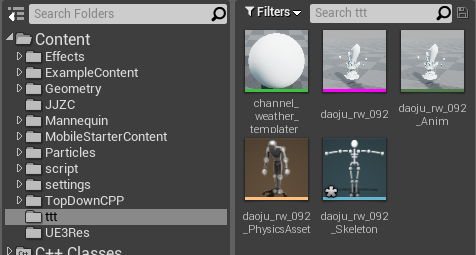
6 问:如果是导入动画如何来关联骨骼?
手动导入动画时会弹出以下界面
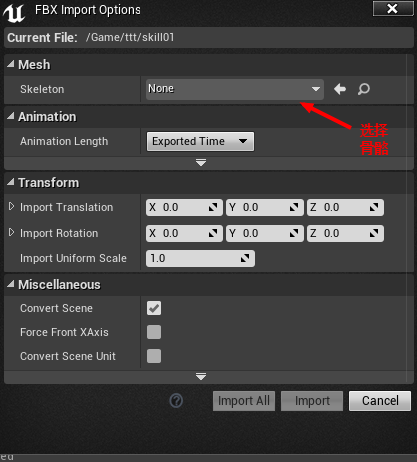
如果不选择是Import不了的
导入动画时Option的内容
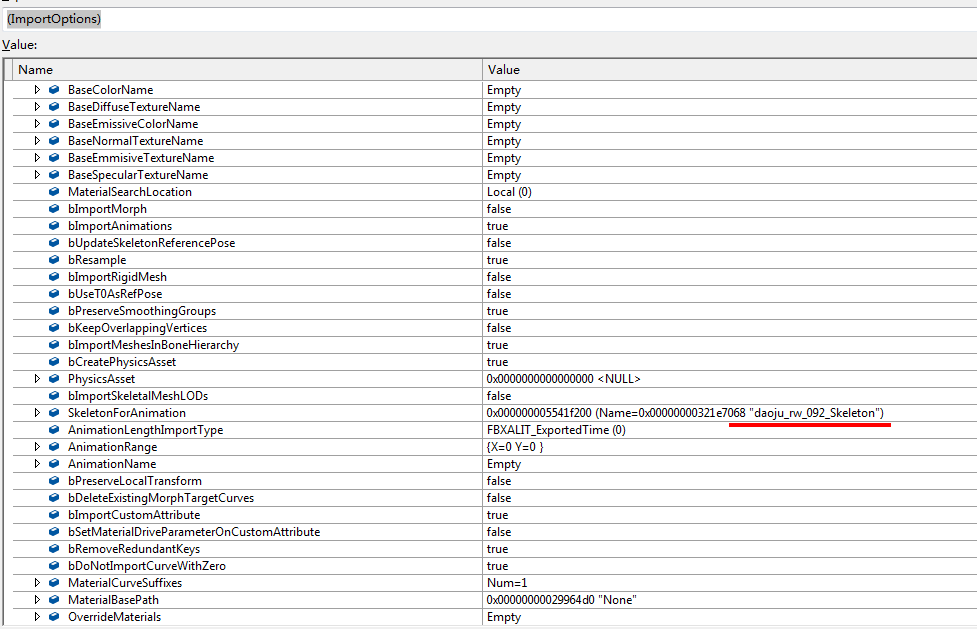
ImportUI(也就是可配置的ImportSettings)的内容
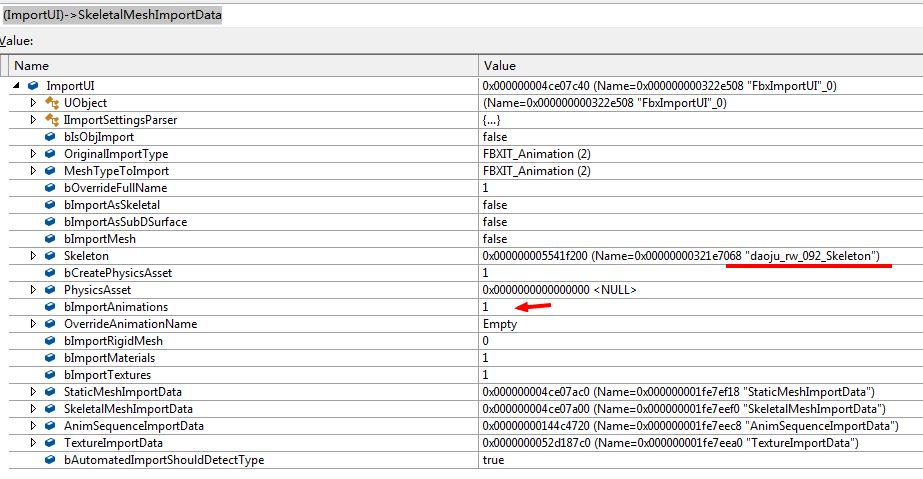
数据流
UnFbx.ApplyImportUIToImportOptions 中
UFbxImportUI ->FBXImportOptions


问:这个Skeleton内容是否可以由Json创建呢?
尝试配置一个路径,需要注意路径格式
{ "ImportGroups": [ { "GroupName": "Group11", "Filenames": [ "F:\\A_Works\\trunk_C\\DevEnv\\ue3\\Binaries\\Win32\\EEE\\ExampleGame\\Content\\Characters\\daoju\\daoju_rw_092\\Mesh\\Anim\\skill01.fbx" ], "DestinationPath": "ttt", "FactoryName": "FbxFactory", "bReplaceExisting": 1, "bSkipReadOnly": 0, "ImportSettings": { "OriginalImportType": 2, "MeshTypeToImport": 2, "Skeleton": "/Game/ttt/daoju_rw_092_Skeleton.daoju_rw_092_Skeleton" } } ]}结果是可以构建Skeleton
但是测试下来没有保存资源文件,原来是骨骼不匹配
测试一下多文件同时导入
{ "ImportGroups": [ { "GroupName": "Group1", "Filenames": [ "F:\\A_Works\\trunk_C\\DevEnv\\ue3\\Binaries\\Win32\\EEE\\ExampleGame\\Content\\Characters\\daoju\\daoju_rw_092\\Mesh\\daoju_rw_092.fbx" ], "DestinationPath": "ttt", "FactoryName": "FbxFactory", "bReplaceExisting": 1, "bSkipReadOnly": 0, "ImportSettings": { "MeshTypeToImport": 1 } }, { "GroupName": "Group11", "Filenames": [ "F:\\A_Works\\trunk_C\\DevEnv\\ue3\\Binaries\\Win32\\EEE\\ExampleGame\\Content\\Characters\\daoju\\daoju_rw_092\\Mesh\\Anim\\skill01.fbx" ], "DestinationPath": "/Game/ttt/Anim", "FactoryName": "FbxFactory", "bReplaceExisting": 1, "bSkipReadOnly": 0, "ImportSettings": { "OriginalImportType": 2, "MeshTypeToImport": 2, "Skeleton": "/Game/ttt/daoju_rw_092_Skeleton.daoju_rw_092_Skeleton" } } ]}如果原来有文件就会弹出确认框 确认是否合并骨骼
点击确认之后还是动画有问题,打开编辑器查看是有模型了,但是骨骼数还是没有变化
删掉重新导入试下
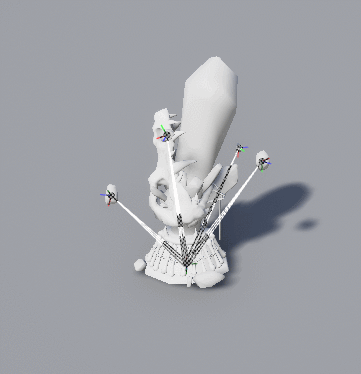
生成的资源有这些
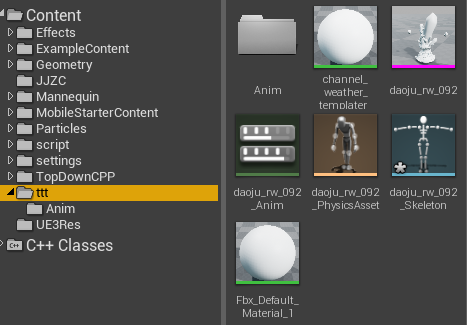
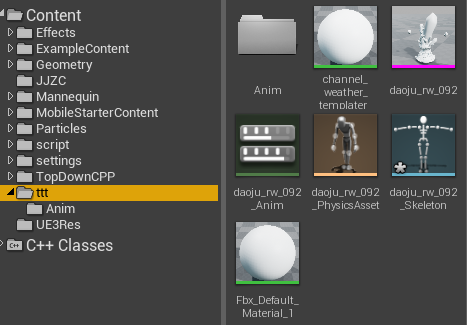
【步骤】
1 修改
ErrorWarningList->InsertColumn( 3, *LocalizeUnrealEd("FullName"), wxLIST_FORMAT_LEFT, 100 );...
....2 修改
if (ewi->Object)
... ErrorWarningList->SetItem( Index, 3, *ObjectName );
3
void USkelControlHitPlacement::CalculateNewBoneTransforms(INT BoneIndex, USkeletalMeshComponent* SkelComp, TArray<FBoneAtom>& OutBoneTransforms)
{
....
}【运行】
3




 浙公网安备 33010602011771号
浙公网安备 33010602011771号