Windows 的终端代理
给 Windows 的终端配置代理
其实命令很简单,跟在 Linux 下没什么区别。
set http_proxy=http://127.0.0.1:1080
set https_proxy=http://127.0.0.1:1080
set http_proxy_user=user
set http_proxy_pass=pass
set https_proxy_user=user
set https_proxy_pass=pass
# 恢复
set http_proxy=
set https_proxy=
# Ubuntu 下命令为 export
# export http_proxy=http://127.0.0.1:1080
就是两条命令,前两条。
要点
- 一定要加
http://,直接写域名或者 IP 不行。 - http 和 https 都要设置。
然后如果想验证是否成功配置了代理的话,用 ping 命令是不可以的
ping 还是不行的原因
ping的协议不是https,也不是https,是ICMP协议。
验证方式
curl -vv http://www.google.com,用这条命令来验证,如果返回如下结果表示代理设置成功。

这里还有一个坑是,cmd,Git Bash,PowerShell 设置的方式不同!!!有点精神分裂了。。。
-
cmd 中用
set http_proxy设置 -
Git Bash 中用
export http_proxy设置 -
PowerShell 中按照这样设置
# NOTE: registry keys for IE 8, may vary for other versions $regPath = 'HKCU:\Software\Microsoft\Windows\CurrentVersion\Internet Settings' function Clear-Proxy { Set-ItemProperty -Path $regPath -Name ProxyEnable -Value 0 Set-ItemProperty -Path $regPath -Name ProxyServer -Value '' Set-ItemProperty -Path $regPath -Name ProxyOverride -Value '' [Environment]::SetEnvironmentVariable('http_proxy', $null, 'User') [Environment]::SetEnvironmentVariable('https_proxy', $null, 'User') } function Set-Proxy { $proxy = 'http://example.com' Set-ItemProperty -Path $regPath -Name ProxyEnable -Value 1 Set-ItemProperty -Path $regPath -Name ProxyServer -Value $proxy Set-ItemProperty -Path $regPath -Name ProxyOverride -Value '<local>' [Environment]::SetEnvironmentVariable('http_proxy', $proxy, 'User') [Environment]::SetEnvironmentVariable('https_proxy', $proxy, 'User') }
纠结于应该用 set 还是 export 还有一个判断方法是,敲一下这两个命令,如果返回一个长长的列表,就表示应该用这个命令,反之,如果返回找不到这个命令,就不应该用这个命令。
- 如果用ssr代理,需要 允许来自局域网的连接。
- set HTTP_PROXY 会在cmd关闭后失效,下次打开cmd需要重新设置。
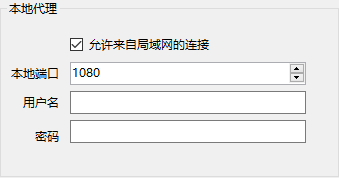


 浙公网安备 33010602011771号
浙公网安备 33010602011771号