How To: Check the graphics card type and OpenGL version
From: http://support.esri.com/technical-article/000011375
Summary
OpenGL is an industry standard 3D graphics API. OpenGL 2.x or higher is required to run CityEngine. OpenGL drivers are usually installed together with the rest of the graphics driver and support software (such as DirectX).
Procedure
Instructions provided describe how to check what type of graphics card is installed on your system and which version of OpenGL it is running.
A. Check graphics card type (Windows):
1. Open the Windows Run dialog box (Click Start > Run).
2. Type dxdiag to access a diagnostic tool that lists the graphics card information.
B. Determine the OpenGL version (Windows, Mac and mobile devices):
Warning:
This involves installing third-party software. Install at own risk.
Install the OpenGL Extensions Viewer.
• Windows: Download and install the OpenGL Extensions Viewer by following the link in the Related Information section below.
• Mac and mobile devices: Go to the Web site listed in the Related Information section and click the appropriate link to download the OpenGL Extensions Viewer from the Mac App Store, iTunes Store or the Android Market, depending on your device and operating system.
The OpenGL Extensions Viewer is a free application designed by Realtech VR. The viewer displays the current version of OpenGL installed and provides tools to test or update the graphics card driver. 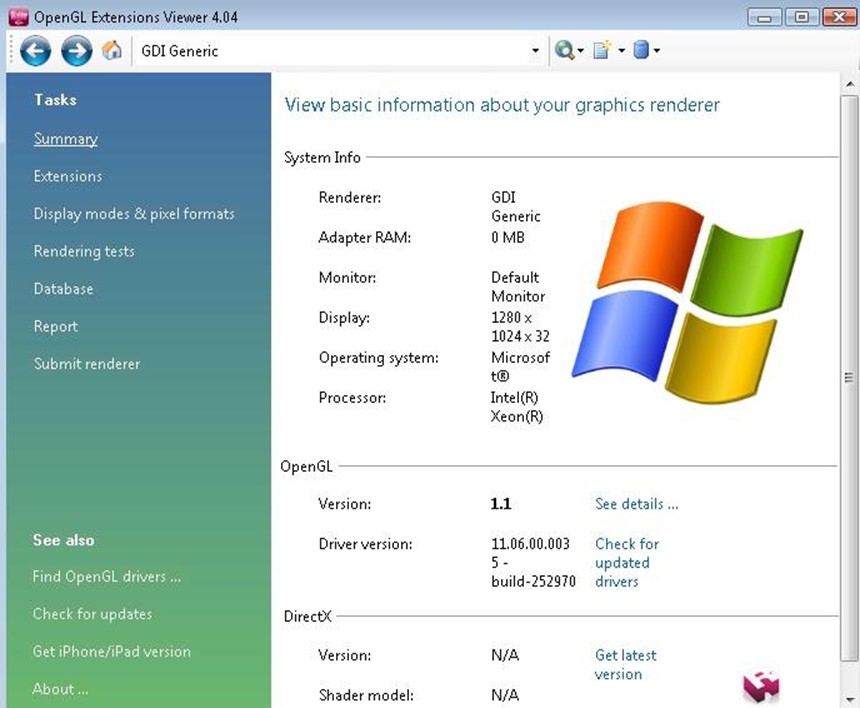





 浙公网安备 33010602011771号
浙公网安备 33010602011771号